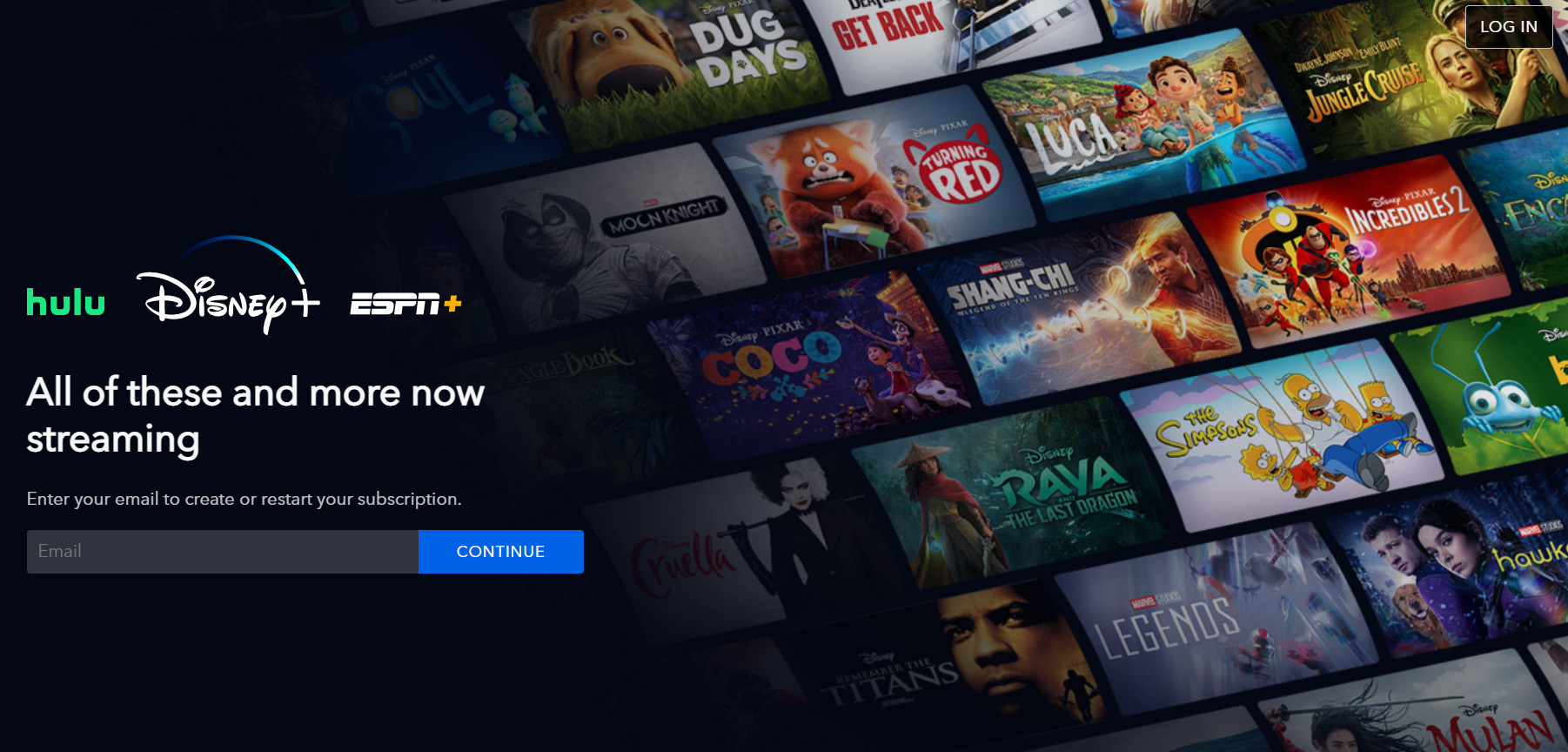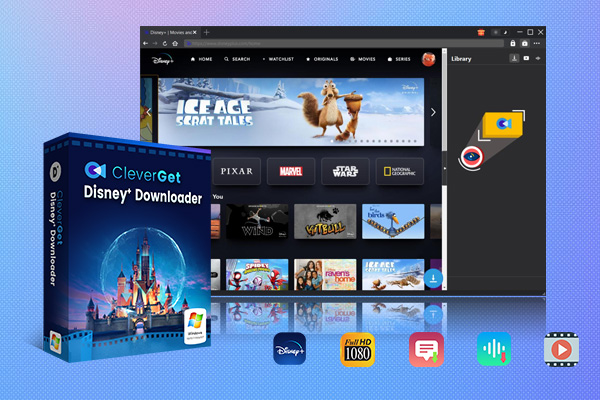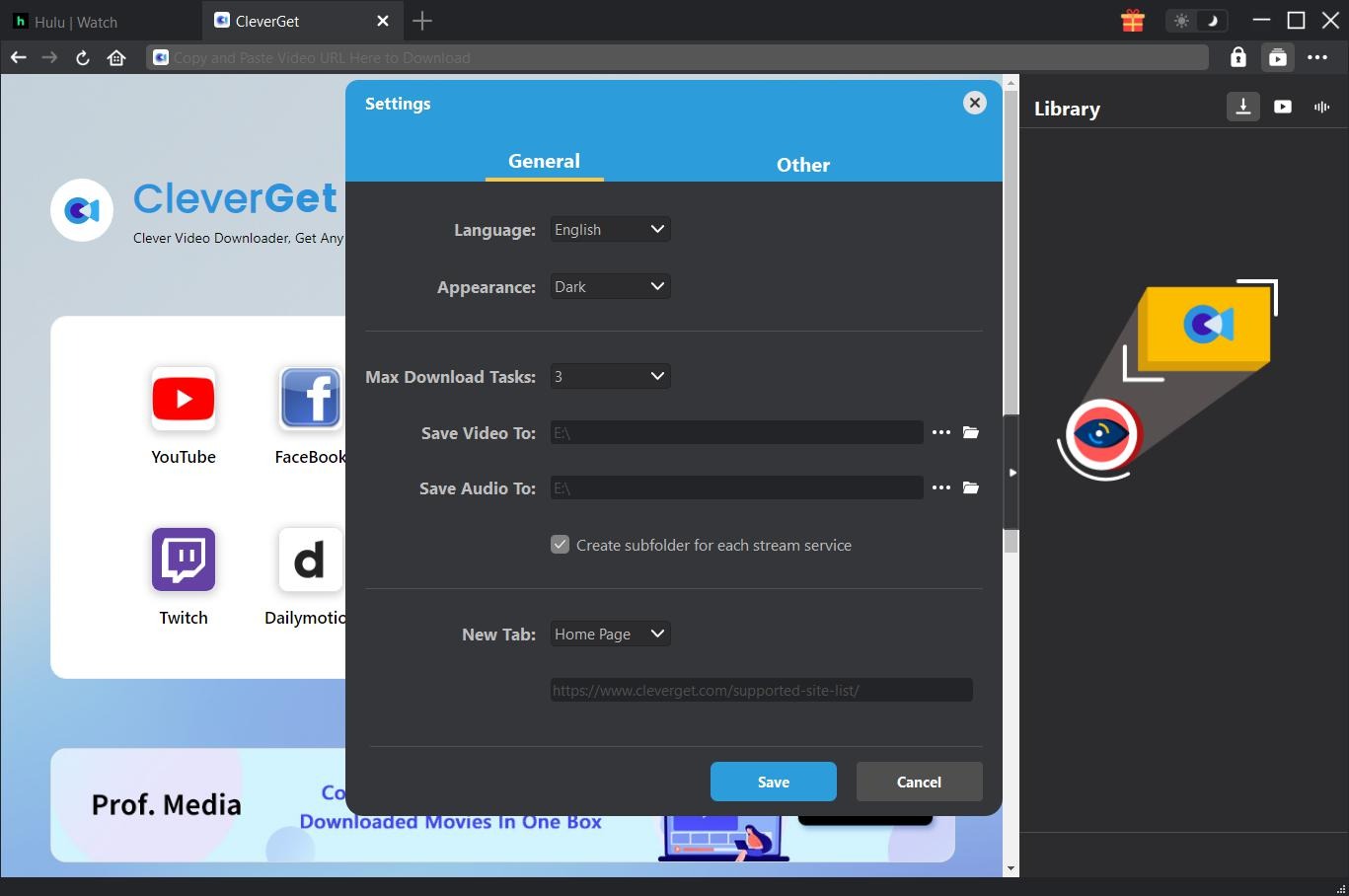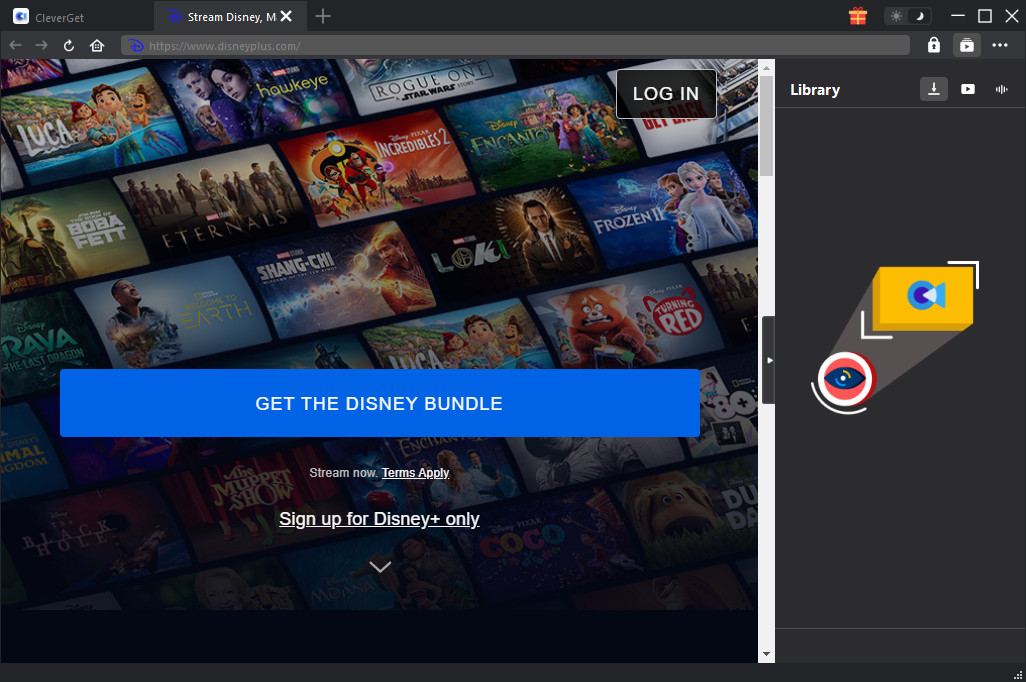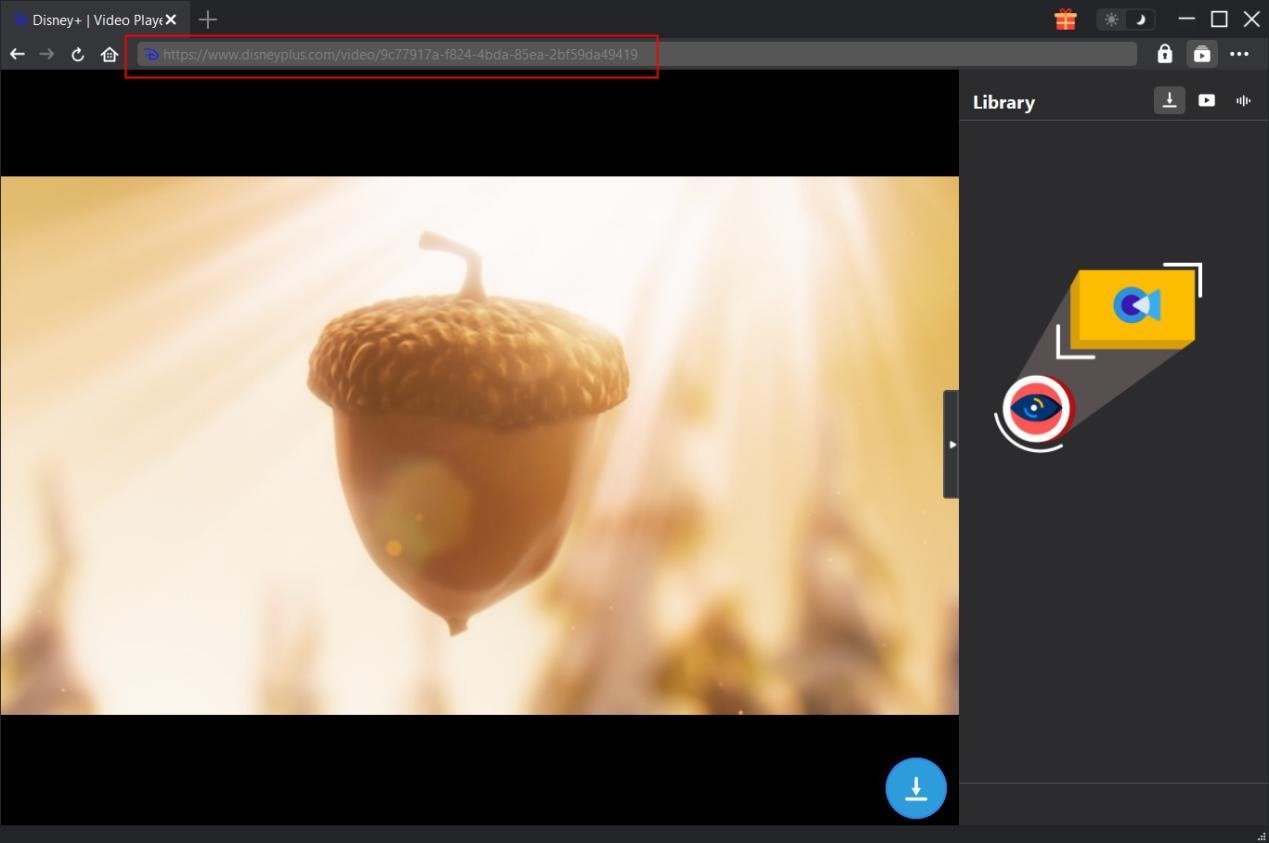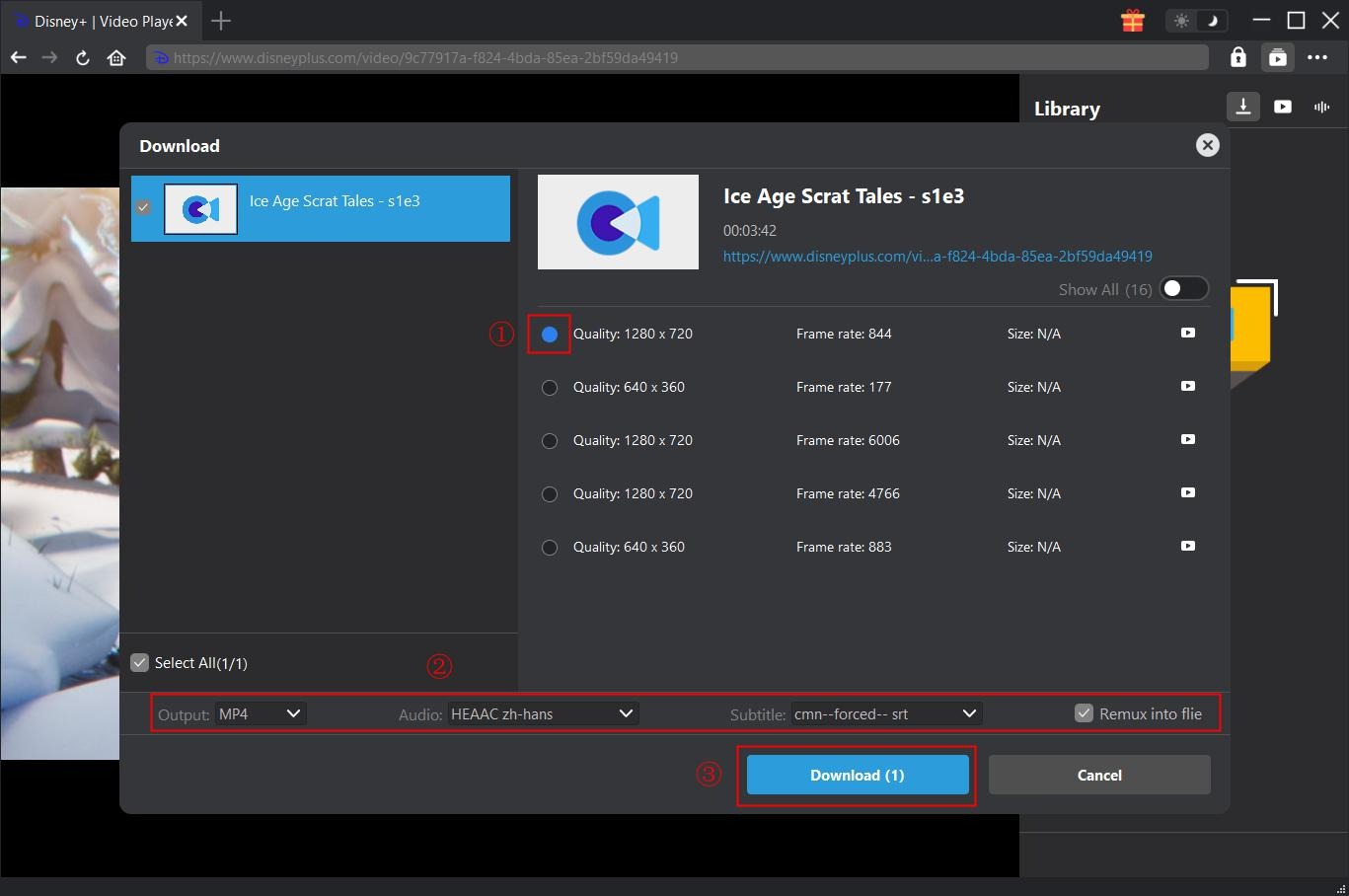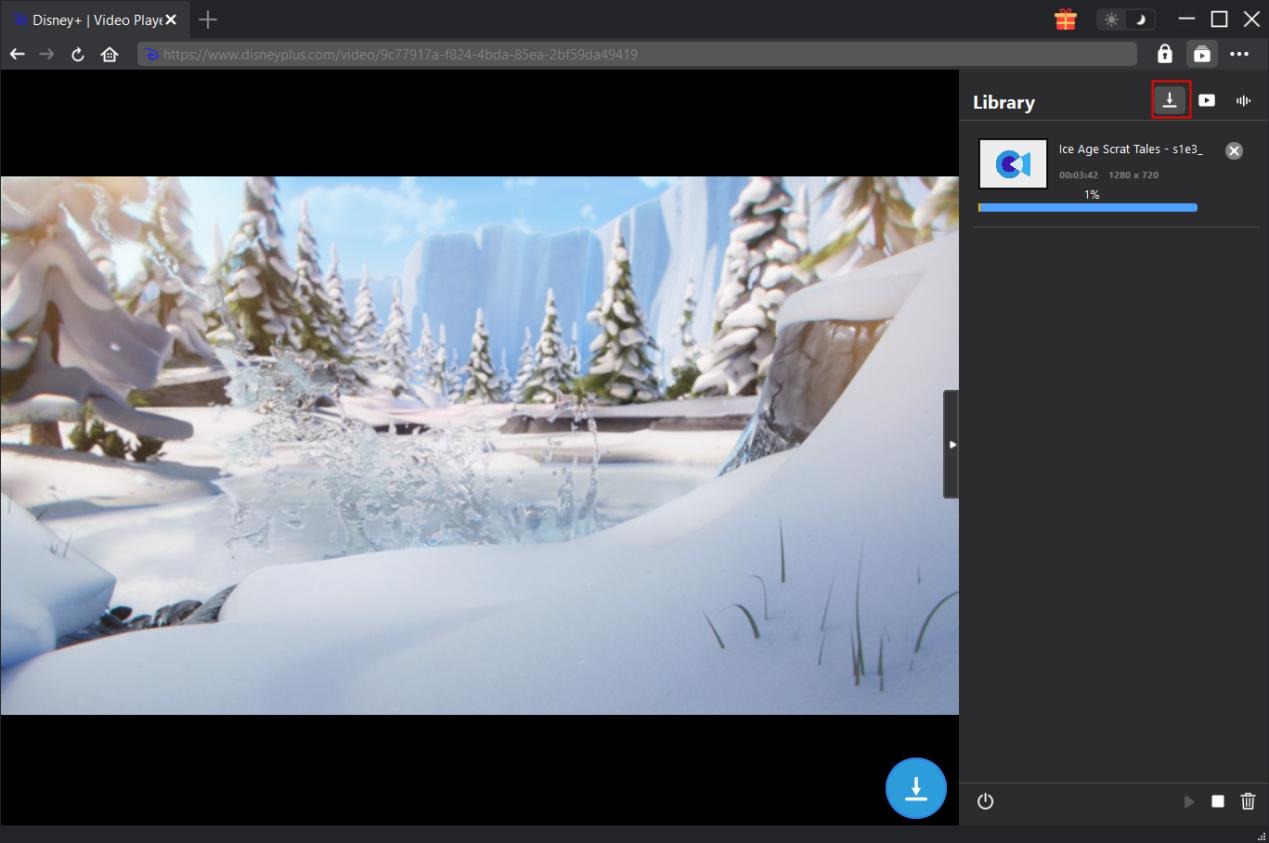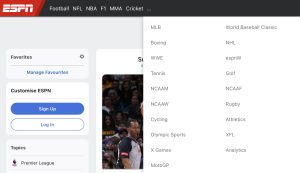Last updated on 2022-06-14, by
Can You Download Movies on Disney Plus?
“How to download a movie on Disney Plus?” If you are looking for answers to such questions, you have come to the right place. Here we would like to show you how to download Disney Plus movies on computers and mobile phones with different Disney Plus movie downloading methods.
OUTLINECLOSE
Part 1: What is Disney Plus & Can you download movies on Disney Plus
Since we need to download Disney Pluse movies, the first questions we may ask are what is Disney+ and can we download movies on Disney+. Let’s firstly learn what is Disney Plus. As the name suggests, Disney Plus is the streaming service from The Walt Disney Company. It primarily distributes films and TV shows produced by the corporation but it also has dedicated content hubs for brands such as Pixar, Marvel, Star Wars, National Geographic, and other major names.
Disney Plus works like other streaming services. All you need to do is sign up for it by handing over your card details before signing in on any device. Disney Plus works through your web browser with multiple different apps also available to use through the service. It’s available via a broad range of devices so it’s simple to use whether you’re tech-savvy or not. Many Smart TVs also offer the app, so you can usually access it just as easily as any other TV station. Simply put, if you’ve used Netflix before, you know what to do here.
Then, can you download Disney+ movies for offline watching? On Disney+, subscribers have access to unlimited downloads of shows and movies on the Disney+ app to watch offline later on up to 10 mobile or tablet devices, with no constraints on the number of times a title can be downloaded per year.
Once downloaded, subscribers can watch on the go and without an internet connection. The number of titles stored at one time on a device is dependent upon the available storage space on a subscriber’s device.
For content that is wholly owned by Disney, there will be no limitations on how many times you can download the same title, or on the amount of time to watch a downloaded title, provided that you connect one of your compatible devices to the internet and access Disney+ at least once every thirty (30) days.
You can download everything on Disney+, from the latest Marvel film to any episode of The Simpsons. However, support for offline viewing is only available on mobile devices. This includes Android and Apple phones and tablets, and Amazon Fire tablets. You can’t download content on other devices like a web browser, smart TV, or games console.
Part 2: How to download Disney Plus movies on PC
As mentioned above, you could only download Disney+ titles on mobile devices. And you could only play back the downloaded titles from Disney+ with the Disney+ app. What if you want to download Disney+ movies on computer? What if you want to watch Disney+ movies on non-Disney+ apps? Don’t worry. CleverGet Disney+ Downloader helps you out.
CleverGet Disney+ Downloader is a professional Disney+ movie downloader that is apparently different from Disney+ app in downloading Disney+ titles. While Disney+ app only downloads titles to save locally for offline watching, CleverGet Disney+ Downloader could help you download Disney+ movies on computer to save in MP4/MKV files at up to 1080P resolution with desired subtitles and audio tracks for playback on nearly all media players and devices. It helps you download any title, including movie and TV shows, on Disney+, therefore to help you play and watch Disney+ movies offline anywhere anytime with any player.
Free download and install CleverGet Disney+ Downloader on your computer. It’s built in CleverGet as a module. Then follow the below guide to learn how to download Disney+ movies/TV shows on computer.

-
CleverGet Disney+ Downloader
Support Disney+ Videos and Shows Download
Download Up to 4K/1080P Disney+ Movies/TV Series
Save Disney+ Videos/Movies in MP4 or MKV Format
Select Any Subtitles/Audio Tracks for Downloading Videos
Save Subtitles as SRT/SUP File or Pack into Output Videos
Step 1: Set download directory
Kick off CleverGet and then click the 3-dot icon on the top right corner. Choose “Settings” option on the drop-down panel to set download directory in the “Save Video To” box on the “Settings > General” tab.
Step 2: Open Disney+ website and log in
Kick off CleverGet on your computer and then click the Disney+ icon on the Home page of CleverGet to open Disney+ website within CleverGet. And then sign in with your Disney+ account.
Step 3: Locate target Disney+ title for downloading
Once you have logged into Disney+, search and locate the target movie or TV show you want to download. Click to play it back. Or, you could directly copy and paste the Disney+ title URL into the address bar for locating target video. Once you have started playing target video, click the round Download icon at the bottom right corner to let CleverGet Disney+ Downloader start parsing target Disney+ title URL.
Step 4: Choose Disney+ video to download
Once the analysis is over, there will pop out a “Download” interface that provides all available download options of target video. Choose desired video option, choose Output format (either MP4 or MKV), subtitles and audio tracks, and then click the blue “Download” button below to start downloading Disney+ title immediately.
Note: Checking “Remux into File” option will pack subtitles into output video file.
Step 5: Check downloading and downloaded Disney+ title
Once you click the “Download” button, on the right, there will pop up a sidebar showing you the downloading progress. Once the downloading completes, you could open the Video tab to view the downloaded Disney+ title.
In this way, with this Disney+ downloader, you could easily download Disney+ movies/TV shows to computer in either MKV/MP file for unlimited offline watching.
Note: Please make sure you use CleverGet to only downloads Disney+ titles for personal needs. Neither sharing nor selling for business profit is recommended. Please check the local law on DRM protection before you download.
Part 3: How to download Disney Plus movies on mobile phone
As mentioned above, subscribers have unlimited access to Disney Plus movie downloads. Then, how to download a movie on Disney Plus app on mobile phones?
Download Disney+ movies on mobile phone:
- Step 1. Open the Disney Plus app.
- Step 2. Tap the “Home” tab to browse for a movie, or tap the magnifying glass icon to “Search” the content library. You can also select a title from your Disney Plus Watchlist.
- Step 3. Select the movie you wish to download.
- Step 4. Tap the download icon to the right of the Play and Add to Watchlist buttons.
- Step 5. The arrow will change to a loading icon as the download begins.
- Step 6. Once a title has successfully downloaded, tap the play button to begin streaming your movie title offline.
Download Disney+ TV shows on mobile phone:
- Step 1. Open the Disney Plus app.
- Step 2. Tap the “Home” tab to browse for a movie, or tap the magnifying glass icon to “Search” the content library.
- Step 3. Select the TV show you want to download and watch offline.
- Step 4. To download an entire season of a TV series, go to the show’s page.
- Step 5. Swipe up until you see the season number dropdown, and tap the download button to the right of it.
- Step 6. Select “Download season” in the pop-up window that appears on the bottom of the app screen.
- Step 7. Once all episodes are entirely loaded, go to the Download tab and select the show from the list of available downloads.
- Step 8. Tap an episode from the list of those available to begin watching.
- Step 9. To download a single episode, swipe up until you see the episode you want to download.
- Step 10. Tap the download button to the far right of the episode title, beneath the episode image.
- Step 11. Once the episode has successfully downloaded, tap it to begin playing it offline.
By following the above steps, you could easily download Disney+ movies and TV shows on mobile phones with Disney+ app, and then watch downloaded Disney+ movies/TV shows offline within Disney+ app.
Part 4: Best Disney movie player for computer
With Disney+ movies/TV shows downloaded to your computer, now you could freely play and watch Disney+ titles offline on your computer with different media players such as VLC, Windows Media Player, KMPlayer, etc. The best Disney+ movie player is Leawo Free Blu-ray Player, a totally free multimedia player suite that allows you to play nearly all media files including Blu-ray, UHD Blu-ray, DVD, video and audio files for free.
Leawo Blu-ray Player has been widely welcomed by worldwide users for its multiple powerful and practical features:
- 1. Act as region-free Blu-ray Player to play back Blu-ray/DVD discs regardless of disc region restrictions and disc protections.
- 2. Decrypt, rip and convert Blu-ray discs with AACS, BD+ and the latest MKB protection, and CSS-DVD discs for unlimited playback.
- 3. Play back Blu-ray/DVD folders and ISO image files freely.
- 4. Play back videos in up to 4K video resolution in nearly all file formats without quality loss.
- 5. Play back audio files in various formats.
- 6. Deliver superb video quality and audio effect. Even support Dolby, DTS, AAC, TrueHD, DTS-HD (including 5.1, 7.1 channels), etc. output.
- 7. Play back multi-angle Blu-ray and DVD discs in your desired angle.
- 8. Enable you to freely change video aspect ratio from zoom, stretch 2:3, wide zoom, stretch 16:9, and original, or even custom aspect ratio.

-
Leawo Blu-ray Player
Region-free Blu-ray player software to play Blu-ray disc and DVD disc for free, regardless of disc protection and region restriction.
Play 4K FLV videos, 4K MKV videos, 4K MP4 videos, etc. without quality loss.
Support the conversion from Blu-ray/DVD discs to MKV in the premium version.
Deliver super high-quality stereo audio experience with the support of various advanced audio decoding technologies like Dolby, DTS, AAC, TrueHD, DTS-HD (including 5.1, 7.1 channels), etc.
Part 5: FAQs about Disney Plus
Here are some FAQs about Disney Plus that might better your user experience during watching Disney+ movies/TV shows and get better movie night.
1. How much is Disney+?
The costs of Disney Pluse start at $8 a month, making it cheaper than competing streaming services like HBO Max and Netflix. There are a few different Disney Plus prices depending on whether you want to pay on a monthly basis, commit to an annual subscription, or bundle Disney Plus with Hulu and ESPN+. The bundles of Disney+ could be as high as $76 per month.
2. How to cancel Disney Plus?
There are various ways for you to cancel Disney Plus, upon the devices you have or subscriptions you have bundled, like Roku, Apple, Amazon, Xfinity, etc. Here we will show you how to cancel Disney Plus directly from Disney Plus:
- 1. Open your internet browser
- 2. Log in to Disney+ on your desktop computer or mobile device
- 3. Then click the Profile icon
- 4. Select Account to view your account details
- 5. Select your Disney+ subscription under Subscription
- 6. Tap Cancel Subscription
- 7. Fill out the survey for your reason for canceling (optional) to complete cancellation
3. How many people can watch Disney Plus at once?
Up to four different devices can watch Disney Plus at once. Alongside that, each Disney Plus account can have seven active profiles so that the whole family can have their own profiles to check out what’s available.
4. Is it legal to download Disney Plus movies?
Actually this depends. Disney+ app itself enables downloading titles from Disney+ for offline watching but limits the offline watching to Disney+ app alone. That means you can’t share and resell Disney+ downloads to friends or others for any non-personal needs. And different states may have different regulations on this, so referring to the local law is necessary.