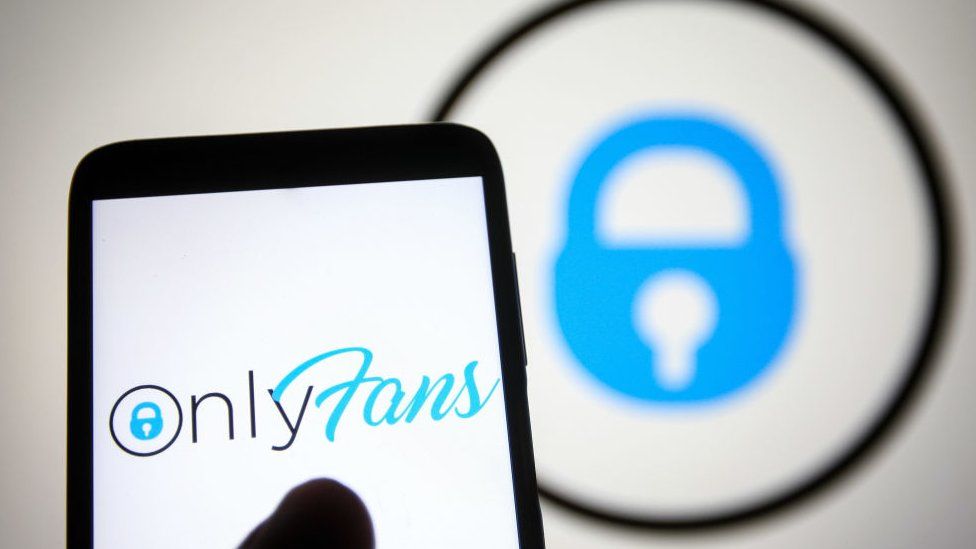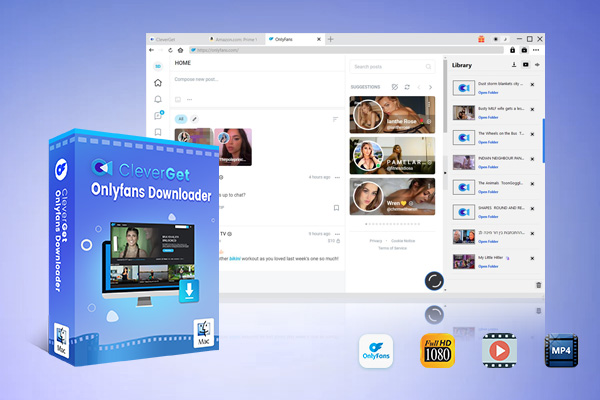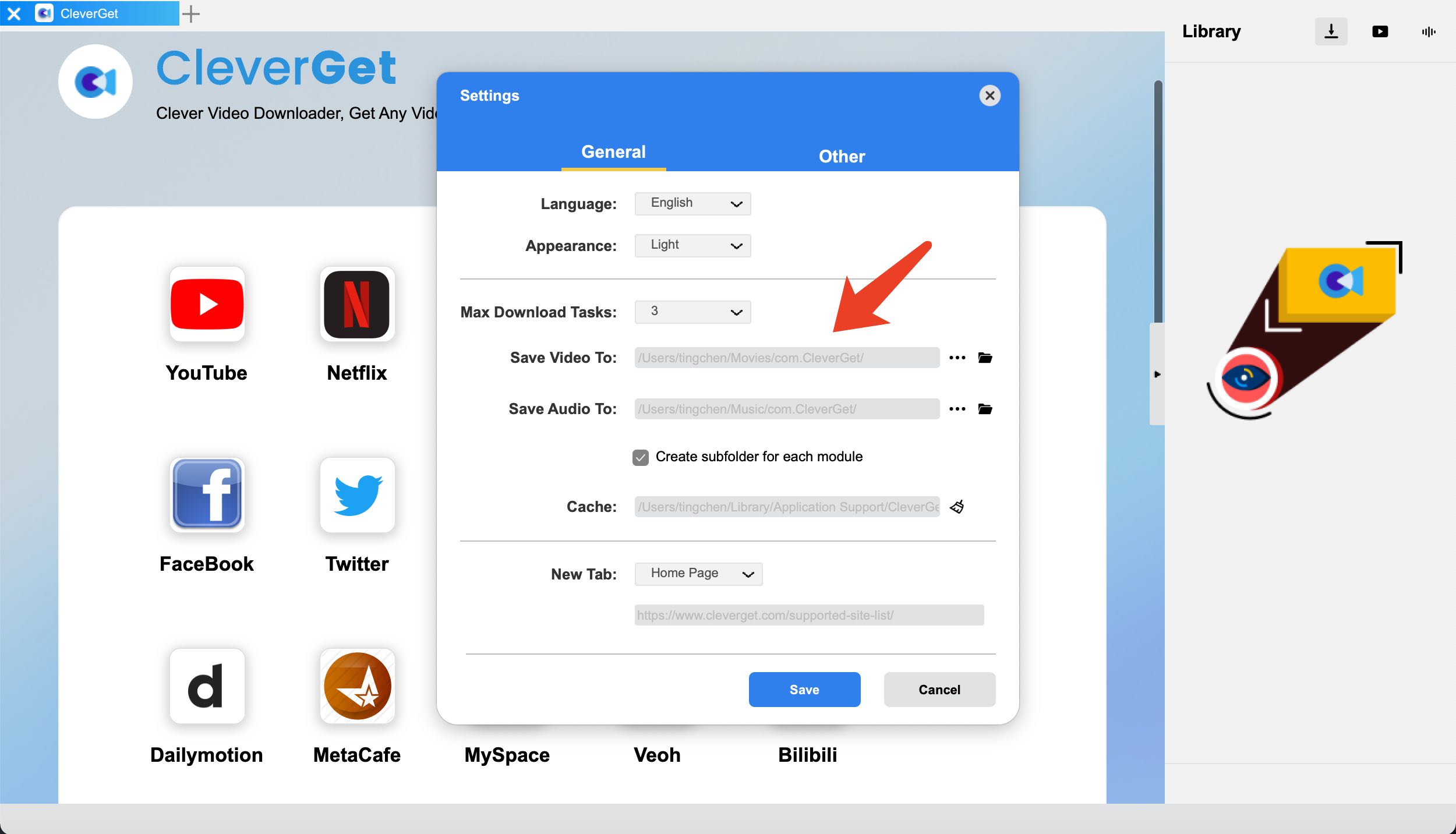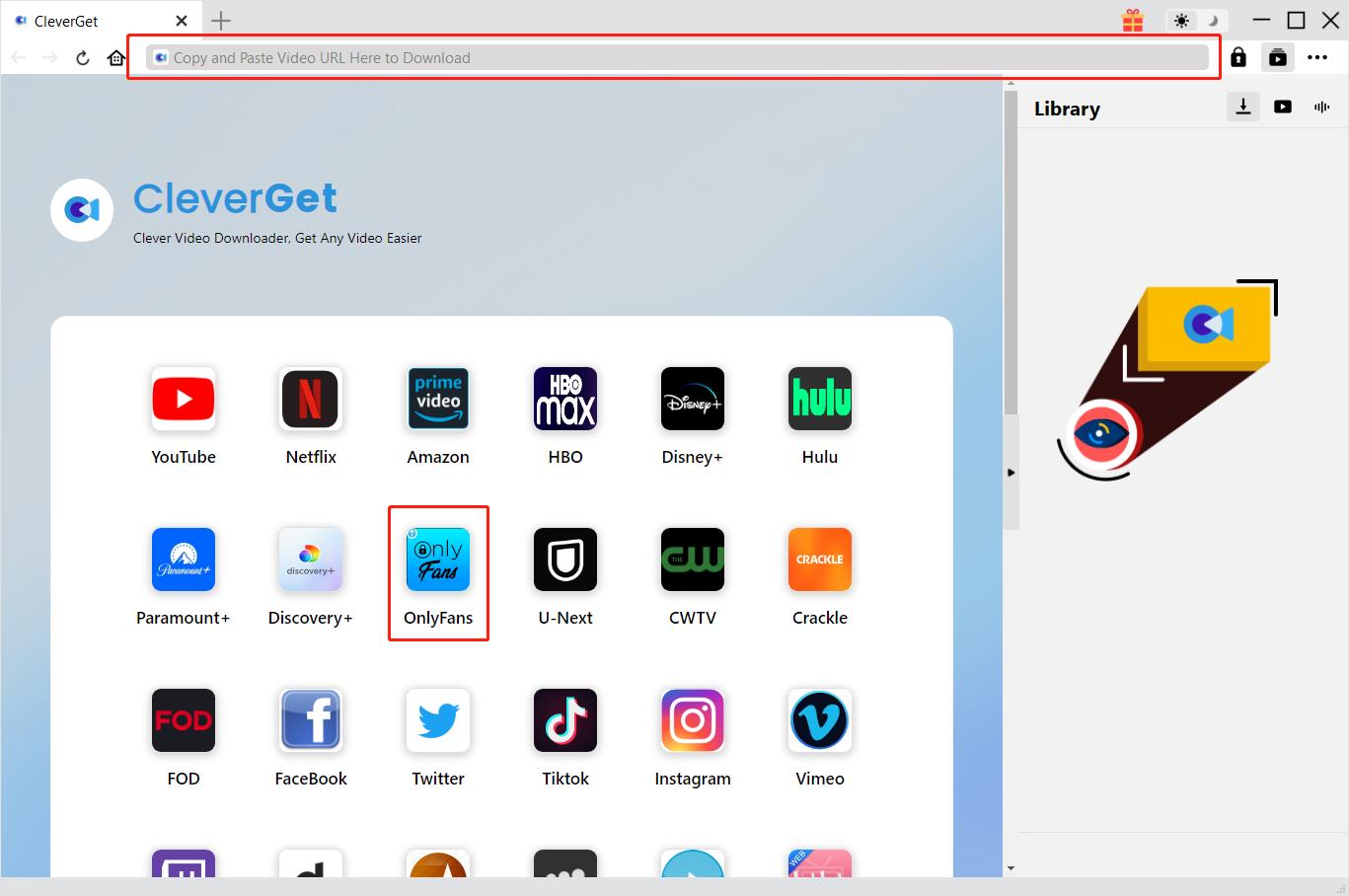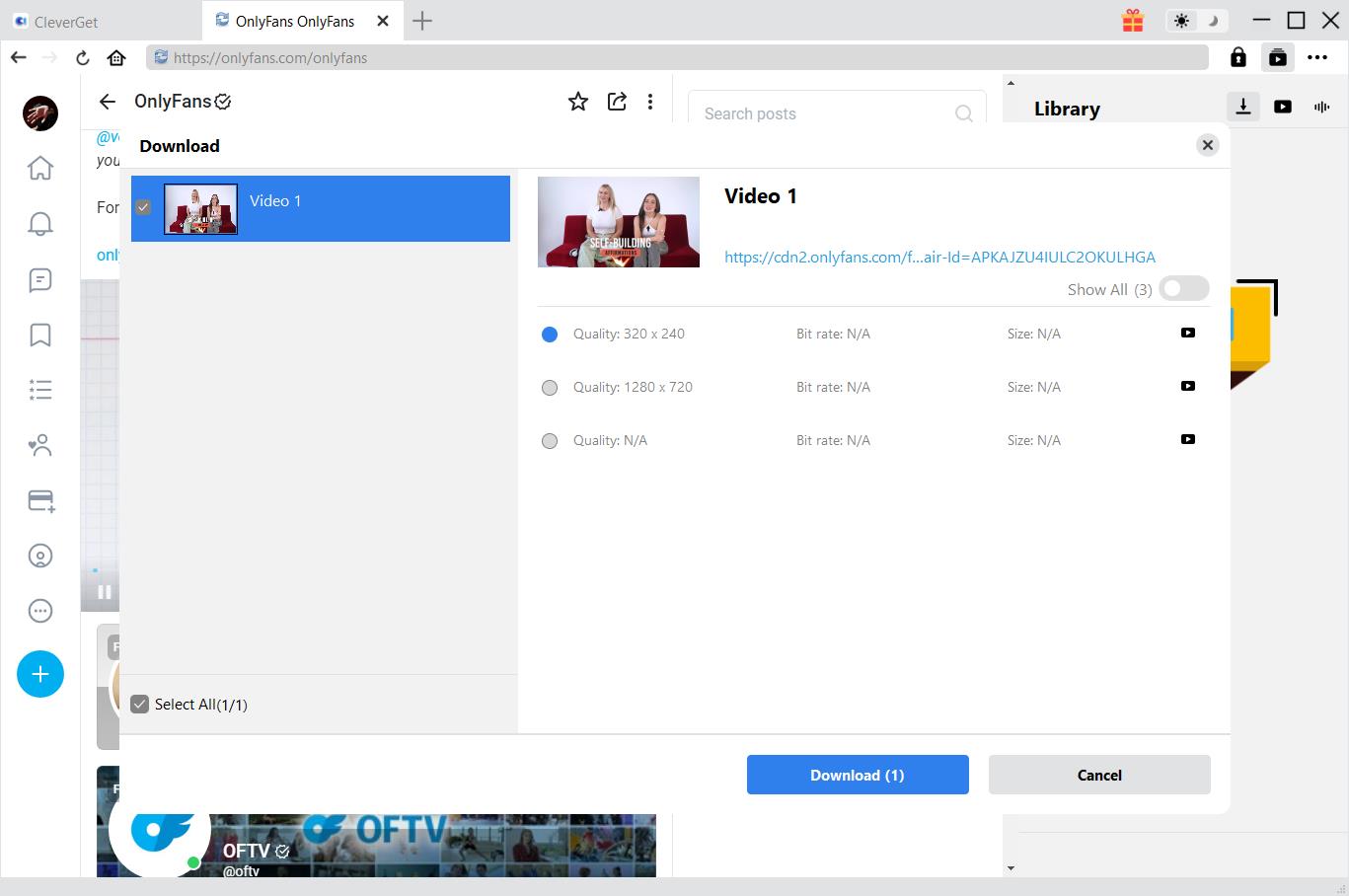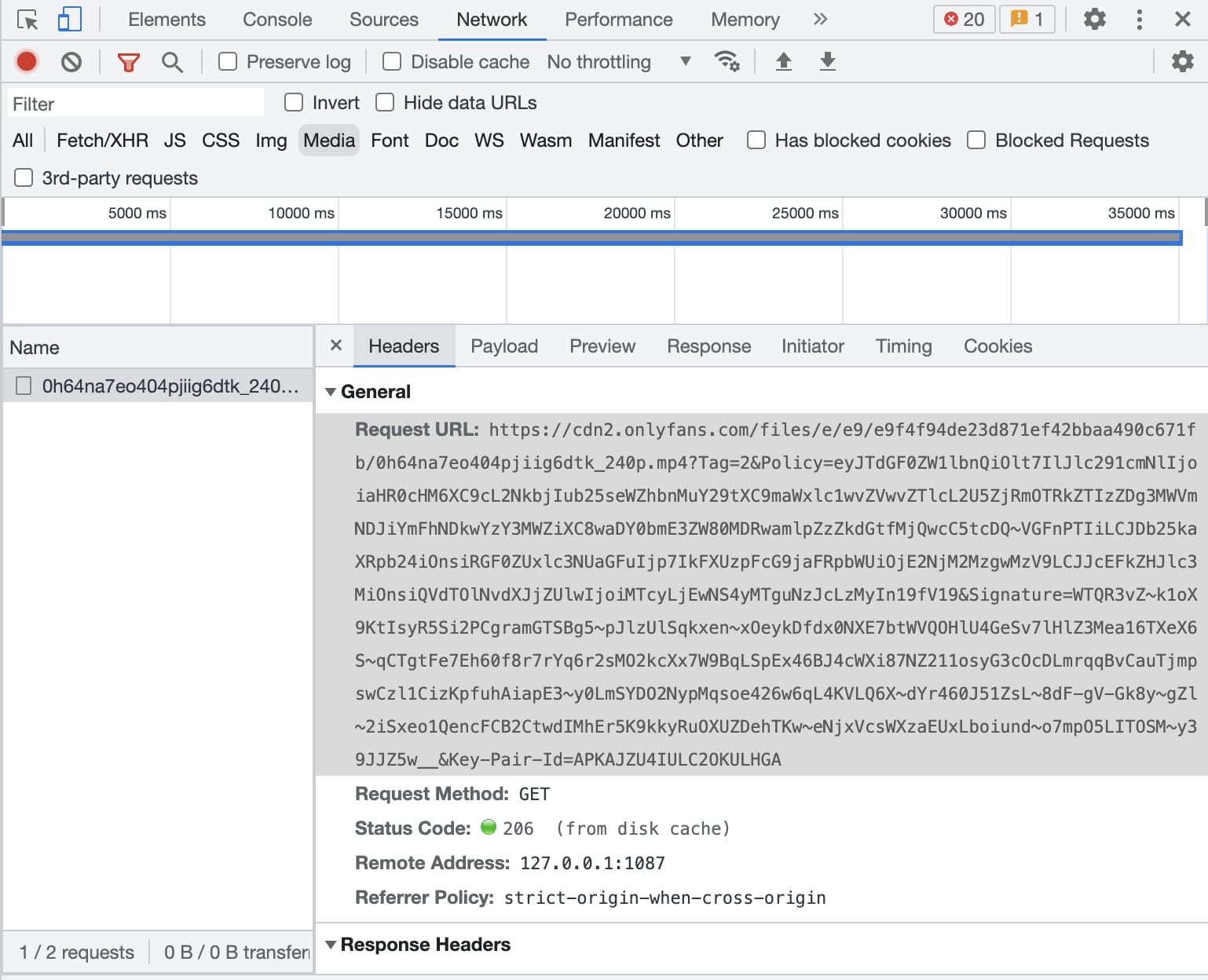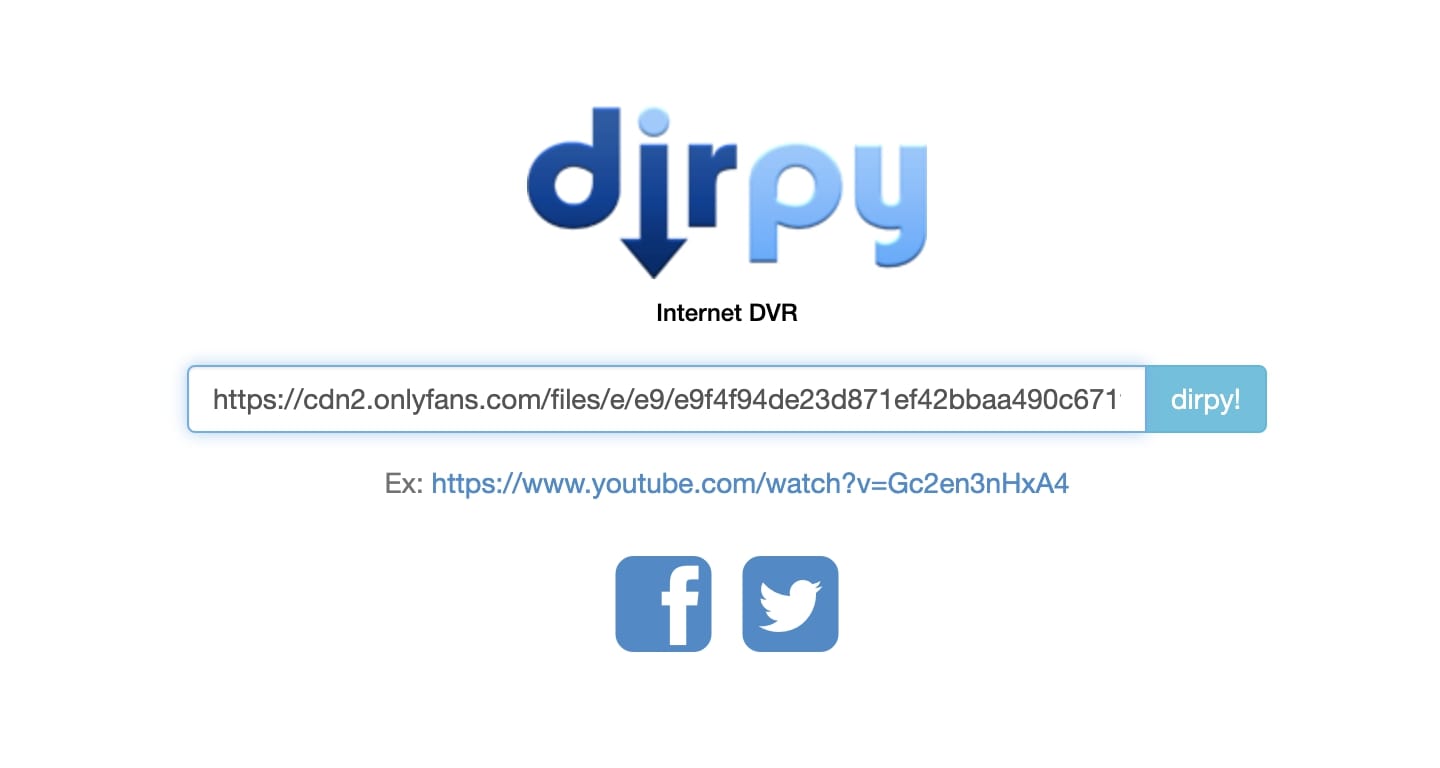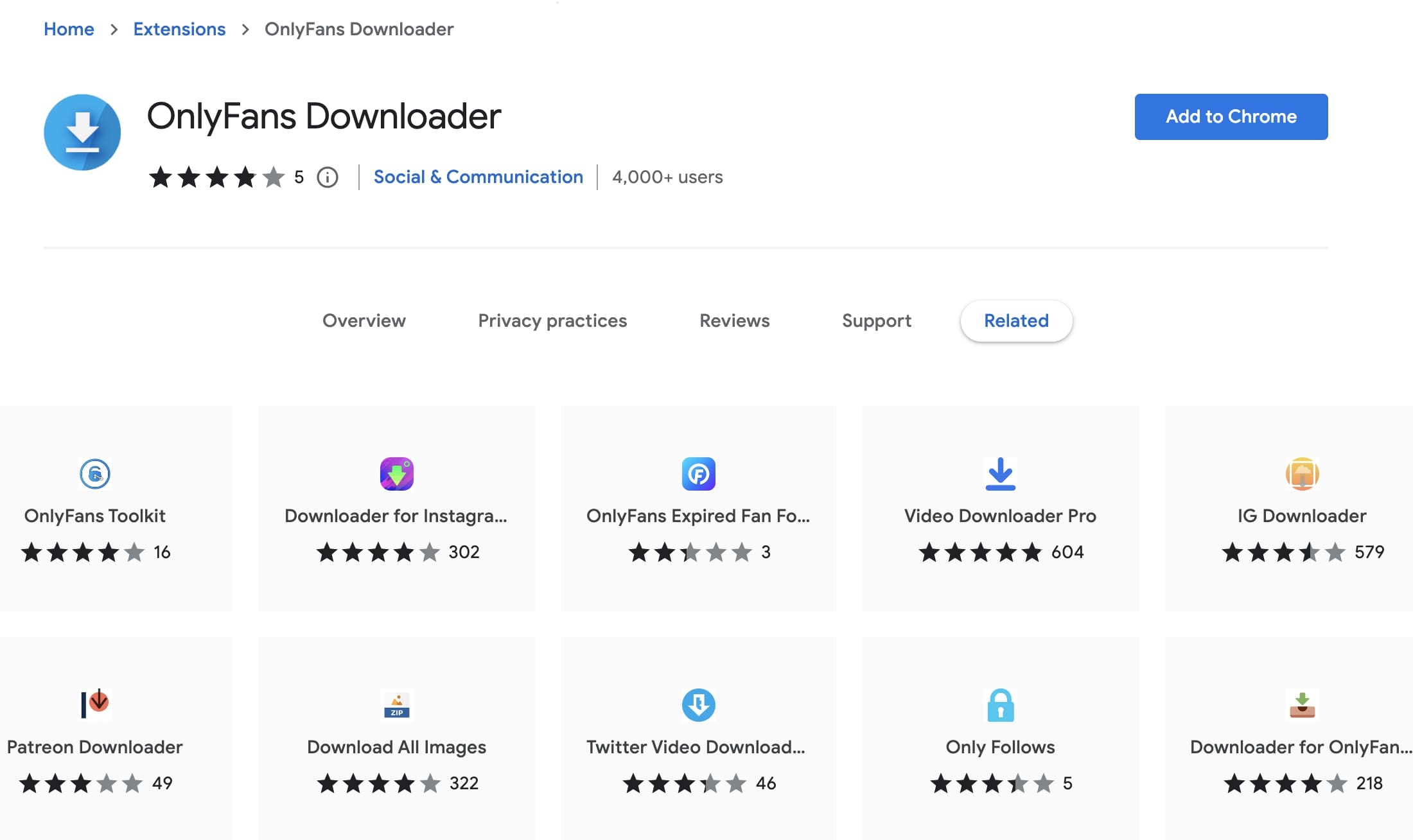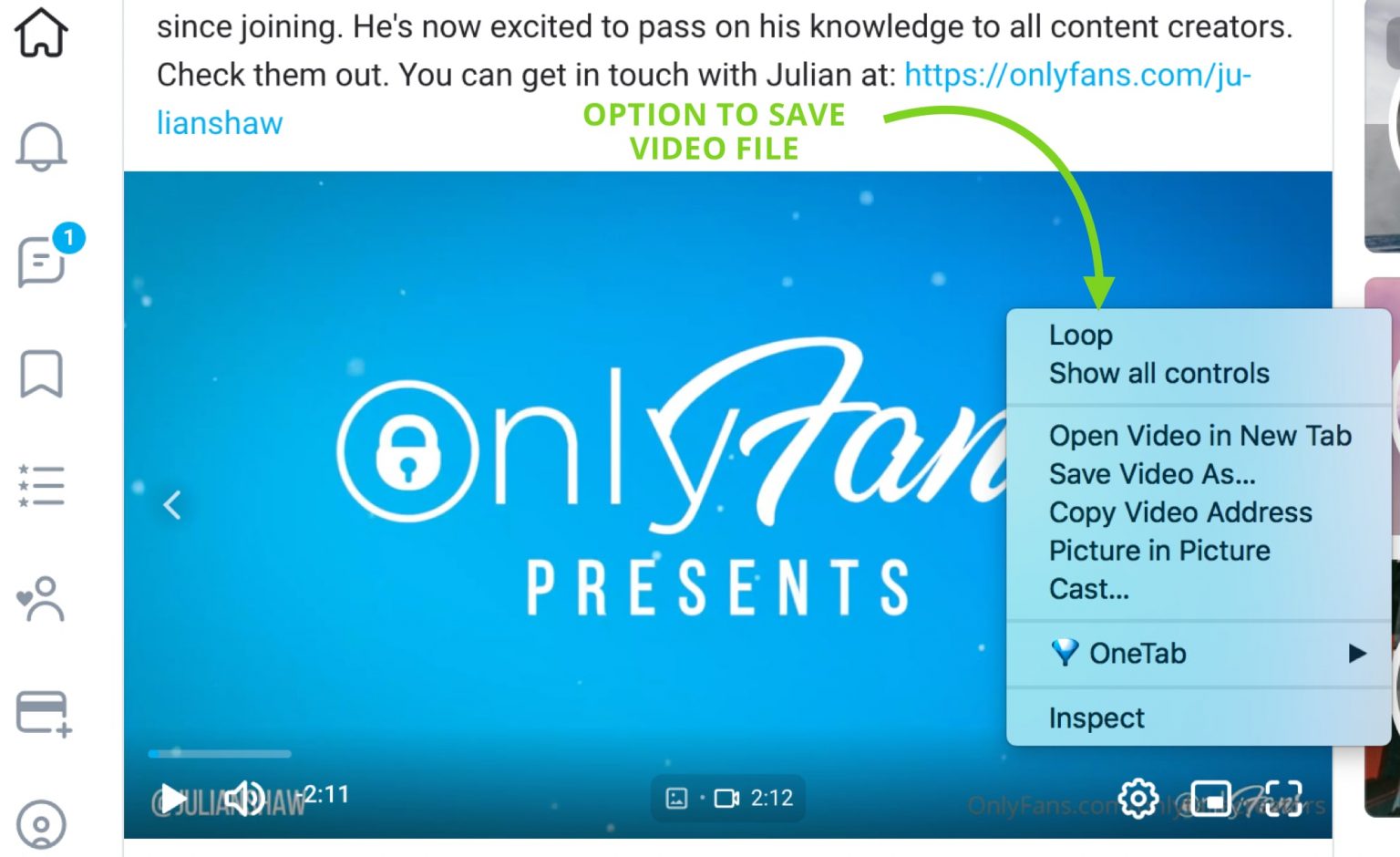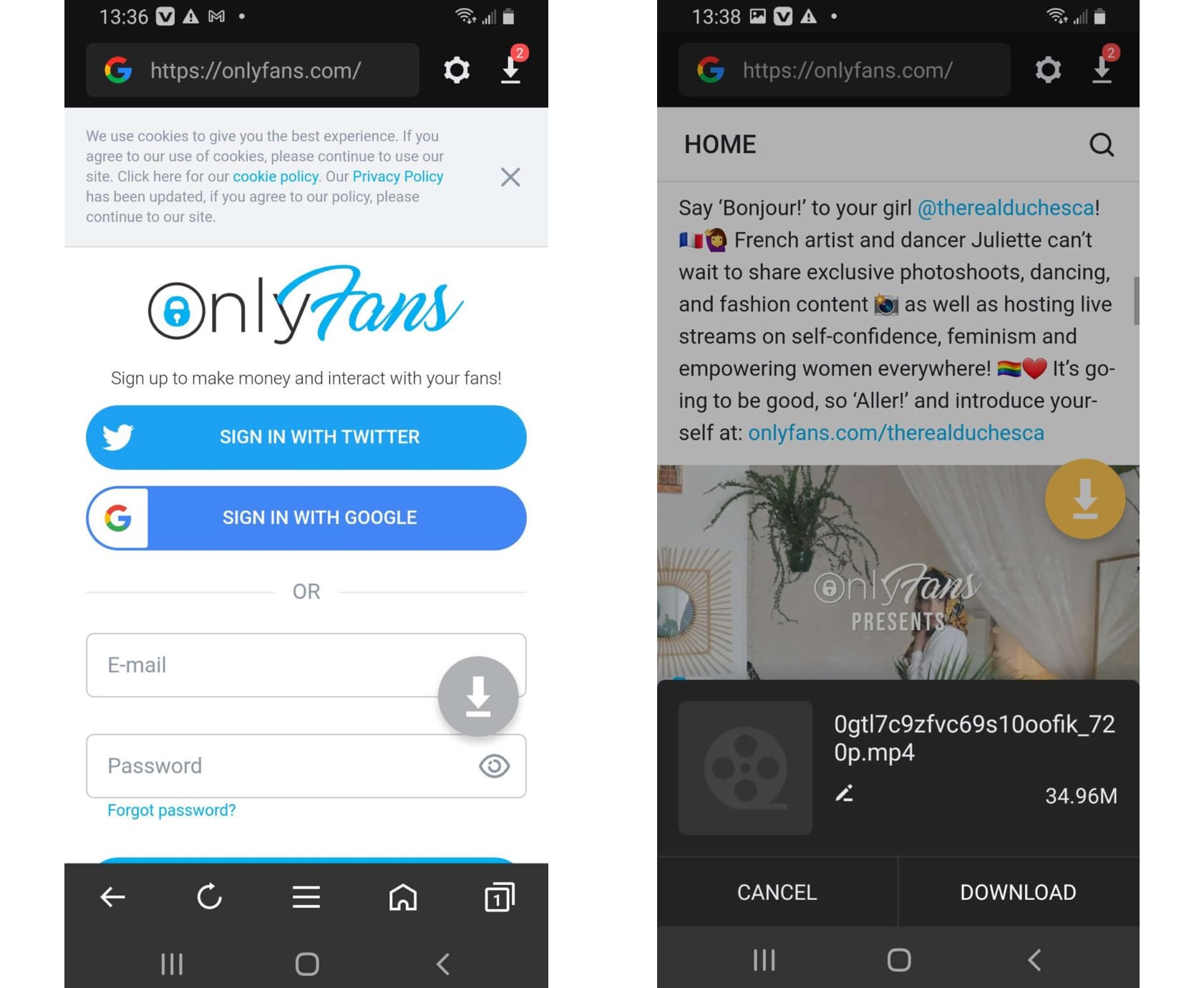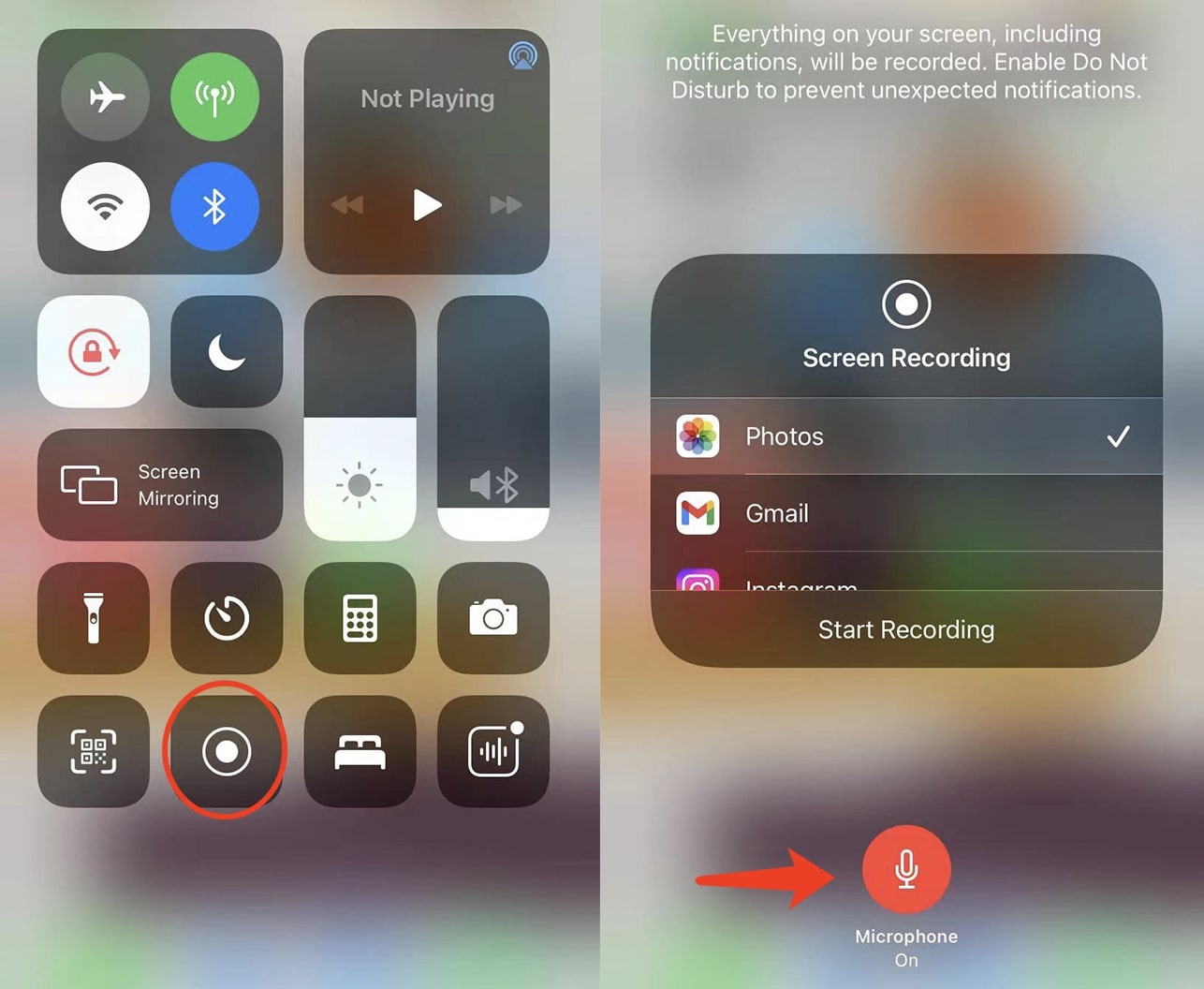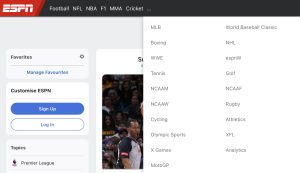Last updated on 2022-11-02, by
How to Download OnlyFans Videos on Android/iPhone/PC?
Launched in 2016, The subscription-based content platform, OnlyFans gained popularity soon after the pandemic. With hundreds of millions of videos, the platform is where you can find content in various niches. So can you download videos from OnlyFans? How to download OnlyFans videos on Android/iPhone/PC? This article will have the answers you need. Just keep reading to learn more.
Outline
Part 1: Can You Download Videos from OnlyFans?
Before everything else, here’s the question that everyone has to ask, that is, can you download videos from OnlyFans? The answer is YES. Just as you can download on Paramount Plus, you can download videos from OnlyFans as long as you have a valid subscription. Since OnlyFans is a subscription-based content platform, you will have access to the content and download videos with third-party tools.
So is it legal to download videos from OnlyFans? Yes, it’s completely OK to download videos from only fans, as long as you are paying a subscription to the platform. It means you have the right to view the content and do what you will. However, it’s recommended that you don’t download the videos and distribute them for financial purposes because the content creators still own the copyright.
Part 2: How to Download OnlyFans Videos with Software?
So how to download videos from OnlyFans? All you need is an online video downloader. If you don’t want to painfully search the web, here we recommend the CleverGet OnlyFans Downloader, a dedicated video downloader that allows you to save everything on OnlyFans quickly and easily.
As a module of CleverGet, CleverGet OnlyFans Downloader is designed to help you download videos from OnlyFans easily. You can save all content to MP4 with up to 1080p resolution and enjoy the best video quality for offline playback. With the batch download feature, you can save multiple OnlyFans videos at the same time. Moreover, all detailed information like titles, format, etc. will be preserved for better file management.
Apart from OnlyFans Downloader, CleverGet has multiple modules to help you download online videos with ease. Covering platforms such as Netflix, Disney Plus, Paramount Plus, and many more, CleverGet is your best choice to save online videos from streaming platforms of all sorts. For example, you can use CleverGet to bypass YouTube age restriction. Back to the topic, let’s see how to download OnlyFans videos on a PC with CleverGet OnlyFans downloader.
△ Step 1. Launch CleverGet OnlyFans Downloader
CleverGet OnlyFans Downloader is a module of CleverGet. Free download and install CleverGet on your computer.

-
CleverGet OnlyFans Downloader
- Download OnlyFans Movies and Series with Multi-language Subtitles and Audio Tracks on PC
- Up to 1080P 60fps OnlyFans Video Downloading with 320kbps Audio Quality
- Save Subtitles as Independent SRT/SUP Files or Remux Into Output Video
- Smarter Downloading Settings
- 1-Click to Play Downloaded OnlyFans Videos in Batch
- Provide Precise OnlyFans Video Info
△ Step 2. Set Output Directory
Click on the Settings icon to enter the setting panel and set the output directory.
△ Step 3. Locate the Video
Click the OnlyFans icon to enter the OnlyFans page. Locate the video you want to download, or you can copy and paste the link to the address box.
△ Step 4. Start to Download Videos from OnlyFans
Choose preferred quality and format. Click on the “Download” button to download the video.
Please mind that you can download 3 videos in total for free with CleverGet OnlyFans Downloader. If you hope to download more videos with the best video quality, you can upgrade CleverGet OnlyFans Downloader to enjoy premium services.
Note:
- Please mind that you are only allowed to download videos/audio with permission. The videos you downloaded are for personal use only and distributing content offline for financial benefit is not allowed. You can also find the copyright laws in your country/region for more references.
Part 3: How to Download OnlyFans Videos with Online Downloaders?
Alternatively, you can download OnlyFans videos with online video downloaders. Here, we’ve rounded up the best one to help you save OnlyFans videos easily. Just check them out. Previously known as TubeOffline, the downloader is now a part of dirpy, the internet DVR that can help you download YouTube videos and many online videos quickly and easily. Simply paste the video link, select the quality and format, and you can start to download OnlyFans videos with Dirpy.
However, it’s worth noting that OnlyFans has disabled the right-click option to prevent users from downloading videos from the website. But that doesn’t mean there’s nothing you can do. You can locate the video link by inspecting the source code of the webpage and downloading all media files you want. Here’s how.
Step 1: Right-click on the OnlyFans page and choose the “Inspect Element” option.
Step 2: Navigate to “Network” and select the “Media” tab.
Step 3: Press F5 Key and look for an MP4 or media file and you can find the URL of the video.
Now you can download OnlyFans videos with dirpy with the steps below.
Step 1: Head to OnlyFans and locate the video you want to download.
Step 2: Copy and paste the video link to dirpy.
Step 3: Click the “dirpy” button to download videos from OnlyFans.
Part 4: How to Download OnlyFans Videos with Extension?
Alternatively, you can use a browser extension to download OnlyFans videos with ease. Want to learn more? Just check out the following detailed steps. The best part of using extensions is that you don’t have to be a web developer. Extensions can help you extract the video without inspecting the video link among messy HTML codes.
1. Download OnlyFans with Chrome Extension
Step 1: Go to the Chrome Web Store and search “OnlyFans Downloader.”
Step 2: Add the extension downloader to Chrome and make sure it’s enabled.
Step 3: You will find the “Download” tab appears on top of the video. Click on the tab to download videos from OnlyFans.
Download OnlyFans with Firefox Extension
Step 1: Launch Firefox browser and click on the 3 parallel lines menu in the top right.
Step 2: Choose “Options” and open the Settings window. Scroll down and look for “Extensions & Themes.”
Step 3: Search “OnlyFans Enhancer” and add the extension to Firefox.
Step 4: Now you can download videos from OnlyFans just as you would with Chrome.
Alternatively, you can add the “Allow Right-Click” extension to your browser. The extension is available on Google and Chrome. With this extension enabled, you can pretty much save everything on OnlyFans, including videos, pictures, and even the creator’s profile picture. So how to download OnlyFans videos this way? Just check out the below example on Chrome.
Step 1: Go to the Chrome Web Store and search for the “Allow Right-Click” extension.
Step 2: Add the extension to Chrome and make sure it’s enabled.
Step 3: Find the OnlyFans video you want to download. Right-click on it and choose “Save video as” to download the video from OnlyFans.
That’s it. The video quality is subject to the resolution you choose for watching the video. In most cases, you can download OnlyFans videos in just a few minutes.
Part 5: How to Download OnlyFans on the Phone with App?
For people who prefer to use mobile devices, you can also download OnlyFans videos on Android and iPhone. You can either use the “Allow Right-click” extension recommended above with a mobile browser or use apps to save the OnlyFans videos easily. Here’s how to download videos from OnlyFans on Android and iPhone successfully.
1. Download OnlyFans videos with Android App
How to download OnlyFans videos on Android? You can use the AhaSave Video Downloader to extract videos from OnlyFans. Just check out the steps below to see how to make it.
Step 1: Install AhaSave Video Downloader on your Android phone.
Step 2: Open the app and visit OnlyFans with the in-app browser. Log in with your account and play the video you want to download.
Step 3: The app will detect the video link automatically and you will see a prompt that allows you to download videos.
2. Download OnlyFans videos on iOS
For iPhone users, unfortunately, no app allows you to do so. But don’t worry, you can resort to the screen recorder feature on your phone to download OnlyFans videos on iPhone. Here’s how.
Step 1: Scroll down from the top right of the screen to reveal the Control Center.
Step 2: Long hold the Recorder icon to turn on the microphone. Tap on the Recorder icon to start recording.
Step 3: Play the OnlyFans video you want to download. The screen recorder will capture the whole video.
Step 4: Tap on the Red Status on top of the screen to stop recording.
Final Thoughts
How to download OnlyFans videos? This article has introduced how to download from OnlyFans on Android/iPhone/PC. While OnlyFans protects its copyright without providing video links, it can be hard for inexperienced users to download OnlyFans videos. However, you can always locate the link with a browser extension and download videos from OnlyFans easily. But the download process can be unstable via browser and batch downloads are not available. That’s why you might consider CleverGet OnlyFans downloader, the dedicated software that can help you save all your favorite OnlyFans videos with just a few clicks. It’s faster, safer, and easier to use, making it the perfect solution.