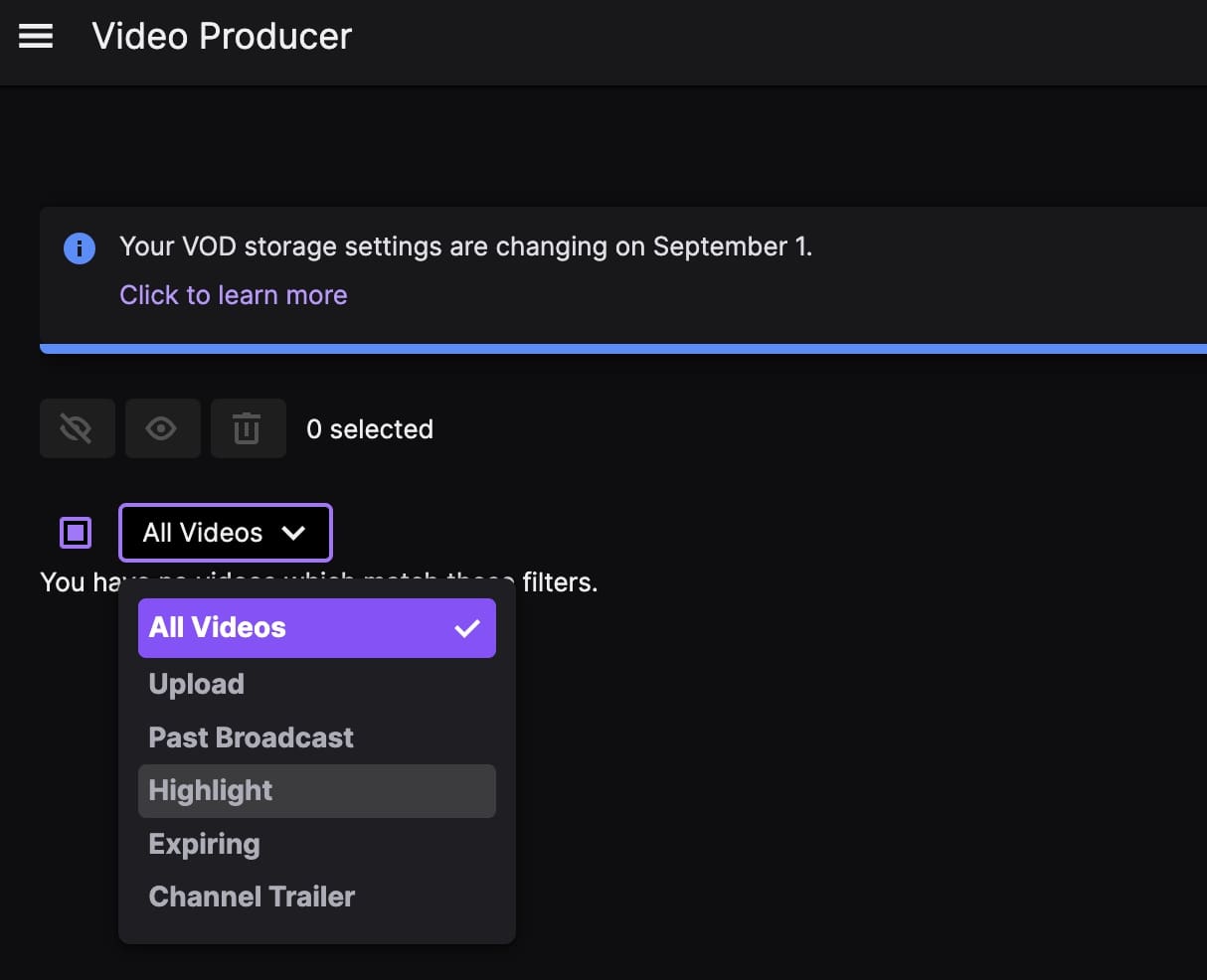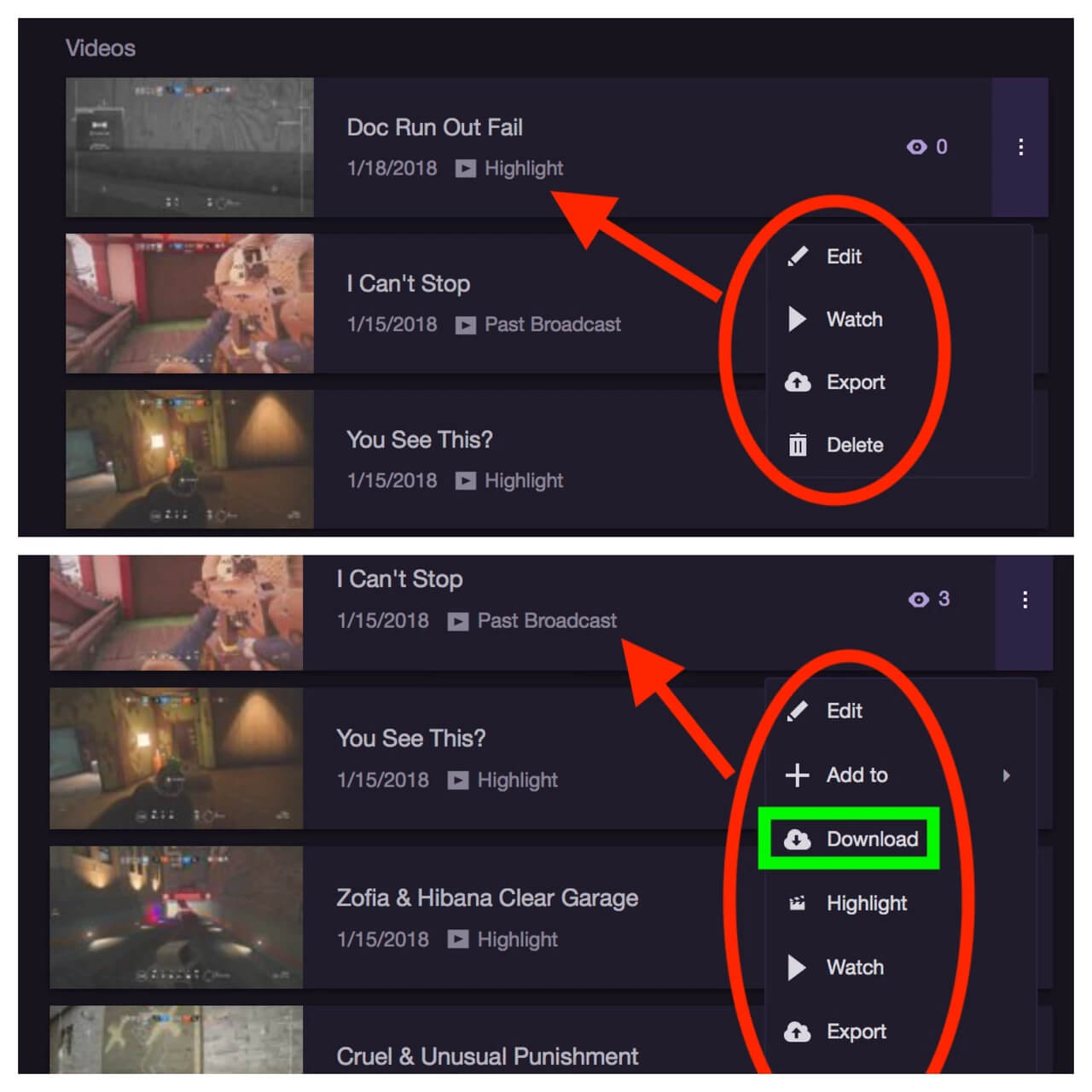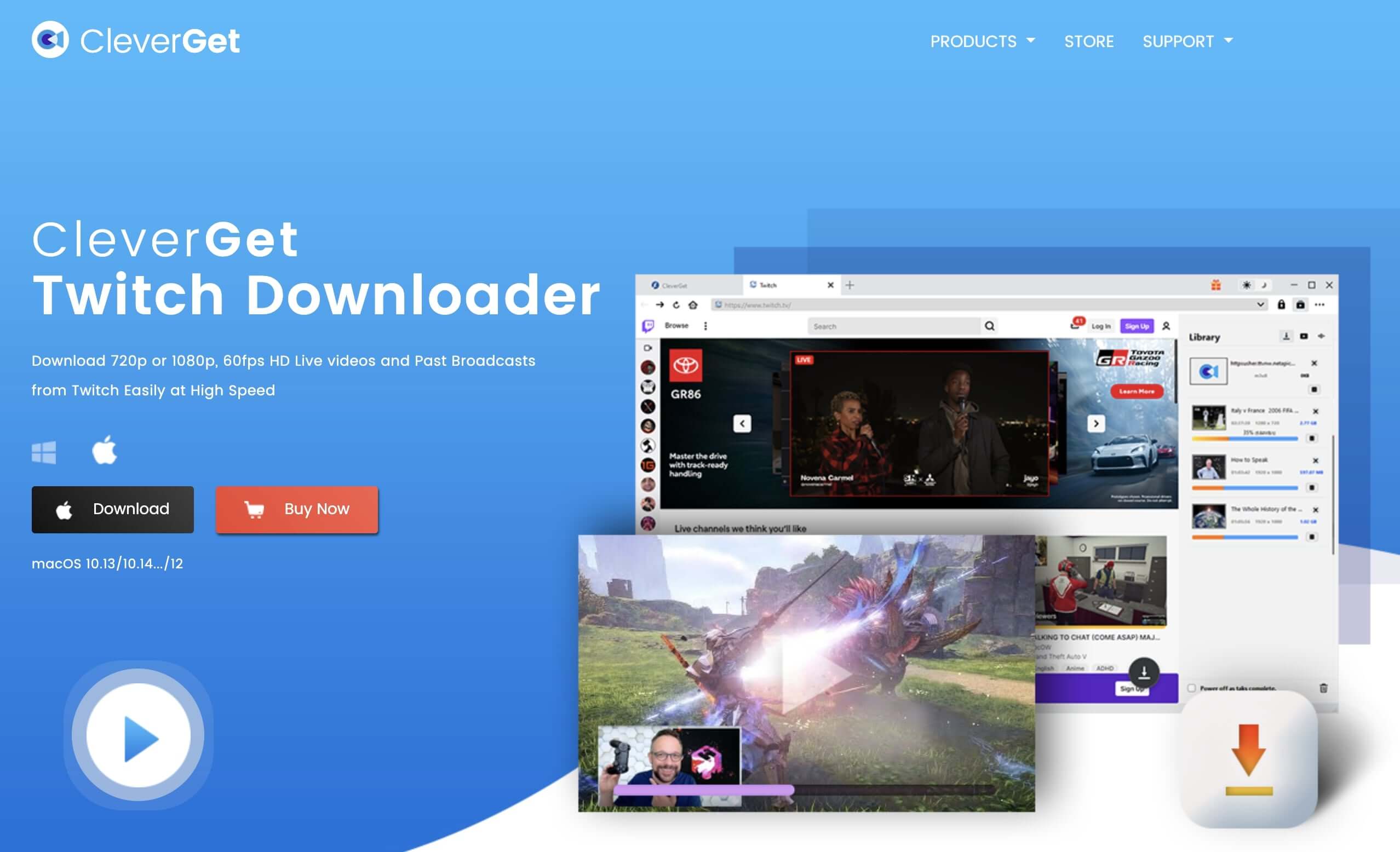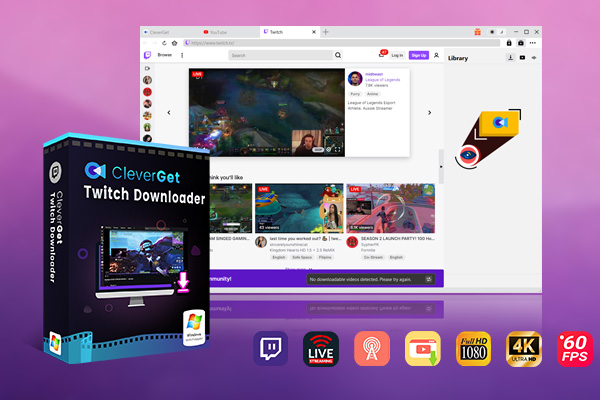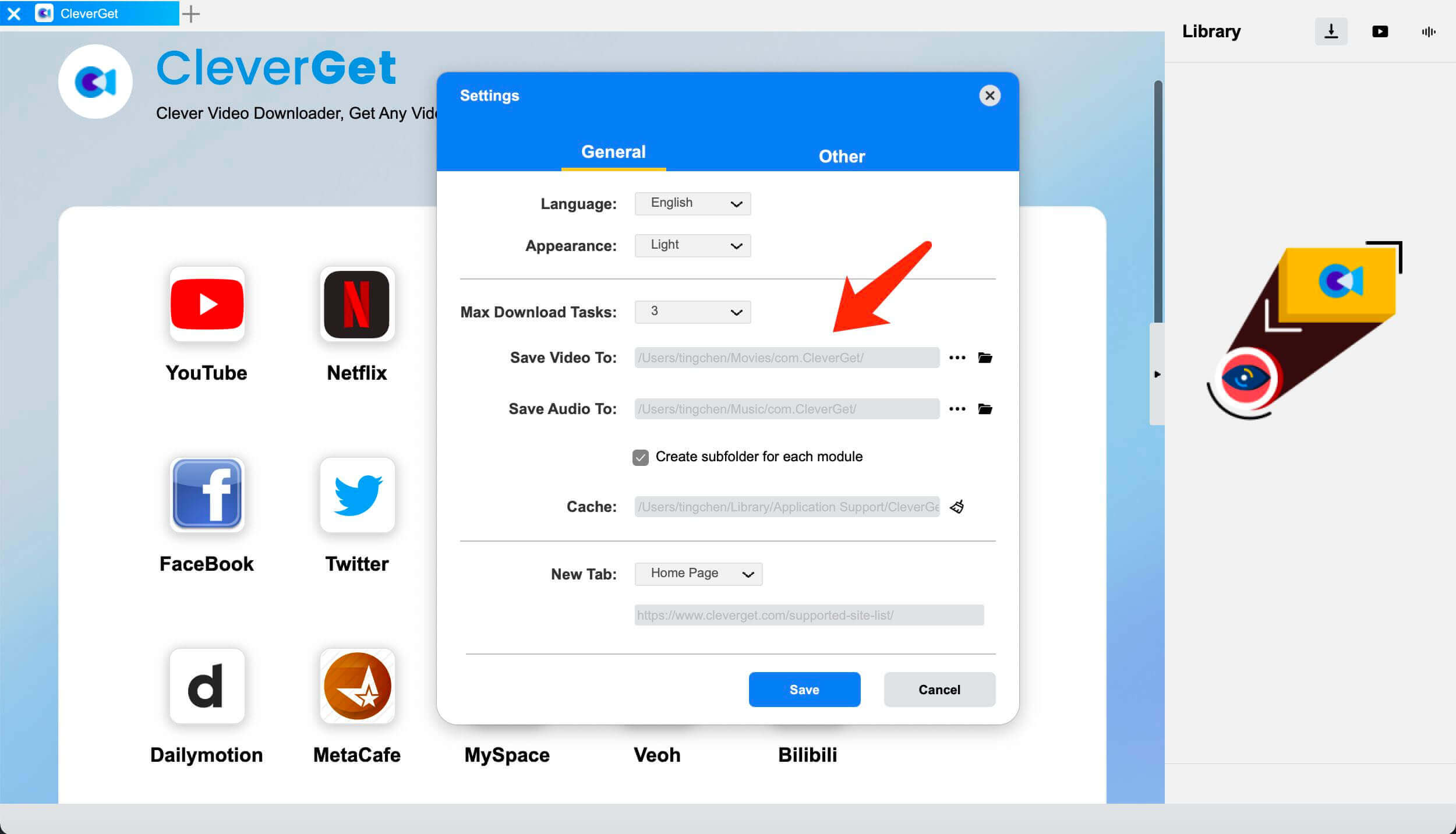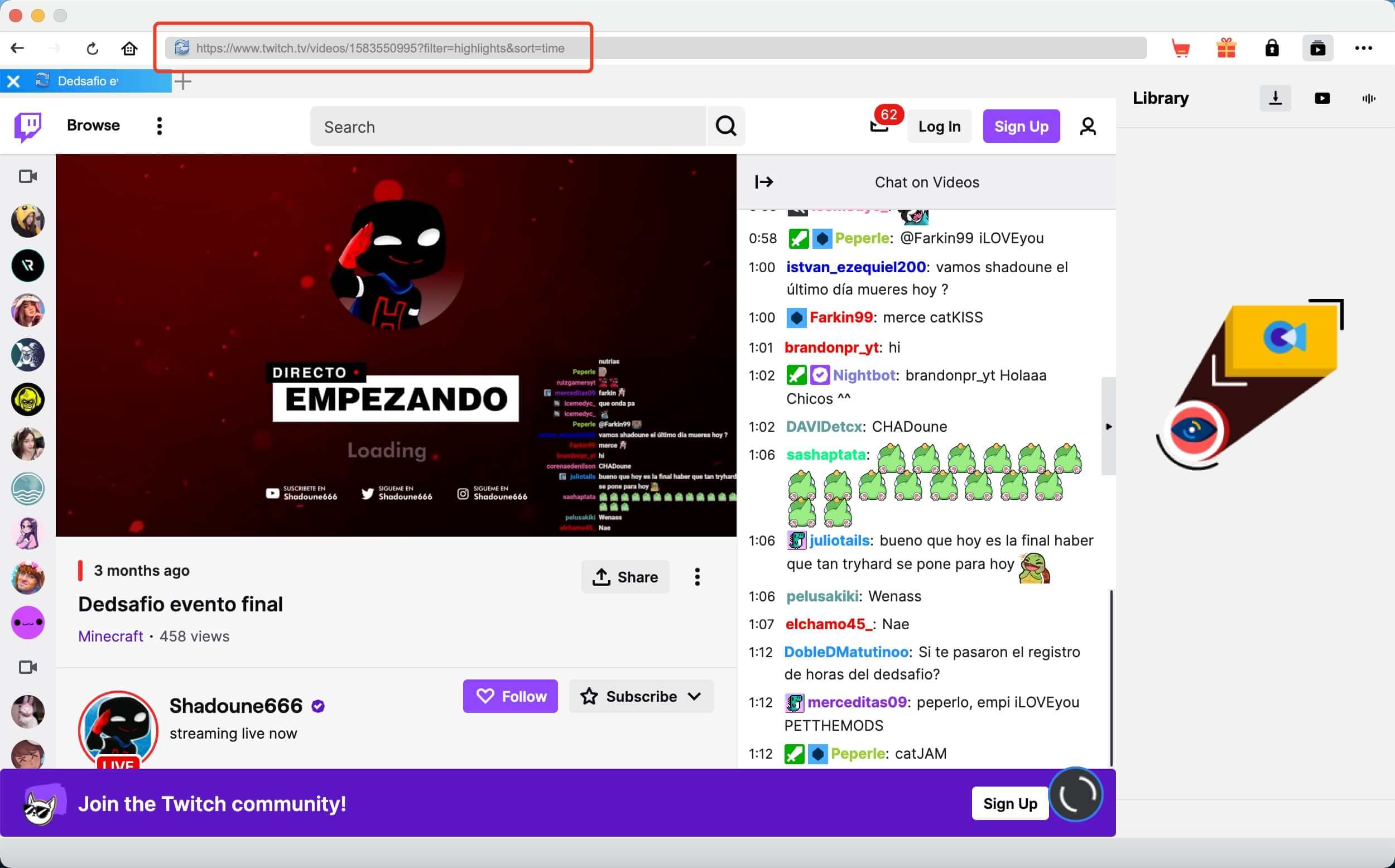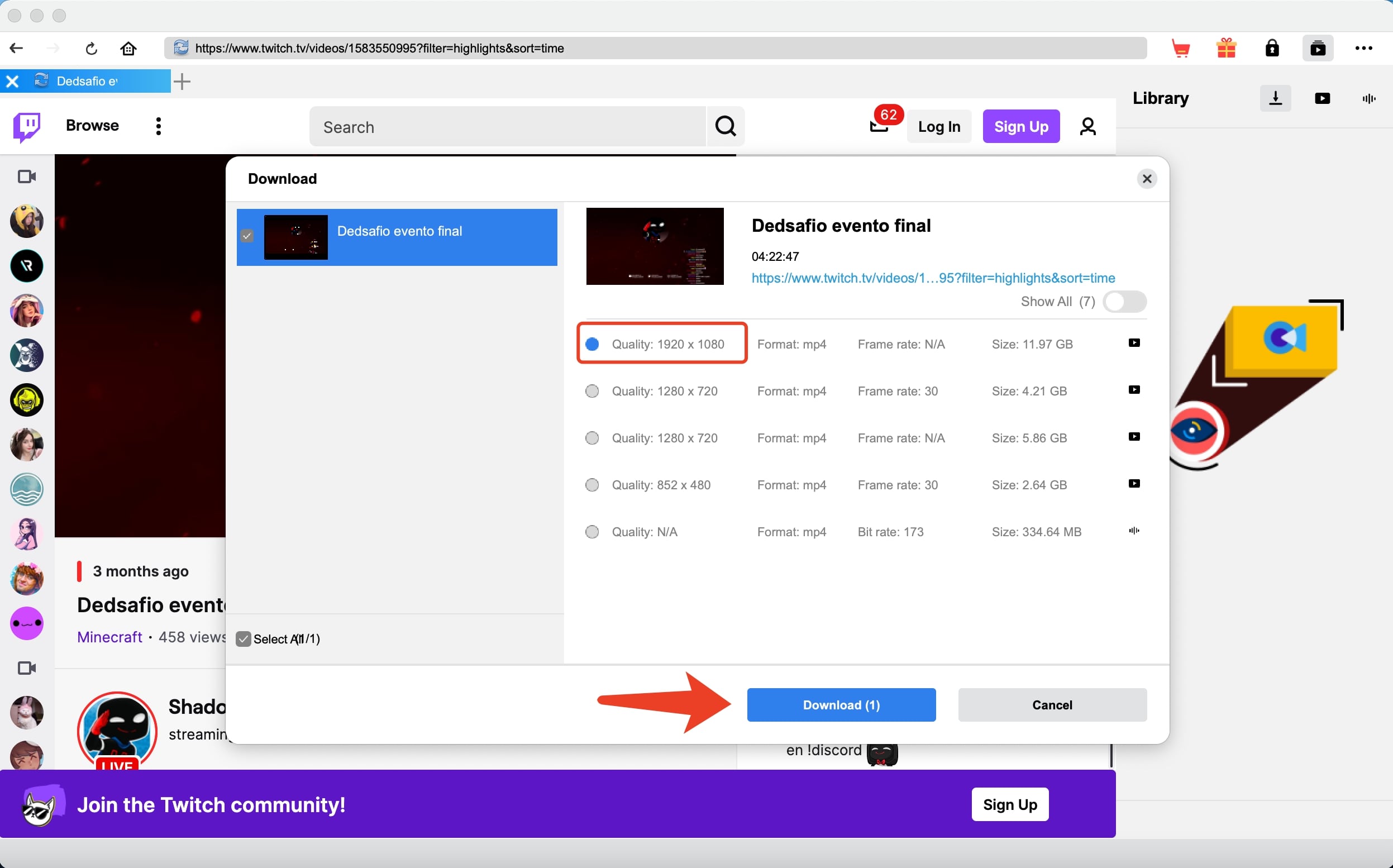Last updated on 2023-02-01, by
Can I Download Twitch Highlight & How to?
As one of the most important features on Twitch, highlights allow you to discover the best content of a streamer. However, just because the highlight videos are there doesn’t mean they will be there forever. That’s why you might want to download Twitch highlight videos before they are gone. For a streamer, you might as well download Twitch highlight of your own for offline archives. So how to download a Twitch highlight? This article is the most complete guide. Just make sure to continue reading.
Outline
Part 1: Can I Download My Twitch Highlight?
For streamers, Twitch highlights are one of the most useful features to engage with your existing audiences. Twitch highlights are videos made from your own streams, which can be found in the content center of your account. After you go live on Twitch, you may use the Highlighter, Stream Markers, or Highlighter Shortcuts to make your highlight videos directly on the platform.
That means you probably don’t have an original copy of your highlights. So what if you want to download Twitch highlight of your own? Can I download my Twitch highlight? The answer is positive. Twitch allows you to download Twitch highlights easily with the native download feature. You can also download Twitch VODs of your own easily.
All you have to do is locate the highlight videos in the content center, the place that stores your past streams and clips. Normally Twitch VODs are available for only 14 days from the date of the release of the videos, and the time can be extended to 60 days if you are a Twitch Affiliate or a Twitch partner. Your Twitch highlights, on the other hand, can be stored as long as you prefer.
Hence, you can download your Twitch highlights for sure. With Twitch’s download option, you can download Twitch highlight to MP4 for offline archives. So how to download Twitch highlight videos of your own? Just check out the next part to learn more.
Part 2: How to Download Twitch Highlight of My Own?
It makes sense that many people hope to download Twitch highlights of their own. After all, an entire stream can be up to a couple of hours, which means downloading them might take a lot of time. By creating highlight videos, you can extract the best moment of the streams and save them forever. It’s also so much faster if you download Twitch highlight instead.
So for those who ask “How to download a highlight from Twitch onto my computer?” You can find your Twitch highlights in the content center. Simply locate the Twitch highlight videos and you can download Twitch highlight with the native download feature. Here’s how to download a Twitch highlight of your own in simple steps.
Step 1: Open Twitch. Click on your profile in the top right and select the “Video Producer” option.
Step 2: Select “Highlight” from the dropdown menu and have an overview of all your highlight videos here.
Step 3: Select the Twitch highlight video you want to download. Click on the three dots next to the video name and select “Download” to download Twitch highlight of your own.
That’s how to download Twitch highlight videos of your own from the content center. With these steps, you can easily archive Twitch highlights offline and share them with other social media platforms. You can also download Twitch streams broadcasted previously here. Just make sure you have chosen to save them automatically after streaming.
Meanwhile, it is worth noting that the content clipped from Twitch is not your own, as the copyright remains with the broadcaster and Twitch. However, you can easily download any videos you stream or broadcast.
Part 3: Why Twitch not Letting Me Download Highlight?
Now you know how to download Twitch highlight of your own. Just go save your highlights for offline access easily. However, it seems the native download feature might run into glitches from time to time. Many users reported that they could not download highlight on Twitch natively. The feature works well for past broadcasts but there is no download option for highlights.
According to the discussion on Reddit, this could be a glitch on Twitch. Many users have switched computers or browsers to see if the issue can be fixed, but unfortunately not. However, Twitch manages to fix the issue as soon as possible. If you find Twitch not letting you download highlight, it’s better to contact the support team as soon as possible.
Keeping your Twitch highlight online might not be 100% safe. You might not be able to access or download Twitch highlight of your own if Twitch is down. That’s why it’s always good to keep a copy of your Twitch highlight to avoid potential problems.
Part 4: How to Download Twitch Highlight from Other Channels?
It’s not that hard to download Twitch highlight of your own, because Twitch allows you to do so with the download option. So what about the Twitch highlight from other channels? Can you download Twitch highlight in this case? Unfortunately, you are not allowed to download Twitch highlights of others’ channels natively.
Why is that? Evidently, you might infringe copyright protection when you download Twitch highlights from other channels. And please mind that you might be faced with legal consequences if you edit and distribute the highlights for financial benefits.
So does it mean that there is no chance to download Twitch highlight from other channels? Not necessarily. Today you can download Twitch highlight easily with a Twitch highlight downloader, which is a third-party downloader that can help you download Twitch videos from other people’s channels easily. It’s also the best way to keep your favorite Twitch highlights forever before it’s removed by streamers.
There are dozens of options out there if you just Google it, for instance, online Twitch highlight downloaders, Chrome extensions, etc. However, if you want to download Twitch highlight with the best video quality, then CleverGet Twitch Downloader is the one to check out. Want to download Twitch VODs and clips as well? No problem. CleverGet is also the best Twitch VOD downloader that lets you save all your favorite VODs and clips easily.
As a high-performance downloader, CleverGet Twitch Downloader allows you to download Twitch highlight to MP4 with up to 1080p resolution or even 4K depending on the original video quality. That’s not just it, CleverGet Twitch Downloader can help you download Twitch highlight with up to 60fps, which means you can enjoy smooth, crispy, and life-like videos even offline.
What’s more, with CleverGet Twitch Downloader, you can download Twitch highlight(up to 5 videos) simultaneously. And detailed information such as titles and formats will be kept in the downloaded videos as well. The Twitch highlight downloader works faster than many average downloaders, which allows you to download Twitch highlight at the fastest speed possible.
Compatible with Windows and Mac, CleverGet Twitch Downloader is the best Twitch video downloader for desktop computers. Designed with a modern interface, CleverGet Twitch Downloader is super easy to use as well. Simply copy and paste the Twitch highlight link to the built-in browser and you are good to go. Now let’s see how to download Twitch highlight with CleverGet Twitch Downloader.
△Step 1. Launch CleverGet Twitch Downloader
CleverGet Twitch Downloader is a module of CleverGet. Download and install CleverGet on your computer.

-
CleverGet Twitch Downloader
- Download Live Videos And Past Broadcasts from Twitch Conveniently
- Download VODs from Twitch Conveniently, be It Highlights or Clips.
- Up to 1080P HD 60fps Video Downloading with 320kbps Audio Quality
- Smarter Downloading Settings
- Provide Precise Video Info
△Step 2. Set Output Directory
Click on the Settings icon to enter the setting panel and set the output directory.
△Step 3. Locate Twitch Highlights
Click on the Twitch icon to enter the Twitch website and locate the highlight video you want to download. You can also copy and paste the video link to download Twitch highlight.
△Step 4. Download Twitch Highlight Videos
Choose your preferred quality and format. Click on the “Download” button to download Twitch highlight videos.
It’s just as simple as that. As you can see, CleverGet is the best Twitch highlight downloader that can help you download Twitch highlight quickly and easily.
Please mind that you can download 3 videos in total for free with CleverGet Twitch Downloader. If you hope to download more videos with the best video quality, just upgrade CleverGet Twitch Downloader to the registered version.
Note:
- Please mind that you are only allowed to download videos/audio with permission. The videos you downloaded are for personal use only and distributing content offline for financial benefit is not allowed. You can also find the copyright laws in your country/region for more references.
The Bottom Line
Can I download Twitch highlight? The answer is positive. You can download Twitch highlight of your own in the Video Producer section with the native download feature. In addition, today you can download Twitch highlight from other channels with a third-party downloader easily. And CleverGet Twitch Downloader is certainly the top choice. With CleverGet Twitch Downloader, you can not only download Twitch highlight but also everything on Twitch with ease. It’s a professional downloader developed to download Twitch videos specifically, which allows you to download Twitch highlight with the best quality possible. Just wait no more and try it for free now!