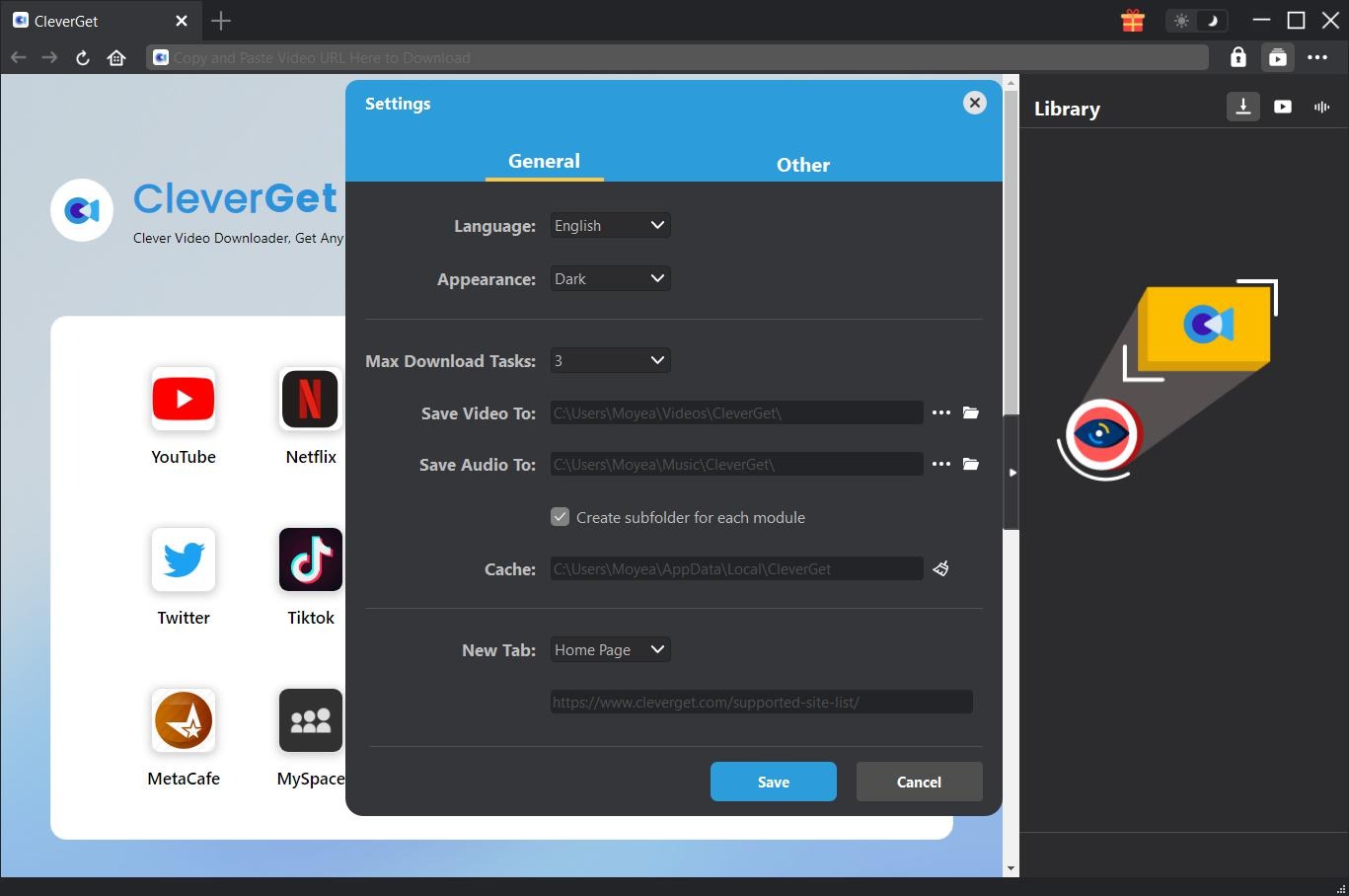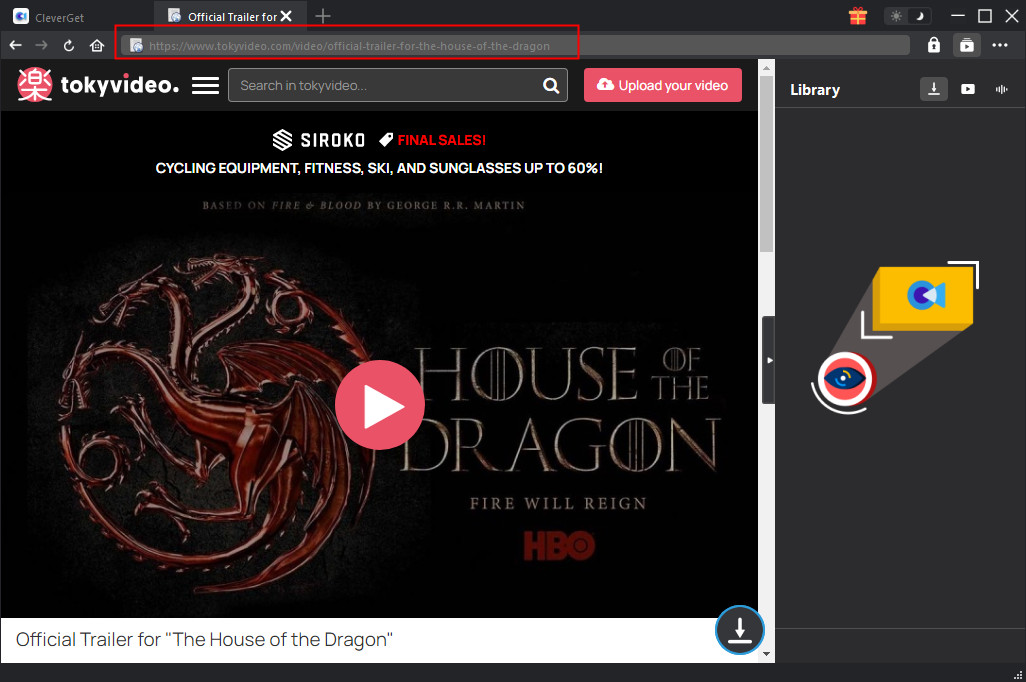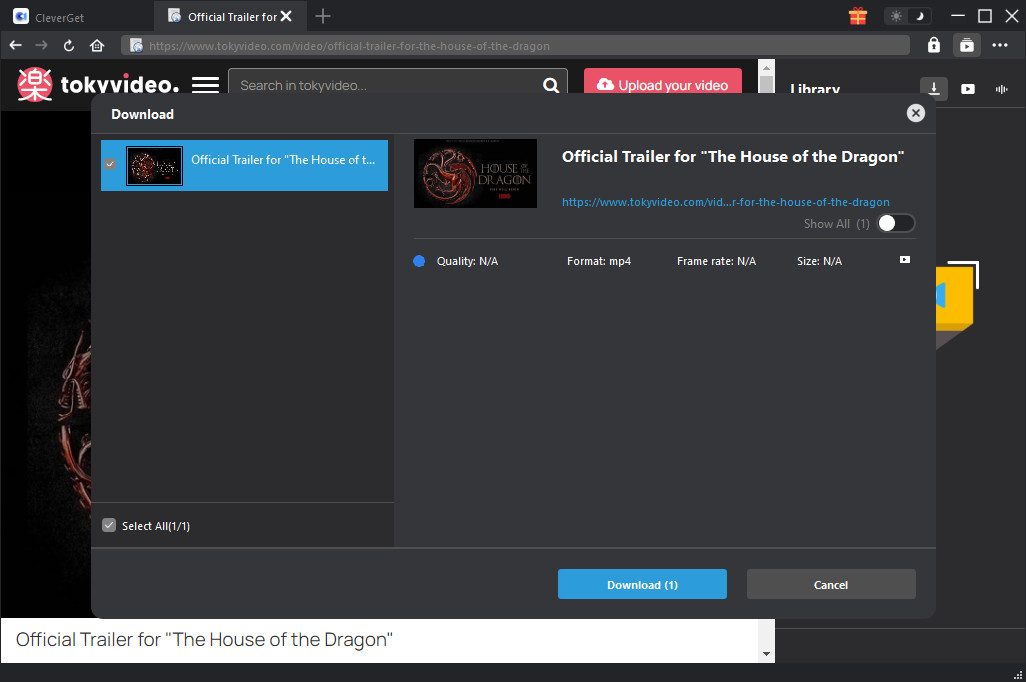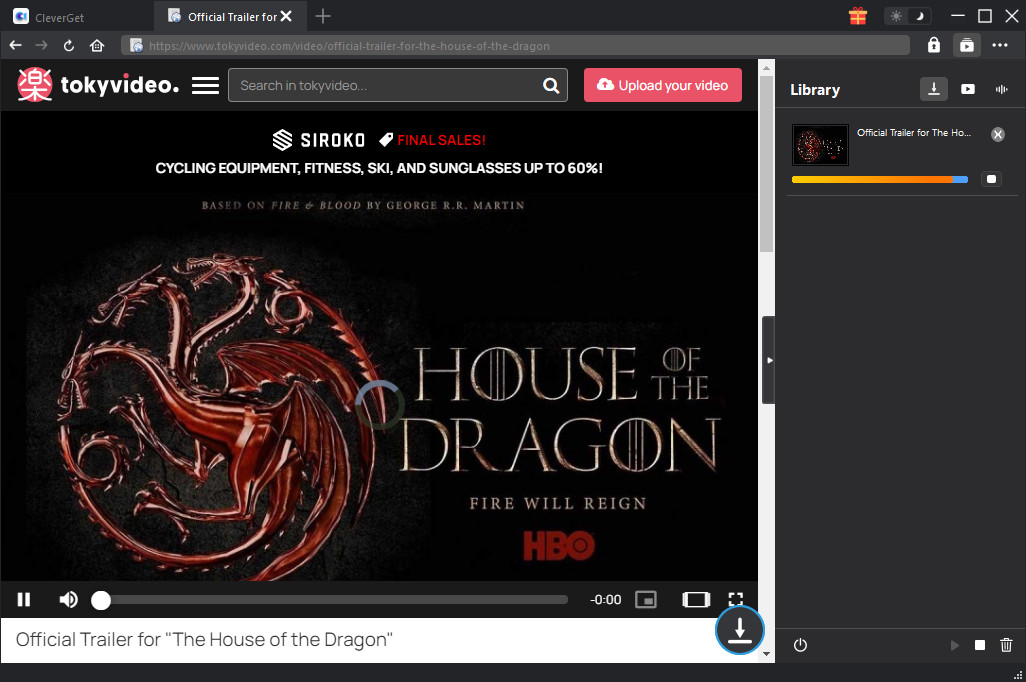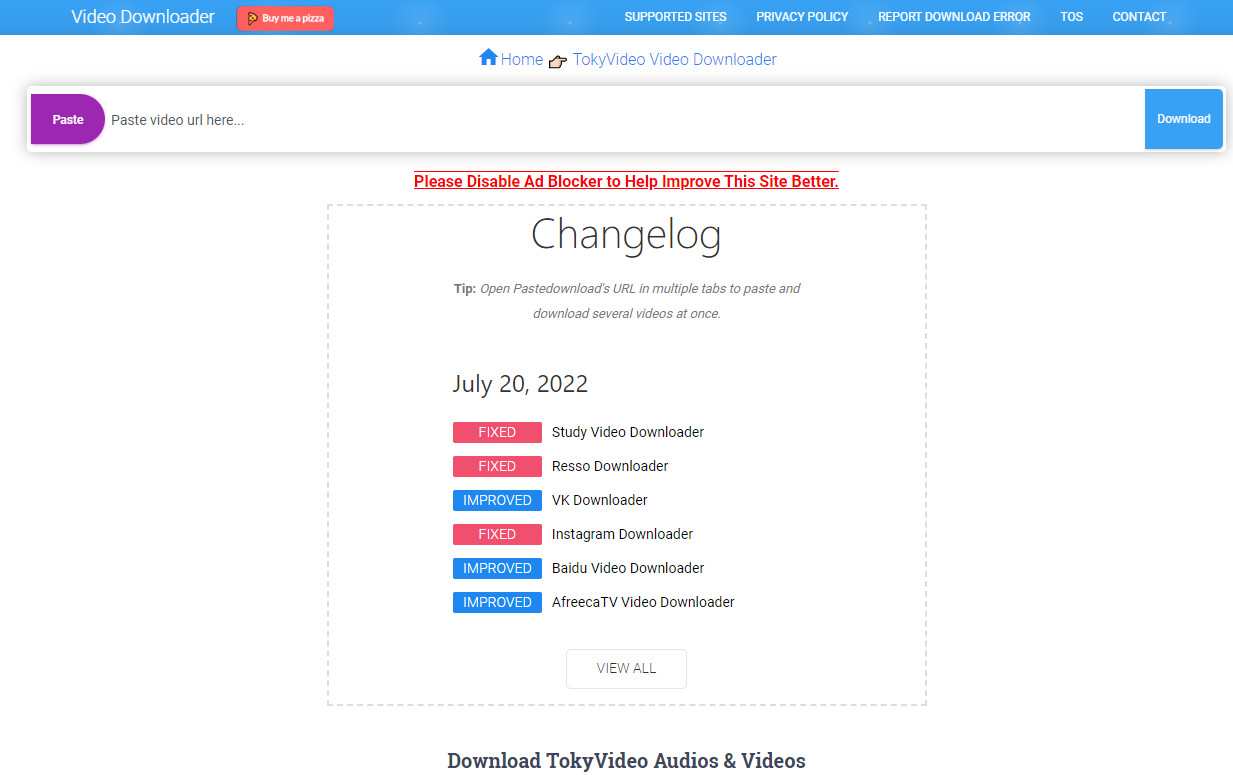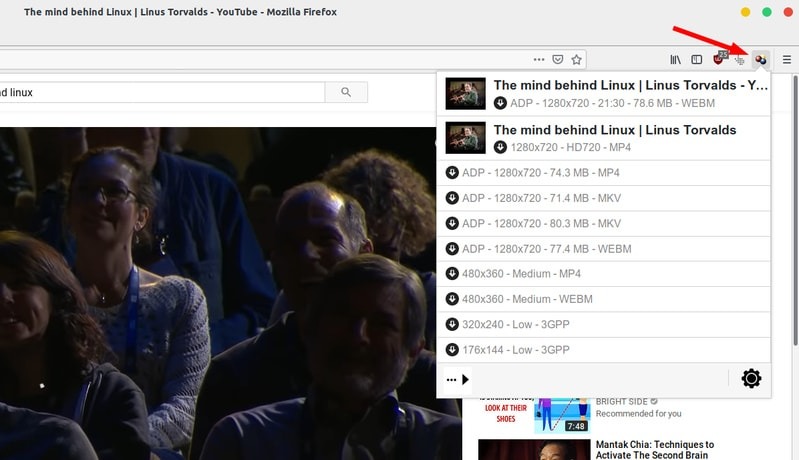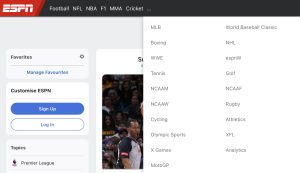Last updated on 2022-08-05, by
Ways to Download Video from Tokyvideo on Various Devices
Tokyvideo has been popular for years. Many users have been watching videos on this website. It is designed only to allow users to watch and view (stream) videos on their website. Therefore, if you want to download or save your favorite tokyvideo videos to your computer so you can watch tokyvideos offline or on mobile devices, or edit them with professional video editing tools, you have to turn to 3rd-party Tokyvideo downloader tools. In this guide, we would like to show you various ways to download videos from Tokyvideo on various devices.
OUTLINECLOSE
Part 1: What is tokyvideo
Firstly, what is tokyvideo? Tokyvideo is a free streaming entertainment platform, created in Spain. Here you will find thousands of videos of all kindsboth uploaded by the platform’s own employees, through different channels, or by the users themselves.
The new Fire TV Stick comes with more power and a new remote with Alexa, which adds some shortcuts and in this case it does allow volume control and has an on and off button. Among the content you will find fragments of television programs, series and movies, video game trailers and streaming, amateur videos, interviews, sports, and much more.
Part 2: How to download video from tokyvideo on PC/Mac
As mentioned above, this page will share effective ways for downloading videos from tokyvideo website. Firstly, we would like to recommend the best computer video downloader that could help you download videos from tokyvideo.com. That is CleverGet Video Downloader, a professional online video downloader that could download online videos from actually 1000+ video sharing sites like YouTube, Facebook, Instagram, Twitter, Veoh, VEVO, etc., including tokyvideo.com.
Being a professional tokyvideo downloader, CleverGet Video Downloader could detect and parse tokyvideo URL to list all downloadable video options in different formats, resolutions, frame rates and sizes for personal choice. It could even down videos from tokyvideo.com in batch.

-
CleverGet Video Downloader
Download Movie Video With 320 Kbps audio.
Easily Download Live Streams Without Quality Loss.
Video Info Extractor.
Supports Playlist Downloading.
Support Multi-tasking & Video Info Extractor Inside.
Ease-of-use UI.
Free download and install CleverGet Video Downloader on your computer. Fire it up after installation completes. It’s totally free to install and try. Then, follow the below guide to learn how to download videos from tokyvideo.com on Mac/Windows computer in detail.
Note: CleverGet Video Downloader is a module built in CleverGet.
On CleverGet, click the 3-dot icon on the top-right corner and then choose “Settings” option on the drop-down panel to set download directory in the “Save Video To” box on the “Settings > General” tab. Make sure you have chosen a disk drive that has enough space. Meanwhile, you could set the “Max Download Tasks” here. Click the blue “Save” button afterwards.
After setting download directory, copy and paste the URL of the video you want to download from tokyvideo.com into the address bar of CleverGet. Once you have entered the video URL, CleverGet will automatically analyze it.
There will pop out a “Download” interface that provides all available video and audio download options of target video for you to choose from after the program has completed the analyzing. You need then to choose the proper download option by referring to the video quality, resolution, format, size, and frame rate. Then, click the “Download” button. The number on the “Download” button indicates how many videos/audios you have chosen and would like to download.
Then, once you have started the downloading, on the right sidebar of CleverGet Video Downloader, you could see the downloading progress with detailed download speed and percentage. You could stop or close any download task anytime. Once the downloading completes, you could open the Video tab to view the downloaded videos/audios.
In this way, you could easily download and convert videos from tokyvideo.com website to MP4 files in batch. It helps you download and watch any online videos offline without limit. If you are going to download videos from streaming services like Amazon, Netflix, HBO Max, Disney+, etc., CleverGet also helps. It comes with multiple modules like Amazon Downloader, Netflix Downloader, HBO Downloader, Disney+ Downloader, etc.
Notes: With CleverGet Video Downloader, you could free download 3 videos from any supported video sites before you purchase it.
Part 3: How to download video from tokyvideo on mobile phone
What about downloading videos from tokyvideo.com on mobile phones like iPhone or Android smartphones? Is there an all-inclusive tool that could help you download videos from tokyvideo.com on both iPhone and Android mobile phones, and other smartphones? Try online video downloader tools. Pastedownload.com is one of the most frequently used online tokyvideo downloader tools that have been used to download videos from tokyvideo.com directly.
PasteDownload is essentially an online-based video downloader application that supports multiple video sites in one place. You can download videos, audios and photos (if any) from TokyVideo simply by pasting the video URL in the input form provided on the website. The below steps would show you how to download videos from tokyvideo.com with online tokyvideo downloader tools in detail.
- Step 1. Open tokyvideo.com website and then open the target video you want to download. Copy the video URL.
- Step 2. Open pastedownload.com website and then paste the video URL you just copied into this online video downloader’s input form before you click the blue “Download” button.
- Step 3. The URL will automatically be processed by PasteDownload to find Video, Audio and Photo files that you might be able to download.
- Step 4. After the analyzing process is complete, the Download button will be available along with complete information about the size, quality and resolution of the file to be downloaded.
- Step 5. Touch and hold the Download button. And then choose Download link option for downloading tokyvideo videos on mobile phones.
Then, you only need to wait for the downloading process to complete. The downloaded videos will be saved into your Video gallery of your phone.
Part 4: How to download video from tokyvideo on Ubuntu
If you want to download videos from tokyvideo.com on Ubuntu, you could turn to chrome extensions and professional video downloader tools. Here we would like to recommend you a browser extension – Video DownloadHelper, a popular browser extension that works well with Firefox to let you download videos from YouTube, tokyvideo and other video sharing sites. It is not an open-source project. However, it is a popular add-on that works across multiple video streaming platforms.
You need to follow the below steps to learn how to download videos from tokyvideo.com on Ubuntu with Video DownloaderHelper.
- Step 1. Open Firefox extensions store and search for Video DownloaderHelper. Then, click the “Add to Firefox” button to install Video DownloaderHelper extension on Firefox.
- Step 2. Once you have the add-on installed, you’ll see it on the top right corner of Firefox.
- Step 3. When you play a video on tokyvideo.com website, you’ll notice the add-on change its colors. This means it has detected videos.
- Step 4. Click on the add-on icon to open the drop-down menu. You then will see multiple options for downloading the videos. Videos in lower quality are smaller in file size. It’s all up to you which one you download.
- Step 5. Choose to download video from tokyvideo.com website.
- Step 6. You could also click the wheel icon before you click a video to download.
In this way, you could easily download videos from tokyvideo.com website on Ubuntu.
Bonus: The top media player to enjoy Tokyvideo content offline
After you have downloaded videos from tokyvideo.com website, you will get MP4 files saved offline on your computer. Then, you could make use of any media player for playback, or transfer the downloaded videos from tokyvideo.com to mobile devices for on-the-go watching. You could make use of quite a few wonderful media players such as VLC and WMP for playing downloaded tokyvideo video files offline on your computer. Sometimes the downloaded files are not playable by all media players even they might have been saved in MP4 files. Therefore, we would like to recommend you the best solution to enjoy the downloaded videos from website – Leawo Blu-ray Player.
Leawo Free Blu-ray Player is the best HD media player software to play HD media files with ease. It could play back media files at up to 4K resolution in various formats like MP4, MKV, AVI, WPL, M4V, WMV, etc., and even 4K Blu-ray/Blu-ray/DVD discs regardless of Blu-ray disc protections like AACS and BD+, and Blu-ray/DVD disc region restrictions across the world. It could help you easily play back downloaded videos offline on your computer.

-
Leawo Blu-ray Player
Region-free Blu-ray player software to play Blu-ray disc and DVD disc for free, regardless of disc protection and region restriction.
Play 4K FLV videos, 4K MKV videos, 4K MP4 videos, etc. without quality loss.
Support the conversion from Blu-ray/DVD discs to MKV in the premium version.
Deliver super high-quality stereo audio experience with the support of various advanced audio decoding technologies like Dolby, DTS, AAC, TrueHD, DTS-HD (including 5.1, 7.1 channels), etc.