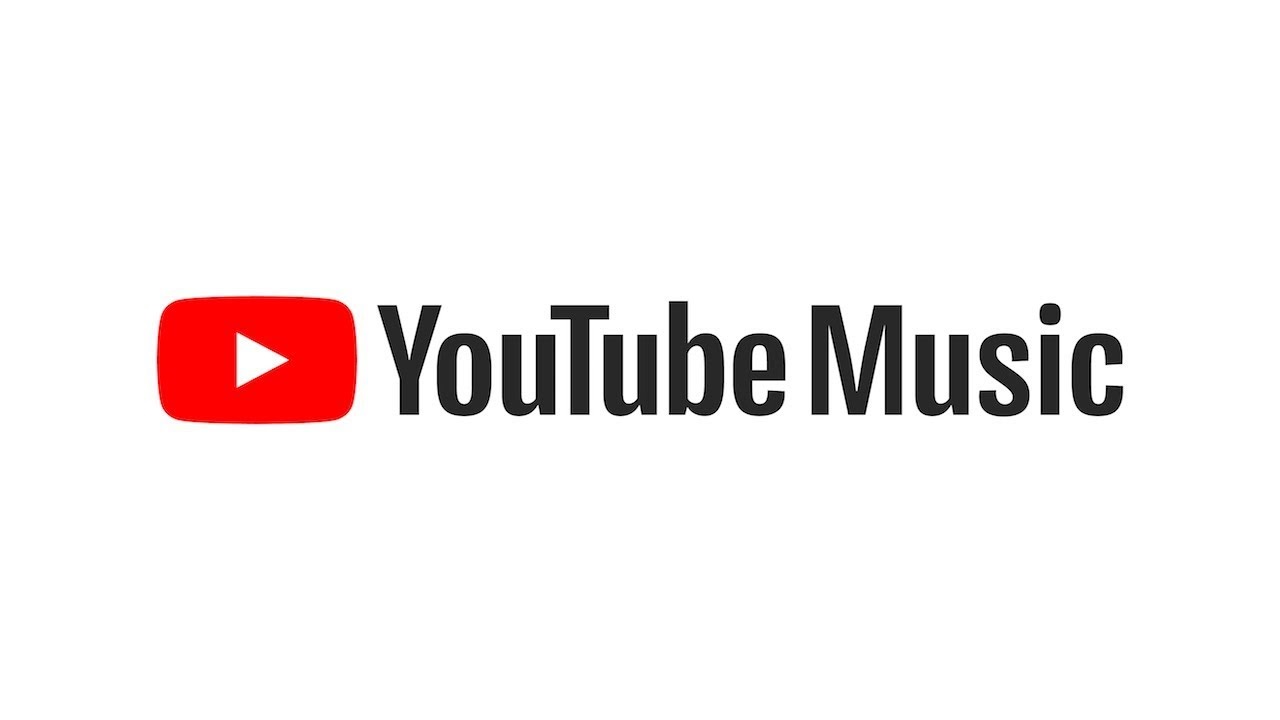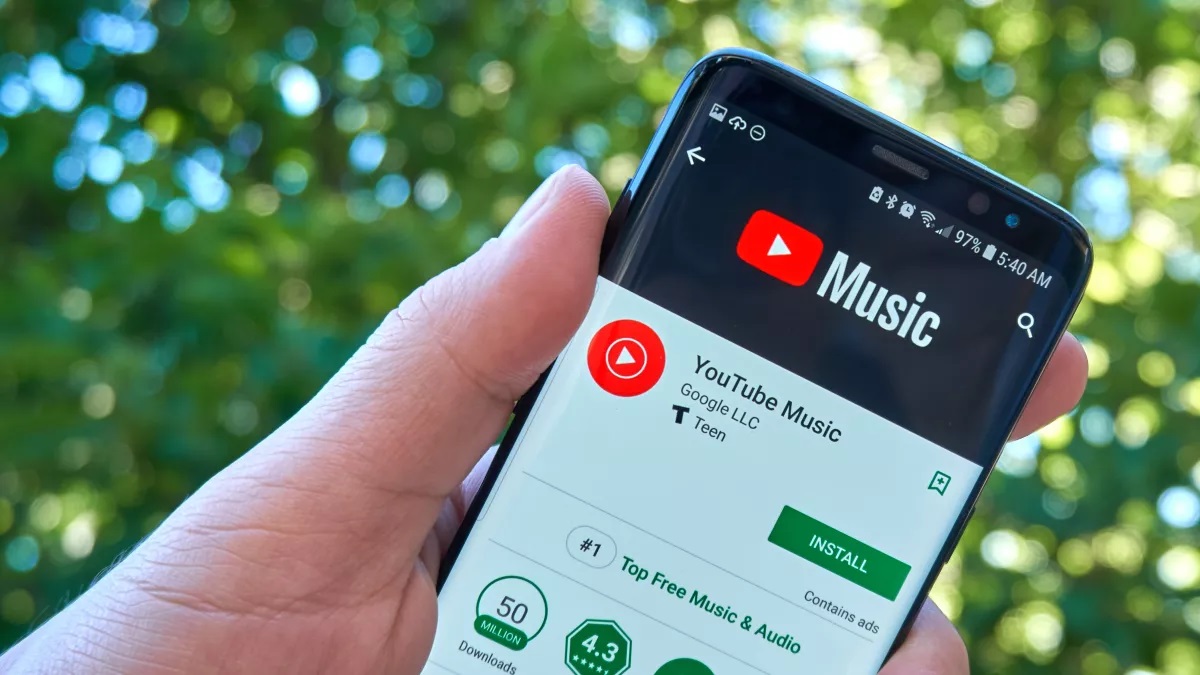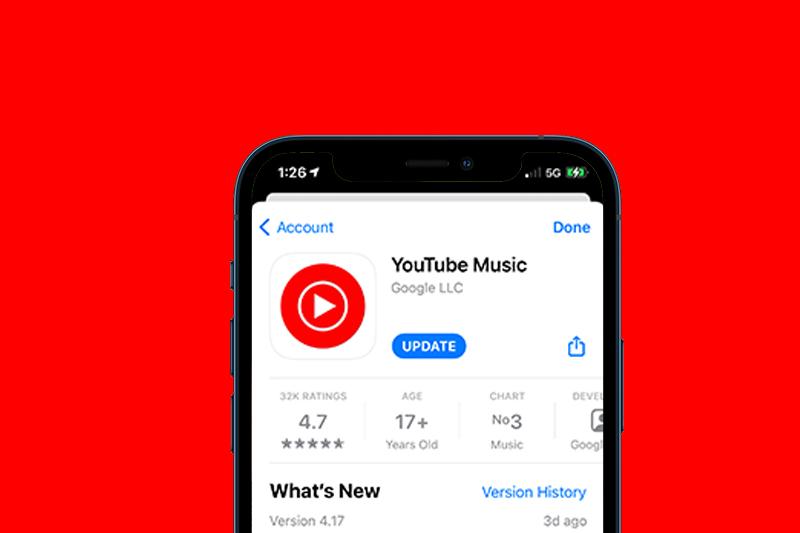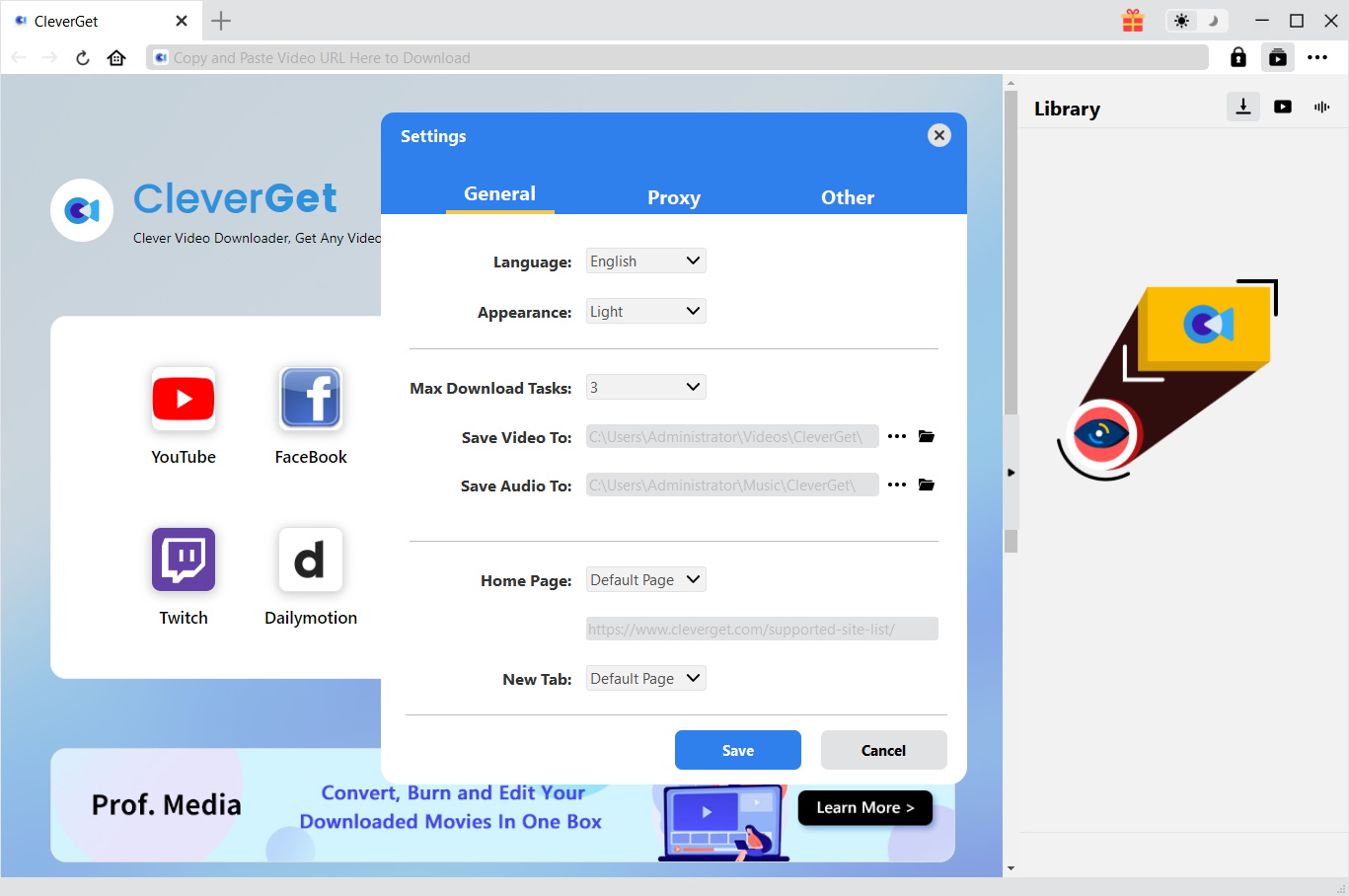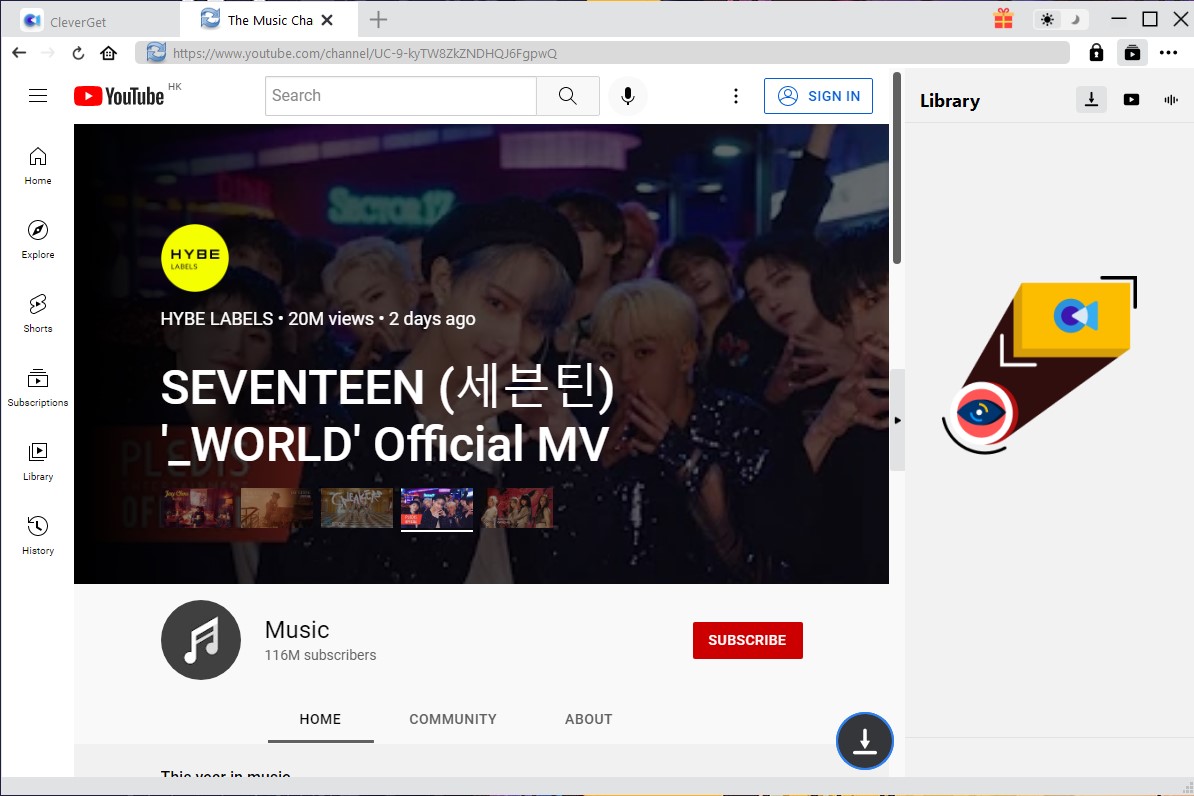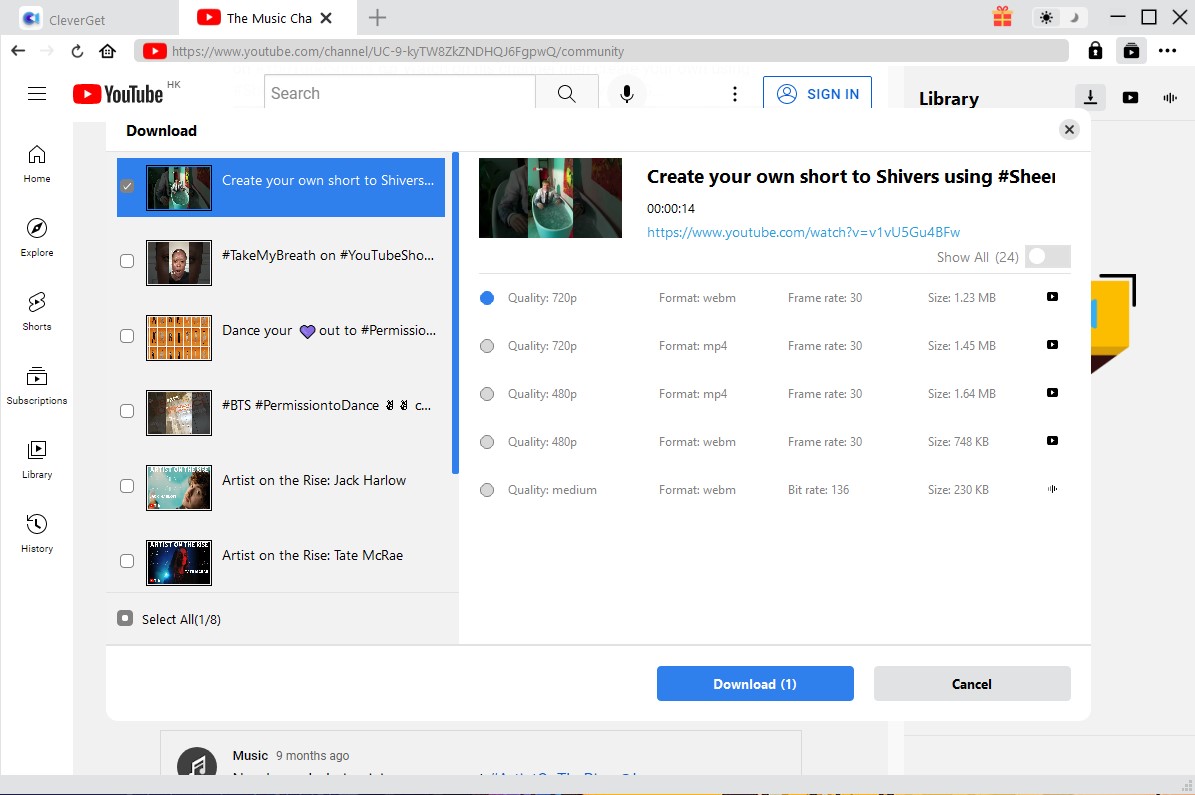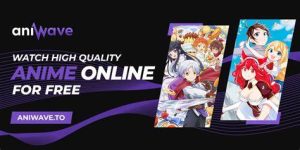Last updated on 2022-07-22, by
How to Download YouTube Music without Premium?
How to Download YouTube Music without Premium?
With the popularity of smart phones, people can enjoy music through smart phones anytime, anywhere. At present, the music apps used by users mainly include YouTube Music, Spotify and so on. Among them, YouTube Music is a music streaming service developed by YouTube and launched in October 2015. In November 2015, YouTube launched YouTube Premium. The service supports ad-free playback, audio-only background playback, and downloading songs for offline playback. At present, the number of users of YouTube Music has reached tens of millions. However, unlike downloading YouTube audio, users who want to download YouTube music on YouTube Music must subscribe to YouTube Premium ($9.9/month). And there isn’t an official way to download music from YouTube other than paying for YouTube Music. If you want to know how to download YouTube Music without Premium, I think this article will help you to solve this problem.
Outline
Part 1: Can You Download YouTube Music?
The question of whether users can download YouTube Music may vary depending on what the user wants to download. On the one hand, YouTube allows users to download any content within their account. That is to say, you can download music uploaded or made by yourself in YouTube Music without subscribing to any service. On the other hand, if you want to download other users’ music, the situation is different. In known YouTube’s terms of service, we know that YouTube does not allow users to download any audio content unless “specifically permitted by the service”. Therefore, in order to prevent piracy and copyright infringement, YouTube Music allows users to download the music on the premise that users must pay $9.9 per month to subscribe to the YouTube Premium service. It’s worth noting that this is the only officially allowed way to download YouTube Music. Of course, YouTube Music also offers a lot of royalty-free and copyright-free content. Therefore, users can still download these contents with the help of third-party tools without breaking the law. As for which third-party tools can help us download YouTube Music without Premium, I will explain it to you in detail below.
Part 2: How to Download YouTube Music on Android?
At present, smartphones have become popular all over the world. People are no longer satisfied with just staying at home or enjoying music indoors. With smartphones, people can listen to their favorite music anytime, anywhere. At present, the operating systems of smartphones are mainly divided into Android and iOS. Of course, there are also some rare operating systems. And after YouTube Music was launched by YouTube, YouTube soon launched the YouTube Music app for Android and iOS devices. You can easily find the YouTube Music app in the app store according to your device. If you are using an Android device, here are the specific steps to download YouTube music using an Android device. It’s worth noting that this method is limited to users who subscribe to the YouTube Premium service.
Step 1: Find the YouTube Music app in the app store on your Android device and install it on your device. Run YouTube Music. Sign in to your YouTube Music account with YouTube Premium subscription.
Step 2: Through the search bar at the top of the YouTube Music homepage, you can find the song, album or playlist you want to download in YouTube Music. After you find the song that you want to download, play it. In the playback interface, there is a three-dot icon. Clicking this icon will bring up a submenu. Click the “Download” button in the submenu to download the song. After downloading the song, you can listen to it without an internet connection.
Part 3: How to Download YouTube Music on iPhone& iPad?
As mentioned earlier, on the one hand, YouTube only allows users who subscribe to YouTube Premium to download music whose copyright belongs to others. On the other hand, YouTube has developed a YouTube Music app that can run smoothly on different devices. So, same as Android device, if you want to download YouTube music on iOS device, you must meet both conditions. One is to install the YouTube Music app on your iOS device, and the other is to subscribe to YouTube Premium service. The following are the specific steps to download YouTube music by using iOS devices.
Step 1: Find the YouTube Music app in the APP Store. Then, install it on your iOS device. Then, run YouTube Music. Log in to your YouTube Premium service subscription account in YouTube Music.
Step 2: On iOS devices, downloading YouTube Music playlists or albums is not the same as downloading YouTube Music songs. If you want to download a song from YouTube Music, you can search for the song you want to download in the YouTube Music search box. Then click on the cover of that song, then click the “Download” button. YouTube Music will download the song offline to your iOS device. If you want to download a YouTube Music playlist or album, you can find the playlist or album you want to download in YouTube Music. Then open this playlist or album. Click the three-dot icon inside. Then click the “Download” button in the drop-down menu. YouTube Music will download the playlist or album to your iOS device.
Part 4: How to Download YouTube Music on PC without Premium?
The method I described earlier to download YouTube music on Android or iOS devices is only suitable for users who have subscribed to YouTube Premium service. If you don’t subscribe to the service, unfortunately, these methods won’t solve your troubles. Of course, you can also take other methods to fulfill your YouTube music download wishes. The prerequisite is that you need an efficient YouTube music downloader.
CleverGet Video Downloader is a video and audio downloader specially designed to download YouTube content, not only to download YouTube to MP4, but also to download YouTube Shorts. Because the developers of CleverGet Video Downloader have adopted the most advanced downloading technology, CleverGet Video Downloader can batch download videos and audios on the network, and its download speed is 6 times that of other ordinary video or audio downloaders. In addition, thanks to a built-in browser, CleverGet Video Downloader can easily access the current popular video or audio websites, such as YouTube, Twitch, etc., within its own client. The following are the specific steps to use CleverGet Video Downloader to download YouTube music.
△Step 1: Set output directory
The developers of CleverGet Video Downloader currently develop different versions of CleverGet Video Downloader that run smoothly in different operating systems. You can download the installation package of CleverGet Video Downloader for free from the official website of CleverGet Video Downloader according to your computer’s operating system. After installing CleverGet Video Downloader on your computer, run it. Before downloading YouTube music with CleverGet Video Downloader, you can customize the output directory to prevent you from not finding the downloaded music. There is a “…” icon in the upper right corner of the CleverGet Video Downloader client, click it. Then go to the panel named “Settings” in the pop-up panel. In the “Settings” panel, click the “General” tab. Under the “General” tab, you can set the save path of the output file on your computer. Of course, don’t forget to click the “Save” button to save your settings.
△Step 2: Open target YouTube music page
Using CleverGet Video Downloader’s built-in browser, you can directly access YouTube Music’s homepage. You can access it by clicking the YouTube icon inside the CleverGet Video Downloader client. Then go to YouTube Music on the YouTube homepage. In YouTube Music, find the page with the song you want to download and visit it.
△Step 3: Download the music
CleverGet Video Downloader will automatically identify all the information of the downloadable music on this page, including: quality, format, memory size, etc. CleverGet Video Downloader will then display this information to the user in a window. You can choose to download YouTube music according to your needs. Best, click the “Download” button at the bottom of the window to instruct CleverGet Video Downloader to download the music.
If you subscribe to YouTube Premium every month, downloading YouTube music will not be a problem for you at all. Maybe you don’t know the specific operation of downloading YouTube music in Android or iOS device, the second and third part of this article can answer this question for you. If you don’t subscribe to YouTube Premium and you don’t plan to subscribe to the service, don’t be discouraged, you still have other ways to fulfill your YouTube music download wishes. For example: Using CleverGet Video Downloader to easily access YouTube music and download your favorite music offline to your computer. At this time, CleverGet Video Downloader is your best choice.