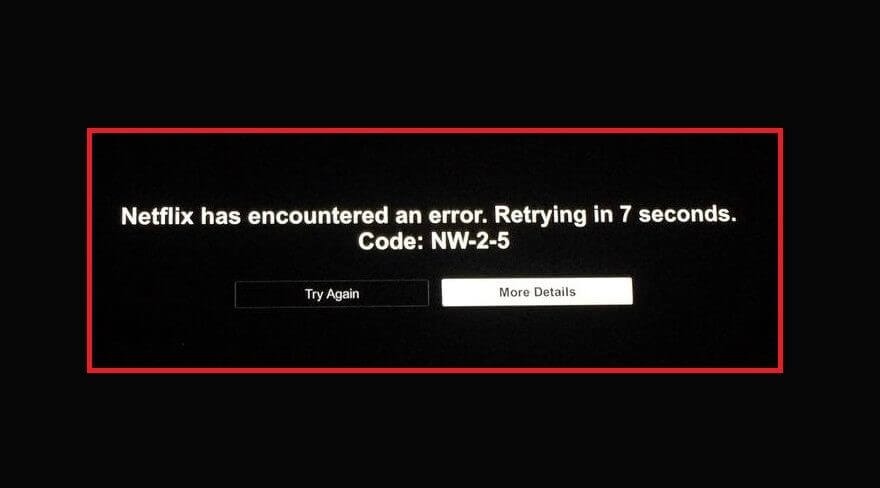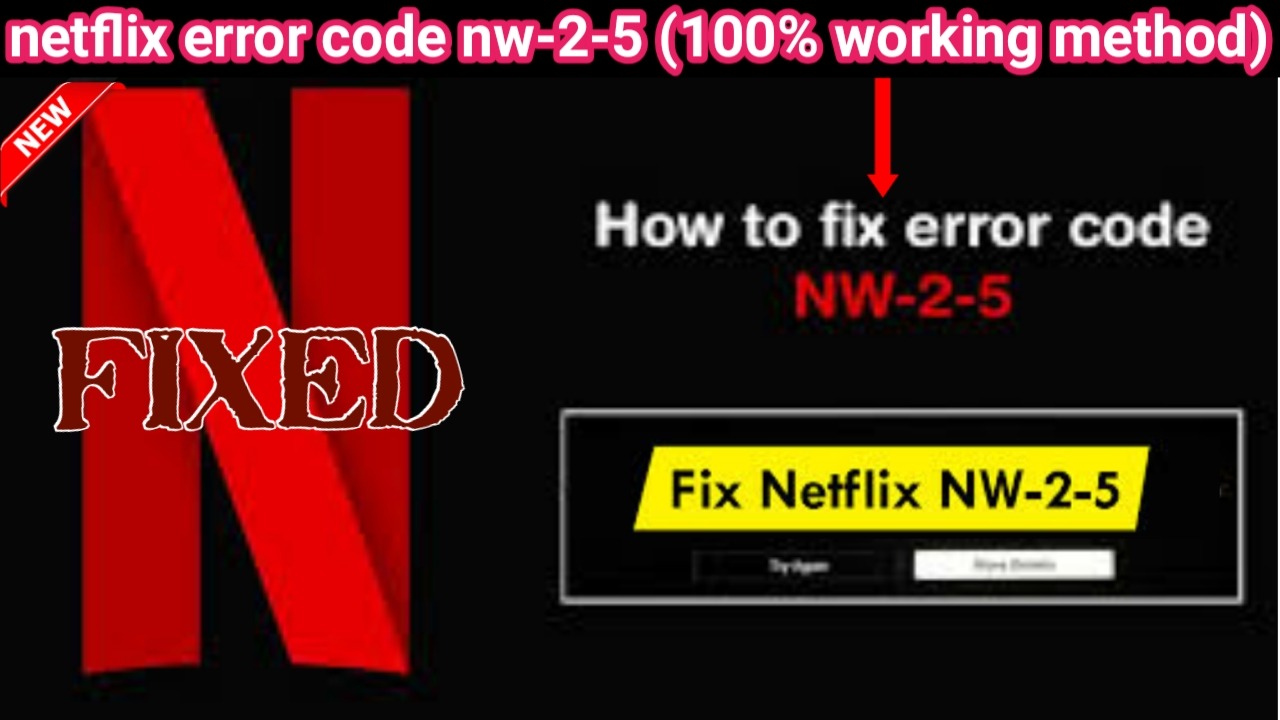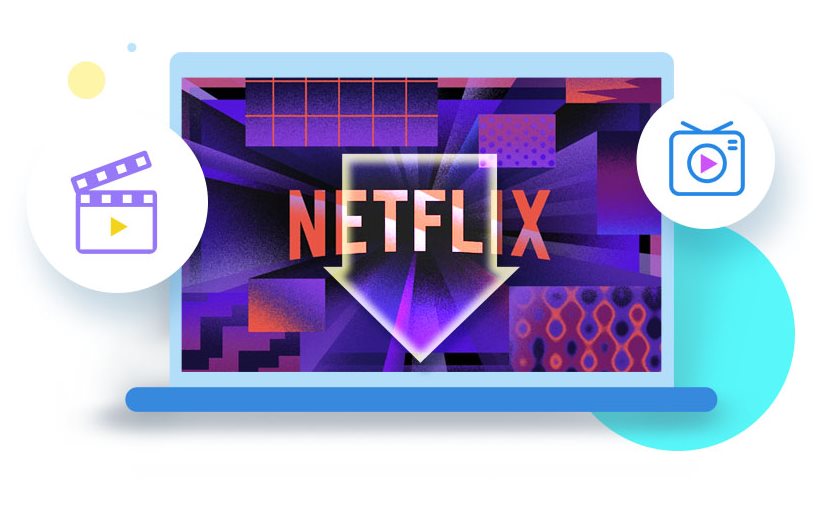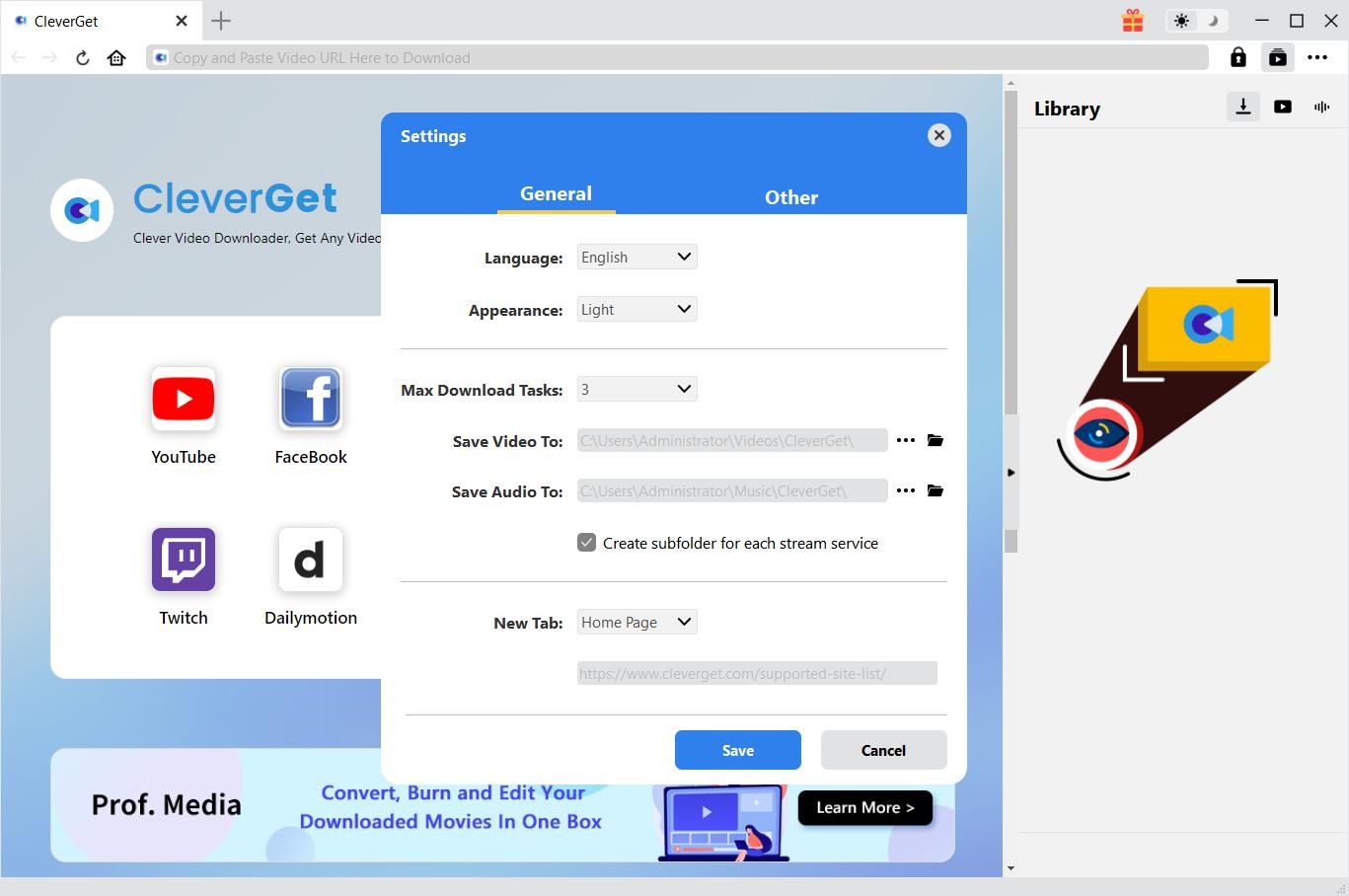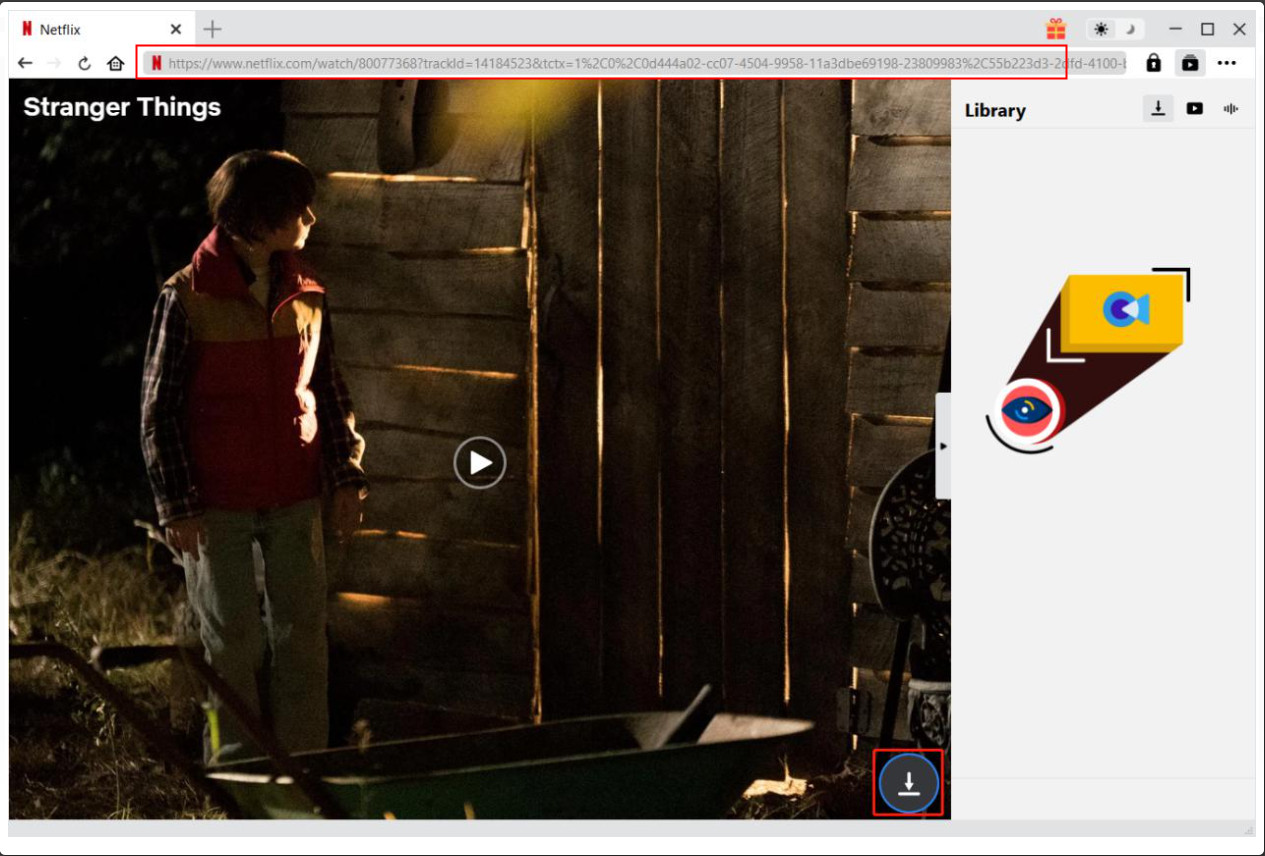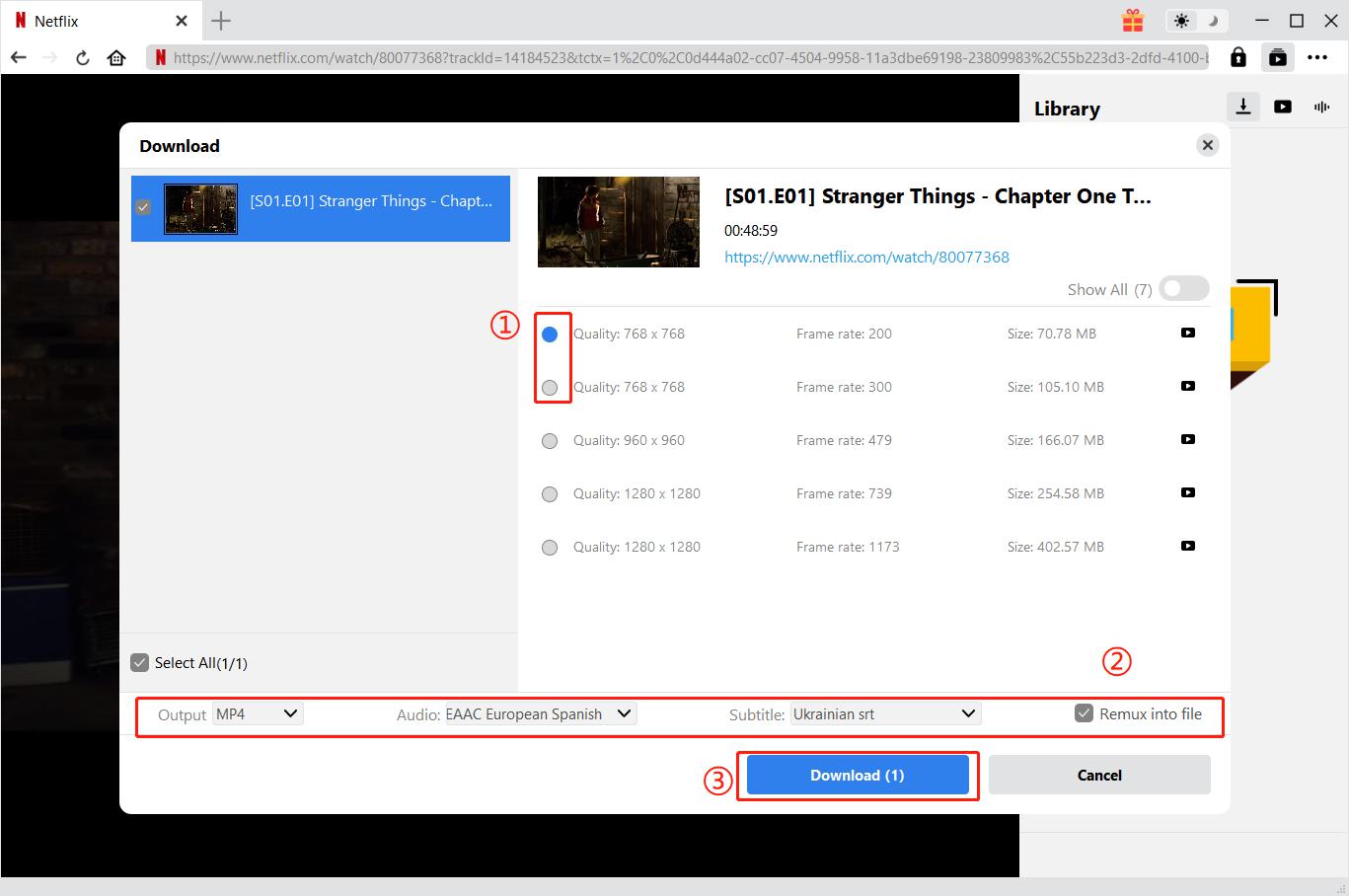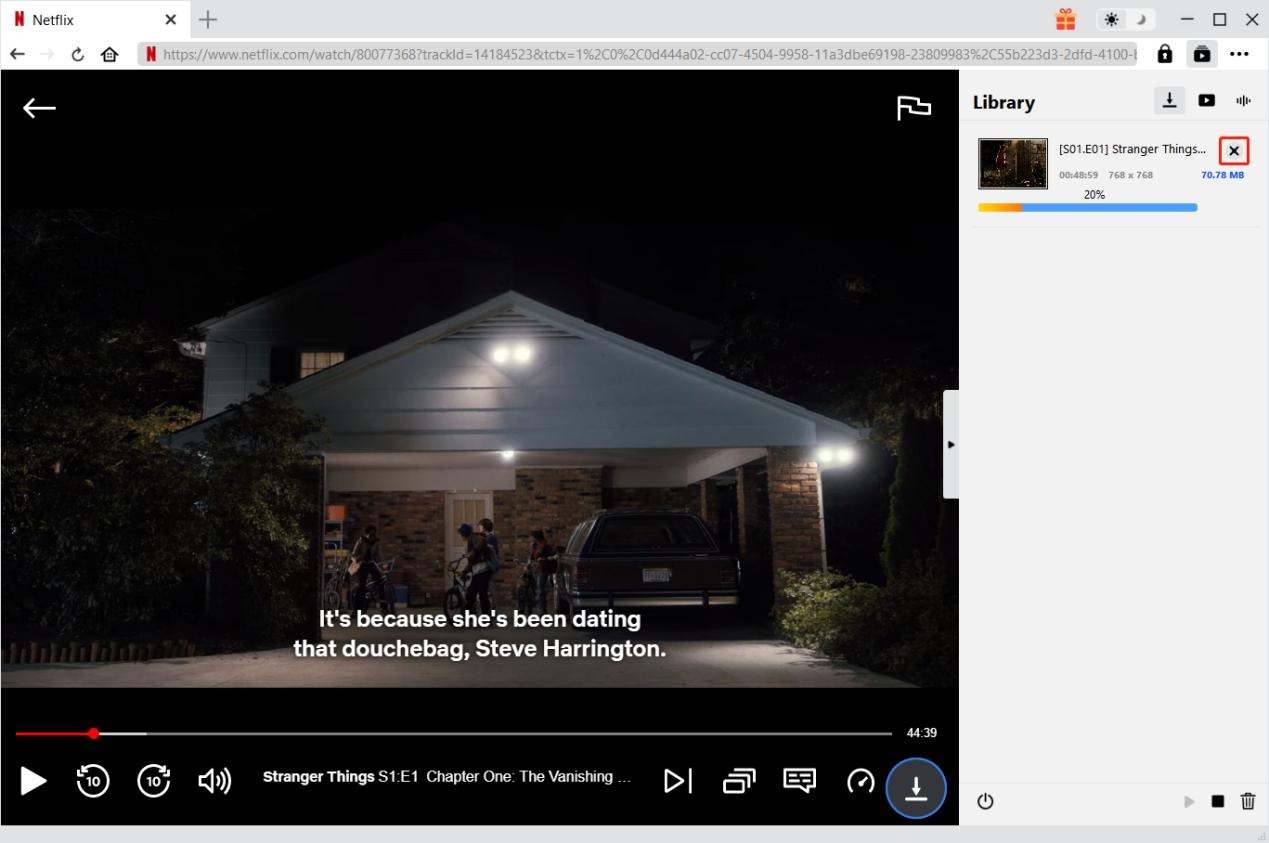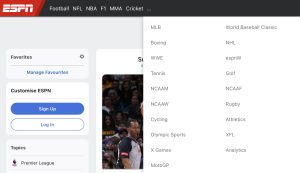Last updated on 2022-08-19, by
Ways to Fix Netflix Error Code NW-2-5 in 2022
“Netflix has encountered an error. Retrying in X seconds.Code: NW-2-5”. Those who subscribe Netflix might be quite familiar with this error. Therefore, the “Netflix error code NW-2-5: How to fix” question has never been rare online. By searching on Google, you could get quite a lot of suggestions and solutions on how to fix the Netflix error code NW-2-5 issue. Well, in this post, we would like to show you what is Netflix error code NW-2-5 and the possible causes of this Netflix error, as well as potential solutions to fix it.
OUTLINECLOSE
Part 1: What is Netflix error code nw-2-5?
Netflix error code NW-2-5 is caused by a connection issue that prevents the Netflix app or website from communicating with the Netflix servers. If it can’t connect, it can’t stream, resulting in the NW-2-5 error message or a similar error, such as a generic “network error” message or a more specific error code (eg. M7111-1101).
This error is often caused by a local issue. For instance, if your connection is broken in some way, Netflix won’t be able to stream. This could be an ISP outage, a disconnected WiFi or broken cable, or an issue with your ISP’s DNS servers, which are required to match domain names (such as Netflix.com) to server IP addresses.
While you’re most likely to see an NW-2-5 error code on a smart TV, you could also see it on any other Netflix-supported device, from games consoles to smartphones. If you’re unsure on how to troubleshoot and fix “Netflix error code NW-2-5” issue, you can follow the steps below to do so. We will show you the possible causes of Netflix error code NW-2-5 and feasible solutions to fix this error.
Part 2: Causes of Netflix error code nw-2-5 and how to fix it
The major contributors for this Netflix error NW-2-5 are as follows:
- Low internet speed.
- Interferences in your Wi-Fi network.
- Problem with your device.
With potential causes of Netflix error code NW-2-5 being listed above, now let’s move to the solutions on how to fix Netflix error code NW-2-5:
Solution 1. Restart Your Device
Turn your device off and unplug the appliance from the power source. Now press on the power button to release any extra charge that the device may hold. Keep the device turned off for 60 seconds, plug the power source back in, restart, and try streaming Netflix again.
Solution 2. Check your Internet Connection
Try using a different app on your device that connects to the internet. You can also use your device’s built-in connection test in settings. If your device can’t connect or shows a network error, it might not be connected. For connection help, check the device user manual or contact the manufacturer.
Solution 3. Use an Ethernet Cable
Try connecting your device directly via an Ethernet cable will eliminate the chances of any network interferences and give you maximum speed. If the problem persists, you should restart your device.
Solution 4: Improve your home WiFi signal
To improve your Wi-Fi:
- Move your router and your device closer to each other. If possible, put them in the same room.
- Move your router away from other wireless devices and appliances.
- Keep your router in an open space off the floor. Routers get better reception when on a desk or bookshelf.
Solution 5: Check DNS setting
Netflix error code NW-2-5 can also be caused by your DNS setting, especially gaming consoles, including Xbox, PlayStation, Streaming Media Player, and set-top boxes. Here is how to configure the DNS settings of your device to fix nw-2-5 error Netflix. To check DNS settings, do the below things:
- 1. Press ‘Guide Button’ on the Xbox controller.
- 2. Navigate to ‘Settings.’
- 3. Click ‘System Setting’ and then ‘Network Setting.’
- 4. Pick your network and select the ‘Configure Network‘ option.
- 5. Now go to the ‘DNS Setting.’
- 6. Select the ‘Automatic‘ option.
- 7. Restart Xbox and enjoy Netflix.
Solution 6. Check if the Network Supports Streaming
If you are trying to access Netflix from a library, college or office, it may be possible that the administrator has disabled streaming sites, and therefore you’re encountering this problem.
Solution 7: Contact your internet service provider
Contact your internet service provider. They can tell you if your modem/router is set up and working correctly.
Solution 8: Contact Netflix support center
Alternatively, you could also directly contact with Netflix support center to get solutions and help from them.
Bonus: Download Netflix series to computer to avoid any internet-related issue
Actually, if you keep meeting the “Netflix error code NW-2-5” message, downloading Netflix items to your computer for offline playback is also a wonderful solution to avoid Netflix error code NW-2-5 issue and any other Internet-related issues. The only thing you need to get is a professional Netflix video downloader.
CleverGet Netflix Downloader provides exactly what you need. Available in both Windows and Mac versions, CleverGet Netflix Downloader is a professional and specific Netflix video downloader that could help you download movies and TV shows from Netflix.com at up to 1080P resolution to MP4/MKV files with desired subtitles and audio tracks for unlimited offline watching. It could help you download nearly any Netflix title to your computer.

-
CleverGet Netflix Downloader
Support Netflix Movies and Shows Download
Download 720p/1080p Netflix HD Videos Without Quality Loss
Save Netflix Movies in MP4 or MKV Format
Reserve Multi-Language Audio Track & Subtitles
Remux Subtitles to Video
Free download and install CleverGet Netflix Downloader on your computer according to your computer OS. Make sure your computer have enough space for downloading videos from Netflix. Then, follow the below guide to learn how to download videos from Netflix.com website to avoid any internet-related issues.
Note CleverGet Netflix Downloader is a module built in CleverGet, a professional and all-inclusive online video downloader solution toolkit.
Step 1: Set download directory
Kick off CleverGet after installing it and then click the three-dot icon on the top-right corner. Then, click the “Settings” option on the drop-down menu. On the pop-up “Settings” panel, under the “General” tab, you could set download directory in the “Save Video To” box. If you want to download Netflix videos to Netflix folder, check the “Create subfolder for each stream service” option. You could also adjust other settings here. Click the “Save” button after all settings are done.
Step 2: Log into Netflix and locate target Netflix video
Open Netflix.com within CleverGet and then log into it with your personal account. Within Netflix.com, search for the target video you want to download and play it back. On the playback page, you could see a download icon at the bottom right corner.
Step 3: Choose download option
Click the bottom-right download icon on the playback page to let CleverGet Netflix Downloader parse the video URL. Once the parsing completes, there will pop up a “Download” window, listing all downloadable options in different qualities, frame rates and sizes. Also, at the bottom, you could decide output format from MKV and MP4, choose subtitles and audio tracks, determine to remux subtitles into output video file or not. Finally, click the blue “Download” button to start downloading Netflix videos to computer for avoiding Netflix error codes.
Step 4: View downloading progress
Once you have started the Netflix video downloading, on the right sidebar, there will show you the detailed downloading progress. CleverGet allows up to 5 downloads at the same time for all modules, but actually you could only download one Netflix video at a time. You could cancel Netflix video downloading anytime you like.
When the Netflix video downloading task complete, CleverGet will automatically open the Video tab on the right sidebar, showing you all downloaded videos from Netflix.com website and other video sharing sites. In this way, you could download nearly all movies and TV shows from Netflix.com website. After downloading completes, you could play back downloaded Netflix videos with your computer media players like VLC, Windows Media Player, Free Video Player, etc., or transfer to your mobile devices for on-the-go enjoyment.
Notes:
1. CleverGet actually includes multiple modules to help you download videos from various streaming sites like Amazon Prime, HBO Max, Disney+, Paramount+, Hulu, etc. It provides specific downloading service for these streaming sites, respectively Amazon Downloader, HBO Downloader, Disney+ Downloader, Paramount+ Downloader, Hulu Downloader, etc.
2. CleverGet Netflix Downloader, as well as other modules built in CleverGet, offers free trial version, which enables people to download up to 3 videos for totally free. This helps people when they decide to purchase this item.
3. Downloaded Netflix videos and other videos with CleverGet should only be used for personal watching. Neither sharing nor reposting would be recommended.