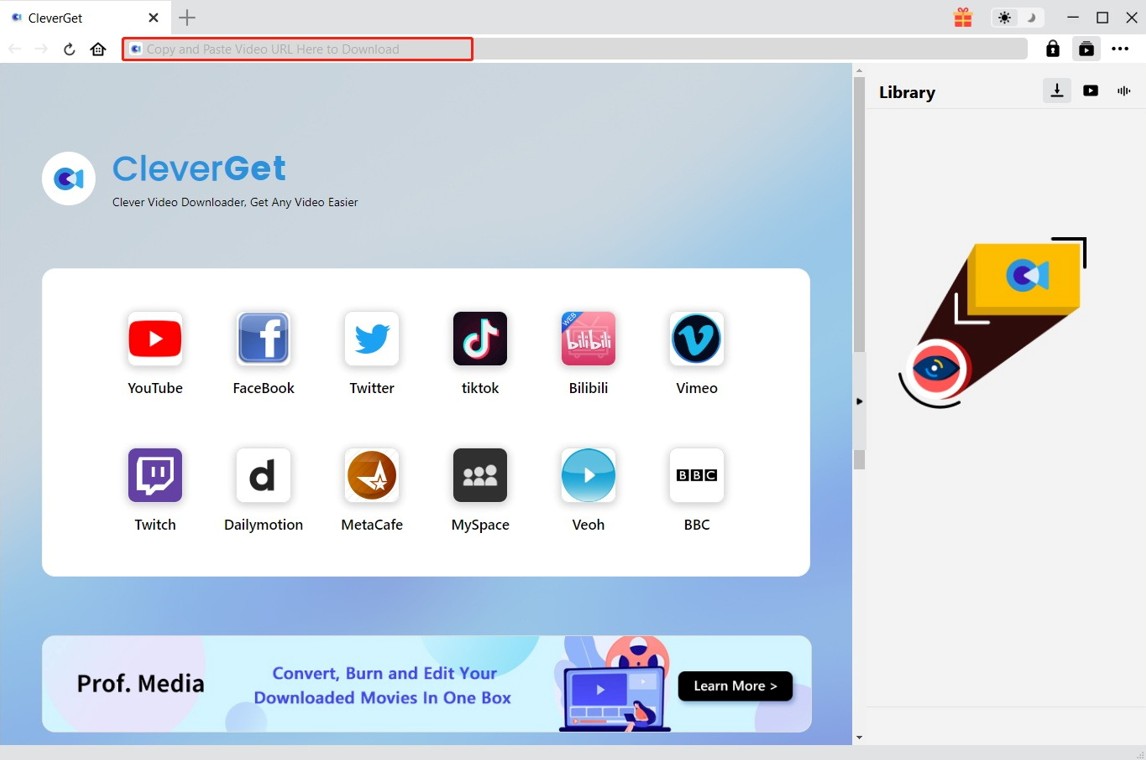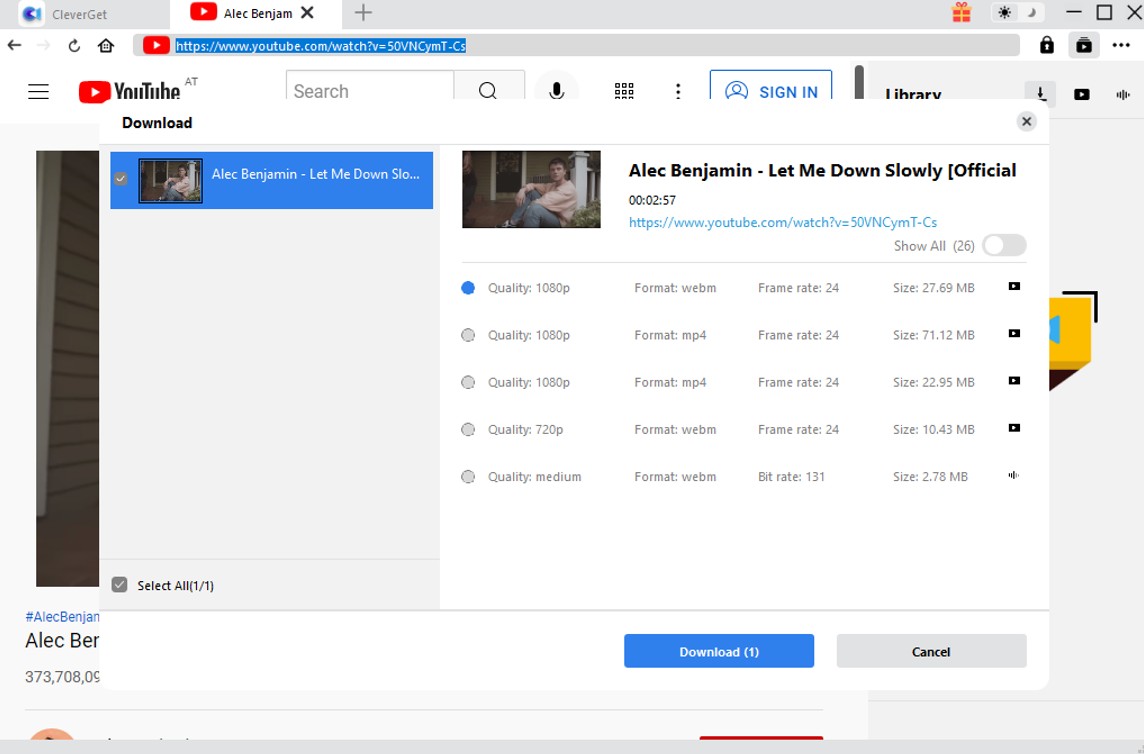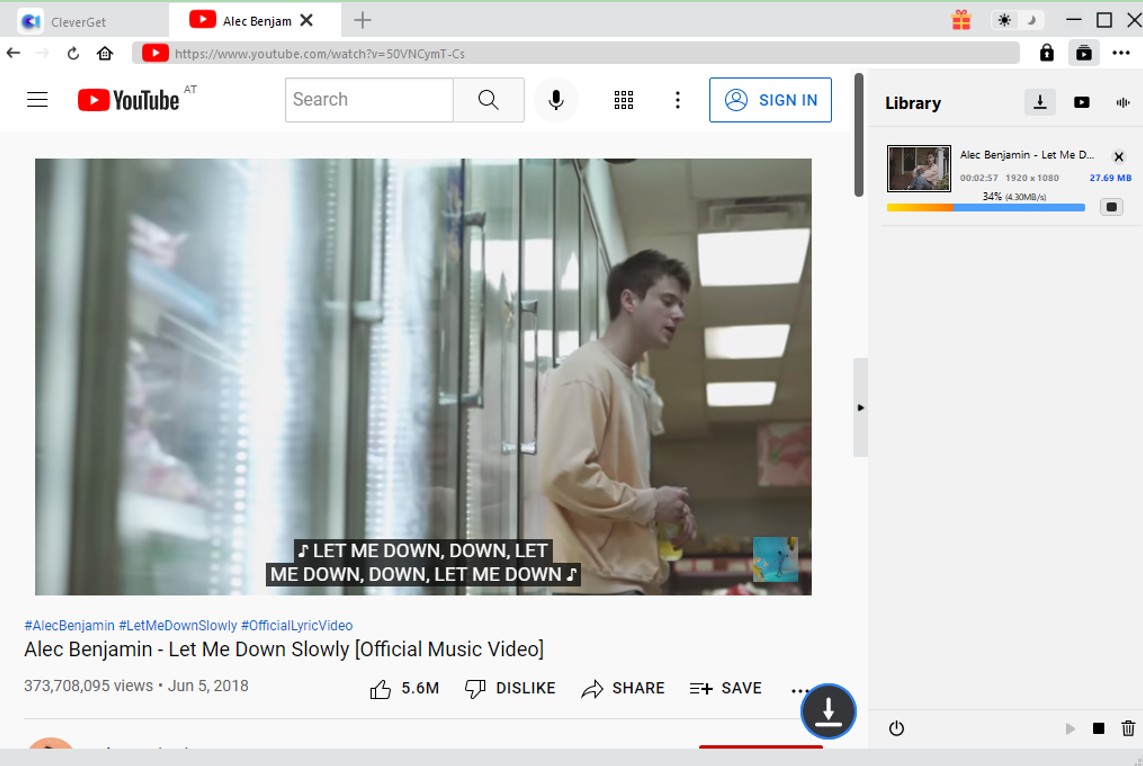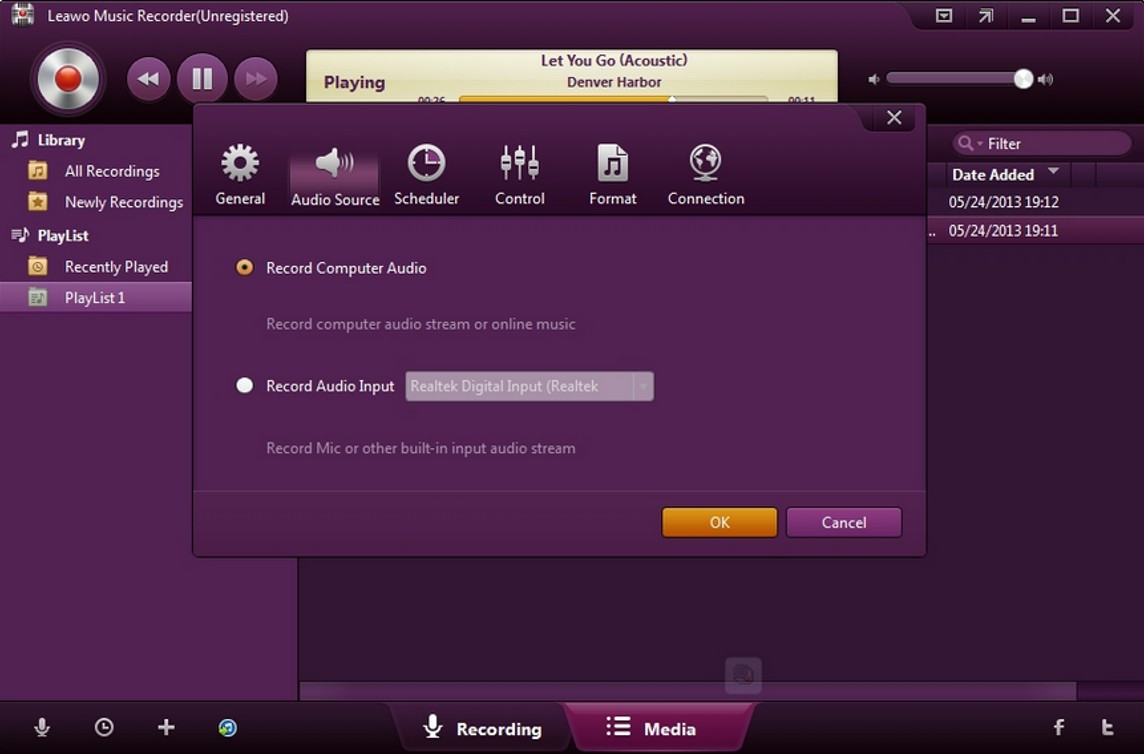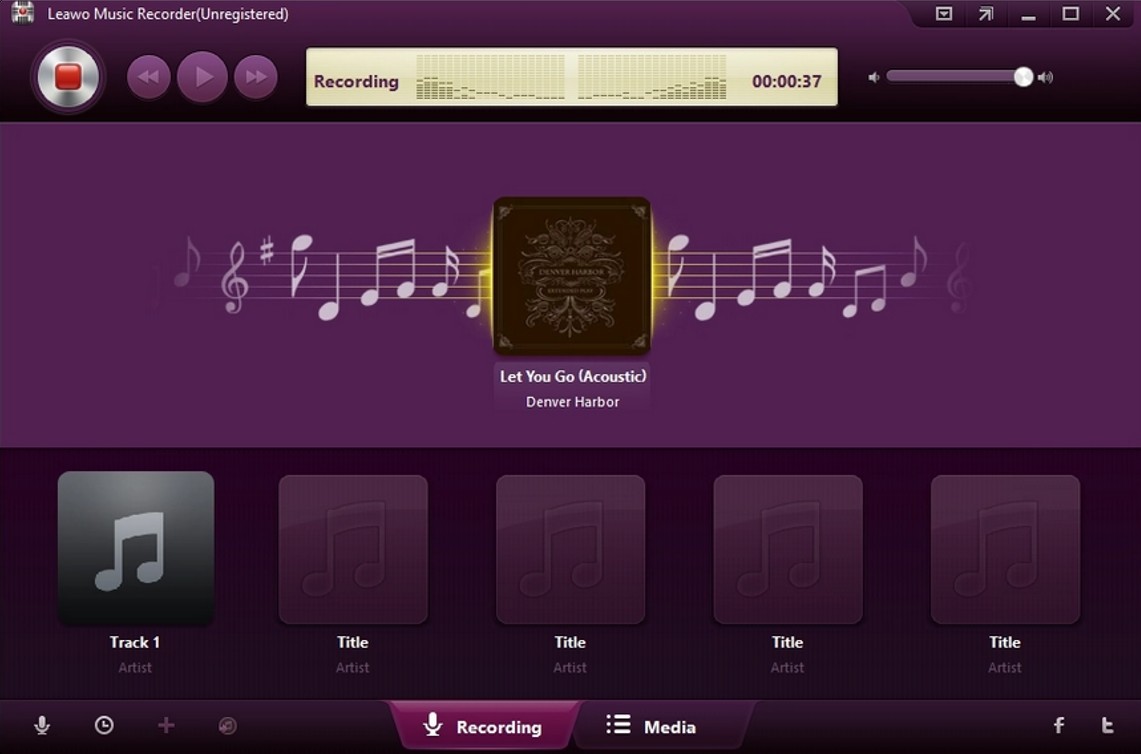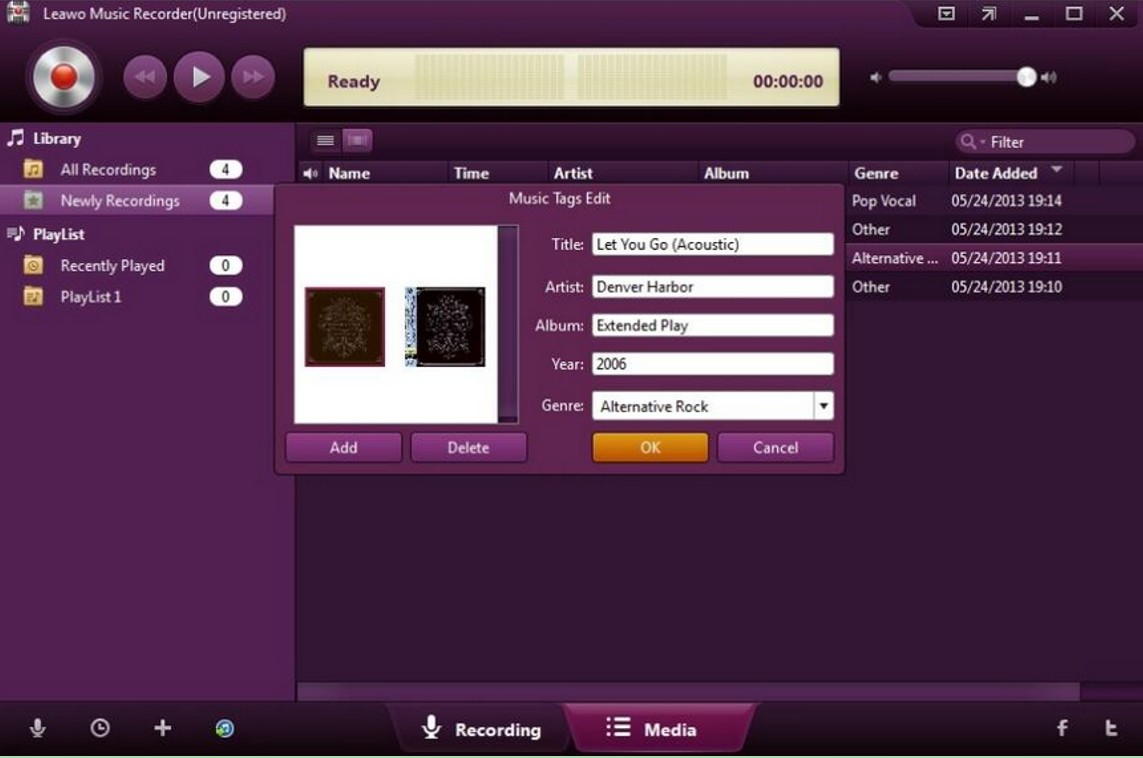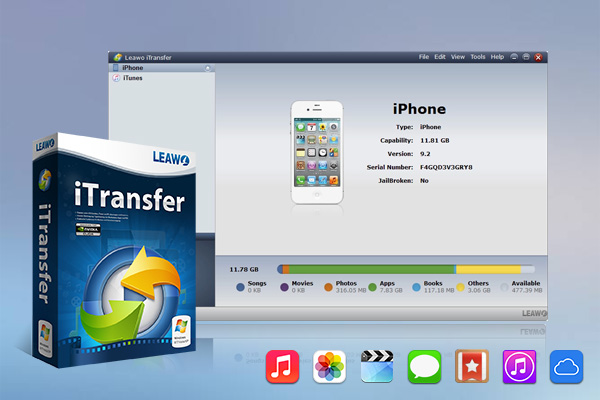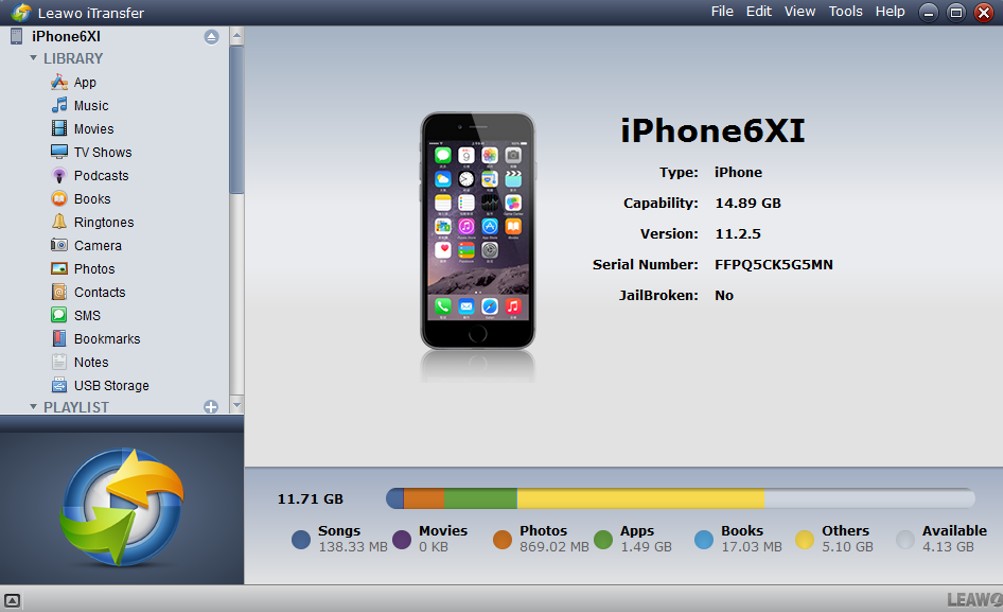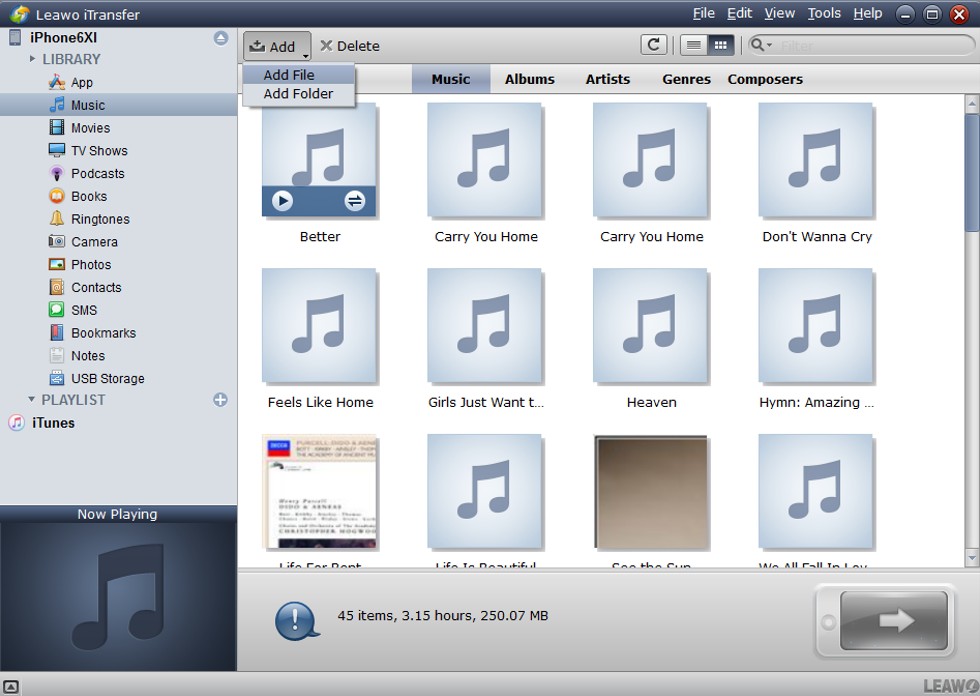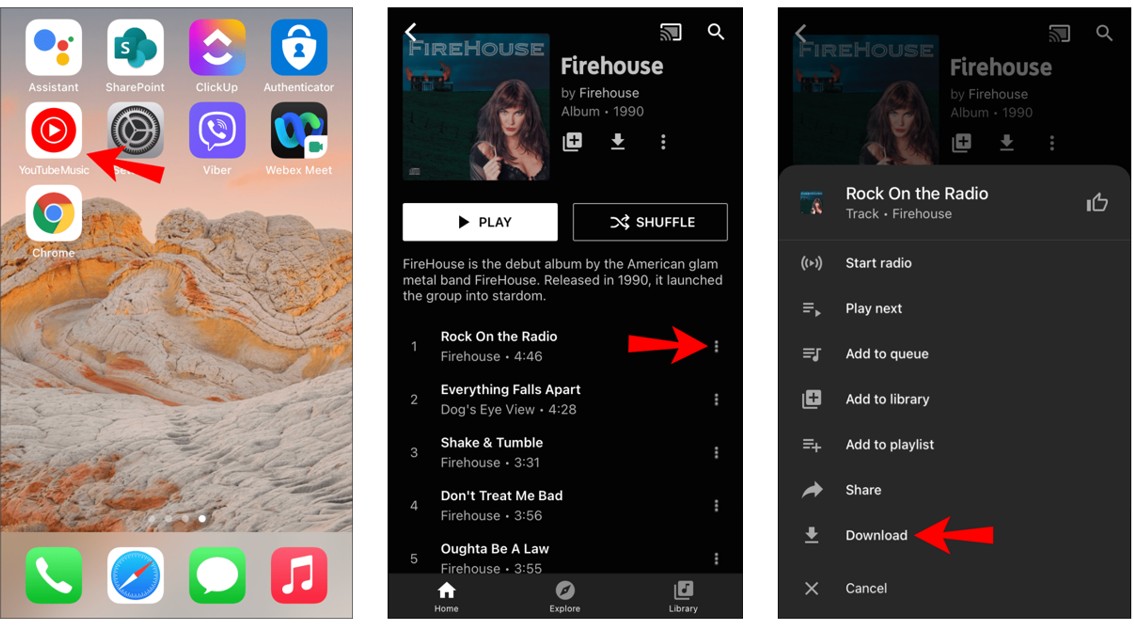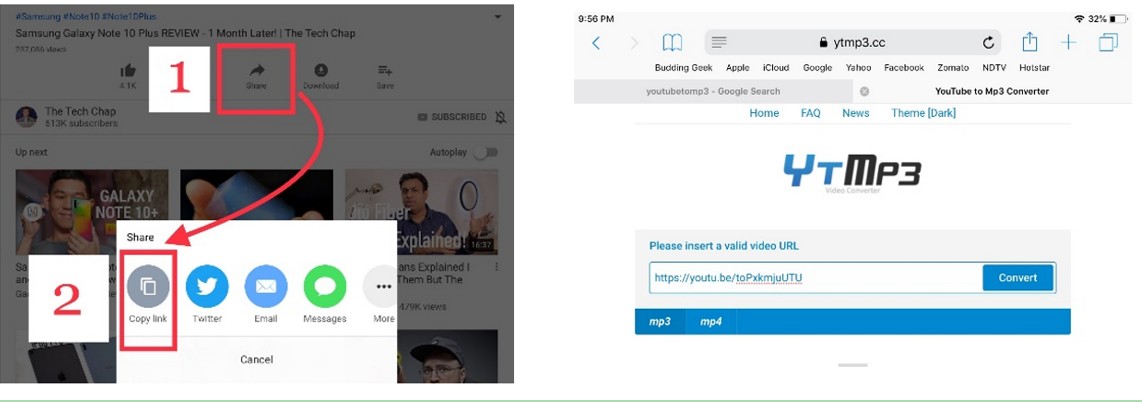Last updated on 2023-03-29, by
How to Download Music from YouTube to iPhone?
It is quite popular for users to use YouTube to listen to their favorite music, for YouTube platform is full of various genres of songs and music videos. The songs on this website are updated daily, so you can listen to the latest music here. Have you ever thought about downloading music from YouTube to your iPhone for offline listening? If that’s what you’re looking for, you’ve come to the right place. This tutorial will show you several methods to attend to this issue properly.
Menu
Part 1: How to Download Music from YouTube to iPhone [On Desktop]
When it comes to the issue of how to download music from YouTube to iPhone for free, you can first try to save YouTube music on computer and then use an iOS transfer tool to transfer the downloaded songs to your iPhone. Although it sounds quite cumbersome, the whole process is fairly convenient for you. Here I would like to recommend you two download tools and one transfer program to help you achieve your YouTube music download goals.
1. Download Music from YouTube to Computer with CleverGet
It is quite easy for you to make use of CleverGet to download music from YouTube to computer. This software is an advanced video and music downloader. It not only supports YouTube music, but also over 1000 websites for audio and video downloads. For instance, it is capable of downloading Hollywood movies, downloading HBO Max movies and TV shows, grabbing Harry Potter movies, and more, which certainly makes it a must-have for all your music downloading needs. With the assistance of CleverGet, downloading YouTube music will become much easier for you to address. Here is how to download YouTube music with this wonderful software.
Step 1: Dowload CleverGet YouTube Downloader
Click the “Download” button below according to your computer system to install this software on your computer.

-
CleverGet YouTube Downloader
– Download audios up to 320 Kbps
– Download videos up to 8K resolution
– Support 1000+ sites
– Multi-task and playlist download
– Built-in browser and player
– Advanced hardware acceleration
– Easy-to-use interface
Step 2: Launch CleverGet & locate to the desired YouTube music page
This program will automatically detect the downloadable videos once you’ve pasted the URL into the address bar.
Step 3: Choose the YouTube music to download
From the list presented, select the music with parameters that fit your needs (such as quality and format). Once you have confirmed all the settings and information, click the download button to begin to download YouTube music.
Step 4: Click the download button
After a while, you can click the audio icon in the “Library” sidebar to check the downloaded audio. Also, with a built-in media player, you will be able to enjoy the downloaded YouTube music in program.
Fair Use Policy
CleverGet allows video downloading for personal needs only. Sharing content downloaded by CleverGet with any third party or for commercial purposes is strictly prohibited.
2. Download Music from YouTube to Computer with Leawo Music Recorder
Except for CleverGet, there is another method I would like to share with you to assist you to grab the music from YouTube to your computer at ease. Leawo Music Recorder is a good choice for you. This music recorder is almost perfect in recording internal and input audio from computer. You will not get any annoying noise in the recording process of YouTube songs, which allows you to audios in original quality, and save them in MP3 or WAV format. This friendly-to-use YouTube music downloader is able to automatically add music tags like artist, album, name, etc. to the recordings as well. The smart tools of it like Task Scheduler and Auto-filter enable you to gain better YouTube music recording experience. Thus, you can record YouTube songs in a simple and efficient way. The following steps will show you how to download music from YouTube to computer using Leawo Music Recorder.
Step 1: Download and install Leawo Music Recorder on your computer
First, click the “Download” button below to download and install its installation package to your computer.

-
Leawo Music Recorder
– Record any sound from computer stream audio and built-in input audio.
– Record music from 1000+ music sites like YouTube, Facebook, Veoh, VEVO, etc.
– Schedule music recording via the internal recording task scheduler.
– Automatically/manually add music tags like artist, album, cover, etc.
– Save recorded musicfiles into either WAV or MP3 format for wide uses.
Step 2: Set audio source
Run the software and then click the microphone icon in the bottom-left corner to set audio source. To record songs from YouTube, select “Record Computer Audio” option.
Step 3: Begin to record music from YouTube
Click the red “Start” button to allow this Music Recorder to work. Simultaneously, play the YouTube song you desire to record. You need to remember to first let this music downloader start recording and then play your source music on YouTube. After the song comes to an end, click the red button again to stop recording.
Step 4: Edit music tags
In “Media > Library” tab, you can view all your recordings. Choose a recorded YouTube music file and right-click to choose “Edit Music Tags” option. In the pop-up windows, you can manually edit music tags.
The process is quite simple to deal with. After that, you can use the transfer tool mentioned in the following part to transfer the downloaded YouTube songs from computer to iPhone.
3. Transfer Downloaded YouTube Music to iPhone
After you download music from YouTube to your computer via CleverGet or Leawo Music Recorder, you can continue to use Leawo iTransfer to finish the task of transferring music to iPhone at once. It can cope with various files transfer tasks among iDevices, iTunes and computers with ease. Now let’s begin to check how to use this tool complete the transfer task from computer to iPhone.
◎ Step 1: Download Leawo iTransfer
Click the “Download” button below to download and install this software on your computer.

-
Leawo iTransfer
-Transfer files among iOS devices, iTunes and PCs with ease.
– 6x faster than iTunes
– Transfer up to 14 kinds of data and files without iTunes.
– Support the latest iOS devices like iPhone 12, iPhone 12 Pro, etc.
– Play back, view, and delete data and files on iOS devices.
– Support Windows & Mac OS
◎ Step 2: Connect your iPhone to computer
Run Leawo iTransfer and connect your iPhone to computer with a USB cable. This program will recognize your iPhone automatically.
◎ Step 3: Select music to transfer from computer to iPhone
Select the Music tab in the left sidebar under “iPhone > LIBRARY” menu. Then, you can directly drag and drop music on your computer to the right panel of the software. Alternatively, you can click “Add > Add File” or “Add > Add Folder” button in the top middle to browse and choose music on your computer. Then, click “Open” button to transfer music from computer to iPhone.
The transfer procedure from computer to iPhone is quite efficient. In return, you can also use this software to transfer music from iPhone to computer for backup.
Part 2: How to Download Music from YouTube to iPhone Directly [YouTube Music Premium]
As for the issue of how to download music from YouTube to iPhone, you can actually buy the YouTube Music Premium and become a paid member of YouTube Music to enjoy music offline by downloading your favorite songs and videos to your mobile device. However, you need to know that you need to maintain your downloads by reconnecting to the internet at least once every 30 days. The YouTube Music Premium will cost you $15.99 a month thereafter, and you can enjoy three-month free trial period. Here is how you can download music via YouTube Music Premium or YouTube Music subscription in brief.
Step 1: Navigate to the YouTube Music website or open the YouTube Music mobile app and then choose the music piece you desire to save on your iPhone.
Step 2: Click on the three-dot icon and then hit on the “Download” button to finish the task perfectly.
Step 3: If you would like to check the downloaded music, you can just go back to the YouTube Music Home Screen and tap “Library> Downloaded songs” to make it.
Although it is quite quick for you to download music from YouTube, you need to pay for the premium. If you want to save money, you can turn to other tools for help.
Part 3: How to Download Music from YouTube to iPhone [Online]
If you do not want to install any software on your iPhone or computer, you can resort to some websites that can help you to fix how to download music from YouTube to iPhone for free properly. Here I would like to take YTMP3 for instance to introduce how to use online tools to get the YouTube music downloading work done perfectly. Follow the steps below and you will be clear.
Steps:
- Copy the URL of the YouTube music that you would like to download to your iPhone.
- Go to the website of YTMP3 and paste the link that you have just copied.
- Hit on the convert button and wait for the downloading process coming to an end. The downloaded file will be saved on your iPhone folder directly.
Although this method seems easy, many online YouTube music converters have lots of ads. Plus. they are not safe for you to use such online tools to download YouTube music. You’d better use this kind of online tools less in case you may get much trouble. As you can conclude, CleverGet, Leawo Music Recorder and Leawo iTransfer are the best choices for you to make when you desire to settle how to download music from YouTube to iPhone for free.