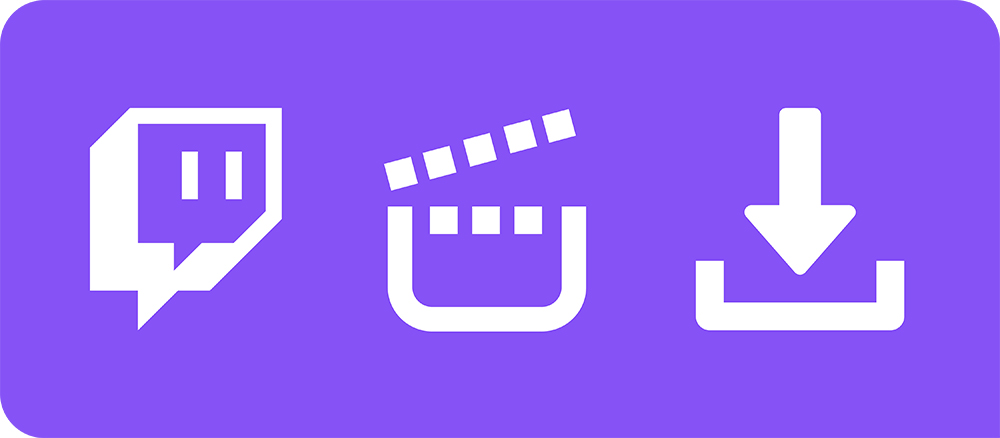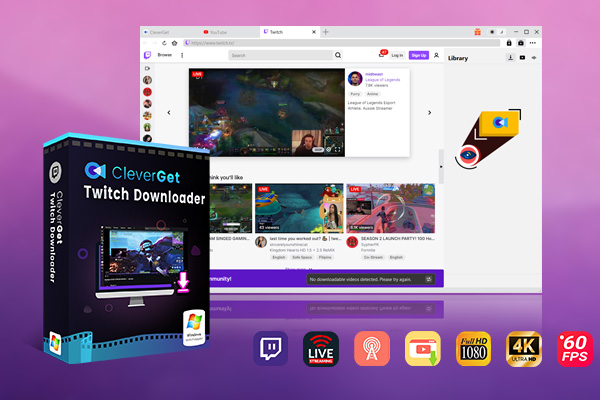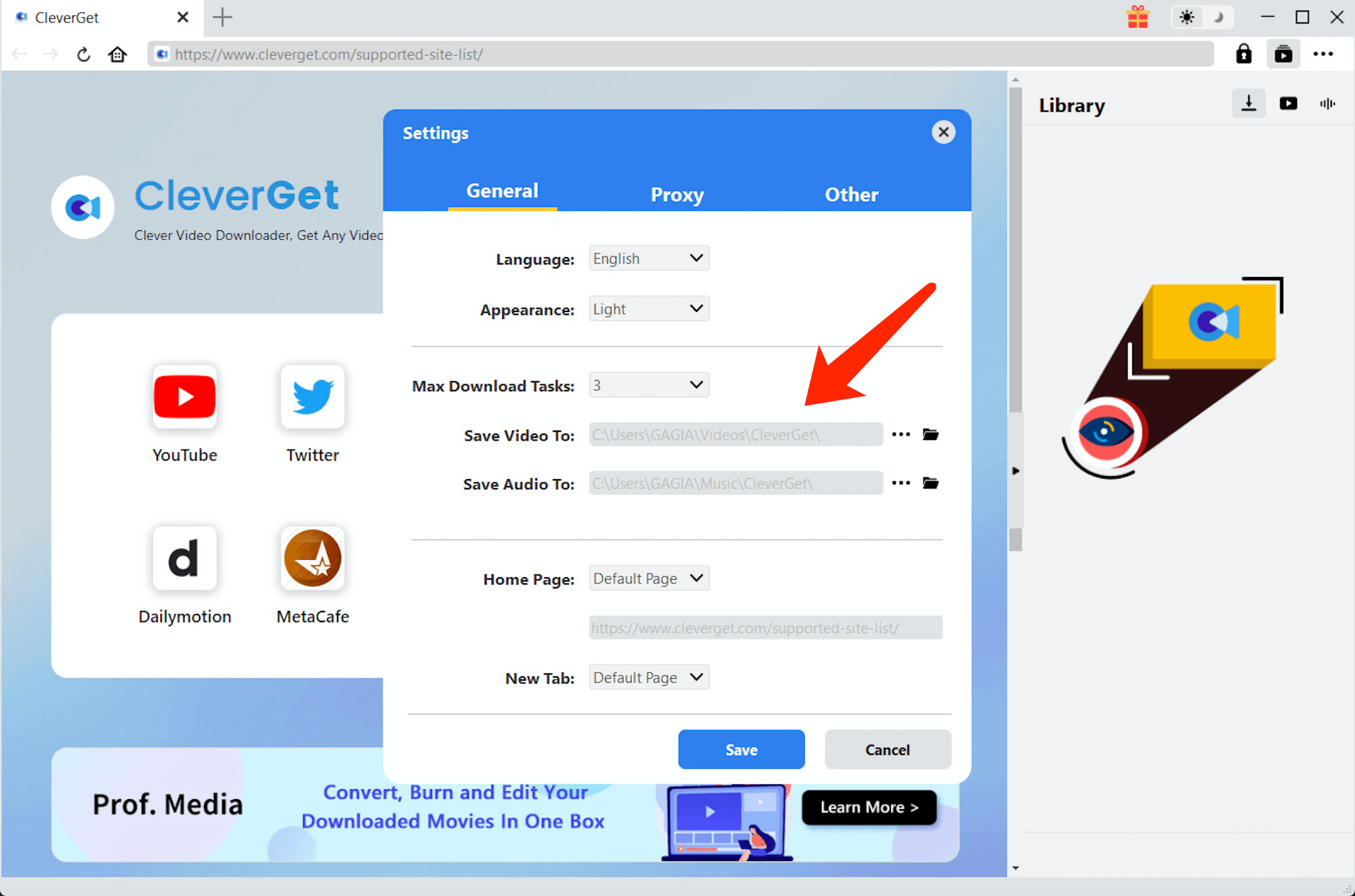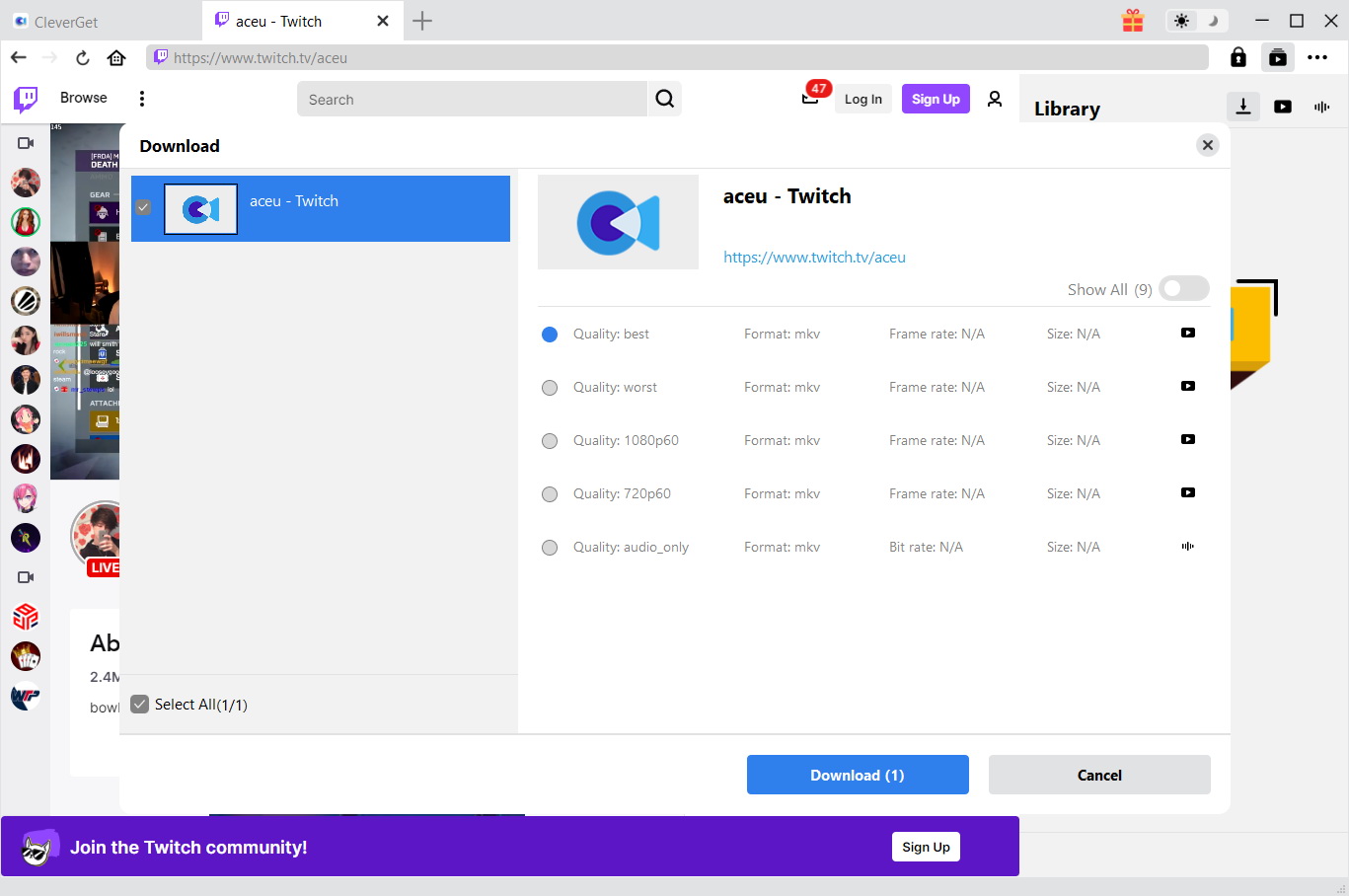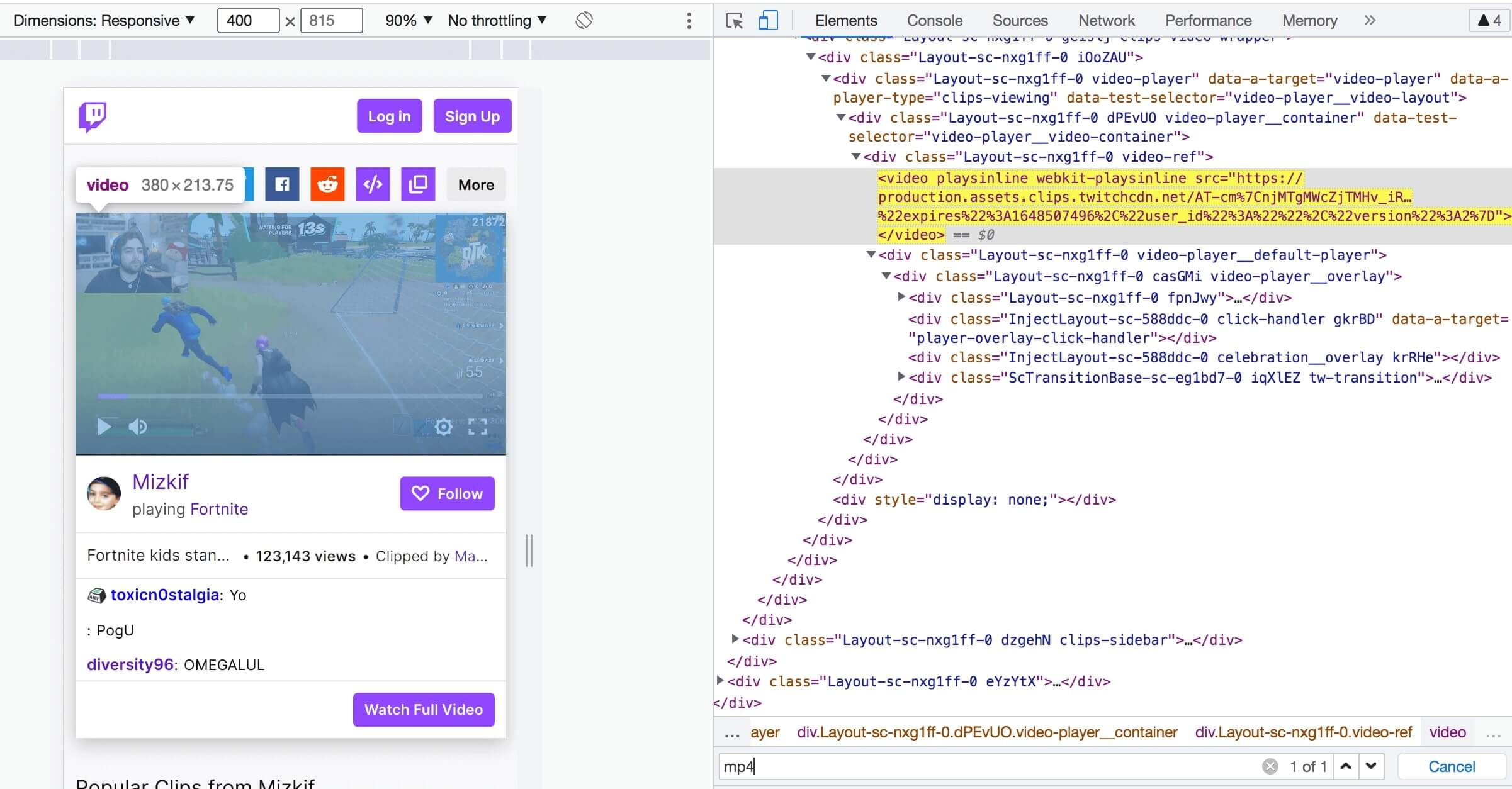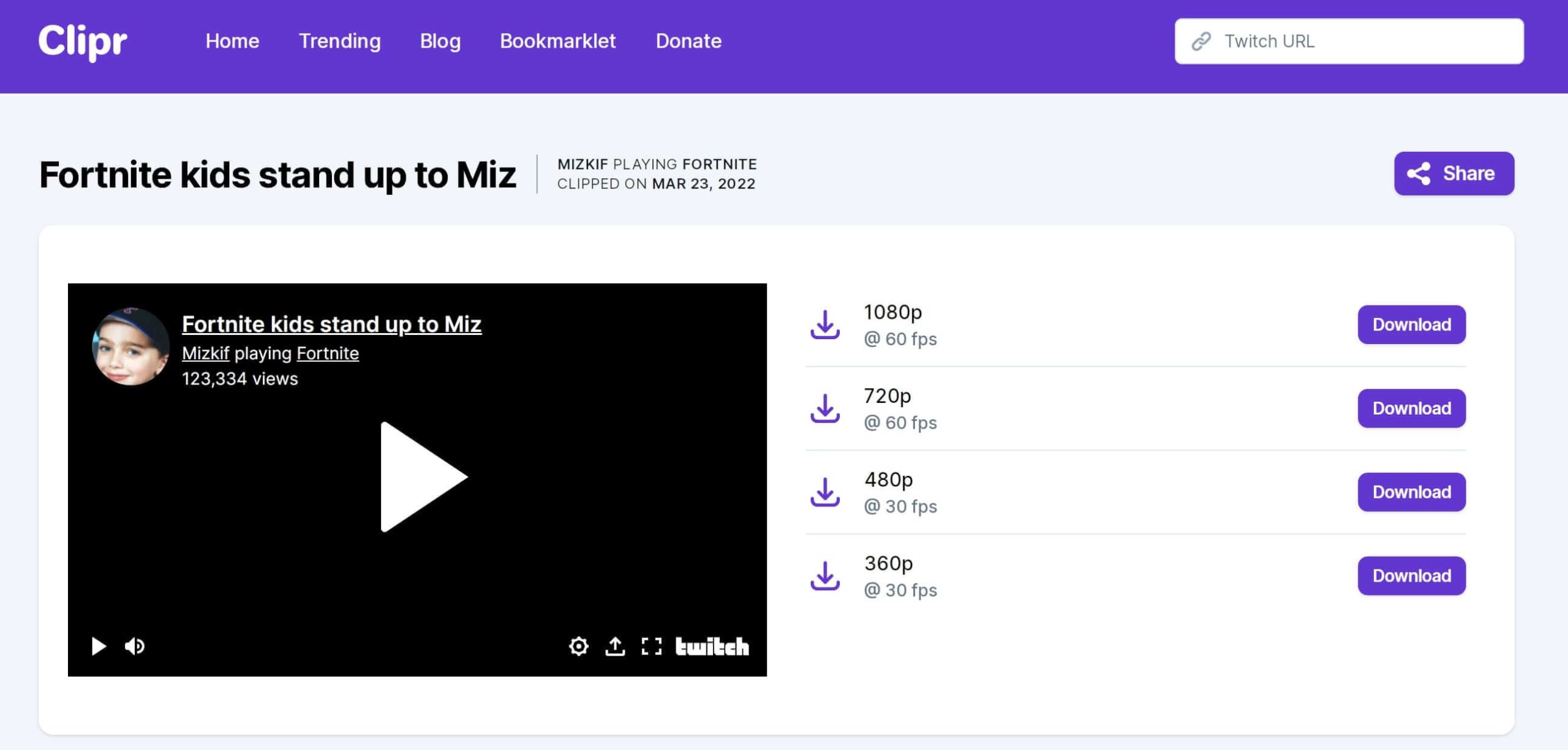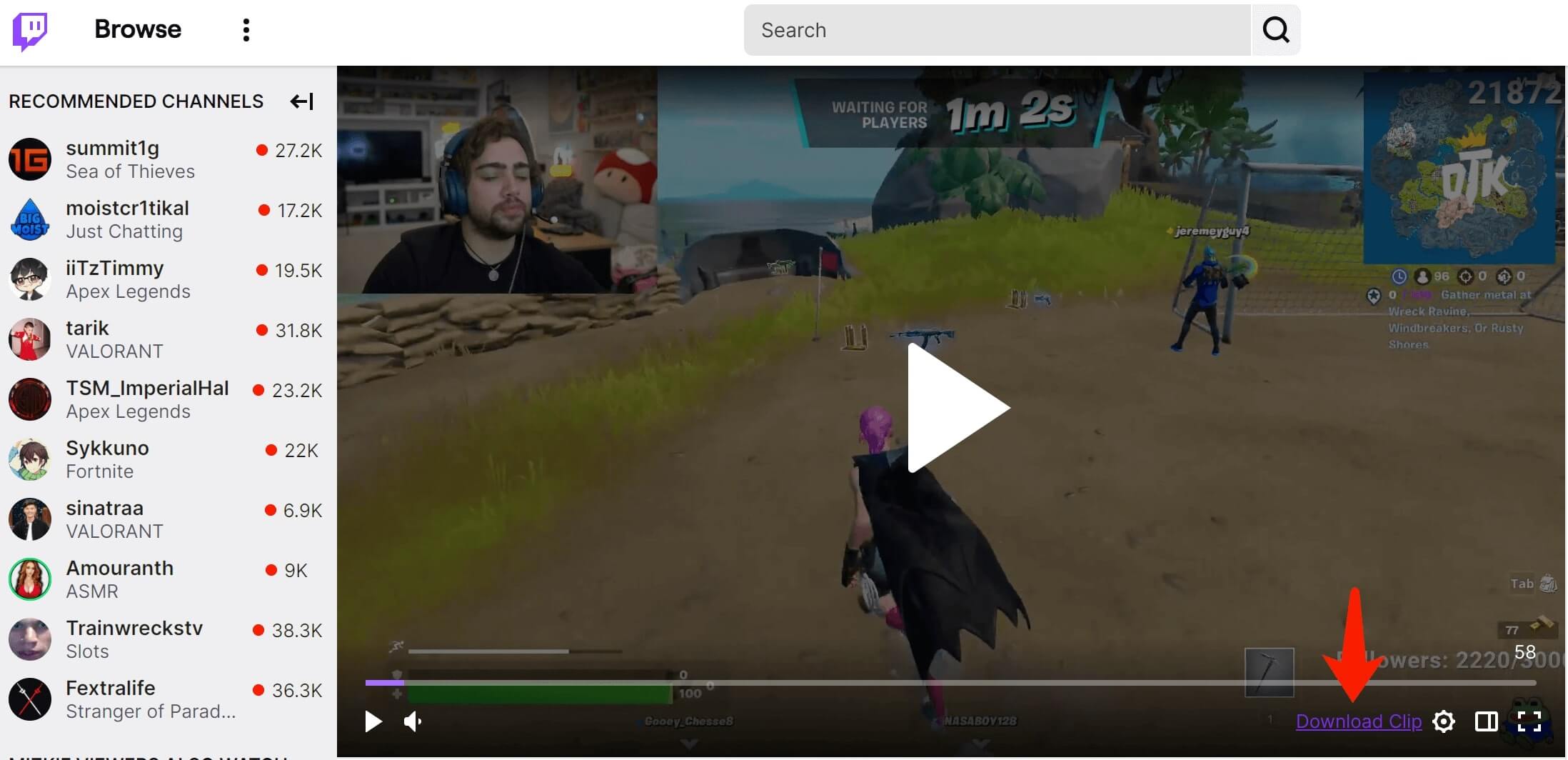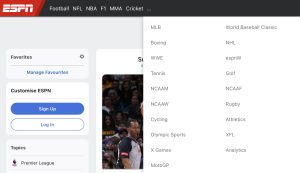Last updated on 2022-10-31, by
[How to] All Possible Ways to Download Twitch Clips
As the most popular live streaming service focusing on video game live streaming, Twitch is where you can find tons of content of gameplay, for instance, broadcasting of esports competitions, real-time gaming streams, etc. Whether you are a gamer or not, there is always creative content for you. Occasionally, you might want to download Twitch clips before they are gone. If that’s what you want, just check out this article to find the most complete guide on how to download Twitch clips.
Outline
Part 1: How to Download Twitch Clips on Windows or Mac?
As streaming explodes in popularity recently, you can find hundreds of millions of people gathering on Twitch, where gaming streamers and viewers interact and share creative content, from a killing headshot to the epic victory to squad mission. So how to download Twitch clips and save the highlight moments? You can always use the best Twitch video downloader in CleverGet .
As the most professional video downloader, CleverGet can help you download online videos of all sorts, for instance, TV shows, live stream videos, etc. Want to download Youtube videos to MP4? With CleverGet, you can easily save your favorite YouTube content in just a few minutes. Supporting 1000+ websites including YouTube, Twitter, Vimeo, Instagram, and many more, CleverGet is undeniably the best MP4 video downloader that allows you to download Twitch clips!
With CleverGet, you can download all the videos on Twitch, for instance, Twitch VOD or Twitch live streaming video. The video downloader lets you capture the video directly with the URL or M3U8 link, offering superb video quality with a wide range of resolutions from 480p, 720p, 1080p, 4K, and up to 8K UHD with 320 Kbps.
Now let’s see how to download clips from Twitch with CleverGet in simple steps.
△Step 1. Launch CleverGet
Download and install CleverGet on your computer. Launch CleverGet.

-
CleverGet Twitch Downloader
- Download Live Videos And Past Broadcasts From Twitch Conveniently
- Download VODs And Highlights From Twitch Conveniently
- Up to 1080P HD 60fps Video Downloading with 320kbps Audio Quality
- Save Subtitles as Independent SRT/SUP Files or Remux Into Output Video
- Smarter Downloading Settings
- 1-Click to Play Downloaded Videos
- Provide Precise Video Info
△Step 2. Set Output Directory
Click on the Settings icon to enter the setting panel and set the output directory.
△Step 3. Locate Twitch Video
Click on the Twitch icon to enter the Twitch video downloader. Paste the link to the address bar and CleverGet will detect the video immediately.
△Step 4. Download Twitch Clips
Choose a preferred quality and format. Click on the “Download” button to download Twitch clips as local files.
That’s it! CleverGet is the most reliable way to download Twitch clips with the best video quality. If you are new to the field, here are the pros and cons of CleverGet you might want to know.
Pros:
- Video quality assurance
- Support up to 8K resolutions
- Can download almost all the online videos
- Download live streaming videos with the M3U8 link
- Fast download speed
Cons:
- Software installation
Part 2: How to Download Twitch Clips with Browser?
So is there any other way to download Twitch clips? If you just want to download video occasionally from Twitch, then you can save the video directly with browsers like Chrome and Firefox. With the Inspect tool on the browser, you can download Twitch clips with just a few clicks, which is the easiest way to download Twitch clips. You can select the resolution you prefer and have more control over what you’re downloading.
Take Google Chrome, for instance, the Inspect tool can be opened by rick-clicking on the particular element. This will allow you to open the Developer tools like editor, Console, Sources, and more. Want to learn more? Just check out the steps below to learn how to download Twitch clips with Chrome.
Step 1: Locate the Twitch clips. Click the Gear icon to set the quality you want to download and pause the clip. Right-click on the video and select “Inspect.”
Step 2: Scroll up and look for a link that is written: “https://production.assets.clip…” and ends with “.mp4.” You can search “MP4” by CNTL + F to locate the strings.
Step 3: Right-click on the link and copy the link. You can use key Control + C on Windows, Command + C on Mac.
Step 4: Open a new window and paste the link. This will allow you to download Twitch clips directly from the browser. You can find your Twitch clip ready in your Downloads folder.
As you can see, with the Inspect tool on Chrome, you can download Twitch clips easily. However, this method is not friendly to those who are not familiar with codes. Here are the pros and cons of using a browser to download Twitch clips.
Pros:
- Video quality is up to 1080P
- No software installation
- 100% free
Cons:
- It’s hard to locate the codes
- Slow download
- No UHD resolution available
Part 3: How to Download Twitch Clips Online?
If you just Google “Twitch clips download,” there will be tons of video downloaders saying that they can help you download Twitch clips successfully. So which one is the best to use? Generally speaking, most of them allow you to download Twitch videos quickly and easily. Here you may consider using Clipr, an online downloader made specifically for capturing Twitch clips.
As the No.1 Twitch video downloader, Clipr is easy to use with a wonderful user experience. Most impressively, it’s 100% free with minimal advertising for self-support. It’s truly a great tool built for gamers to capture the iconic moments on Twitch.
Just check out how to download Twitch clips with Clipr.
Step 1: Locate the Twitch videos you want to download. Copy the video link.
Step 2: Go to Clipr. Paste the link to the input box and click “Download Now.”
Step 3: Choose video quality and click on the “Download” button to download Twitch clips.
With the click of a button, your favorite Twitch clips should be ready for you. Clipr is truly a no-brainer for anyone who wants to capture the video easily. However, the tool is not that perfect. Just take a look at the pros and cons down below.
Pros:
- Easy to use
- Fast download
- Options of video quality available
- No software installation
Cons:
- Live streams download not supported
- Limited video quality supported
- Sometimes inconsistent download speed
Part 4: How to Download Twitch Clips with Extension?
If you are a Chrome user, you can download Twitch clips with an extension – Twitch Clip Downloader. It’s also one of the easiest ways to download Twitch clips. Simply search and add the Twitch Clip Downloader to Chrome and you are good to go.
Now let’s see how to download Twitch clips with Twitch Clip Downloader.
Step 1: Launch Chrome, click the puzzle-like icon on the top right and enable Twitch Clip Downloader.
Step 2: Go to Twitch and locate the clips you want to download.
Step 3: Click on the “Download Clip” on the bottom right of the video player. Your video will be downloaded soon.
With the Twitch Clip Downloader extension, all you need to do is just one click on the Download button. Now let’s take a look at the pros and cons of this method.
Pros:
- Fast and easy
- No need to install software
Cons:
- No video quality assurance
- Inconsistent download speed
- Live streams download not supported
- Support clips download only
Part 5: Popular Twitch Clips for You
Now you’ve learned how to download Twitch clips, it’s time to find some interesting content and see how it works. If you don’t know where to begin, here are some recommended clips that have gained so much popularity on Twitch. Just check them out.
1.The Awakening – JesseDStreams
JesseDStreams fell asleep in front of the camera. He woke up chuckling, realizing that he is live on Twitch as there are 200+people in his chat.
2.Streamer Daughter Walks in on Him While Playing a Scary Game – JurassicJunkieLive
JurassicJunkieLive completely freaked out when playing a scary game. Why? Because his toddler approaches him in real life!
3.Breathtaking – Xbox
When Keanu Reeves spoke at the E3 2019 Xbox Conference, he didn’t expect such a reaction from the audience.
4. Lewd – ShadbaseMurderTV
ShadbaseMurderTV states how to play the game. You might need to imagine yourself in another place to relate to the clip.
5.S1mple FPL 1v5 – s1mple
The clip shows S1mple eliminating his opponent one by one without blinking as he stealths through the map. Everyone watching is holding their breath though.
6.Blowup Tuesday – Washingtonpost
The clip shows Mark Zuckerberg answering tough questions from a senator. It was recorded when Facebook was under stringent scrutiny with its privacy settings.
7.Bikini Beach Vibes. Belly Button Piercing 4 Stream Donation Goal $70 – Livstixs
Livstixs was trying hard to get people donated when she streamed on the IRL channel, and she got unsolicited feedback.
8.Solving food problems – Myth
Who is “the girl he is playing with all the time?” Myth got the question when he is streaming.
9.Skyreach – Green Monocle Solve – itsNeryssa
The clip shows how the streamer solves a puzzle on World of Warcraft.
10. Skyreach – Dark Iron Dwarf Mole Machine – itsNeryssa
The clip is about a mole machine rising out of the ground on World of Warcraft.
Sum Up
This article has introduced all possible ways to download Twitch clips, including specialized video downloader CleverGet, Inspect tool on browser, online downloader Clipr, and Chrome extension. If you just want to download Twitch clips occasionally, then online downloader and Chrome extension are the easiest ways. But please mind that video quality can not be guaranteed. You can also try the Inspect tool on Chrome, yet the massive strings are not hard to read if you are not familiar with coding. So how to download Twitch clips with the best video quality? Try CleverGet, it’s the most professional tool that can help you capture all your favorite content on Twitch with the best quality!