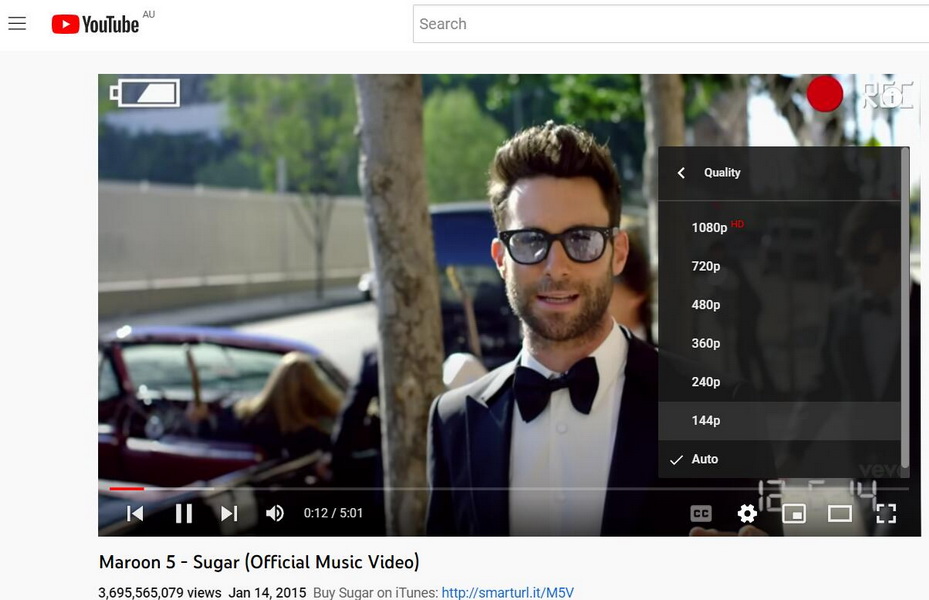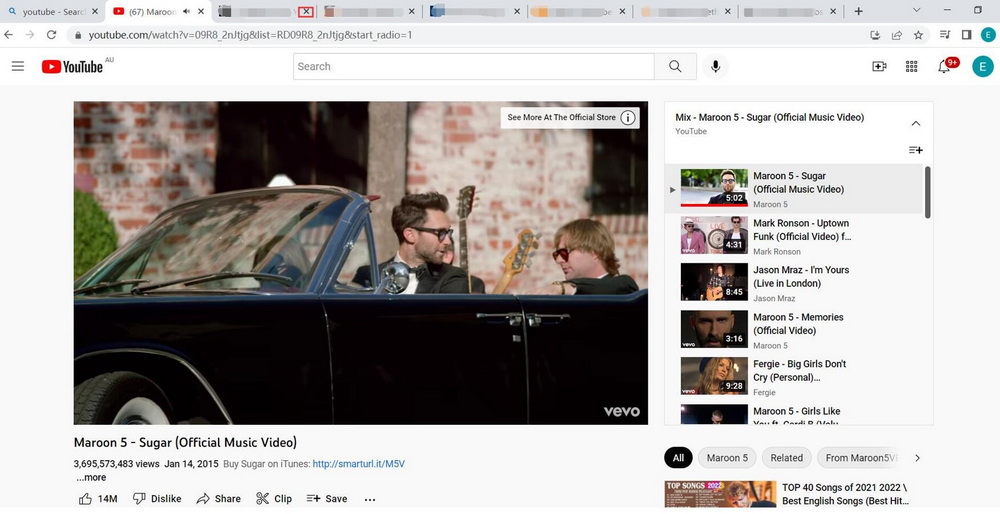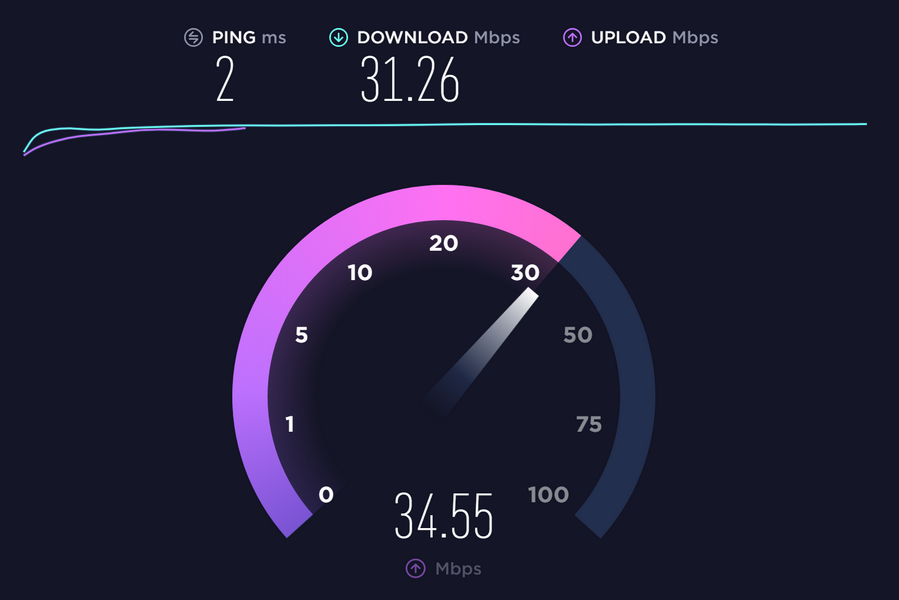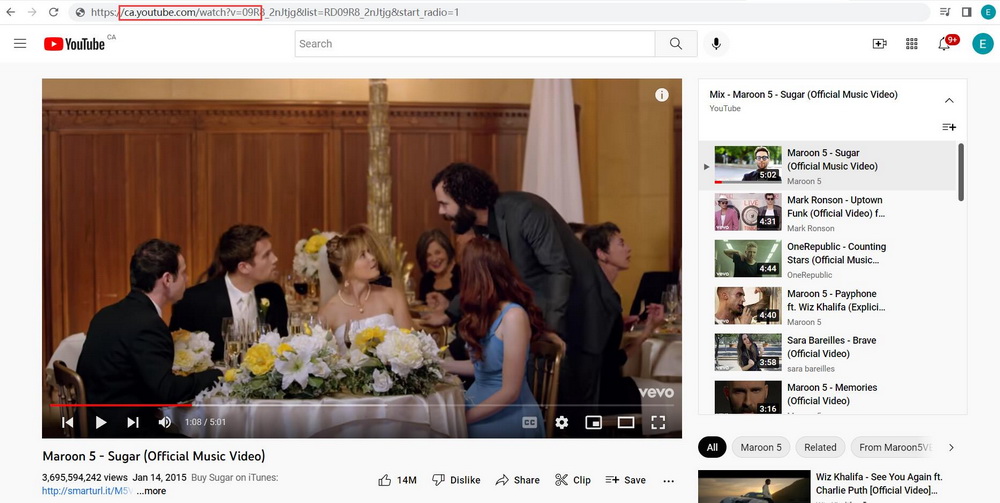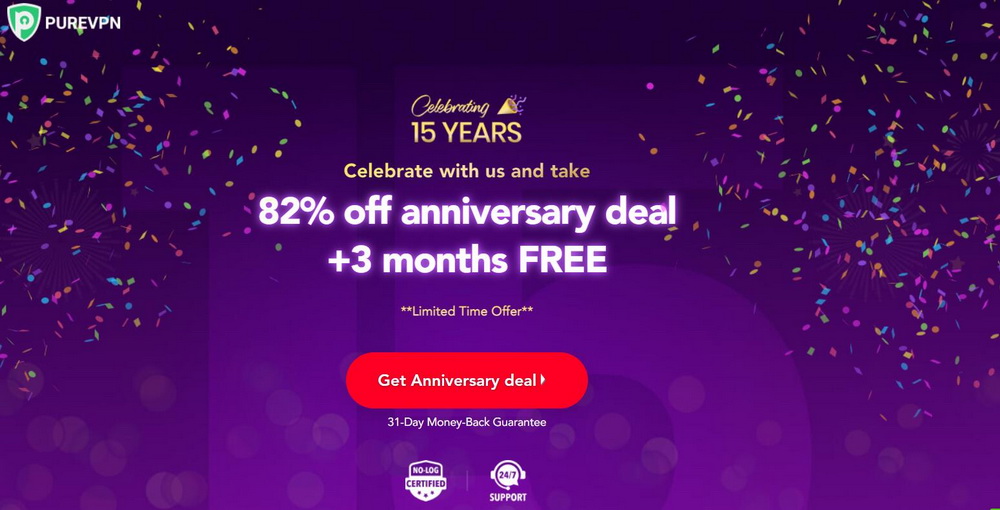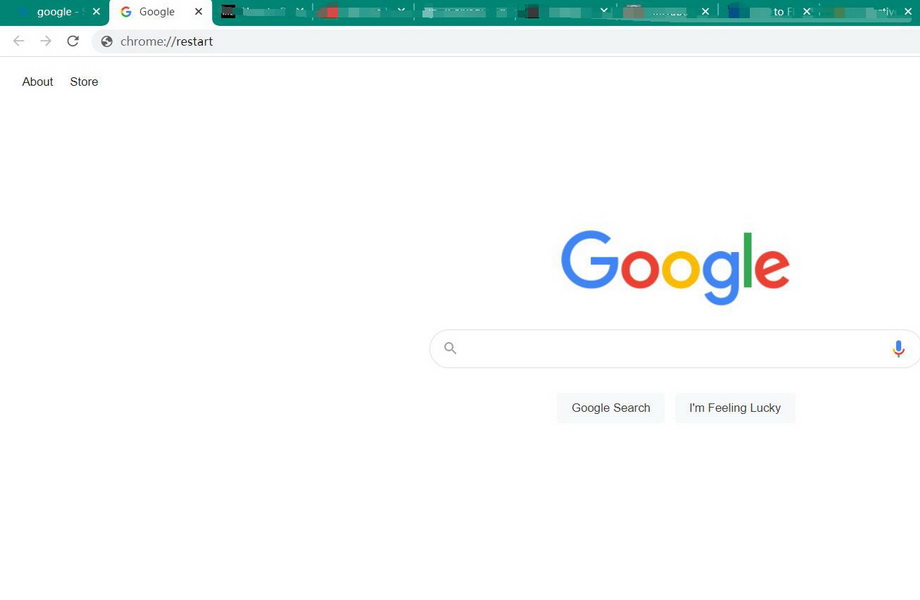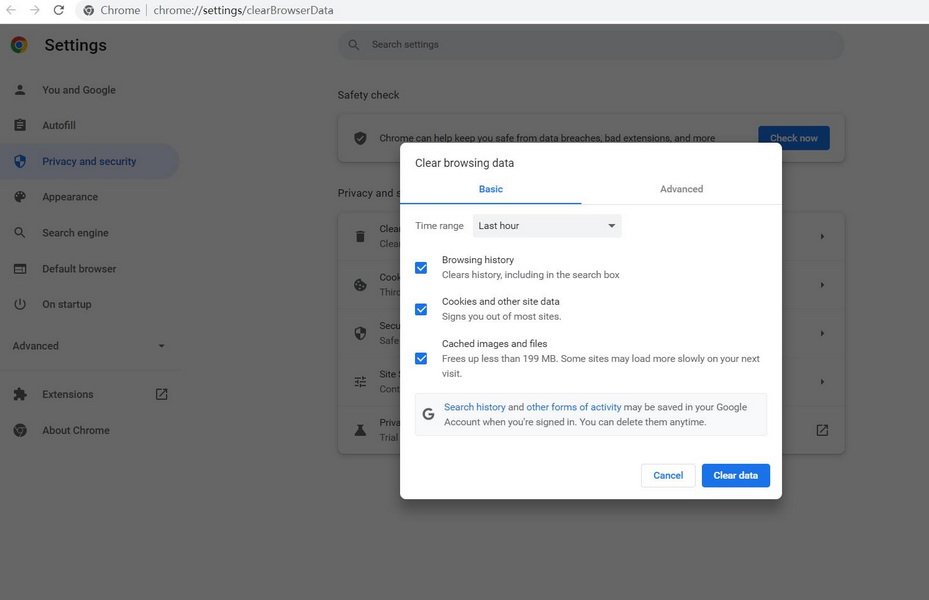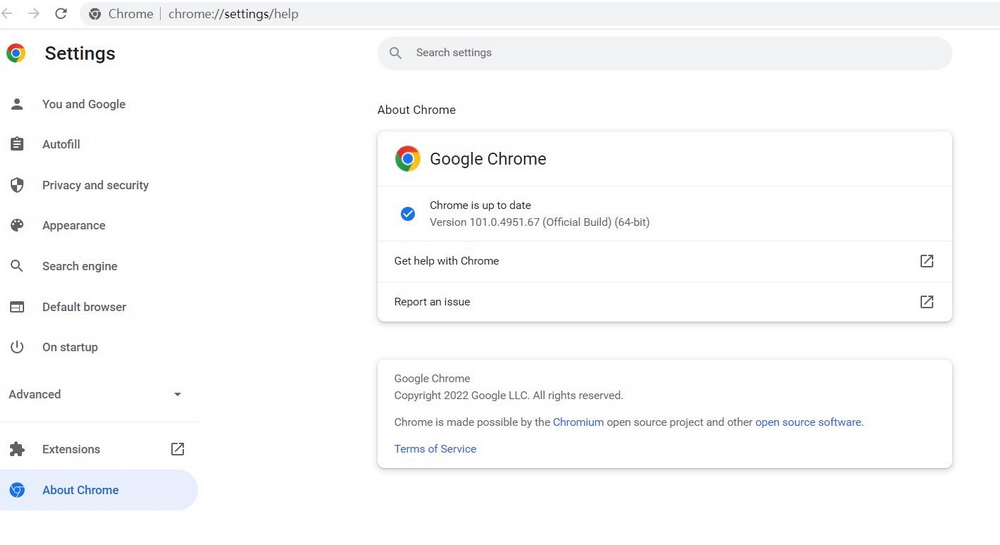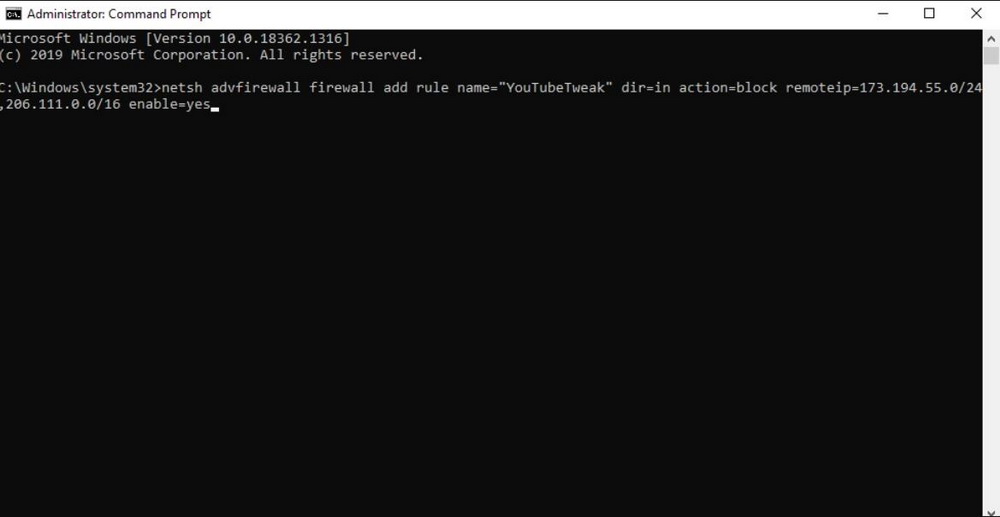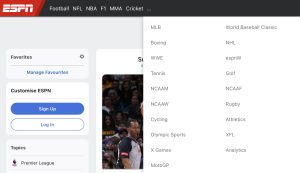Last updated on 2022-07-29, by
How to Fix YouTube Loading Slow [100% Works]
YouTube is the most popular video-sharing platform and social media platform where you can watch, upload and share videos to the world. With the largest collections of videos, YouTube has been one of the hottest video streaming platforms for you to easily stream any video you like. However, YouTube loading slow problem occurs occasionally these days, and you need to figure out the causes and the solutions to fix it.
Part 1: Why Is YouTube Loading So Slow?
If your YouTube videos are buffering for too long, you may be too fretful and impatient to wait for the video’s loading. As a matter of fact, this frustrating issue is quite common, interrupting your binge-watching sometimes. To fix YouTube slow issue, you can seek out why is YouTube so slow in advance.
- An overloaded YouTube server
- Problems with your router or Internet connection.
- Browser issues such as outdated browser software or associated plug-ins.
- Something wrong with the video itself.
Part 2: How to Fix YouTube Loading Slow?
Surely, there are many reasons for the YouTube loading slow issue. If you are wondering how to tackle the issue, there are also multiple solutions recommended according to different reasons. You can fix the problem as quickly as possible by following the solutions below when you encounter the YouTube loads slow issue.
△ 1. Check YouTube’s Servers
In most cases, YouTube slow may be caused by an offline or overloaded YouTube server. To verify this, you can use third-party sites like Downdetector to check the current status of YouTube’s servers. It also displays the problems that YouTube has encountered for the last 24 hours.
△ 2. Change the Quality of YouTube Video
If the problem that YouTube loads slow happened, you can go to change the video quality you set on YouTube to fix it. A YouTube video is available in different resolutions and is usually played in a certain resolution relying on your internet connection. Once your YouTube loading slow, you are allowed to customize and lower the video quality to increase the processing and loading speed.
△ 3. Close Unused Tabs
Having multiple tabs opened simultaneously, particularly for video streaming, your computer is likely to be overwhelmed with the data, which results in YouTube loading slow. In this case, one of the most feasible and straightforward solutions to fix YouTube slow problem is to close all the unused tabs and windows. It works indeed with this simple solution.
△ 4. Check Your Internet Speed
It is a common sense that YouTube needs a 500kbps to 1mbps speed connection to run smoothly. If you want to figure out why is YouTube so slow, it is necessary to check your network speed in this case. The easiest way to make it is to go to the speed checking sites like Speedtest. If the result indicates that it is the poor internet connection leading to YouTube loading slow, you can decrease the number of connected devices or moving closer to your router. Call your service provider if failed.
△ 5. Change the URL of YouTube Video
It is a simple yet very effective way to solve YouTube slow issues by changing the URL of YouTube video. To make it, you can just click on the URL/Address bar and try to replace www with ca. In this way, you will connect to YouTube using its Canada servers and speed up the loading times of videos on the platform.
△ 6. Change the VPN
If you watch YouTube videos online with VPN and face the issue of YouTube loads slow, you can turn it off to see whether the problem is fixed. Also, you are suggested to use another VPN to keep your data safe and protected. There are many free and paid VPN available. Either a free VPN or a paid one works for fixing YouTube slow issue. To better protect your privacy, a paid VPN is highly recommended though.
△ 7. Download YouTube Videos Offline
The most feasible way to fix YouTube loading slow issue is to directly download YouTube videos offline. Anyway, you can feel free to watch YouTube videos offline smoothly on your computer or any portable devices. CleverGet is a superb video downloading program that downloads online videos, movies, TV shows, live streams, etc. from more than 1000 websites like YouTube, Facebook, Twitter, Dailymotion, Vimeo, etc. What’s more, it also allows you to download videos from paid services like HBO max, Hulu, Disney+, Amazon, etc. for personal use. With this video downloader, you can not only download videos in 8K resolution, but also download audios at 320 kbps without quality loss. In addition to fixing YouTube loading slow issue, it can also help you bypass YouTube age restriction. Click the button below to download and install this software on your computer for YouTube video download. For more detailed steps, see: How to Download YouTube Videos?

-
– Download videos up to 8K resolution
– Support 1000+ sites
– Support live video M3U8 link downloading
– Multi-task and playlist download
– Built-in browser and player
– Advanced hardware acceleration
– Easy-to-use interface
△ 8. Restart Your Browser
It is normal that you fix YouTube slow by restarting your browser. Traditionally, you can just close the browser. Then, launch it again. Besides, you can use the command to restart your browser. Take Chrome for example, you can select the address bar in Chrome and type “chrome://restart”. Then press Enter, Chrome will close and then immediately reopen.
△ 9. Clear the Cache of Your Browser
It is known to all that a large amount of cache in your browser slows down its performance and results in YouTube loading slow. To get rid of this, you’d better clear your browser cache every once in a while. Clearing browsing cache can quicken up YouTube loading speed. To clear the Google Chrome browsing cache, for instance, you can follow the steps below.
Steps:
- Click the three vertical dots on the top-right corner of the browser.
- Select More Tools > Clear Browsing Data > Time Range > All Time.
- Click Clear data when all settings are done.
△ 10. Update Your Browser
An outdated web browser may cause some compatibility issues and buffering issues such as YouTube loads slow. To make your browser run more smoothly and fix YouTube slow issue, you are suggested to keep your browser up-to-date. To update your Chrome browser, for example, you can click the horizontal dots of the top-right corner of the browser. Then click Help and select About Chrome to enter a new window and update it if it’s not the latest version.
△ 11. Restart Your Router
Actually, restarting your router can fix a number of issues concerning the internet such as YouTube loading slow. You can simply unplug the router, wait for a couple of seconds, and then plug it back in. Then you can check whether YouTube slow is fixed.
△ 12. Block Content Distribution Networks
A content delivery network, or content distribution network (CDN), is a geographically distributed network of proxy servers and their data centers. You usually watch the YouTube video from CDN rather than directly from YouTube. In this case, your YouTube loads slow as ISPs (Internet Service Providers) will throttle the connection speed from you to these CDNs. To solve the problem, you can block two IP address ranges for these CDNs (173.194.55.0/24 and 206.111.0.0/16). Follow the guide below to make it.
Step 1: Press on “Win + X” on your keyboard and click on Command Prompt.
Step 2: Click on “Run as Administrator” from the drop-down menu.
Step 3: Copy and paste the command below:
netsh advfirewall firewall add rule name=”YouTubeTweak” dir=in action=block remoteip=173.194.55.0/24,206.111.0.0/16 enable=yes
Step 4: Press Enter and close Command Prompt when finished. You can check whether the YouTube loading slow is solved.
You can also remove the rule you have added. To make it, you can type this command:
netsh advfirewall firewall delete rule name=”YouTubeTweak”