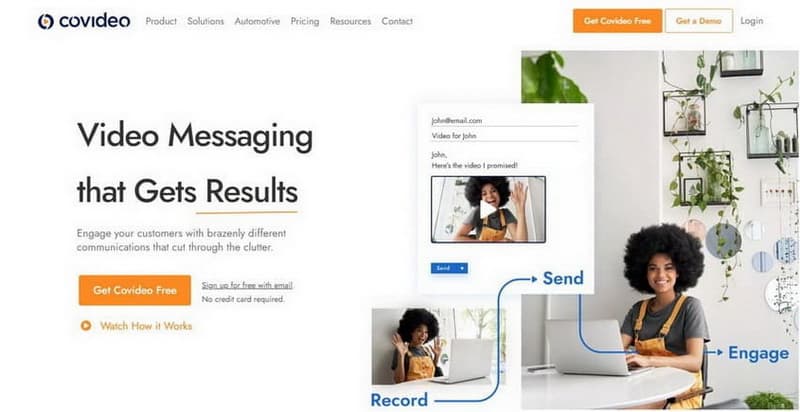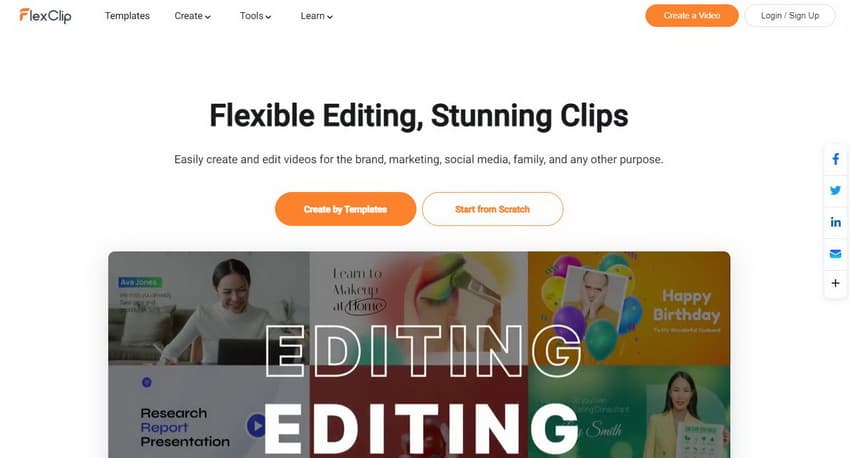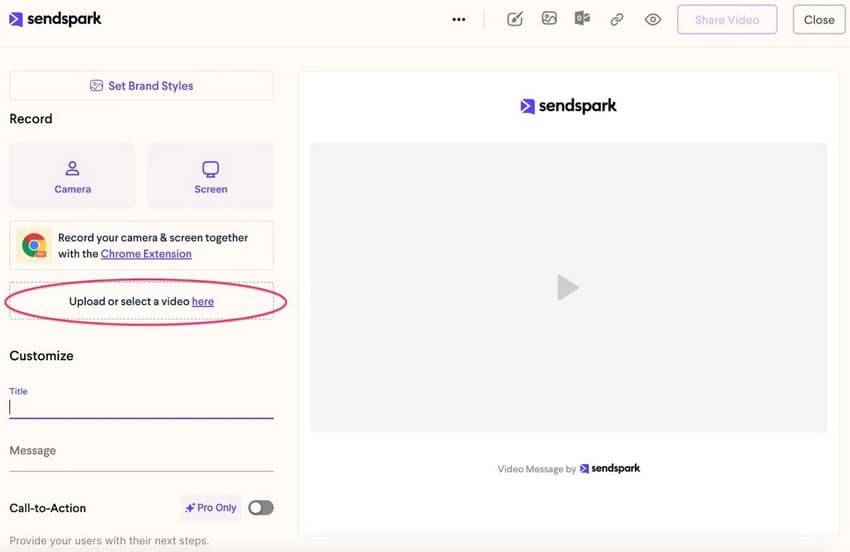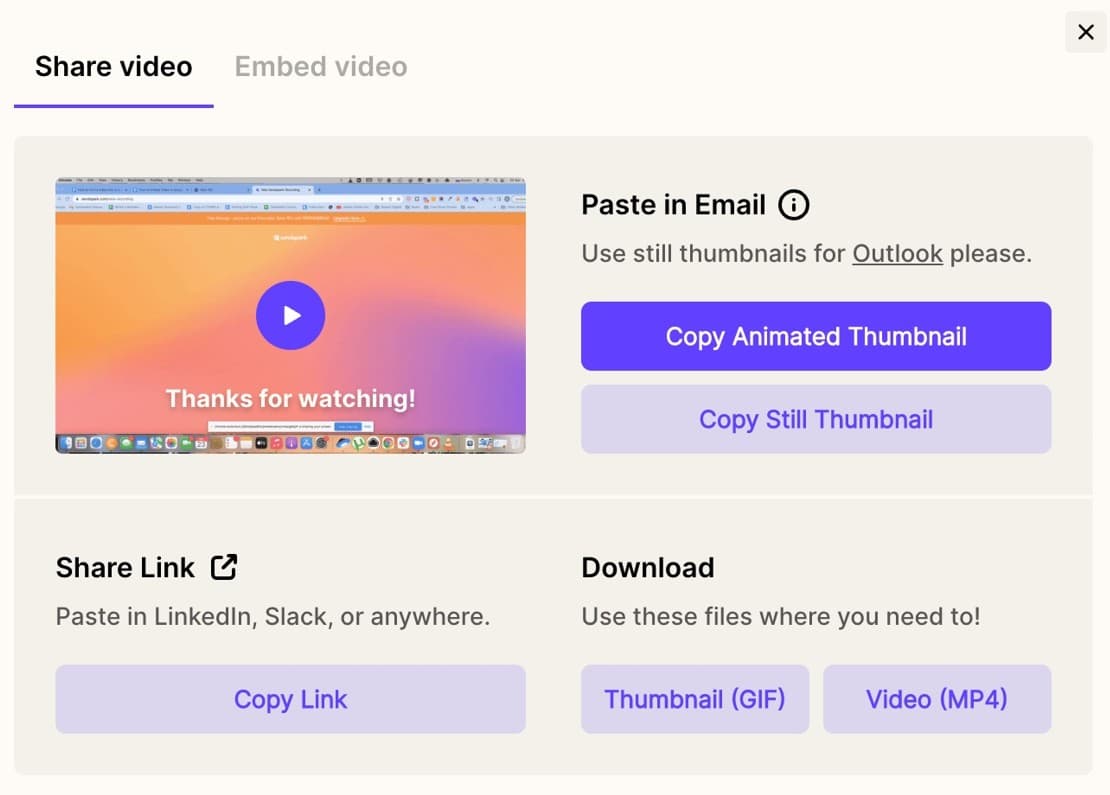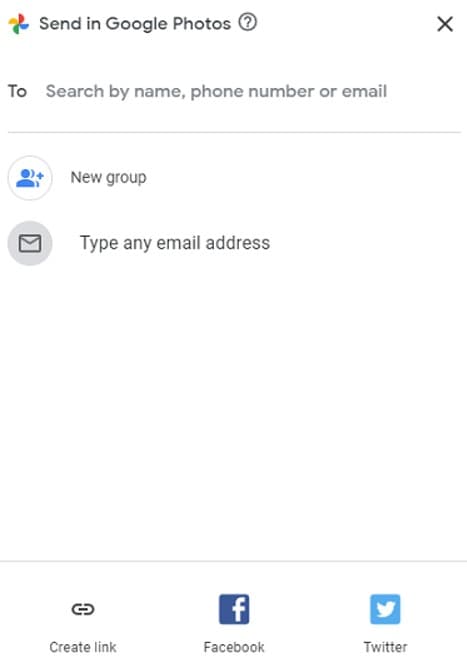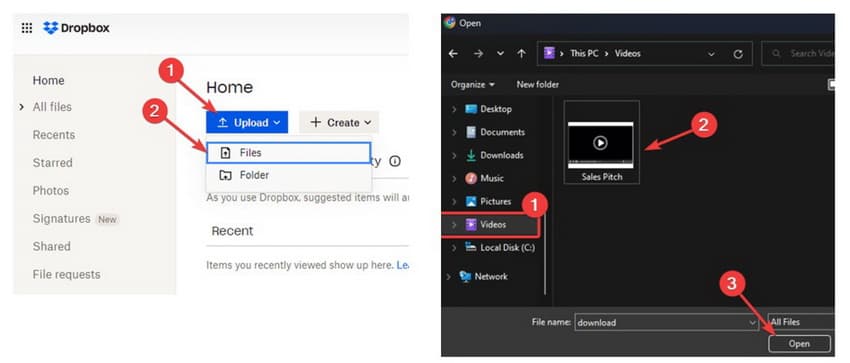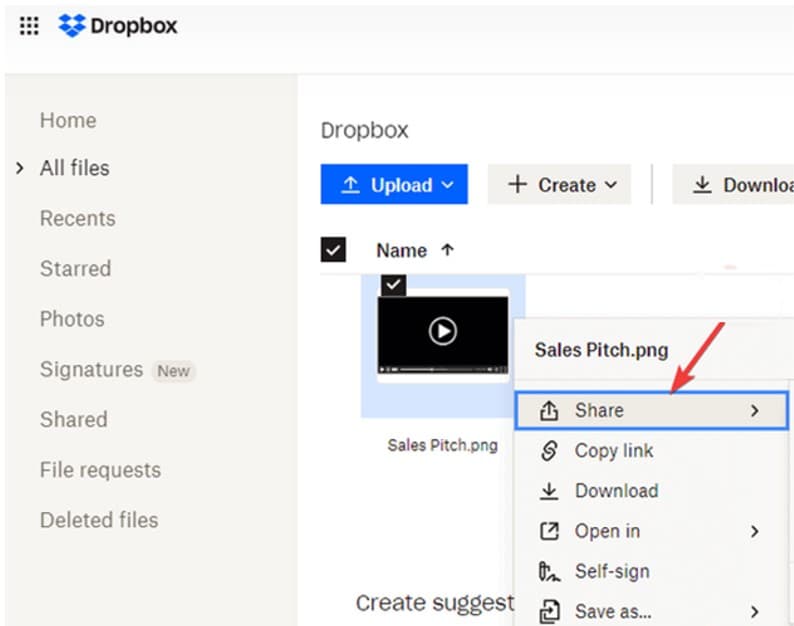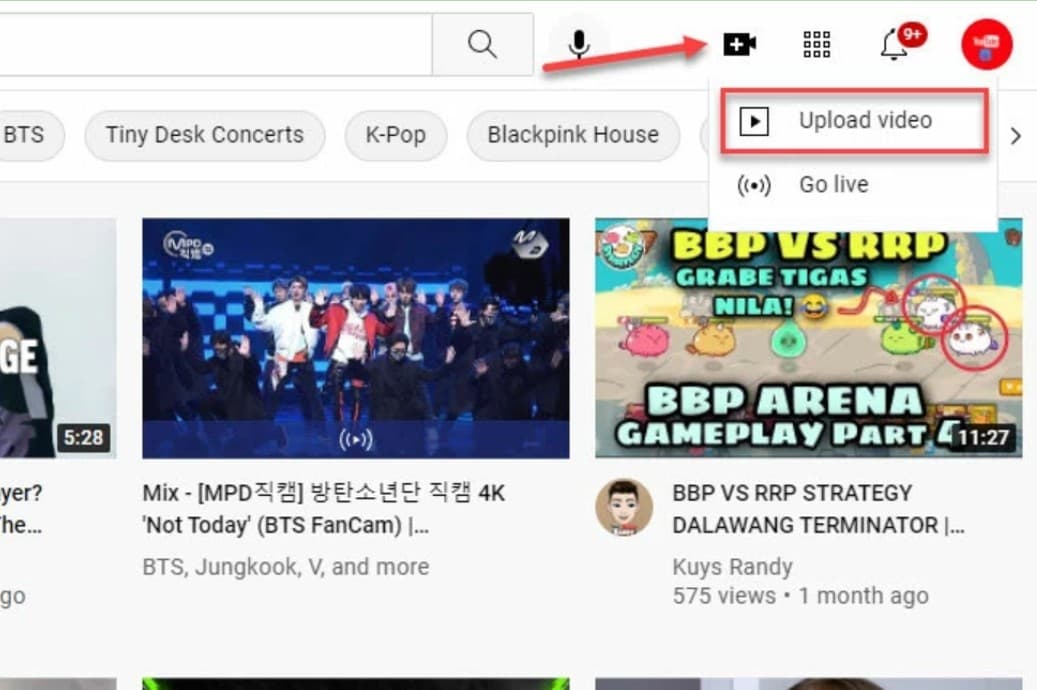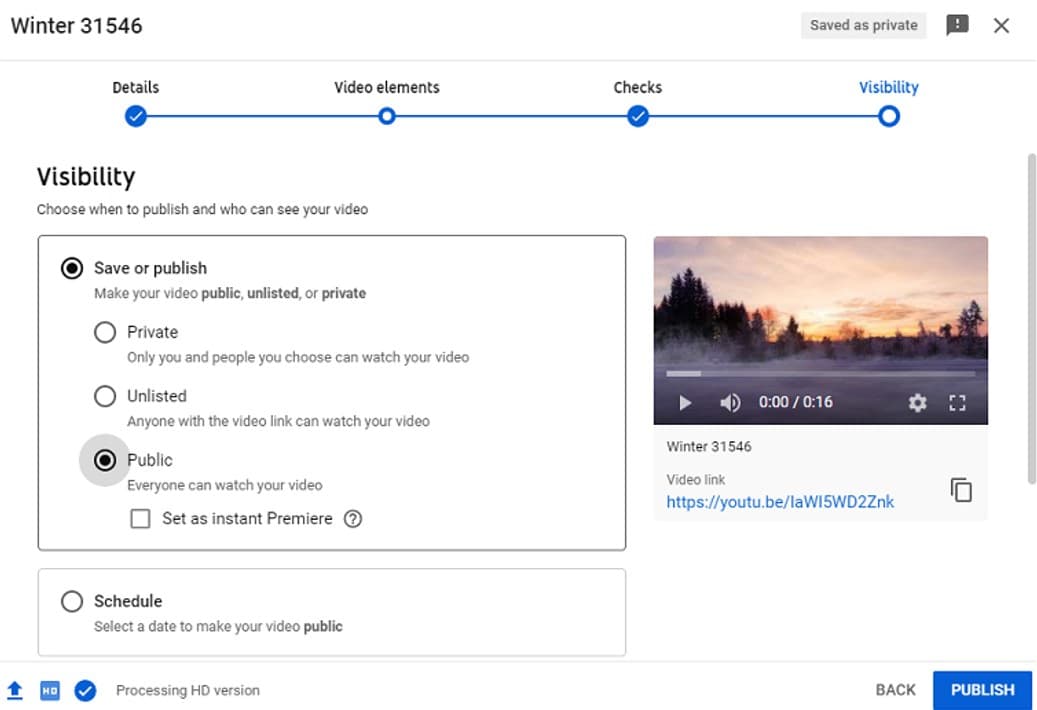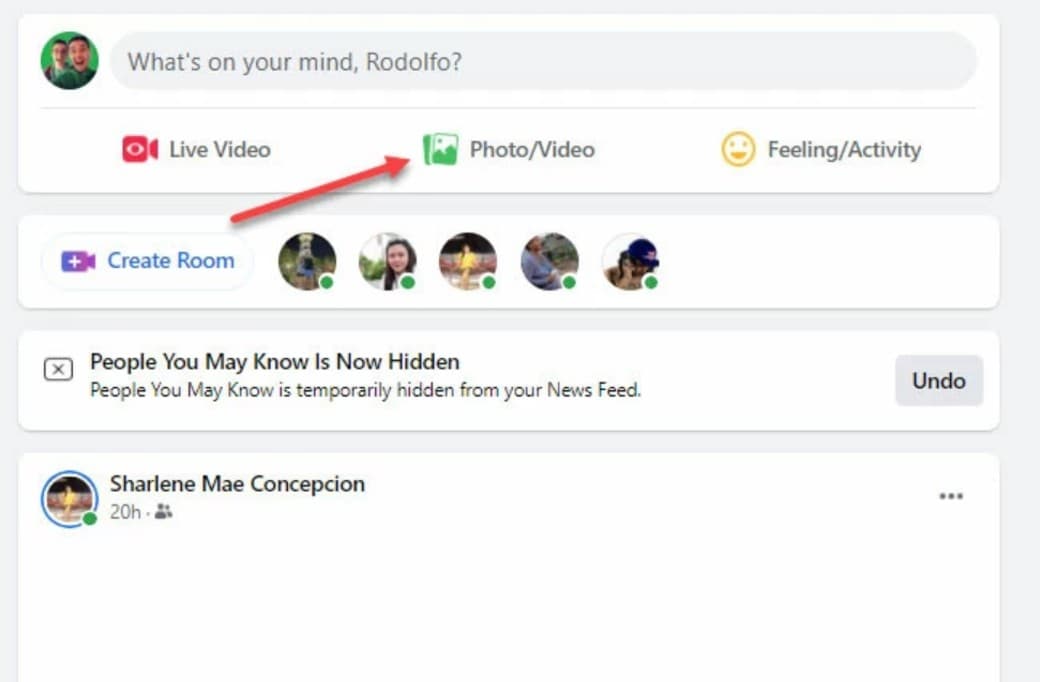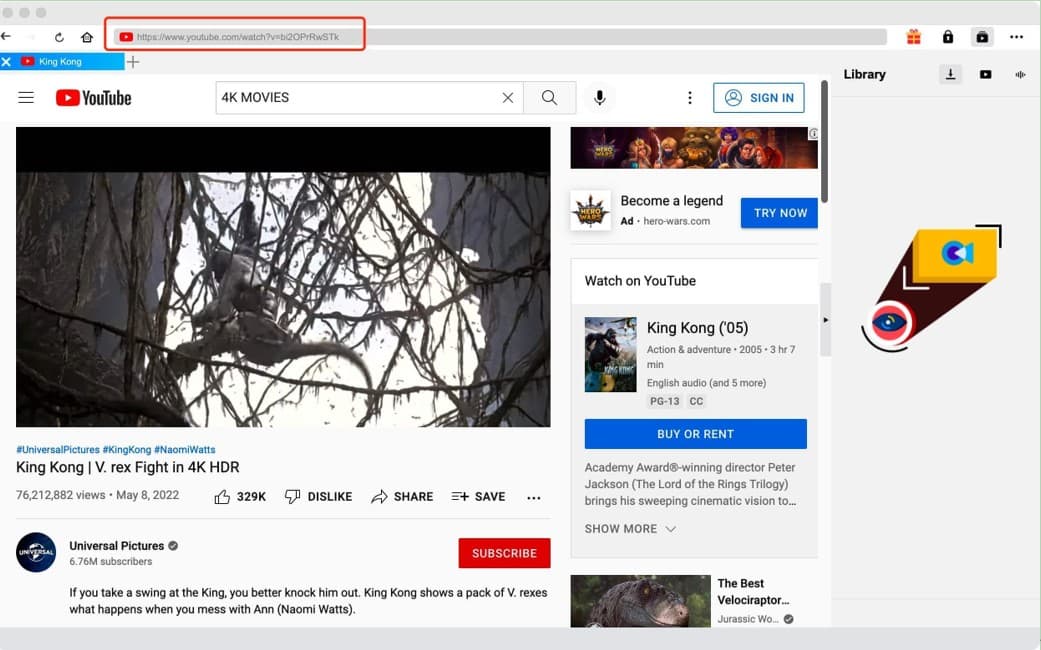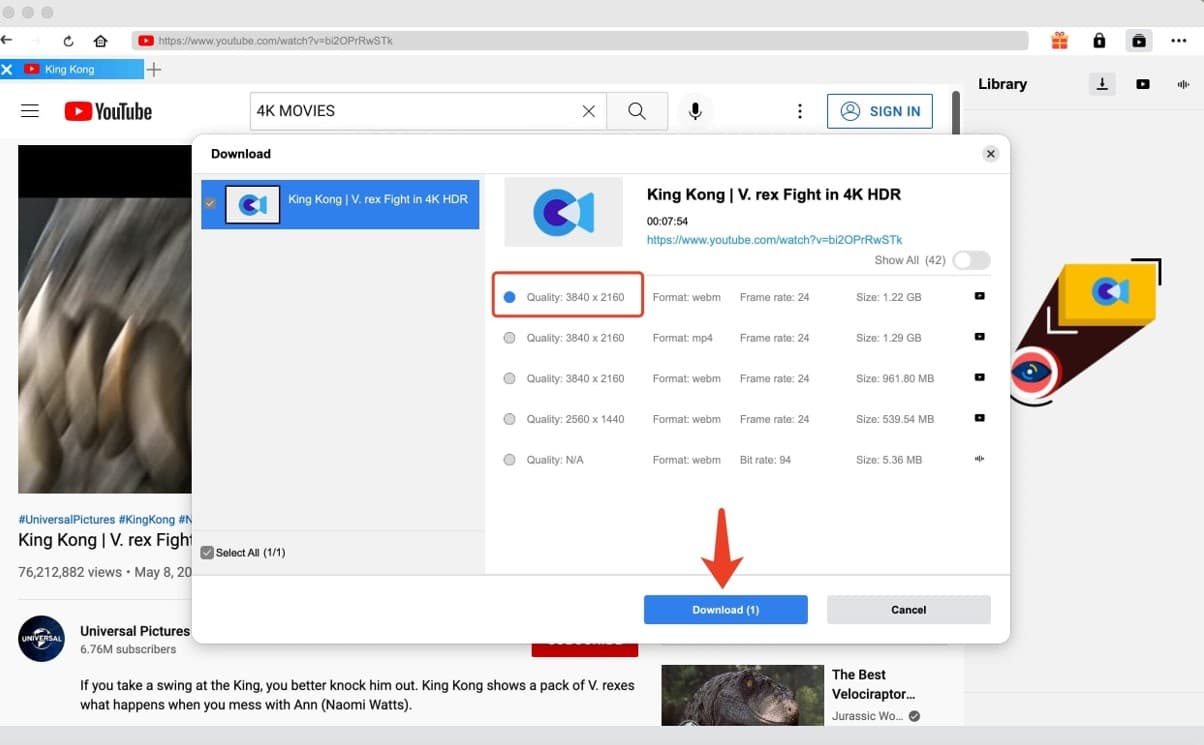Last updated on 2024-03-06, by
5 Easy Ways on How to Turn Video into Link
Author says:
How to turn video into link? This guidance will show you several video to link generators and great methods to turn video into link easily and quickly.
Nowadays, many interesting videos can be found online when you are surfing the Internet. In some cases, you may desire to share these excellent or funny videos with others via URL or an accessible link. However, if the video is on your portable devices or computers, how can you make it? If this is just the issue that bothers you, you are in the right place to solve this problem with ease. This guidance will show you several great methods to turn video into link easily and quickly.
Outline
Part 1: Top 3 Video to Link Generators
When it comes to how to make video into link, you may try some great video to link generators. These excellent tools are able to create a clickable link to a video file directly, which will make your videos more easily accessible. The following are 3 top video to link generator to share with you.
◎ 1. Covideo
Covideo is a fantastic video to link generator to help you convert video into link with smart technology. The features of it are easy to use. Besides, this tool can convert video to links automatically. But you need to note that this is a paid service, which charges between $69 per user/month and $588 per user/year. It offers 7 days of free trials for new users.
◎ 2. Eklipse
Besides Covideo, Eklipse can deal with the issue of how to make video into link quickly. It is actually an AI-based clip maker, which can be used as a video link generator as well. With the assistance of this tool, you can turn your clip into a short and shareable video, or even a link that’s ready to share on social media. You can try this one to get your shareable link and share your videos with your friends or family members.
◎ 3. FlexClip
FlexClip is applied to turn video into link, which enables you to directly share your videos via a short link. The design of this video to link generator is simple and clear. What’s more, this tool also allows you to edit your video to achieve any look you desire to gain. The editing tools packed with it are powerful and various, which is helpful when you desire to edit and improve your video quality.
Part 2: How to Turn Existing Video into Link with Video to Link Generator?
As for how to make video into link with video to link generator, not everyone is clear on the detailed steps to get this work done. Here Sendspark will be taken for instance. Sendspark is a Chrome extension, which asks for no installation at all. Now the detailed steps on how to use this extension are shown below for your reference.
Step 1: Add video to link generator to your browser
Add the Sendspark extension to your Chrome web browser and then open it. Here you can create a free account, then log in using your credentials. After that, you can click “New Video” in the top right corner of the interface.
Step 2: Import target video to the extension
A new page will show up and you need to hit on the link in the “Upload or select a video here” box. Here you can drag your video file into the pop-up screen – or use the “Browse” feature to find it on your computer to upload it.
Step 3: Start to turn video into link
Afterwards, you need to tap on the “Share Video” button in the top right corner of the interface. Here you can either click on “Copy Link” to get a regular text link or click on “Copy Still Thumbnail or Copy Animated Thumbnail” to gain a link with an image or GIF thumbnail.
This method to create a video link from an existing video is quite easy to follow. You can try this way if you need to turn video into link.
Part 3: How to Turn Video to Link Using Cloud Services?
It is also a good idea to handle how to make video into link with cloud services. In fact, it means that after you upload the videos to the cloud storage services, you will gain a shareable link at the same time. Google Photos and Dropbox will be taken as an example here.
△ 1. Turn Video to Link Using Google Photos
Step 1: Navigate to the Google Chrome and hit on the Google apps icon to the left of your profile. Here you can hit on the “Photos” button to continue.
Step 2: Afterwards, you can hit on the “Upload” button to choose the Computer or Google Drive as the video source to upload a video you desire to create a link for sharing to others.
Step 3: After that, you need to play the target video and hit on the Share button on the top right corner of the interface.
Step 4: In the end, you need to choose the button of “Create link > Create link > Copy” to click on to get your video link that you desire to share with others.
△ 2. Turn Video to Link Using Dropbox
Step 1: Go to Dropbox and sign in it with your own account. Here you need to click on the “Upload” button to open the video file directory to choose the video you desire to upload to the tool.
Step 2: Once you have chosen the target video you desire to upload to Dropbox, you can hit on the button of “Copy Link” to generate and copy the video link. Another method is to hit on the “Share” button and add an email, then copy the link or directly share this file.
The steps shown above are suitable for computer users. If you would like to convert video into link on your iPhone, you can just make use of the Photos app and choose the target video, click on the “Share” button and drag down to select the button of “Copy iCloud Link“, then paste it. After that, you will be able to share the video link with anyone you like.
Part 4: How to Make Video into Link via Social Media Platforms?
For the task to turn video into link, you can also take advantage of some social media platforms to address this issue properly. It is a bit like the cloud service methods. You just need to upload your target video to the social media and gain a shareable link for later use. The following part will take YouTube and Facebook as examples to show you how to convert video into link within seconds.
1. Create a link for a video file using YouTube
For the aim of solving how to make video into link, you can actually turn to YouTube media streaming platform for help. This platform holds various video sources, which is really a great tool to create a link for a local video file as well. Now you can follow the detailed steps below to get this work done with less effort.
Step 1: Go to the YouTube platform and sign in your own account. After that, you need to hit on the “Create > Upload videos > Select Files” button in the upper right corner of the interface to choose the video file that you desire to create a link. Then, hit on the “Open” button.
Step 2: Another interface will show up to allow you to complete the video elements like the title and video thumbnail.
Step 3: After the video is uploaded to the platform successfully, you will be able to find a video link beneath the video. Thus, you can copy the video URL and save it for later usage. If you desire to post the video on YouTube channels, you can also click on the “PUBLISH” icon to make it.
2. Create a link for a video file using Facebook
For how to convert video into link, Facebook comes handy. This platform is quite popular among netizens, which is used to share almost everything with others. As for how to use this tool to turn video into link, read the following steps to finish this task.
Steps:
- Go to Facebook video to link generator, and then log into it with your own account.
- Hit on the button of “What’s on your mind, [Name]?” in the top of your News Feed and then hit on the button of “Photo/Video” in green in the “Add” to your post box.
- After that, you can choose a video file and hit on the “Post” button to post the video on the Facebook platform. In the end, you need to tap on the three-dot icon and hit on the “Copy link” button to gain the video link for sharing.
With this kind of video to link generator, you’ll find it simple to turn a video into a shareable link. You can now try these ways to create a link for your own video and share it with others immediately.
Extension: How to Convert Link to Video with CleverGet?
Now that you have learned the ways to fix how to make video into link, you may desire to continue to acquire the method to convert link to video for offline watching. If this is what you would like to learn more, CleverGet will be quite proper for you to make use of. This tool is compatible with Windows and Mac, which allows you to download videos from numerous video sharing/streaming websites, including TikTok, Facebook, Twitch, and more. With the assistance of CleverGet, you will be able to convert link to video to MP4 or WEBM with resolutions ranging from 480p, 720p, 1080p, 4K, and up to 8K UHD with 320 Kbps audio quality depending on the video source. Now let’s see how to convert link to video with CleverGet.
Step 1. Download and launch CleverGet
Free download and install CleverGet on your computer from its official website.

-
– Download videos up to 8K resolution
– Support 1000+ sites
– Support live video M3U8 link downloading
– Multi-task and playlist download
– Built-in browser and player
– Advanced hardware acceleration
– Easy-to-use interface
Step 2. Locate target video link
You can copy and paste the link to the address bar of CleverGet. Alternatively, you can click the icon of the platform you want to convert video from, and find the video page with the built-in browser.
Step 3. Convert YouTube Link to Video
Choose your preferred quality and format. Then, click on the “Download” button to convert the link to video.
Note
You are only allowed to download videos/audio with permission. The videos you downloaded are for personal use only and distributing content offline for financial benefit is not allowed. You can also find the copyright laws in your country/region for more references.
Also Read: Download Embedded Video | MP4 VideoDownloader | Download Private YouTube Videos