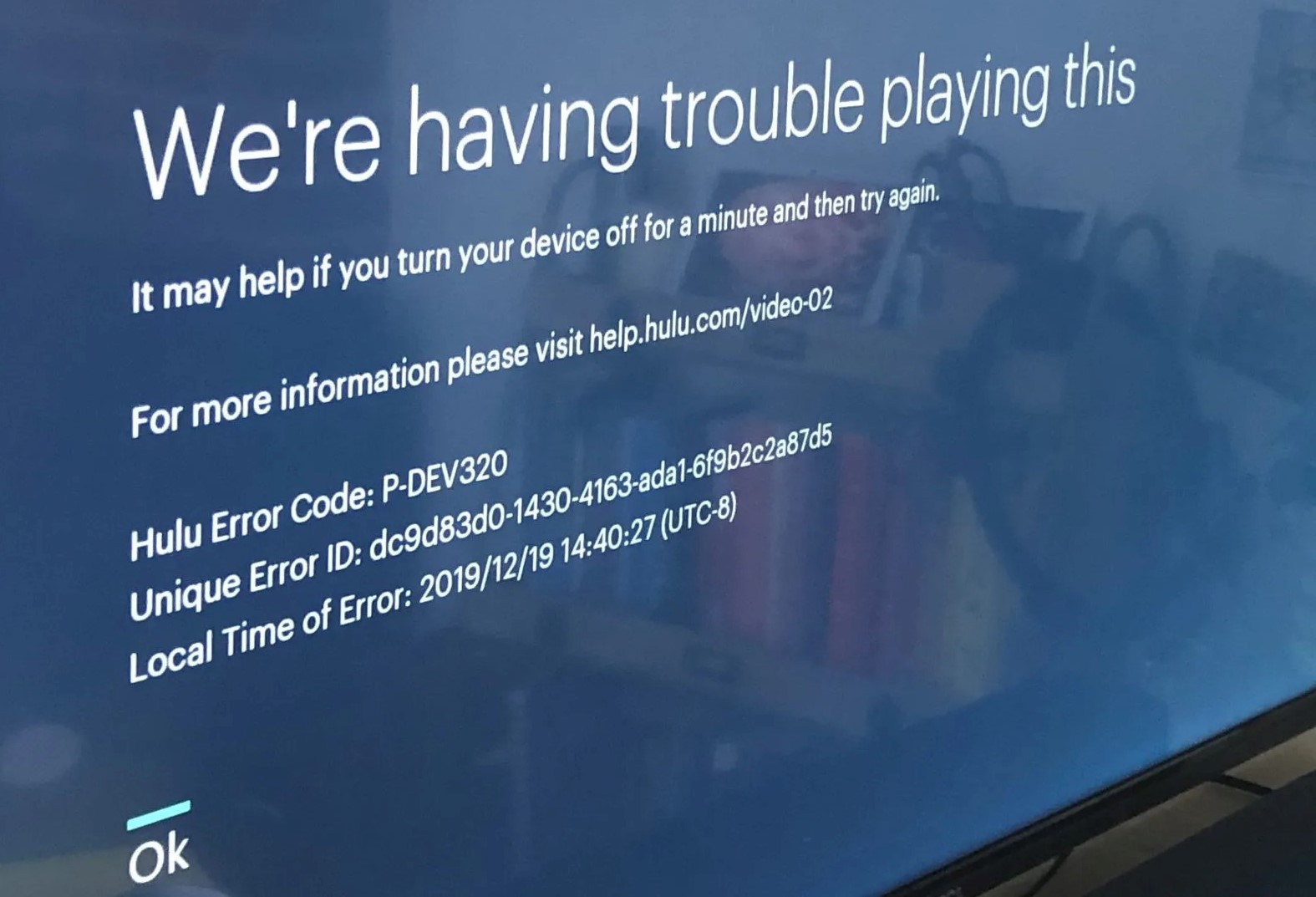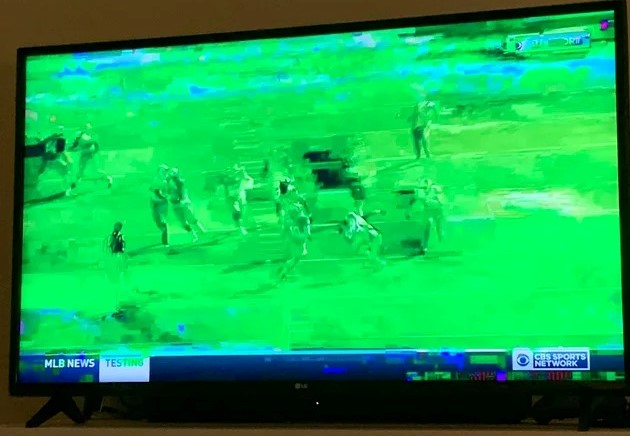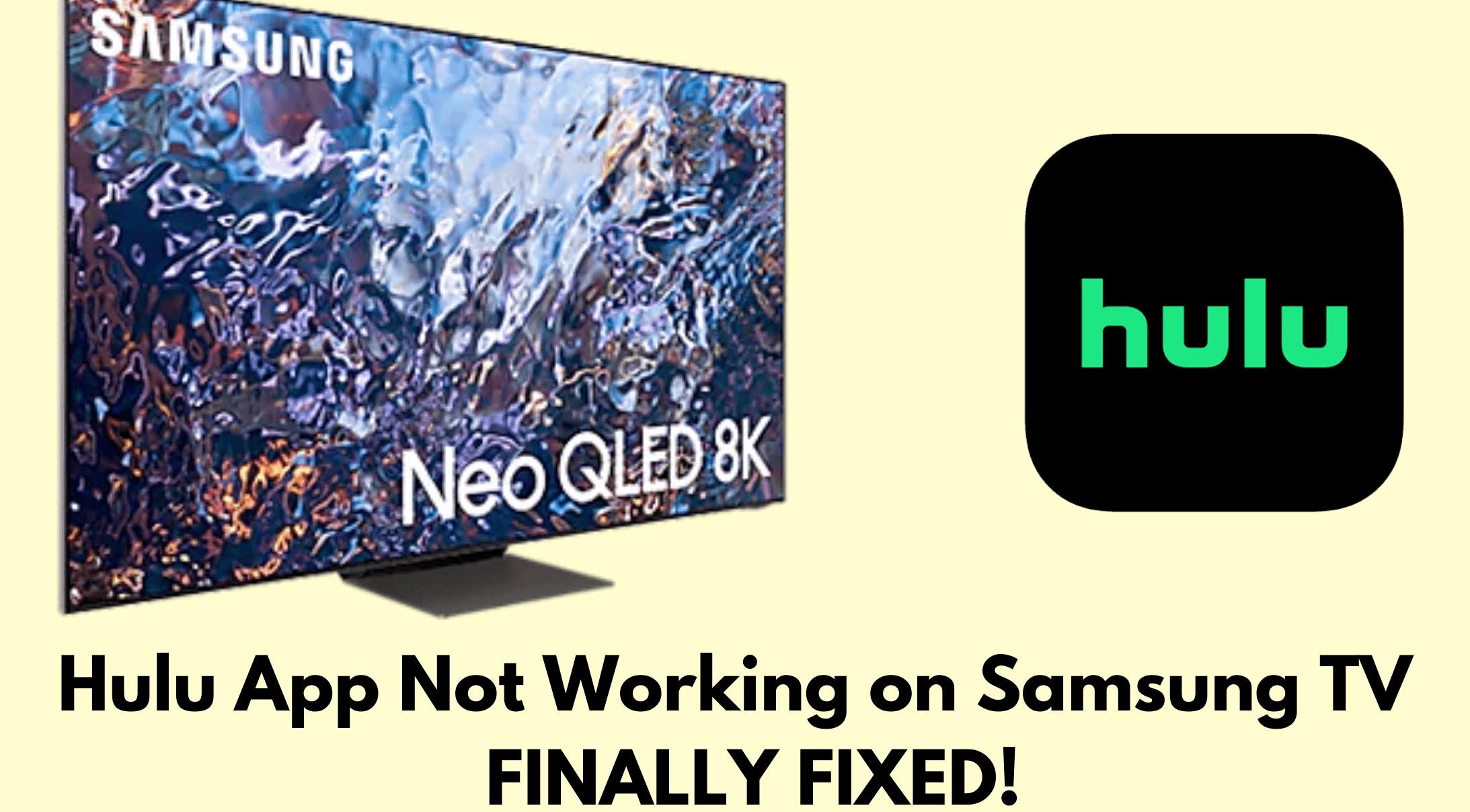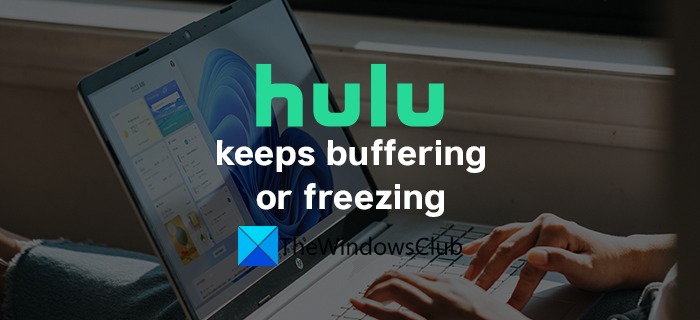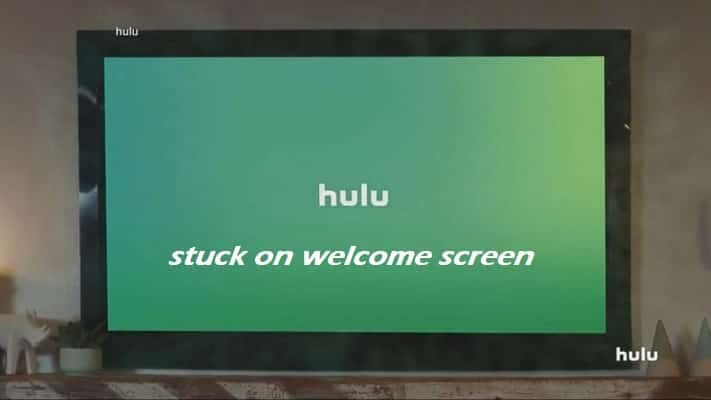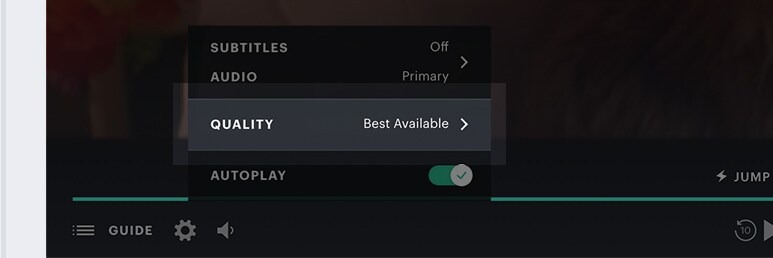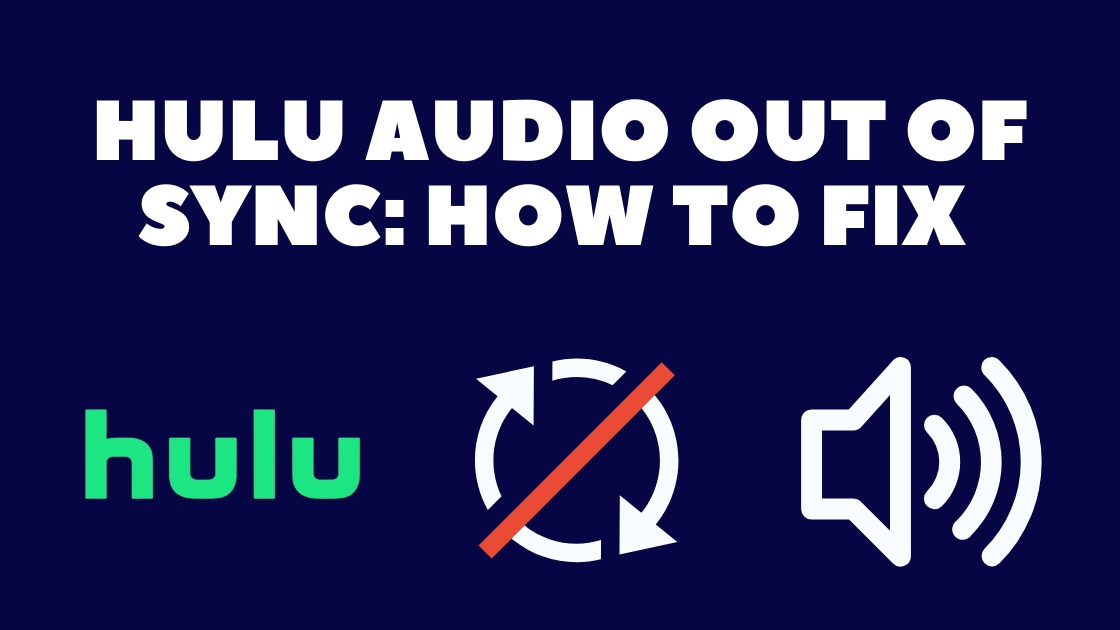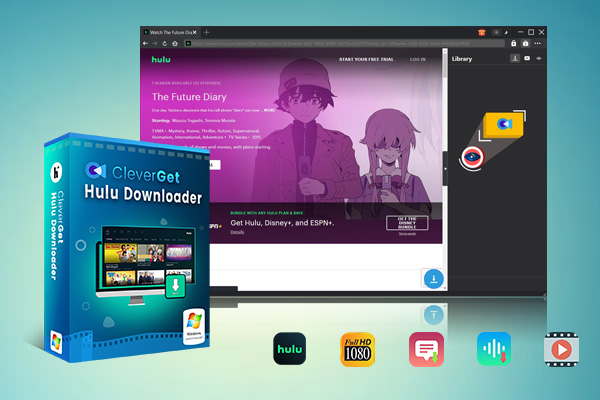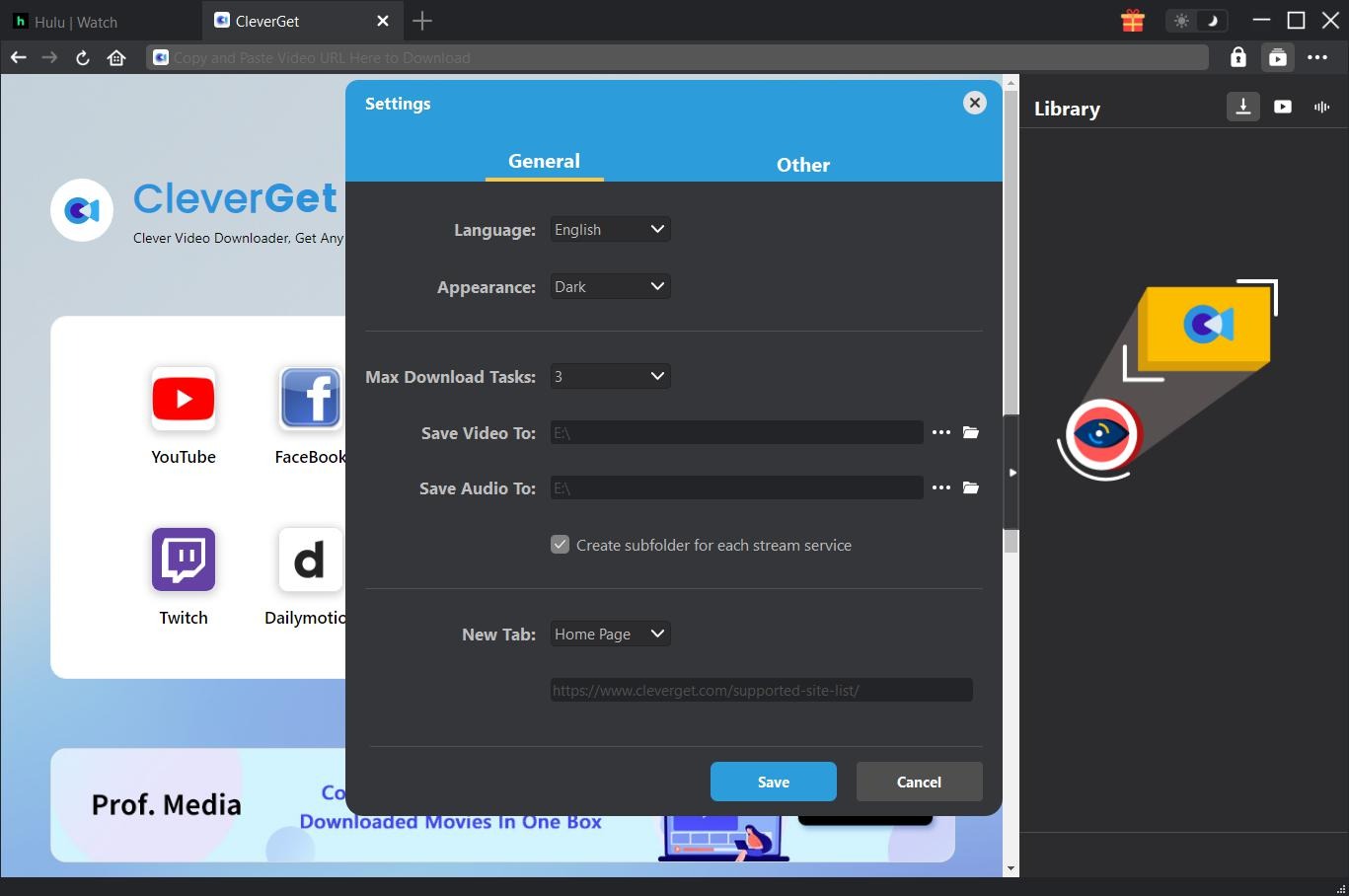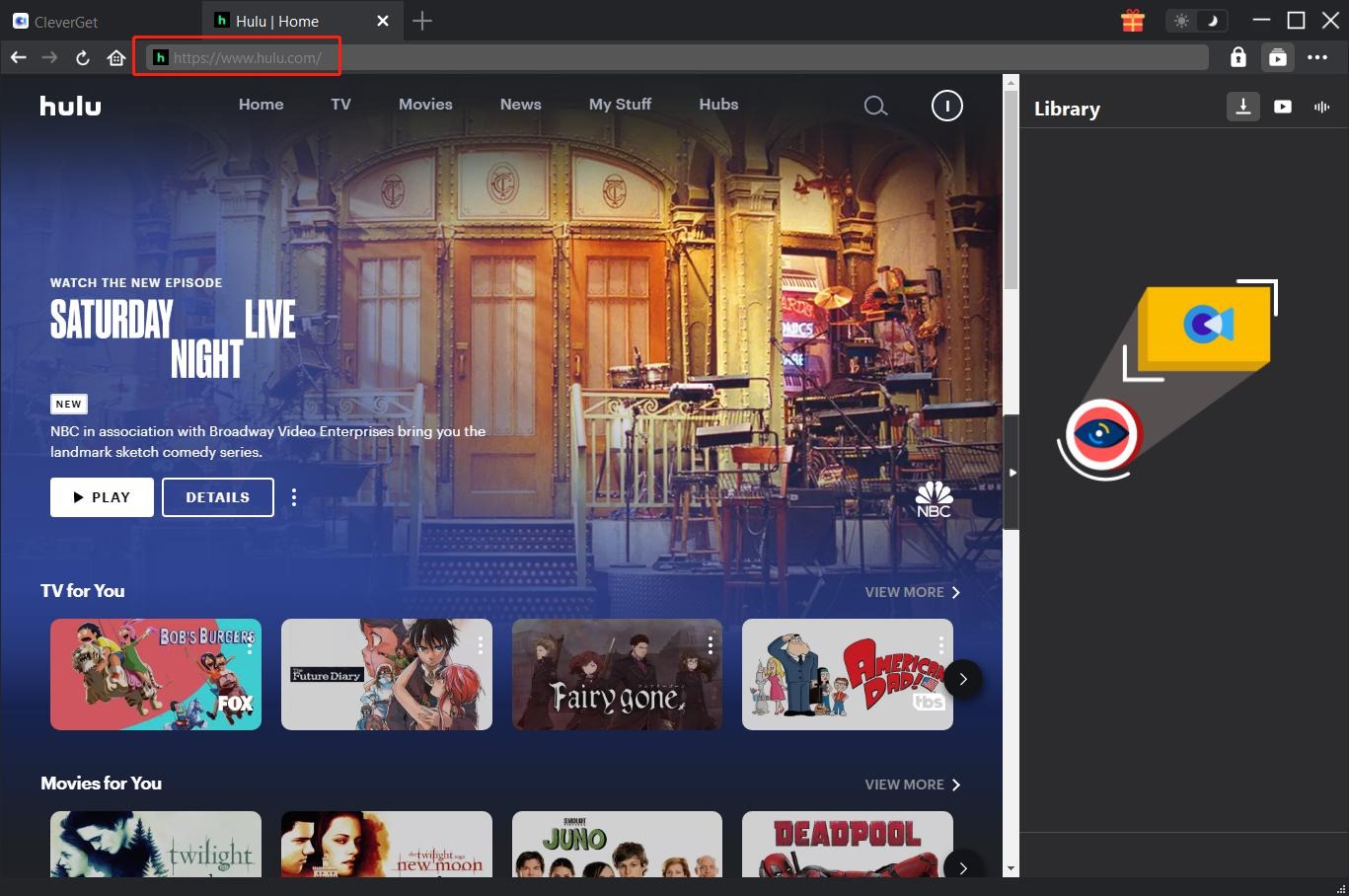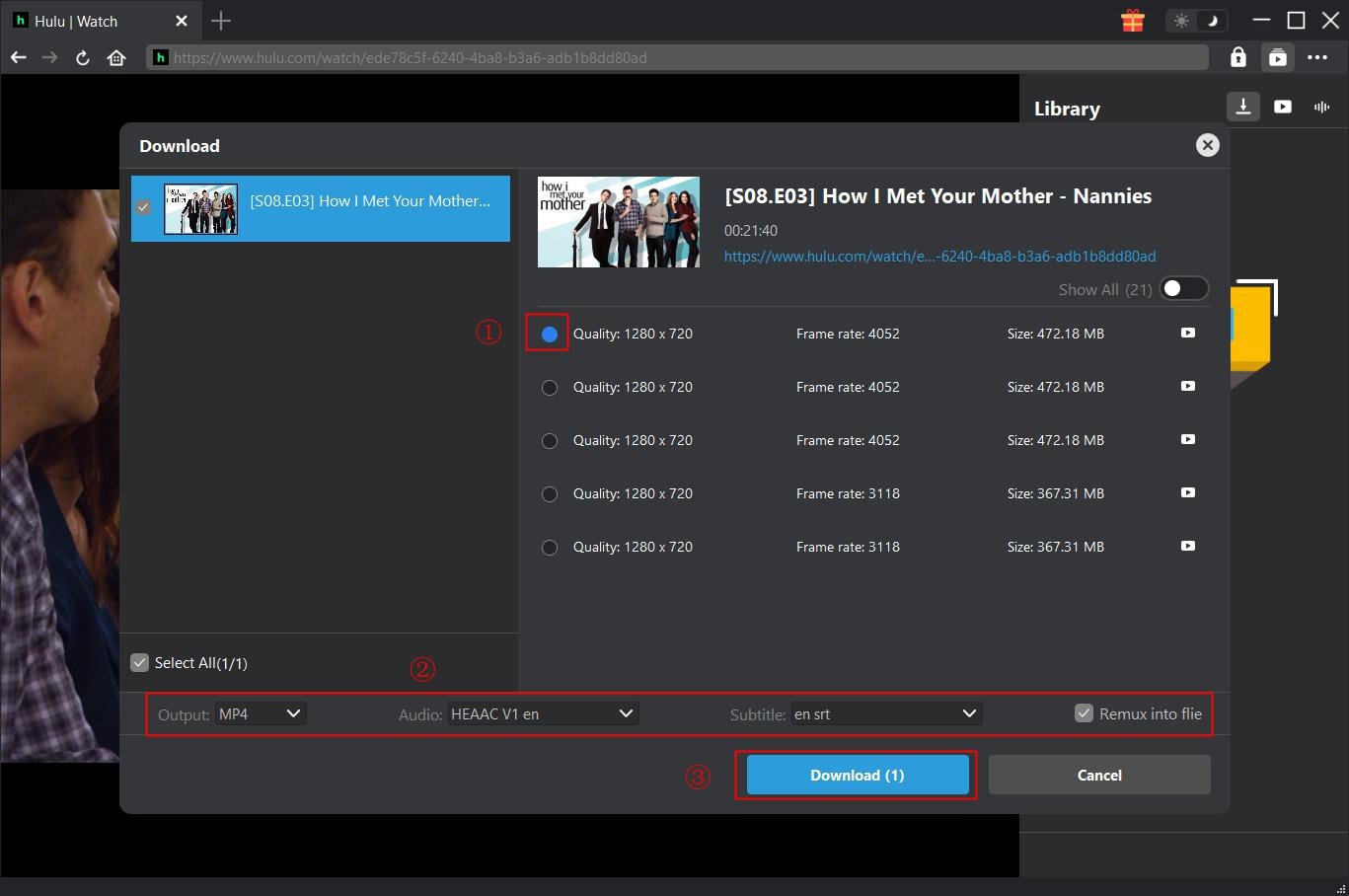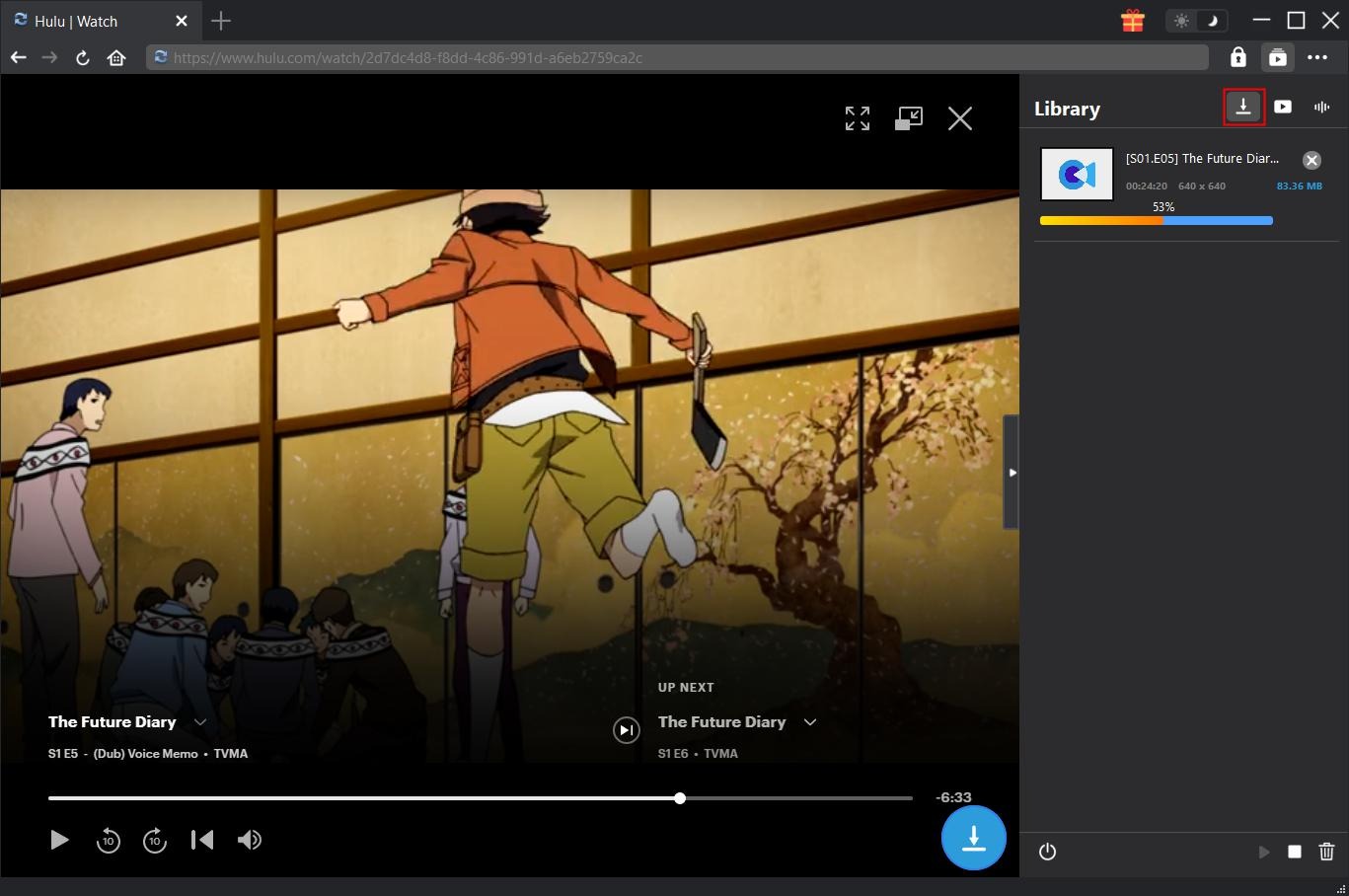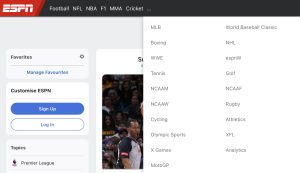Last updated on 2022-11-28, by
Complete Solutions to Hulu Streaming Problems
“I’m having trouble streaming on Hulu.com. The Hulu keeps popping out a connection error while I’m trying to stream. What’s wrong with it? How can I fix Hulu streaming problems?”
Similar to most of today’s many streaming platforms, the Hulu.com and Hulu app might run into some glitches from time to time. This could be anything from buffering troubles to low video quality and audio errors. Streaming issues of any kind are almost always related to the network. This could be your local network, the server’s network, or an ISP somewhere along that route. While it could be a hardware problem, but that shouldn’t be the first place you look. Here in this guide, we would like to provide with you the most complete solutions to fix Hulu streaming problems.
OUTLINECLOSE
Part 1: 8 common Hulu streaming problems
In using Hulu streaming service, we might come across various Hulu streaming problems. Here we have listed 8 common Hulu streaming problems for you. And along with these common problems in Hulu streaming are the solutions right afterwards.
1. Hulu not working
Hulu not working is a widespread issue that you may come across. From time to time, you may face this issue while streaming videos on Hulu. There are various causes for this, including: Hulu app or streaming device has corrupted caches, Poor internet connection, the Hulu app is outdated, etc.
2. Hulu error code P-DEV 320 and others
Hulu error code p-dev320 is one of the dozens of Hulu error codes and messages that can appear when trying to stream content from Hulu. This error can occur when trying to watch movies, TV show episodes, and even when trying to stream live events through Hulu With Live TV. When this error occurs, you will usually see a message that looks like this:
- “We’re having trouble playing this.
It may help if you turn your device off for a minute and try again.Hulu Error Code: P-DEV320”
You may also see:
- Hulu Error Code: P-DEV318
- Hulu Error Code: P-DEV322
Error p-dev320 and the related p-dev318 and p-dev322 error codes can occur with any device that’s capable of running the Hulu app, including the Hulu web player in your web browser. Of course, there are also other Hulu error codes like Hulu error code 301, Hulu error code 503, Hulu error code rununk13, etc.
3. Hulu Live TV Is Glitching
Live TV streaming issues, such as never-ending buffering or a black screen, are more prone to occur during peak usage times. This is likely the problem for you if you notice issues only during particular times of the day or when streaming from a specific channel.
4. Hulu Is Not Streaming From Any Device
No matter what you are going to stream Hulu, on your Samsung TV or other devices, Hulu just can’t stream. The Hulu app just doesn’t work. This is most probably due to the Hulu server, your Internet connection, or the Hulu app corruption.
5. Buffering or freezing
If Hulu keeps freezing buffering and breaking up while watching a video, chances are your stream is lagging, and you should check your internet speed. Hulu recommends minimum internet speed requirements to stream online. To see your internet speed try a free internet speed test online, such as Google speed tester.
6. Hulu Stuck on welcome screen
Many users have said that when they launch Hulu and try to watch anything they stuck on the start watching the scene. To keep it in a simpler way their Hulu is stuck on the welcome or loading screen and they are not able to go past it.
7. Hulu poor video quality
Due to your network performance or the settings for Hulu video playback, Hulu video might get quite poor quality. If it’s about the network bandwidth or the network speed, you have to upgrade the network connection. If it’s for the playback settings, Hulu allows you to adjust the video quality.
8. Audio troubles
When watching Hulu movies and TV shows, you may experience some intermittent (or persistent) audio issues. This could be anything from no sound whatsoever to distorted tones and out-of-sync dialogue.
Part 2: Detailed solutions to these Hulu streaming problems
With most commonly seen Hulu streaming problems listed above, how can we fix these Hulu streaming issues? What are the effective solutions to fix Hulu errors and other issues? Here we have collected some official solutions from Hulu.com for sharing.
Check these effective solution suggestions below:
- 1. Check if you meet our system recommendations: Check your OS and browser versions, then compare them to our recommendations. You can update your OS and/or browser if needed.
- 2. Check your connection: Head to speedof.me on your web browser, select Start Test, and compare the results with our recommendations.
- 3. Improve your connection: Take the steps to help improve the connection.
- 4. Perform a power cycle: Turn off your computer (and the modem and router, if applicable). Wait a few minutes, then power back up.
- 5. Clear the browser cache: Clearing cache removes temporary files and helps free up needed space. Steps vary depending on the browser you’re using.
- 6. Close and reopen the browser: Fully close the browser you’re using (and all other programs running in the background), then relaunch the browser and try opening Hulu.com again.
- 7. Use an incognito/private window: Incognito or private windows don’t typically store cookies and cached files or run extensions that can delay a page from loading.
- 8. Enable JavaScript and cookies: It’s important to have JavaScript and cookies enabled for optimal functionality. Steps vary depending on the browser you’re using.
- 9. Enable location services: You may be prompted to enable location services if you have a Live TV plan. Steps vary depending on the browser you’re using.
- 10. Try a different browser: In case your default browser doesn’t work, try using another one of our supported browsers to stream Hulu.
You could also try any other solutions that might work with your issues. There have been multiple other issues like uninstalling and then re-installing Hulu app, switching to VPN for network connection, etc.
Part 3: How to download video from Hulu to play back on various devices
Sometimes we might want to download videos from Hulu so we could play back these Hulu videos on various media players and devices to avoid certain Hulu streaming problems such as audio out of sync issue, playback stuck, etc. In such case, you need a professional Hulu video downloader. CleverGet Hulu Downloader is exactly the best Hulu video downloader you could ever get for downloading Hulu videos for unlimited offline watching.
CleverGet Hulu Downloader is a professional Hulu video downloader that could download movies and TV shows from Hulu.com website at up to 1080P resolution with desired subtitles and audio tracks. This Hulu downloader could download and save Hulu videos to MP4 or MKV files, therefore enabling you to play and watch Hulu videos on various media players and devices that accept MP4/MKV files.

-
CleverGet Hulu Movies Downloader
Support Hulu Movies and Shows Download
Download 1080p Hulu Videos Without Quality Loss
Save Hulu Movies in MP4 or MKV Format
Reserve Multi-Language Audio Track & Subtitles
Remux Subtitles to Video
Check the below guide to learn how to download movies and TV shows from Hulu.com website with CleverGet Hulu Downloader. Beforehand, download and install CleverGet Hulu Downloader on your computer. It’s free and clean to download and try.
Note: CleverGet Hulu Downloader is a module built in CleverGet.
Step 1: Set Output Directory
CleverGet has default download directory to download Hulu shows and movies, but allows custom change for personal preference. Click the three-dot icon and then click “Settings” option to open “Settings” panel. Under “General” tab, you can set output directory in the “Save Video To” to set download directory and change other settings like program UI language, appearance, max download tasks, etc. Finally, click “Save” button and quit the settings panel.
Step 2: Log into Hulu and search target video
Open Hulu.com within CleverGet and then log into it with your own account. Then, search for target video you want to download within Hulu.com website. Or, you could directly copy and paste the URL of the Hulu video you want to download to CleverGet.
Step 3: Choose download option
Once you have played the target Hulu video, there will pop up a download icon at the bottom right corner, by clicking which you could let CleverGet Hulu Downloader to parse the video. There will be a “Download” window that shows you all downloadable options of source Hulu video in different qualities, frame rates, sizes, etc. Also, at the bottom, you could decide either MP4 or MKV file as output format, choose subtitles and audio tracks, and decide whether or not to Remux subtitles into file. After choosing the download options, click the blue “Download” button to start downloading Hulu video.
Step 4: View downloading and downloaded Hulu video
Once you have started the Hulu video downloading, there will pop up a sidebar on the right showing you the downloading progress and downloaded videos. You could cancel downloading anytime you want. When the downloading completes, you will be guided to the downloaded tab, which shows you all downloaded videos.
By following the above steps, you could easily download any Hulu video to your computer in either MP4 or MKV video files according to your needs.
Note: Make sure you have downloaded Hulu videos for personal watching only. And CleverGet Hulu Downloader provides free trial version, which enables you to download up to 3 videos from Hulu.com for totally free before you buy this program.
As an all-inclusive online video downloading solution package, CleverGet offers you far more than Hulu video downloading. You could also use it to download videos from Amazon Prim video, Disney+, Netflix, Paramount+, HBO Max, etc.