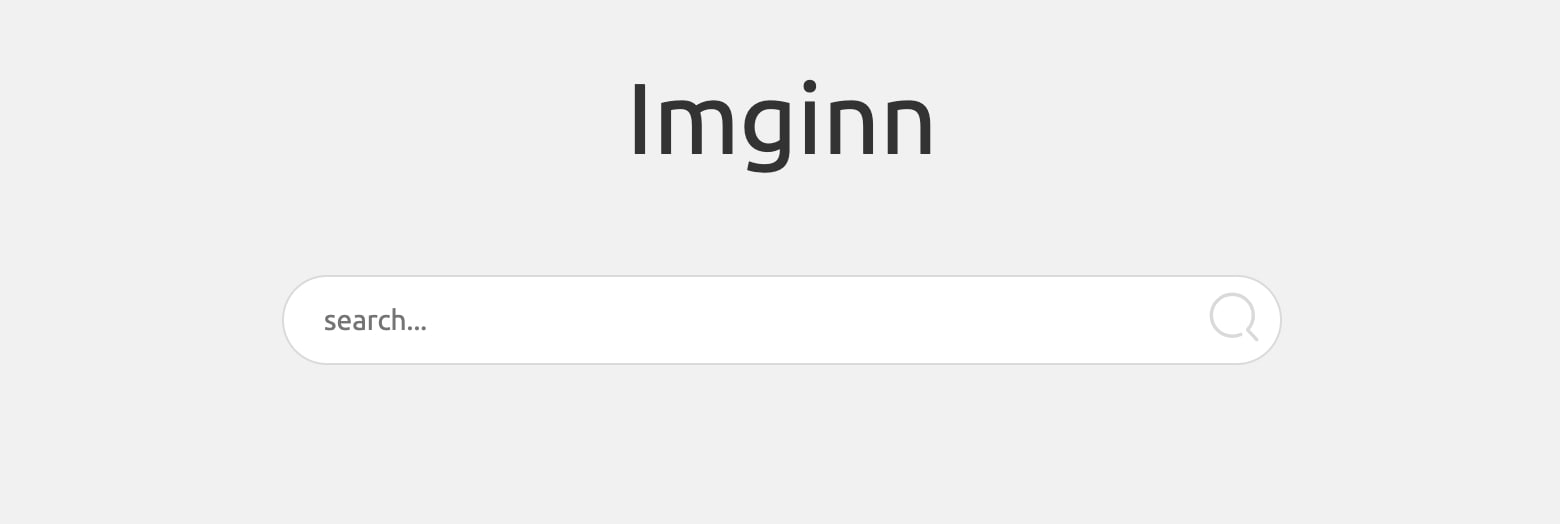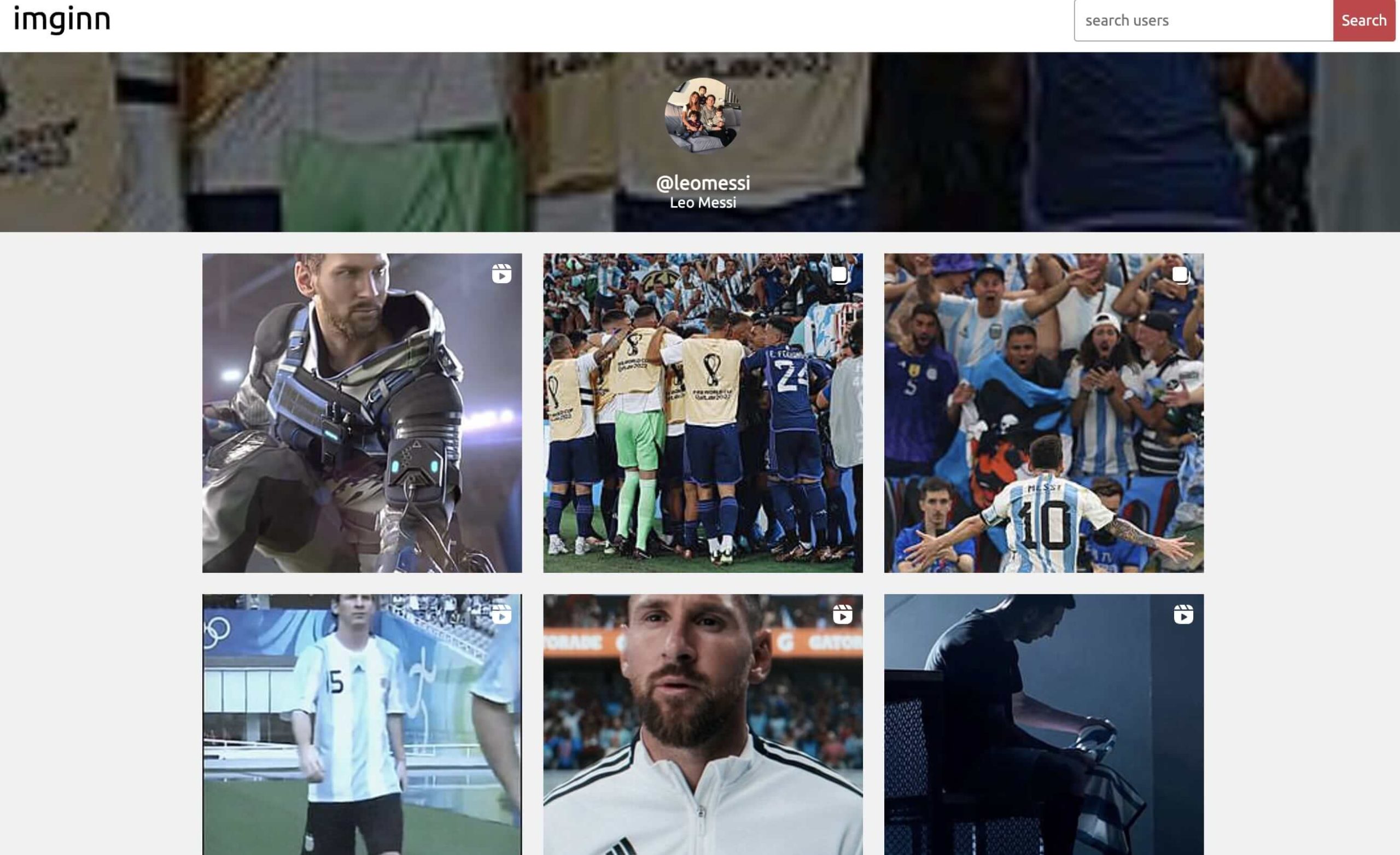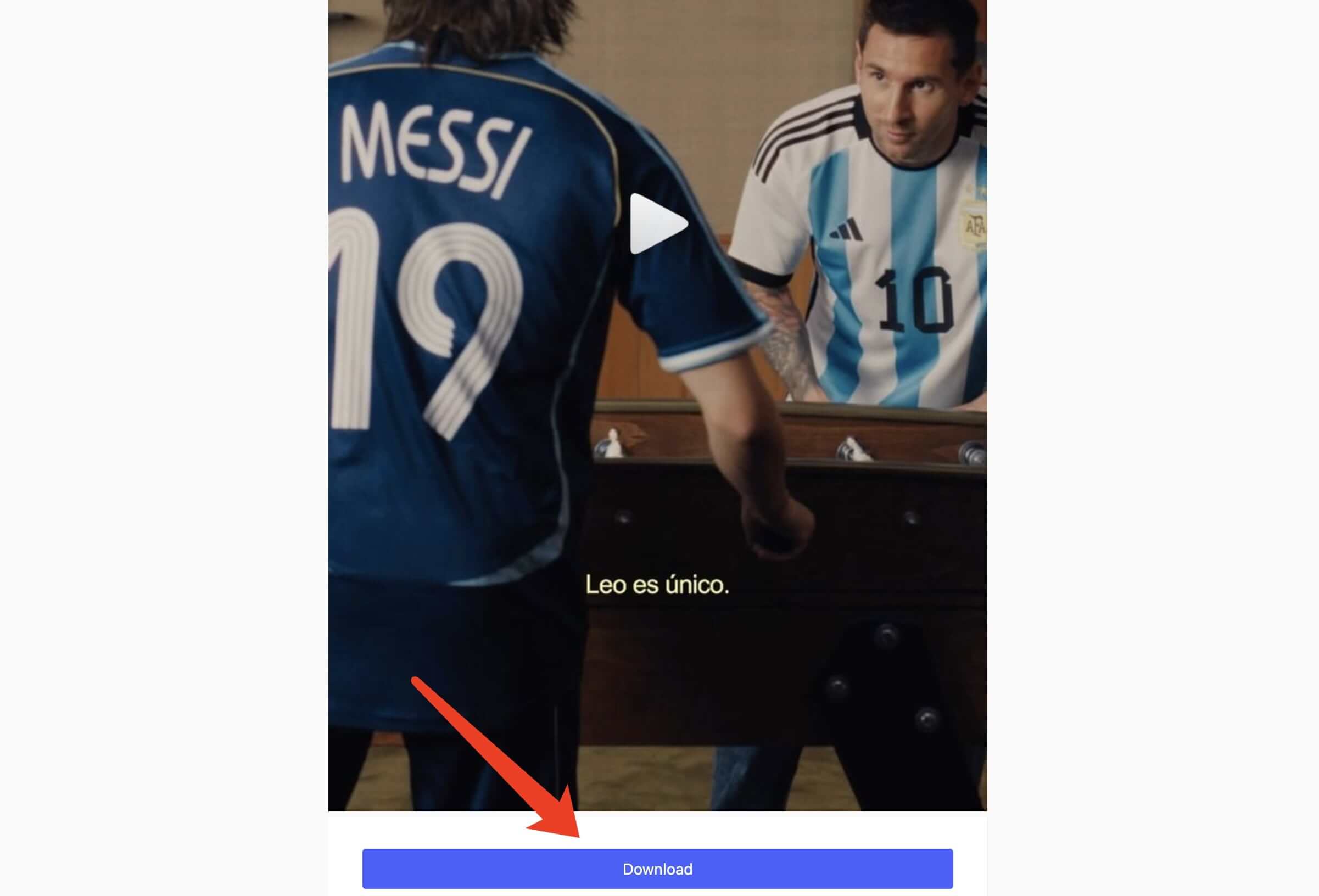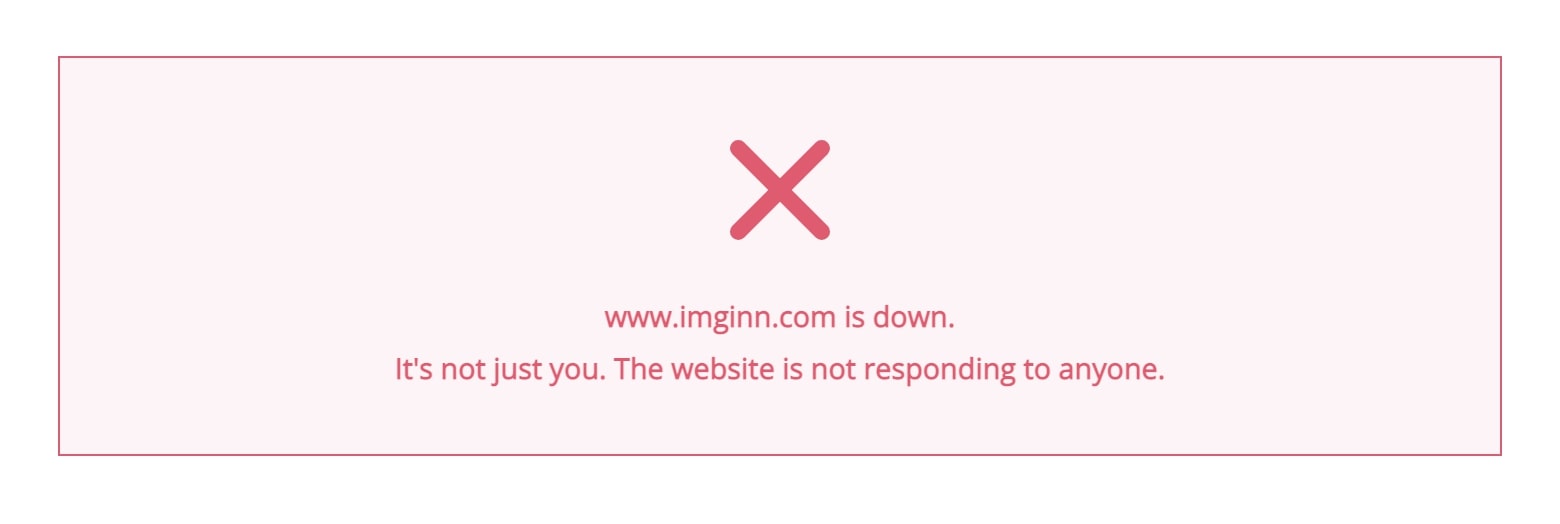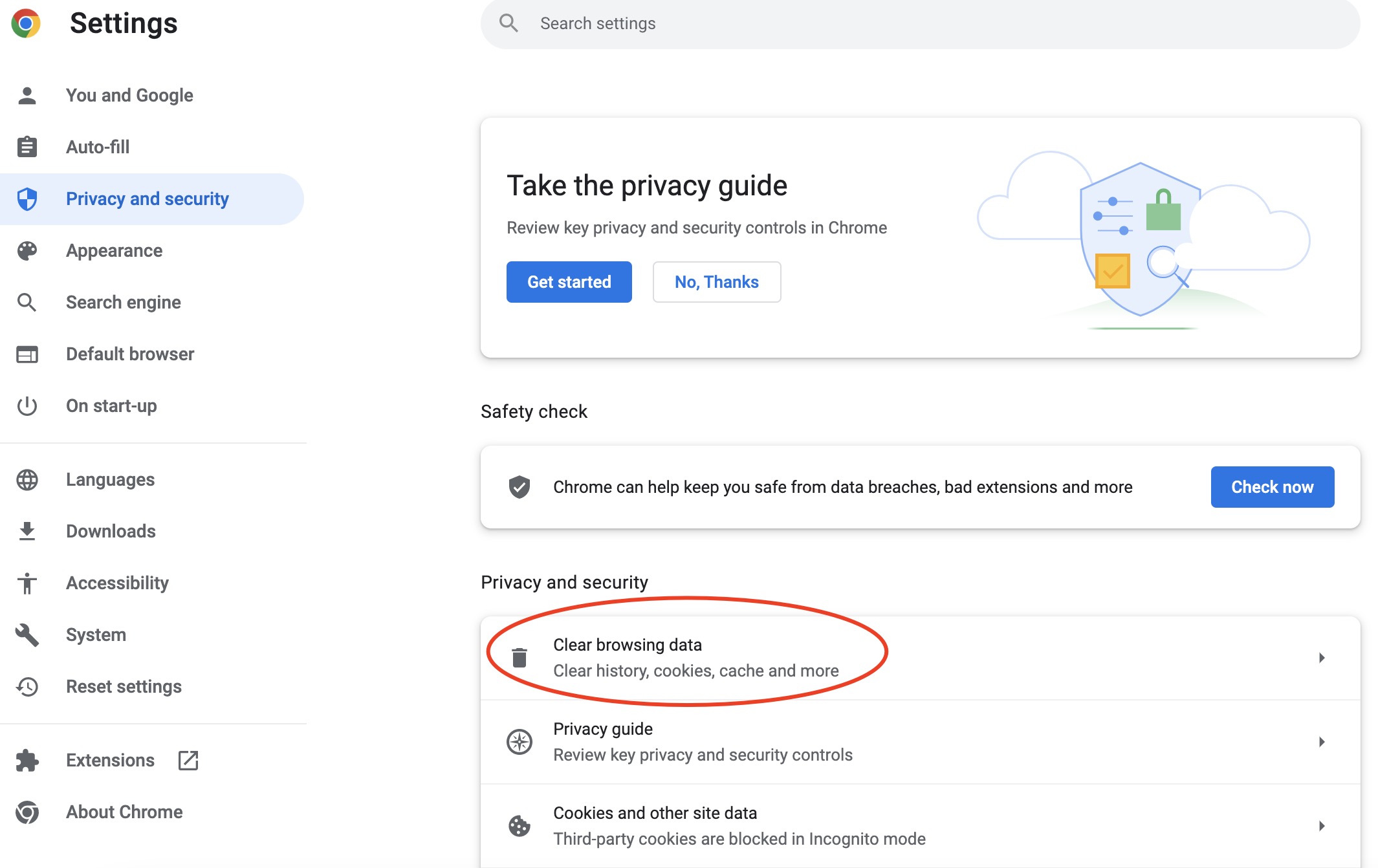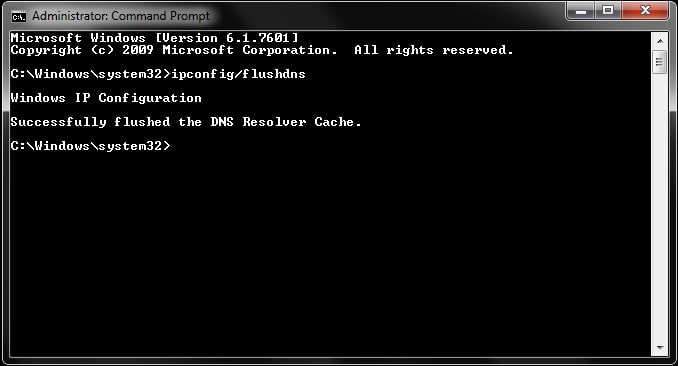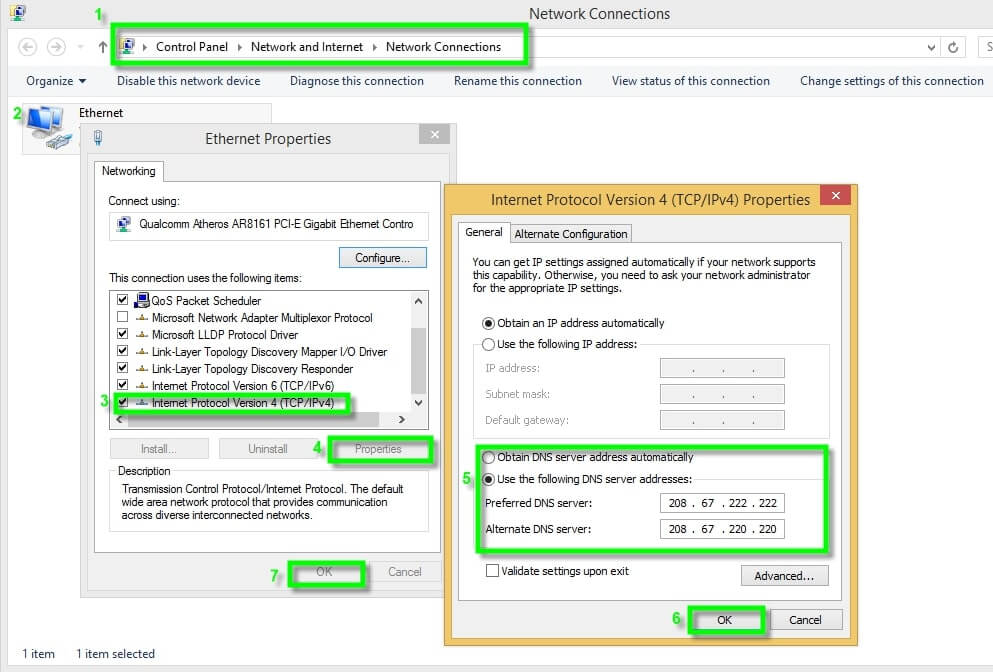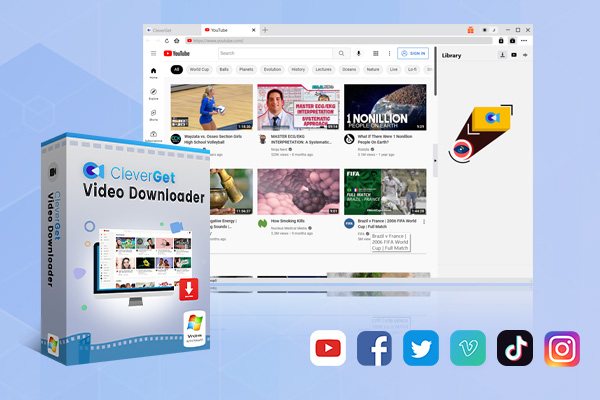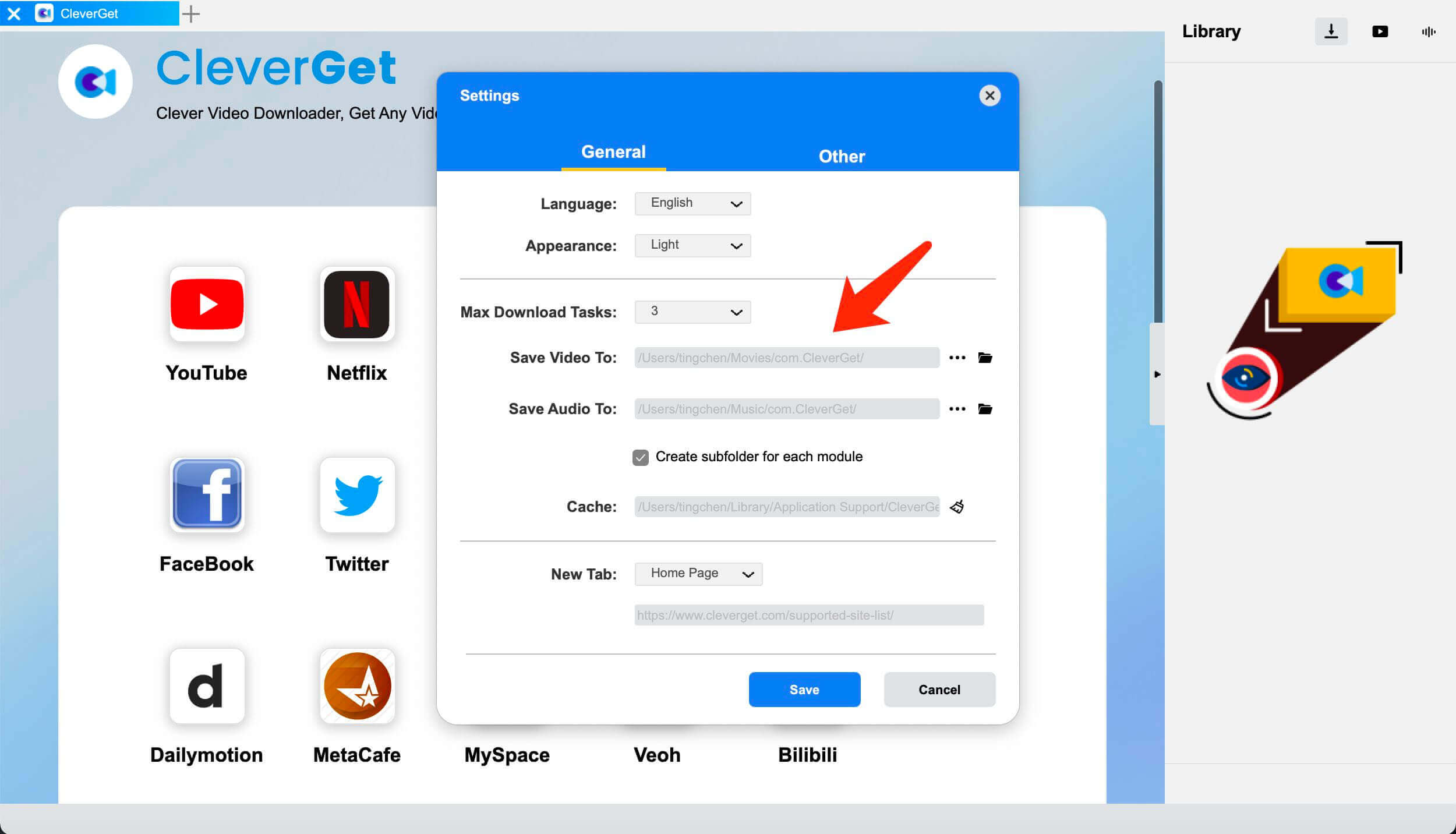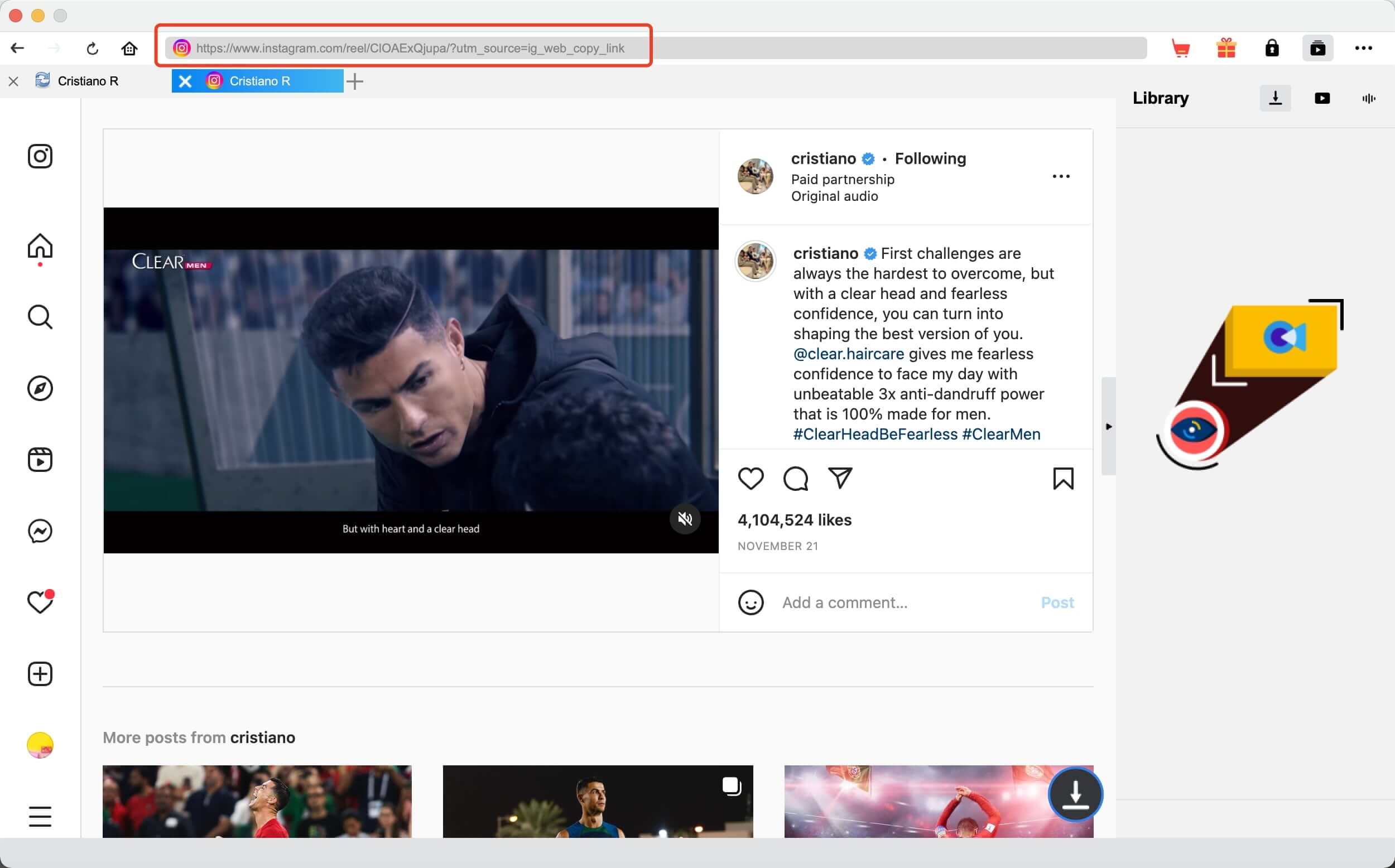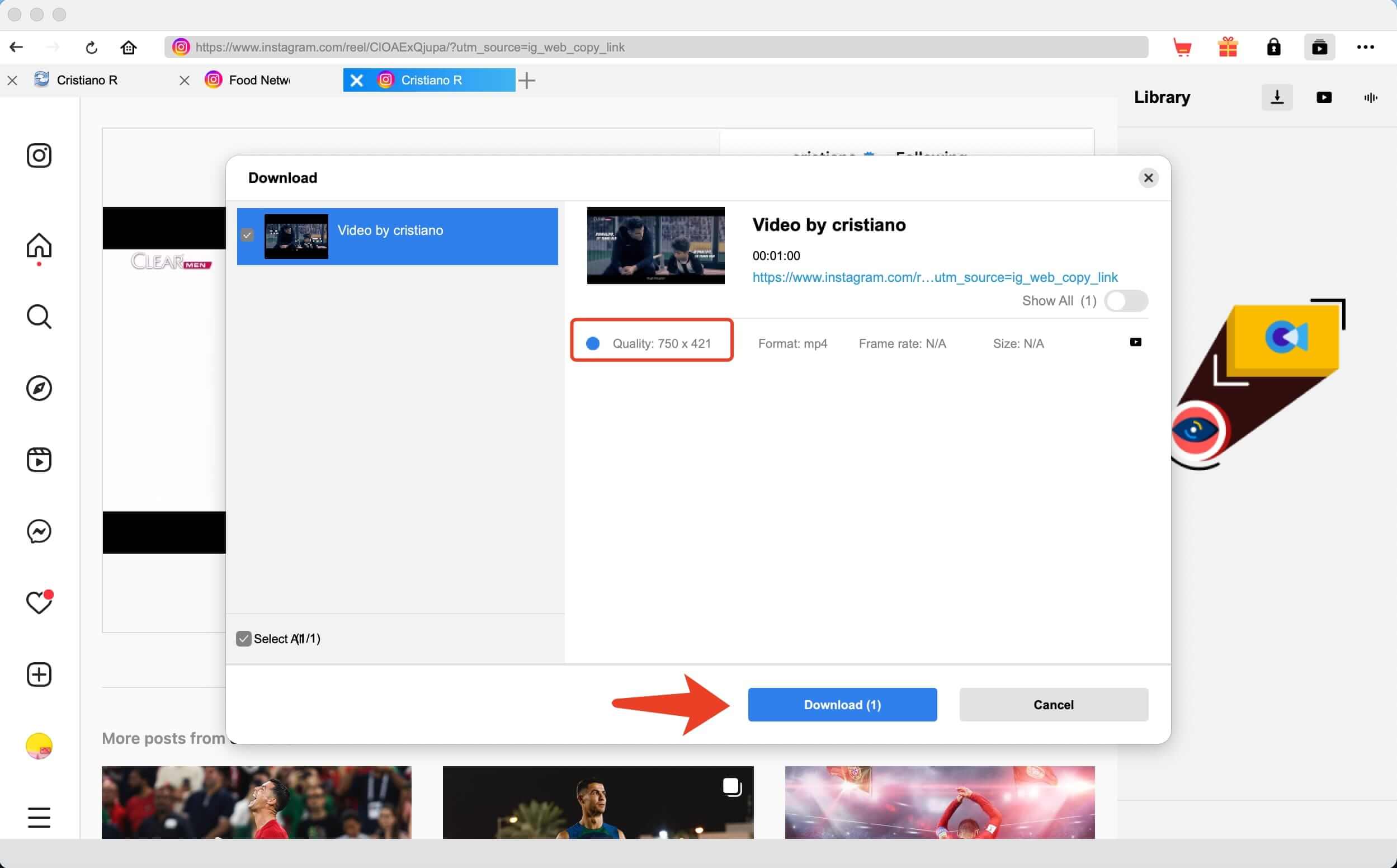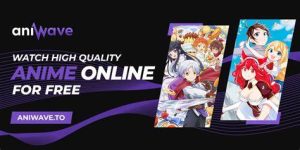Last updated on 2022-12-06, by
Imginn – Instagram Downloader to Download Instagram Story/Highlight/Reels
With more than 1 billion active users, Instagram is one of the most popular social media platforms for sharing daily lives with photos and videos. More often than not, you might want to download videos from Instagram stories, highlights, and Reels for offline access. Here’s when Imginn Instagram downloader comes in. So how to download Instagram videos with Imginn? Is there any Imginn alternative available? Just check out this article to learn more.
Outline
Part 1: What is Imginn?
What is Imginn? Imginn is a 100% free Instagram video downloader that can help you save everything on Instagram easily, for instance, photos, stories, highlights, Reels, and more. With a simple interface, Imginn is user-friendly and easy to use for downloading videos. There is no ad interruption, providing a safe and smooth user experience as a whole.
In addition, Imginn is a useful tool if you want to view Instagram without an account. Just enter the username and you can view the content of that account anonymously. Whether you want to have a peek into your competitors’ accounts or conduct market research without leaving a trace, Imginn could be the most convenient tool at hand.
As an Instagram downloader online free service, Imginn is safe to use. You don’t have to log in with your Instagram account. It simply uses Instagram’s public API for all its features and provides free access outside the Instagram app. This is quite helpful for those who don’t have an account but hope to have safe access to Instagram.
So is there an Imginn app for mobile devices? Unfortunately, you can only use Imginn with a browser on the desktop. Meanwhile, it’s worth noting that Imginn does not allow users to see engagement such as likes and views in posts. Moreover, the quality of the photos and videos you downloaded can not be guaranteed.
Part 2: How to Use Imginn to Download Instagram Videos?
With Imginn, you can download everything on Instagram with just a few clicks. In this part, we will introduce how to download videos with Imginn. Just check out the steps down below.
Step 1: Head to the Imginn website and input the username of the IG account.
Step 2: Select the target account and you can have an overview of the account.
Step 3: Find the Instagram video you want to download. Click the “Download” button to download an Instagram video.
That’s it. Please mind that Imginn allows you to download public Instagram account photos and videos only. There is no way you can search any private account of Instagram users on Imginn.
Part 3: What If Imginn not Working?
Occasionally, you might find Imginn not working. You are not alone. The website is not responding to anyone. According to NotOpening.com, at the time of writing, Imginn was down a couple of times during the past few days. You can see the website was recorded as not working at least 3 times every day, for a consecutive 4 days. And the response time is so much lower than the average level.
While glitches on websites can be normal, it might not be convenient for users who hope to download Instagram videos yet find Imginn clashes all the time. So is there any way to fix the issue? Here we’ve found several effective methods, just check them out.
Method 1. Refresh Your Browser
Refreshing your browser is often the most useful method to fix many temporary glitches on browsers. So you may try refreshing to fix the issue of Imginn not working.
Method 2. Clear Browser Cache
Cache and data are the cookies and files stored on your browser. When these files are corrupted over time, it might result in multiple issues, for instance, the website not loading, playback errors, etc. You might also find YouTube keeps pausing if you don’t clear your browser cache. Hence, you can try clearing the cache and cookies to fix the issue of Imginn not working. Here’s how.
- Google Chrome: Go to the three-dot menu in the upper right > More Tools > Clear Browsing Data
- Firefox: Go to Settings > Privacy & Security > Clear Data
- Safari: Go to Safari > Preferences > Advanced > Tick the “Show Develop menu in the menu bar.” Then go to Develop > Empty Caches
Method 3. Clear DNS Cache
A wrong-configured DNS might also cause the issue of Imginn not coworking. A badly cached DNS means your DNS revolver holds data that might interfere with your outgoing connections, resulting in the Imginn not being reachable. Hence, you can try to flush the DNS cache and see if it helps. Here’s how.
Step 1: Press “Windows key + R” to open a Run dialog box.
Step 2: Type in “CMD” and press “Ctrl + Shift + Enter” to enter the Command Prompt.
Step 3: Type “ipconfig/flushdns” in the command and you will receive strings that confirm the flushing.
Method 4. Remove Browser Plugins
If you have any plugin or extension running on your browser, for instance, AdBlock for ad removal, they might block the content of the Imginn. You may disable it to see if it helps.
Method 5. Disable Antivirus & Firewall
Your antivirus software, for instance, McAfee, Kaspersky Antivirus, or a firewall might also block access to the Imginn website. You can disable these programs to fix the issue of Imginn not working.
Method 6. Alternate DNS Service
If the methods above don’t seem to help, it could be that your Internet Service Provider(ISP) is blocking your access. In this case, you may alternate DNS to a public DNS, such as OpenDNS or Google DNS to fix the issue of Imginn not working. Here’s how to change to Google DNS on Windows.
Step 1: Go to the Control Panel. Select Network and Internet > Network and Sharing Center > Change adapter settings.
Step 2: Right-click on the connection you want to change settings and select “Properties” to proceed.
Step 3: Select the “Networking” tab. Find the “Internet Protocol Version 4 (TCP/IPv4)” or “Internet Protocol Version 6 (TCP/IPv6)” and click “Properties.”
Step 4: Click on Advanced > DNS. Select “Use the following DNS server addresses.” Replace those addresses with the below values:
- –IPv4: 8.8.8.8 and/or 8.8.4.4.
- –IPv6: 2001:4860:4860::8888 and/or 2001:4860:4860::8844.
- –For IPv6-only: you can use Google Public DNS64 instead of the IPv6 addresses in the previous point.
There you go. With Google DNS, you can avoid the issue of Imginn not working, speed up your browser experience, improve online security, and get the expected result with no redirection.
Part 4: Best Imginn Alternative to Download Instagram Videos
Now you know what to do when you find Imginn not working, but sometimes the problem is on Imginn, not you. This is the time when you need an Imginn alternative to download IG videos. There are tons of software and sites like Imginn out there. Here you may consider CleverGet Video Downloader, the best Imginn alternative that can help you save everything on Instagram successfully.
Supporting a wide range of websites, including Instagram, YouTube, Dailymotion, etc., CleverGet Video Downloader is not only an excellent alternative to Imginn but the best online video downloader on the block. You can save Instagram videos or download online videos of all kinds to MP4/WEBM with resolutions from 480p, 720p, 1080p, 4K, and up to 8K UHD with 320 Kbps audio quality.
With the batch download feature, CleverGet Video Downloader can help you save multiple Instagram videos simultaneously. It’s the best Imginn alternative that is faster than most competitors and allows you to download Instagram videos in a few minutes. Now let’s see how to download videos from Instagram with the best Imginn alternative – CleverGet Video Downloader.
△ Step 1. Launch CleverGet Video Downloader
CleverGet Video Downloader is a module of CleverGet. Free download and install CleverGet software on your computer.

-
CleverGet 8K Downloader
- Download Video & Music from 1000+ Sites
- Download Live Stream Videos from YouTube Live and Others
- Up to 8K UHD Video Downloading with 320 kbps Audio Quality
- Smarter Downloading Settings
- 1-Click to Play Downloaded Videos
- Provide Precise Video Info
△ Step 2. Set Output Directory
Click on the Settings icon to enter the setting panel and set the output directory.
△ Step 3. Locate Instagram Videos
Locate the Instagram video you want to download. Click on the 3-dot icon in the top right and copy the video link. Paste the video link to CleverGet Video Downloader, the best Imginn alternative.
△ Step 4. Download Instagram videos
Choose your preferred quality and format. Click on the “Download” button to download an Instagram video with this excellent Imginn alternative.
Please mind that you can download 3 videos in total for free with CleverGet Video Downloader. If you hope to download more videos with the best video quality, you can upgrade CleverGet Video Downloader to enjoy premium services.
Note:
- Please mind that you are only allowed to download videos/audio with permission. The videos you downloaded are for personal use only and distributing content offline for financial benefit is not allowed. You can also find the copyright laws in your country/region for more references.
The End
What is Imginn? How to download Instagram videos with Imginn? You should probably know the answers by now. However, since Imginn can be down from time to time, the best solution is to use the best Imginn alternative – CleverGet Video Downloader to download Instagram videos instead. It’s not only the best Imginn alternative but also an all-in-one video downloader that can help you download online videos of all kinds. Just try it for free now!