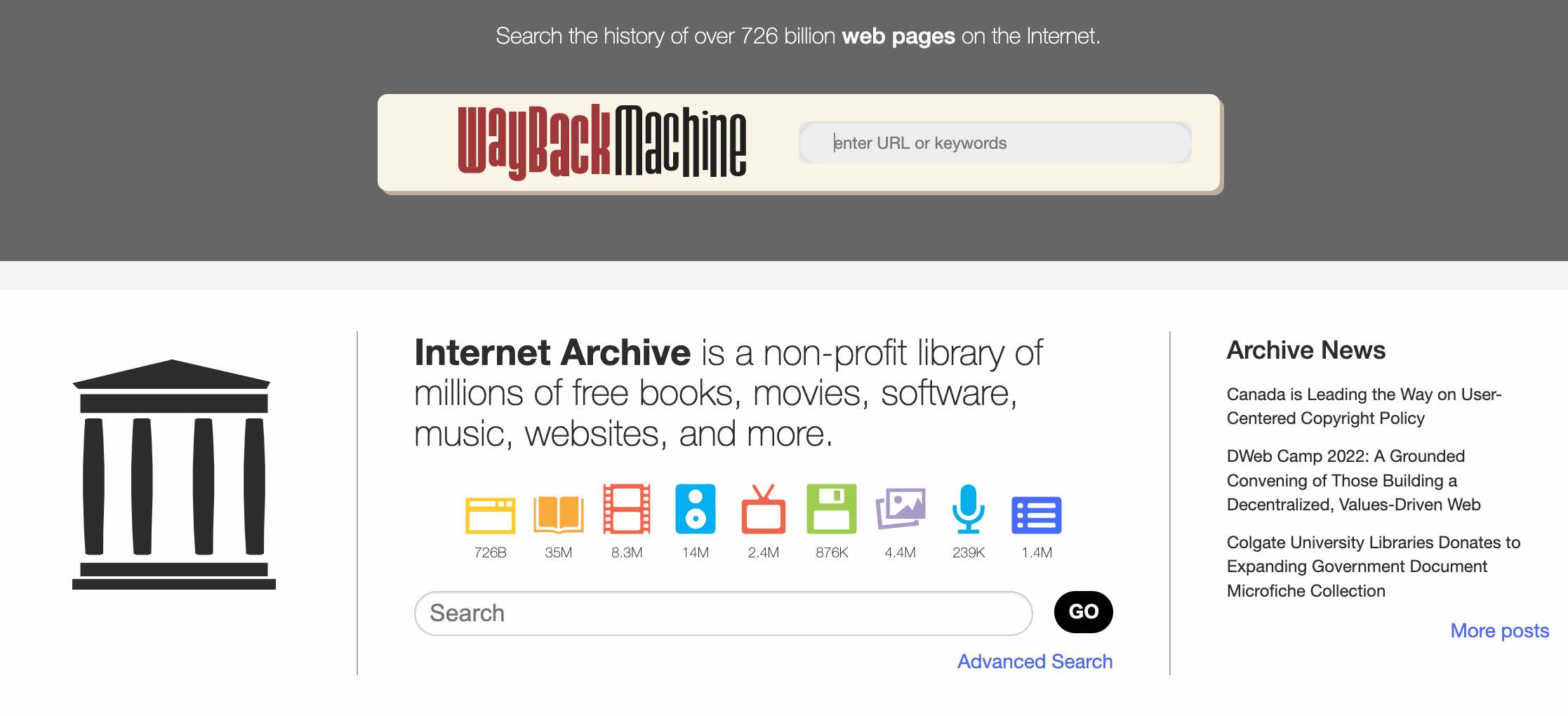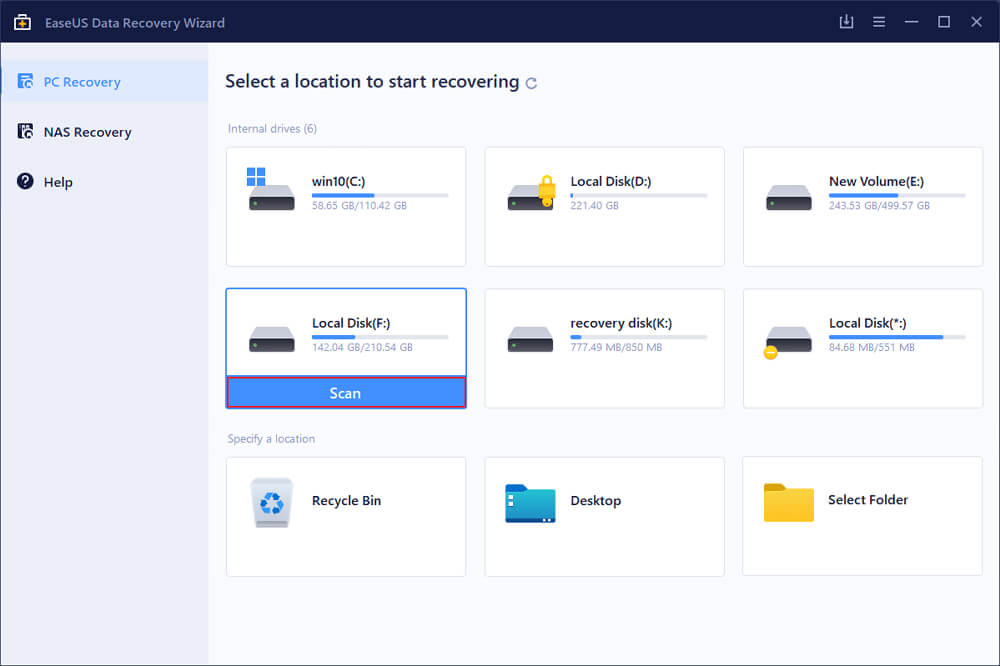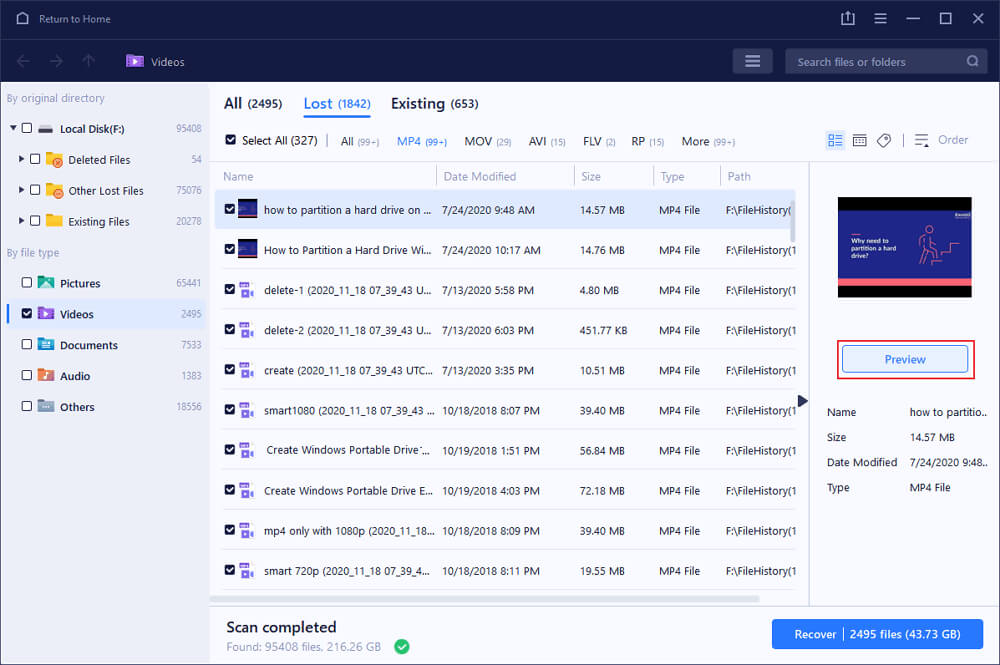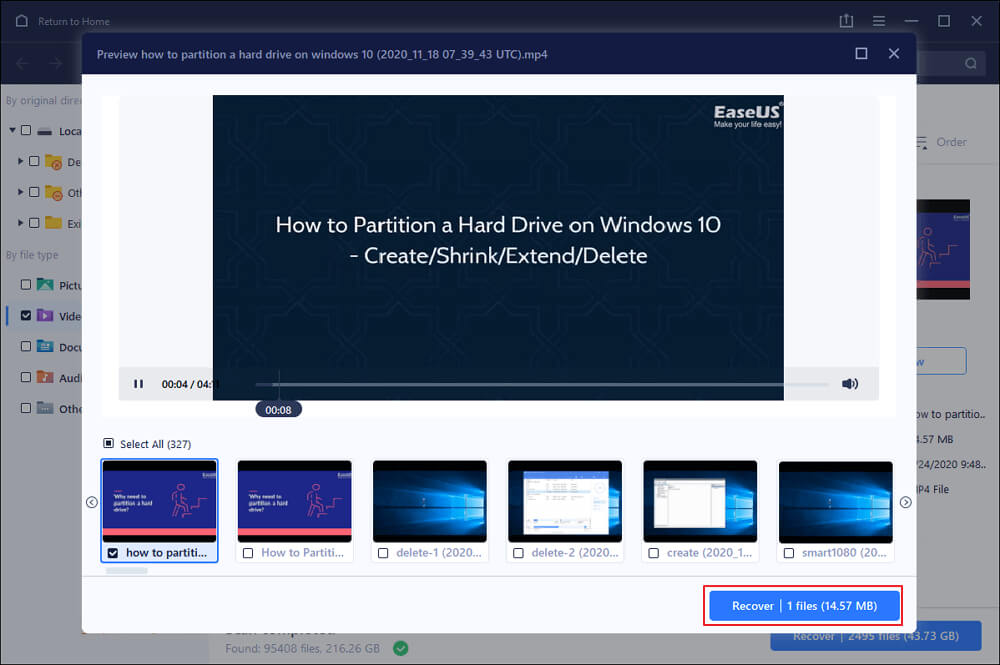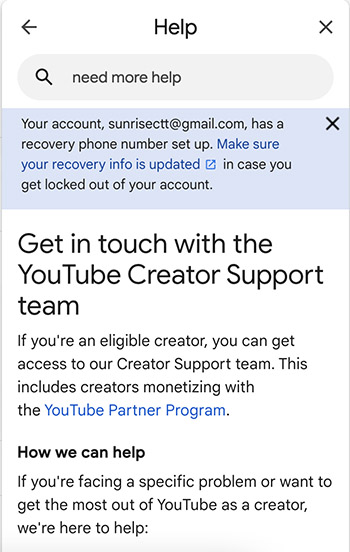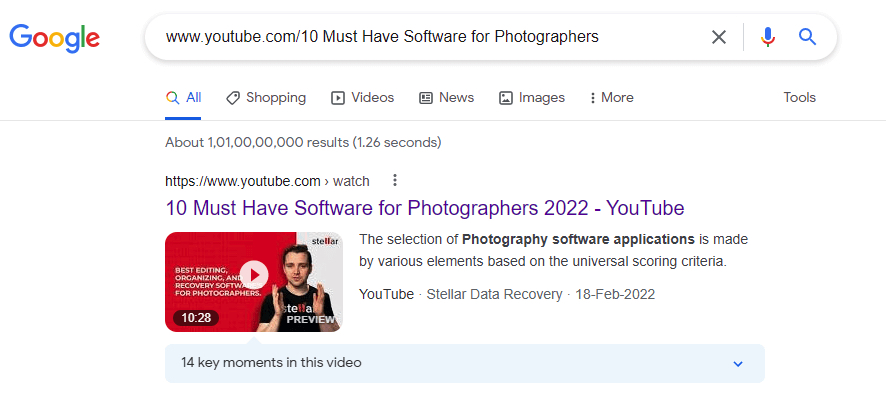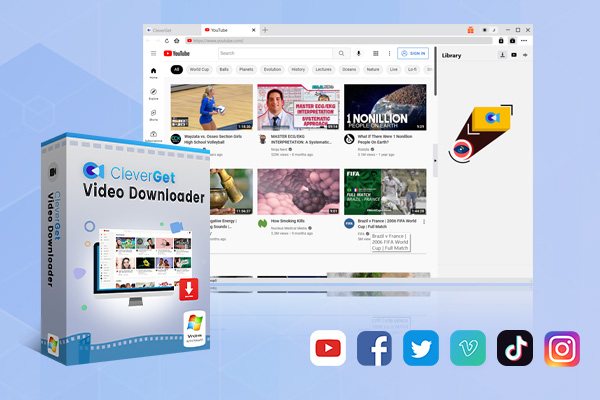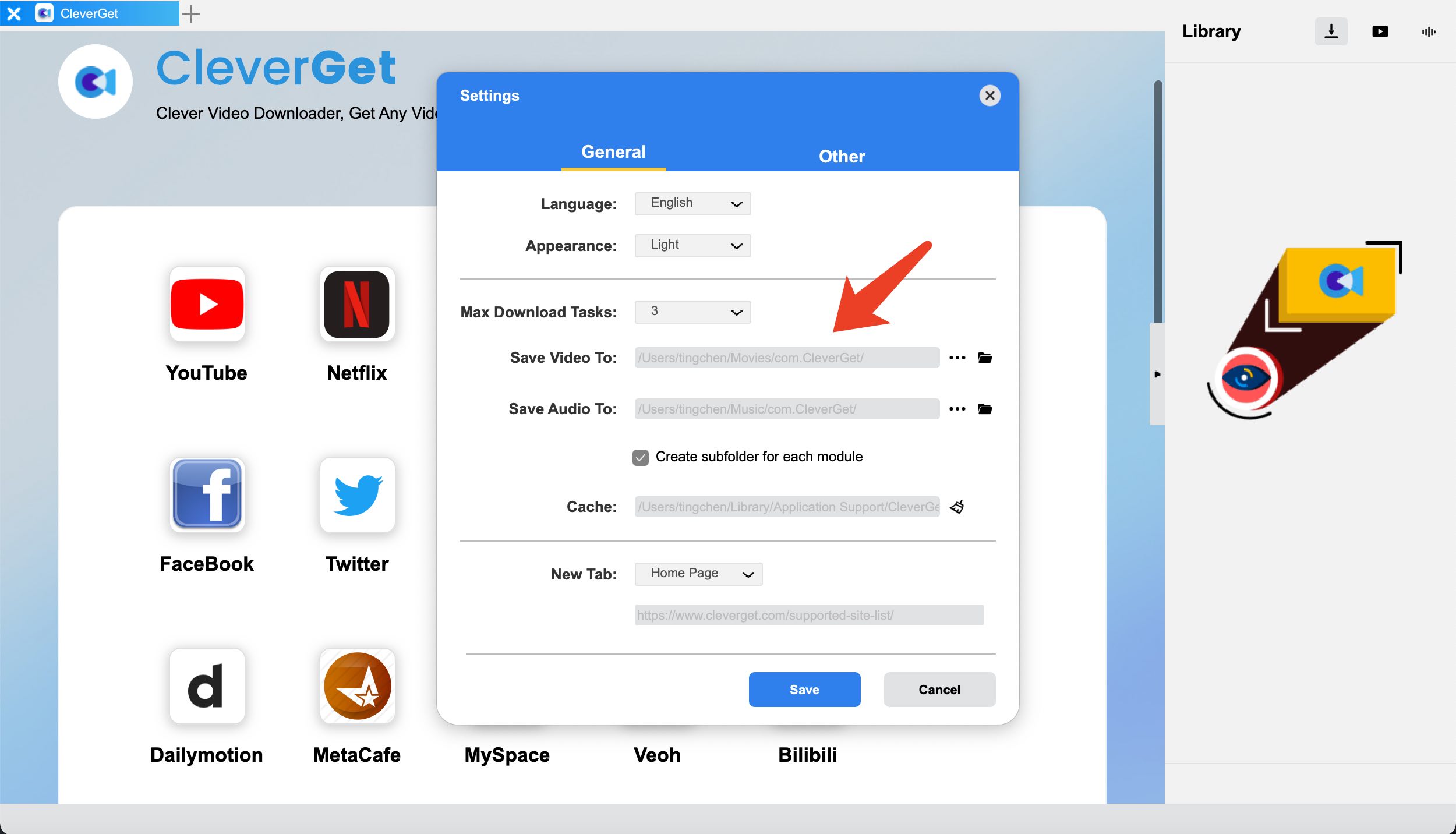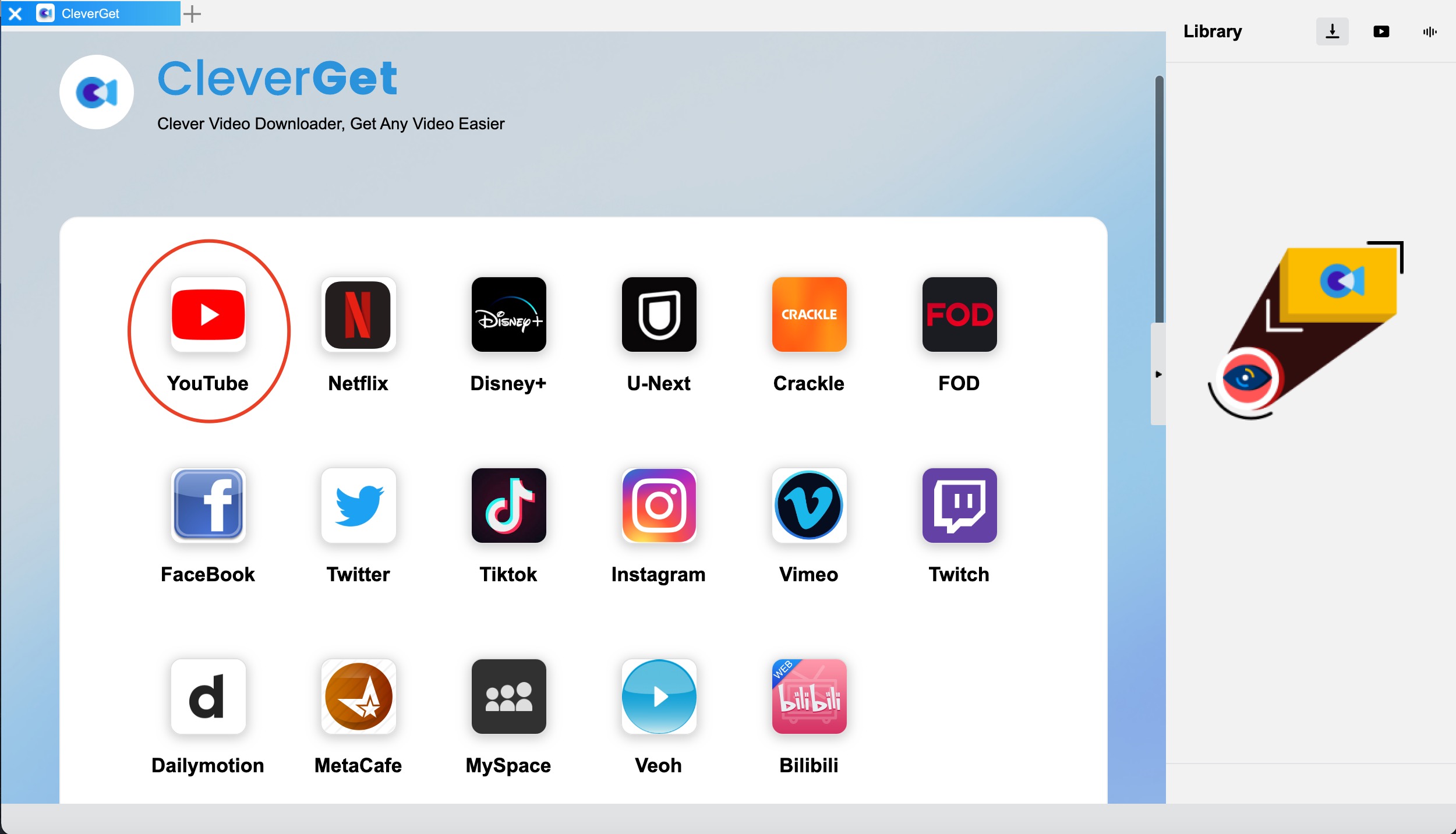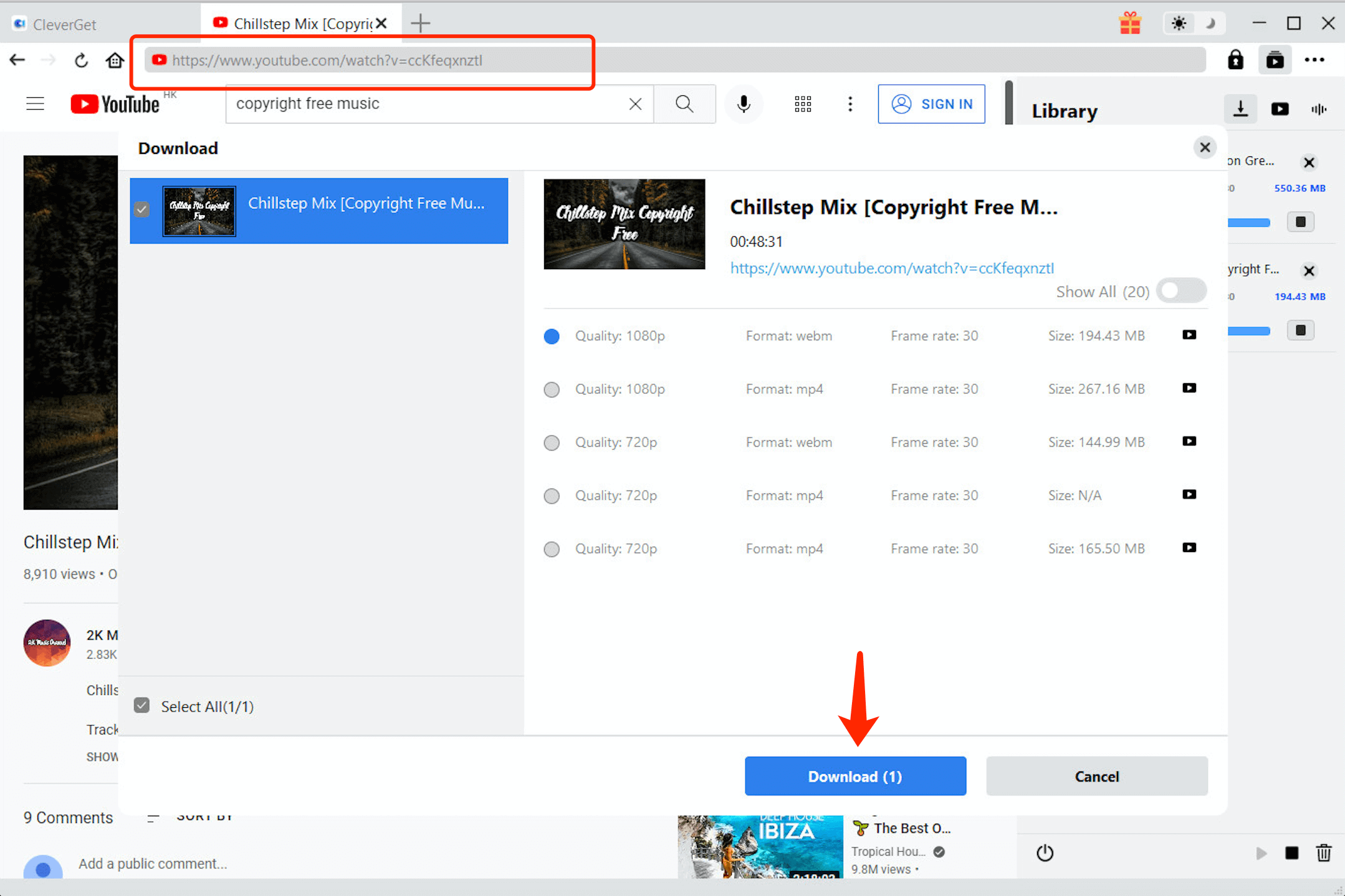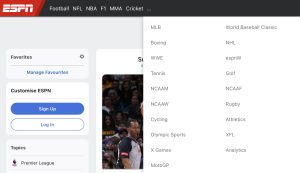Last updated on 2022-08-09, by
Help! How to Recover Deleted Videos from YouTube?
Have you ever accidentally deleted your videos from YouTube? It could be a disaster if you are a content creator. YouTube videos can also get lost due to various reasons, such as hacking or breach of privacy, etc. Whatever the reason may be, it’s important to recover deleted videos as soon as possible. So can you recover deleted videos on YouTube? How to recover deleted videos from YouTube? Just check out this article to find the best solutions!
Outline
Part 1: Can You View Deleted YouTube Videos?
When you accidentally delete YouTube videos, they are not indexed in YouTube’s search engine. But that doesn’t mean there’s nothing you can do. If you know the exact URL of the video, you can try to use Google’s cache feature to find and view the deleted videos. Just enter the URL into Google’s search bar and look for the “Cache” option, where you can find Google’s cached version of the page with the deleted videos.
Alternatively, you can view deleted videos with a trick. But similarly, you will need to know the deleted video’s URL before everything else. Here’s what you can do: add the “&t=DELAY” to the end of the URL and replace the DELAY with the number of hours(or minutes)you want to delay before viewing the video. Now you can access and view the deleted YouTube videos.
However, most people can not remember the exact URL of the lost videos. So what can you do in this case? Just keep reading to learn more.
Part 2: How to Recover Deleted Videos from YouTube?
Now you know how to view the deleted YouTube videos, but at the end of the day, you want to recover them instead of just viewing them. If your YouTube videos have been permanently deleted, you can still recover them with multiple methods. So how to recover deleted videos from YouTube? Here we’ve collected the 5 most effective solutions. Just check them out.
1.Recover Deleted YouTube Videos with Archive.org
Archive.org, also known as Internet WayBackMachine, is the first solution you should check out. The website is a non-profit library of millions of free books, movies, music, and more. You can try to find your deleted videos with WayBackMachine’s search feature.
Step 1: Go to YouTube and log in with your account. Try to find the URL of the deleted videos via emails, upload notifications, etc.
Step 2: Once you find the video URL, go to archive.org and paste the URL into the search box.
Step 3: Archive.org will present all possible results of your deleted videos.
That’s it. Once you have identified the deleted YouTube videos, you can try to download YouTube videos to mp4 and upload it to the YouTube library if necessary.
2.Recover Deleted YouTube Videos with Data Recovery Software
When it comes to data loss, a professional data recovery software tool is always the most practical choice. With a reliable data recovery tool, you can recover deleted YouTube videos effortlessly. So of all the data recovery software out there, which one to use? Here we recommend EaseUS Data Recovery Wizard as an effective solution.
With EaseUS Data Recovery Wizard, you can recover almost any data from any data loss scenario. Supporting a wide range of file types, including videos, audio, and document, EaseUS Data Recovery Wizard could be your best choice to recover deleted videos easily. Compatible with Windows and Mac, EaseUS Data Recovery Wizard allows you to recover deleted videos from YouTube with just a few clicks.
Step 1: Download and install EaseUS Data Recovery Wizard on your computer.
Step 2: Launch EaseUS Data Recovery Wizard and select the location you used to store deleted YouTube videos. Click the “Scan” button to start scanning the lost videos.
Step 3: When the scan is done, choose “Videos” on the left. Go to “Lost” or “All” and check if you can find the deleted YouTube videos.
Step 4: Preview the video and see if it is recoverable. Click “Recover” to save them to a preferred location.
3.Recover Deleted YouTube Videos from a Backup
A backup strategy is always the primary precaution against data loss. With a backup, you can be one step ahead of an unexpected tragedy and restore deleted YouTube videos successfully. It’s important to back up your computer regularly as a protective action. Because one day you might need it for a critical situation, for instance, when your YouTube videos got accidentally deleted.
Instead of removing YouTube videos, you can back them up with specialized backup software. You can also use cloud drives like Google Drive, Microsoft OneDrive, iDrive, and more. If you have been consistent with your backups, you should be able to recover deleted videos from YouTube at any time.
4.Recover Deleted YouTube Videos with YouTube Support
You can try to recover deleted videos with the YouTube support team. However, please mind that your channel should be part of the YouTube Partner Program or has at least 10,000 views.
Step 1: Log in with your YouTube account. Find the Help option at the bottom of the page.
Step 2: Click Need more help and get in touch with YouTube Creator Support.
Step 3: Select the type of issue and click on Email Support.
5.Recover Deleted YouTube Videos without Link
Here’s another trick to recover deleted YouTube videos without links. You can search on Google with the title of the video, whatever you remember. Just Google “site:www.YouTube.com + video’s name” and the search engine will list all videos with similar titles. Just try your luck and see if you can view deleted YouTube videos from the results.
Part 3: Download Favorite YouTube Videos to Avoid Deletion
The previous part has introduced all effective methods that can help you recover deleted YouTube videos. However, the best way for YouTube video recovery is to download the videos for backup offline. Here you may consider CleverGet Video Downloader, a professional YouTube video downloader that allows you to save everything on YouTube effortlessly.
With CleverGet Video Downloader, you can download your favorite YouTube videos with the best video quality. The downloader allows you to choose a wide range of resolutions from 480p, 720p, 1080p, 4K, and up to 8K UHD with 320 Kbps audio quality. In addition, the batch download feature lets you save multiple YouTube videos at once, so you can download the entire channel or download a whole YouTube music playlist with ease.
While Google has implemented new policies to combat video rippers, CleverGet Video Downloader is a rarely seen tool that can save YouTube videos successfully. With CleverGet, you can download and watch YouTube without ads. Moreover, the downloader even allows you to download YouTube live streams with a single link. Equipped with the fastest algorithm, CleverGet Video Downloader is your best choice to download YouTube videos quickly.
Apart from YouTube, CleverGet Video Downloader supports a wide range of websites, including Twitter, Facebook, Instagram, and many more. You can download Twitter GIFs and save them as MP4 files. Want to download videos from paid streaming websites such as Netflix, HBO Max, Disney Plus, and more? That’s not a problem at all. Just upgrade CleverGet to access the specific downloader and you are good to go.
Now let’s see how to download YouTube videos with CleverGet Video Downloader.
△ Step 1. Launch CleverGet Video Downloader
CleverGet Video Downloader is a module of CleverGet. Free download and install CleverGet on your computer.

-
CleverGet Video Downloader
- Download Video & Music from 1000+ Sites
- Download Live Stream Videos from YouTube Live and Others
- Up to 8K UHD Video Downloading with 320 kbps Audio Quality
- Smarter Downloading Settings
- 1-Click to Play Downloaded Videos
- Provide Precise Video Info
△ Step 2. Set Output Directory
Click on the Settings icon to enter the setting panel and set the output directory.
△ Step 3. Locate YouTube Videos
Click the YouTube icon to enter YouTube and log in with your account. Find the video you want to download.
△ Step 4. Download YouTube Videos
Choose preferred quality and format. Click on the “Download” button to download the video.
It’s just that simple. With a few clicks, you can successfully download YouTube videos as local files. Now you can save the videos as backups so they won’t be lost again. Please mind that you can download 3 videos in total for free with CleverGet Video Downloader. If you hope to download more videos with the best video quality, you can upgrade CleverGet Video Downloader to enjoy premium services.
Note:
- Please mind that you are only allowed to download videos/audio with permission. The videos you downloaded are for personal use only and distributing content offline for financial benefit is not allowed. You can also find the copyright laws in your country/region for more references.
Wrap Up
How to Recover Deleted Videos from YouTube? This article has introduced multiple ways to help you out. When you mistakenly delete videos on YouTube, don’t panic, just apply the solutions above to fix the issue. Meanwhile, you can download YouTube videos CleverGet Video Downloader to make backups. It’s the best way to restore deleted videos when they are gone.