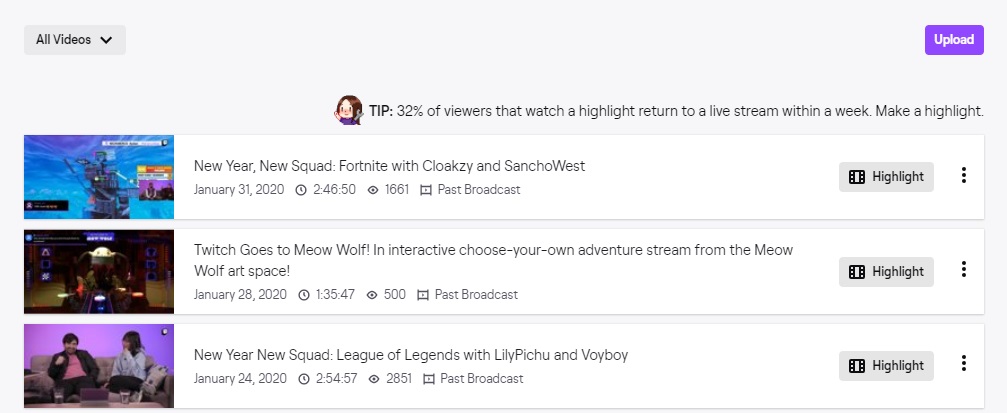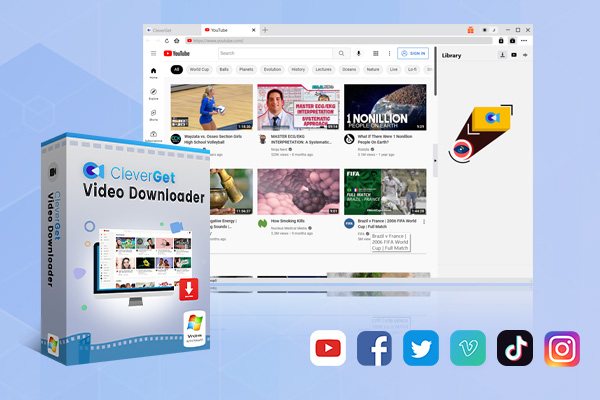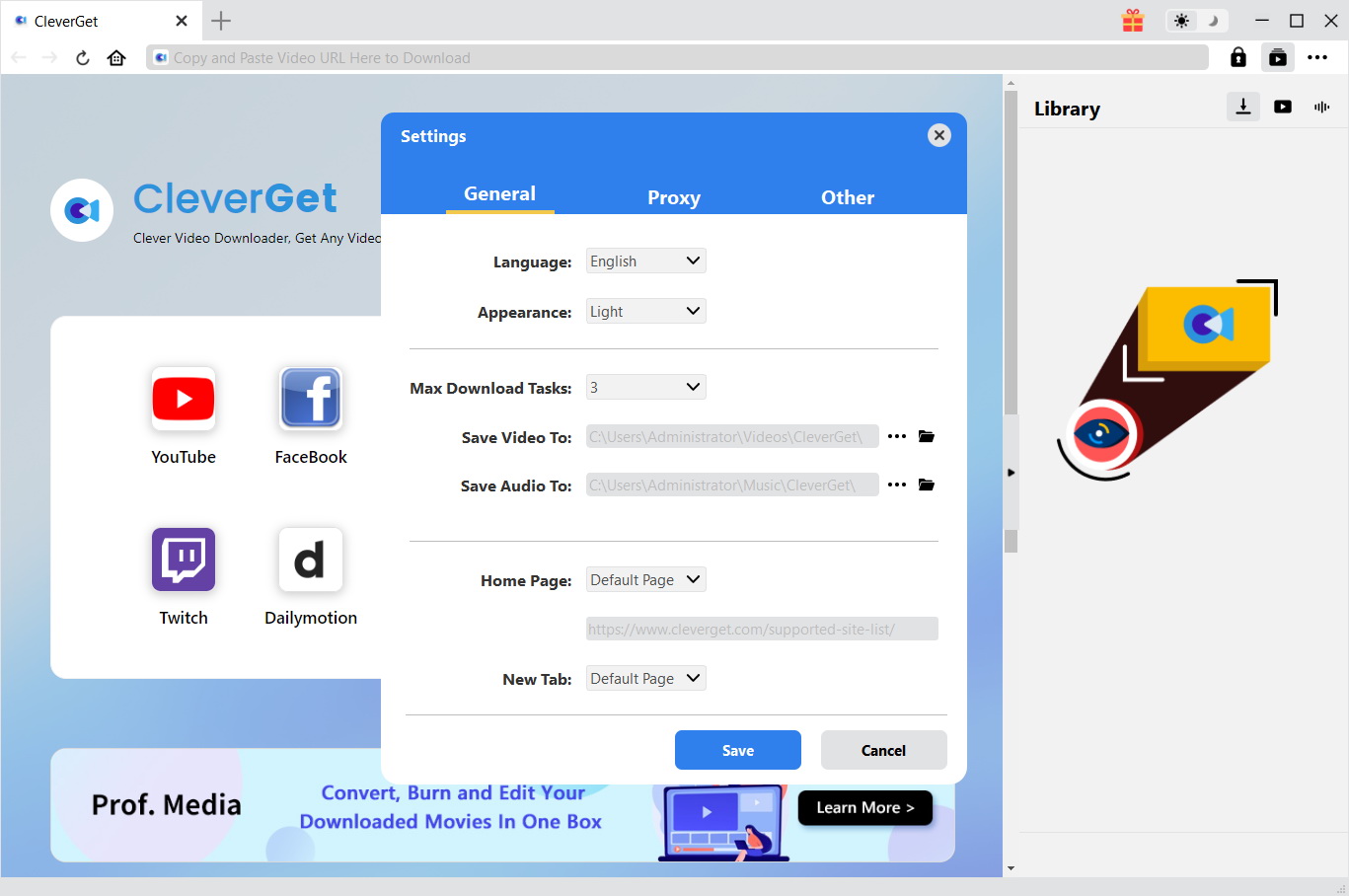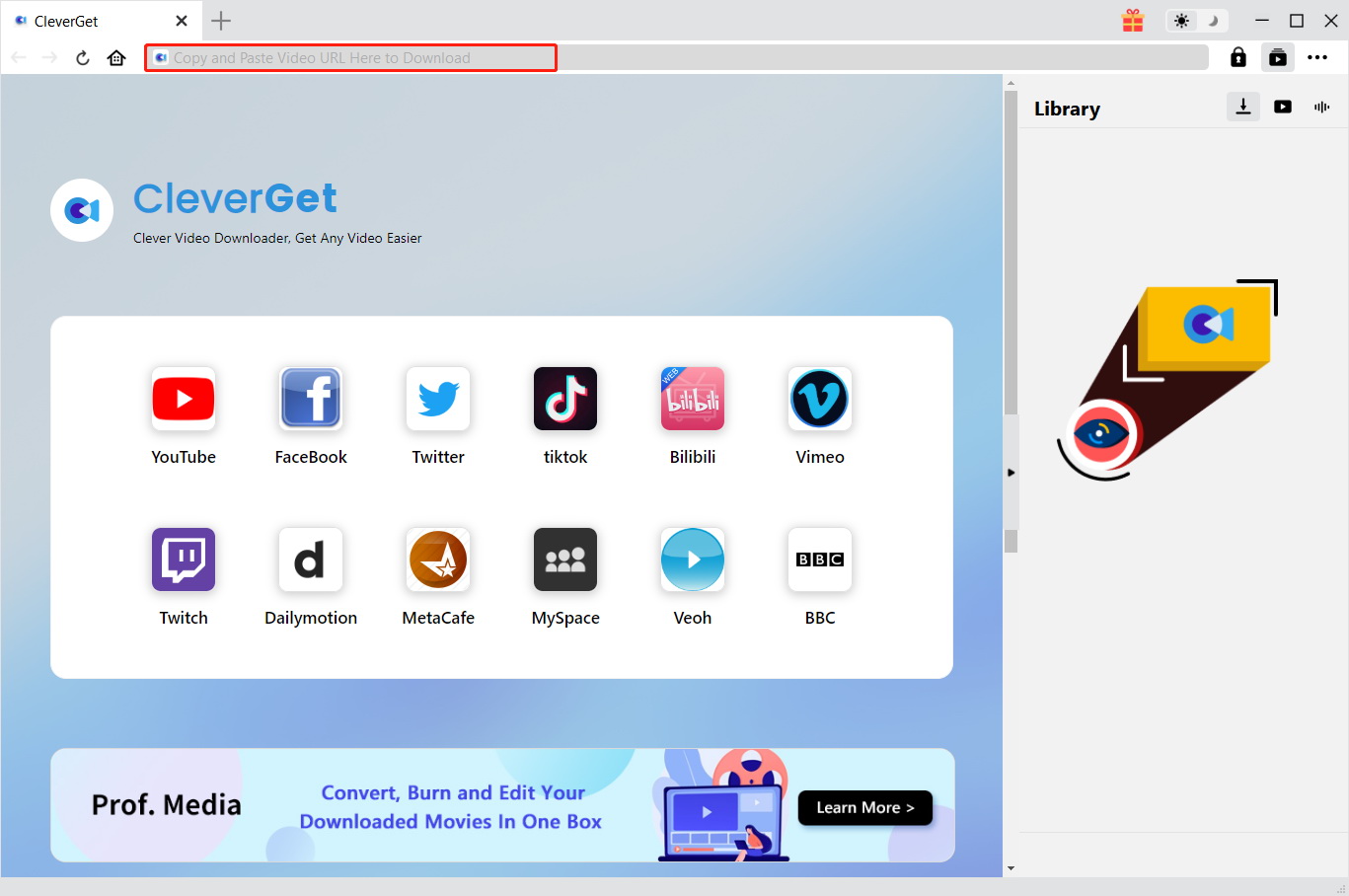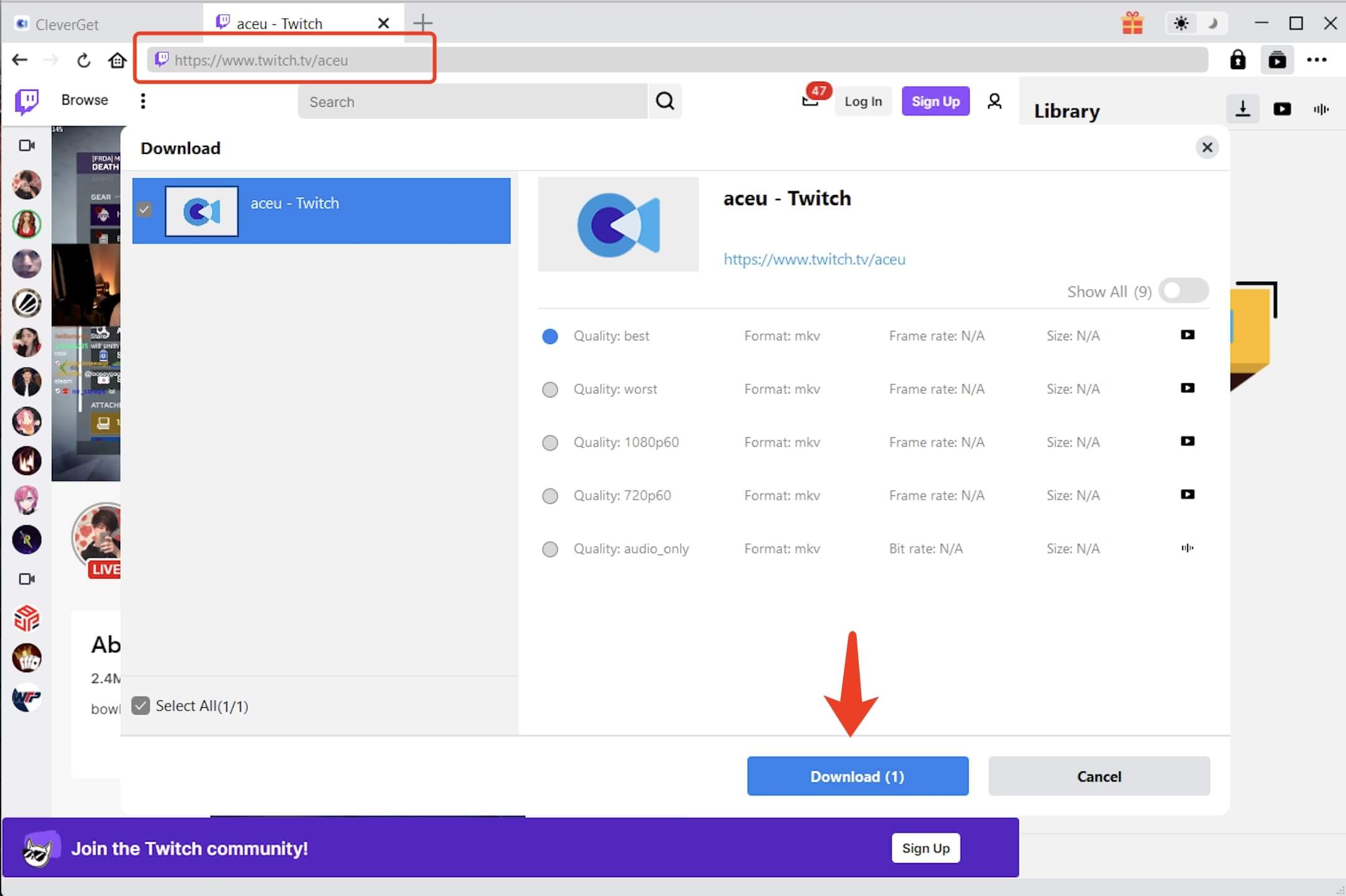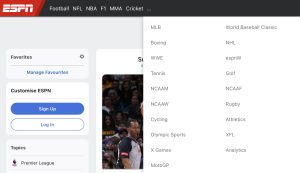Last updated on 2022-06-27, by
How to Save Streams on Twitch to VOD?
I believe that every Twitch user will be satisfied with VOD (Video on Demand) feature on Twitch, because even if we miss live streams of our favorite streamers for various reasons, we can review these wonderful programs anytime and anywhere through VOD. Of course, the VOD feature on Twitch is equally important for Twitch streamers or video producers, because this feature can help them grow their channels, expand their visibility, and attract more fans to follow them. Therefore, if you are a Twitch streamer or video producer, you have better read this article. In this article I will give you a detailed introduction on why you need to save streams on Twitch, how to save streams on Twitch and how to download VODs from Twitch.
Outline
Part 1: Why Do You Need to Save Streams on Twitch?
The average Twitch user mainly uses Twitch to watch live streams, and rarely starts their own live streams on Twitch. Therefore, they rarely use the Twitch VOD feature to save their live streams on Twitch. However, for professional Twitch streamers, the Twitch VOD feature is very important. Getting Twitch users to follow their channels is an important goal of Twitch streamers. Therefore, they need to make their streams as accessible to Twitch users as possible. Twitch streamers can use the Twitch VOD feature to save past streams on Twitch. Twitch users can easily review these great broadcasts when they enter their channel.
Also, if you are a creator of other video sites, such as YouTube, the Twitch VOD feature will be very helpful to you. After saving your Twitch live streams to Twitch VOD, you can download these Twitch live streams to your computer via Twitch Video Downloaders, then edit the video and upload it to YouTube to grow your YouTube channel.
Therefore, whether you are a Twitch streamer or a video creator, you should not underestimate the Twitch VOD feature. You should use it as an important tool to grow your channel by saving your Twitch streams to Twitch VOD.
Part 2: How to Save Streams on Twitch to VOD?
Does Twitch save streams? The answer is yes, but only if you have manually activated the Twitch VOD feature. Here are the specific steps on how to save your streams on Twitch to VOD:
Step 1: Visit Twitch with a browser and log into your account. In the upper right corner of Twitch, there is an avatar for your account, click on it. Click “Creator Dashboard” in the pop-up menu.
Step 2: Twitch will bring up a panel with various settings related to your Twitch account. Find “Settings” in this panel and click it. Click “Stream” in the drop-down menu. Finally, turn on the switch in “VOD Settings” to enable the “Store past broadcasts” function. This will enable you to activate the Twitch VOD feature.
You need to note that by default, Twitch automatically saves all your streams to VOD after activating the Twitch VOD feature, so users can see all your past streams in VOD. If you don’t want all your streams to be saved automatically in Twitch VOD, you can customize which streams can be automatically saved to Twitch VOD. For example: If you don’t want “Just Chatting” broadcasts to be automatically saved to Twitch VOD, you can set “Just Chatting” as “Exclude categories” in “VOD Settings” after opening “Always Publish VODs” feature.
Part 3: Where to Find Saved Streams on Twitch?
With the Twitch VOD feature enabled, you can easily find saved streams on Twitch. The following are the specific search steps:
Step 1: Visit Twitch with a browser and log into your account. In the top right corner of Twitch, click your profile picture. In the drop-down menu, click “Channel”. Below your avatar, there will be a line of text. Click on “Videos” in it.
Step 2: At this point, you can see all live streams saved in Twitch. You can also click “Edit Video” to view specific information about a video.
Part 4: How to Save Streams on Twitch to Local File?
While all of your live streams can be automatically saved to Twitch VOD, it’s still necessary to download your live streams from Twitch to your computer. Because Twitch VOD saves streams with a time limit. Most Twitch Partners, Prime and Twitch Turbo users can save their past streams on Twitch VOD for 60 days. But after 60 days, Twitch will automatically remove these streams. So, in order to make better use of your previous wonderful live streams, you’d better download these live streams to your computer. Also, while Twitch allows users to download their own streams, users cannot choose the format and resolution of the downloaded video. Therefore, if you have a channel on another video platform to upload your live stream on Twitch, downloading your live stream from Twitch VOD may not meet your video format and quality requirements. At this time, you need a professional Twitch video downloader to help you download live streams saved by Twitch VOD. Below I will introduce you a Twitch video downloaders that can perform your various tasks of downloading Twitch VODs and how to operate them.

-
CleverGet Twitch Downloader
- Download Video & Music from 1000+ Sites
- Download Live Videos And Past Broadcasts From Twitch Conveniently
- Up to 1080P HD 60fps Video Downloading with 320kbps Audio Quality
- Save Subtitles as Independent SRT/SUP Files or Remux Into Output Video
- Smarter Downloading Settings
- 1-Click to Play Downloaded Videos
- Provide Precise Video Info
CleverGet Twitch Downloader is an inexpensive but powerful Twitch video downloader currently on the market. It uses the built-in browser to download live streams and recorded broadcast from Twitch. What’s more, with the help of CleverGet Twitch Downloader, users can choose to download 720P, 1080P or even 4K videos from Twitch without any quality loss. In addition, CleverGet Twitch Downloader will directly save downloaded Twitch videos as MP4, which is convenient for users to play them with various players. Here are the specific steps to download Twitch VODs by using CleverGet Twitch Downloader:
△Step 1: Set output directory
After you have downloaded and installed CleverGet Twitch Downloader for free, launch it. Before using it to download Twitch videos, you can click the “…” button on the top right of the client of CleverGet Twitch Downloader to manually set the save path of the output file. At this time, CleverGet Twitch Downloader will pop up a panel named “Steeings”, you can set the save path of the output file on the right side of the “Save Video To” tab in the panel.
△Step 2: Open target video page
CleverGet Twitch Downloader has a built-in browser, so you can click the Twitch icon in the middle to access Twitch or enter the URL of the video in the text box of CleverGet Twitch Downloader to go directly to the Twitch page where the video is located.
△Step 3: Download the video
After visiting the Twitch webpage where the video is located, CleverGet Twitch Downloader can identify all the information of the Twitch videos that can be downloaded and feed it back to the user. You can choose the quality and format of the video, and then click the “Download” button to download the Twitch video.
By now you should already know how important Twitch VOD is for Twitch streamers or video creators. Of course, we can continue to discover more uses for Twitch VOD, so we should not underestimate the importance of enabling Twitch VOD feature. If you’re a video creator on a platform other than Twitch, it’s equally important to download streams saved on Twitch VOD to your computer in high quality and lossless. So, using CleverGet Twitch Downloader to download streams saved on Twitch VOD is a great option for you.