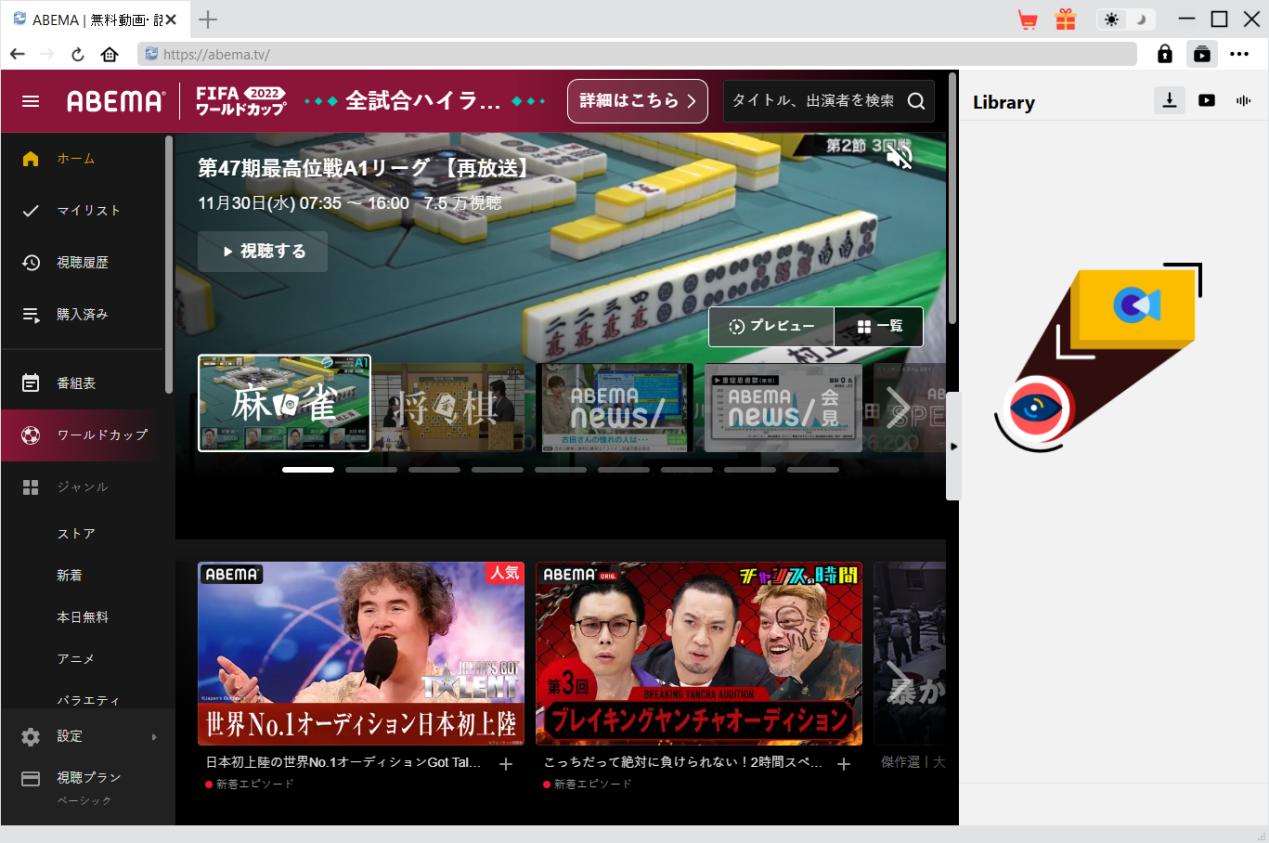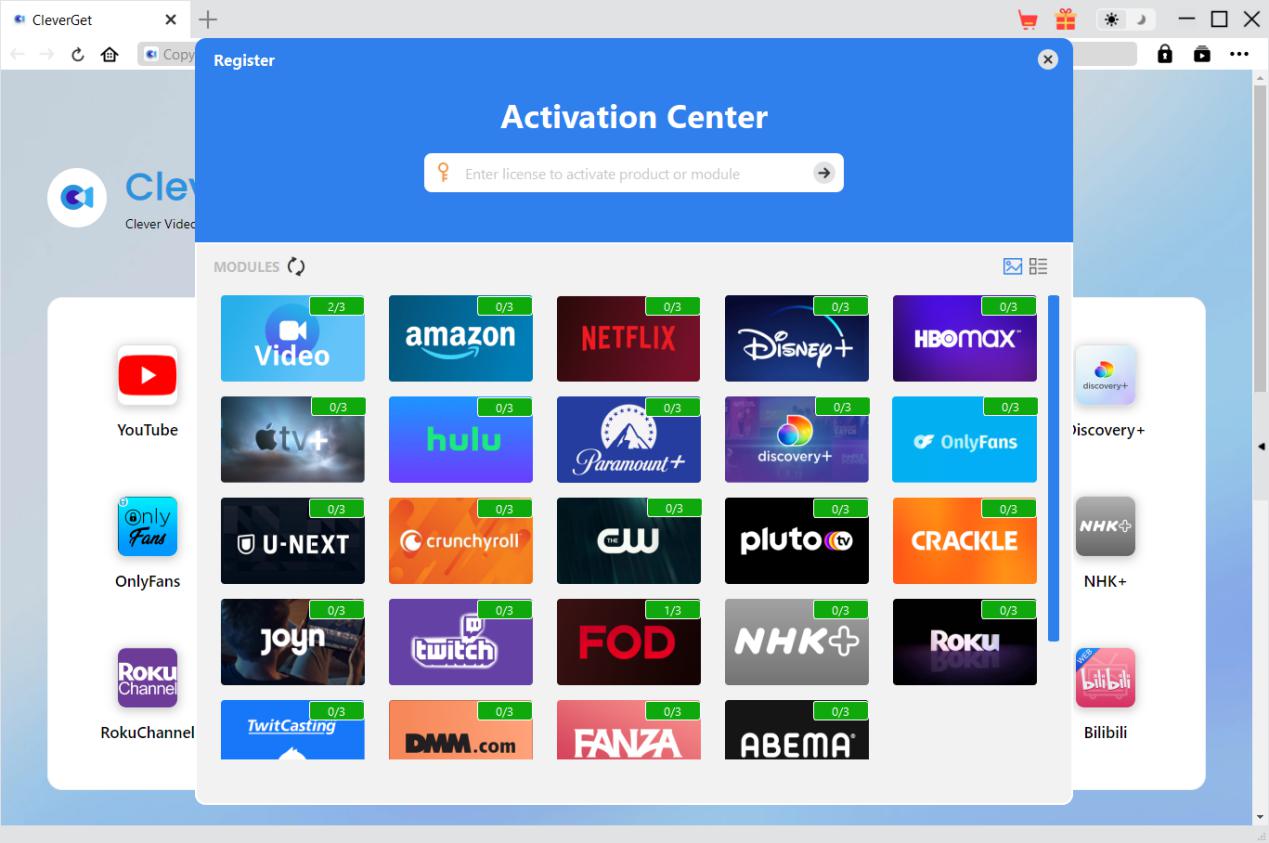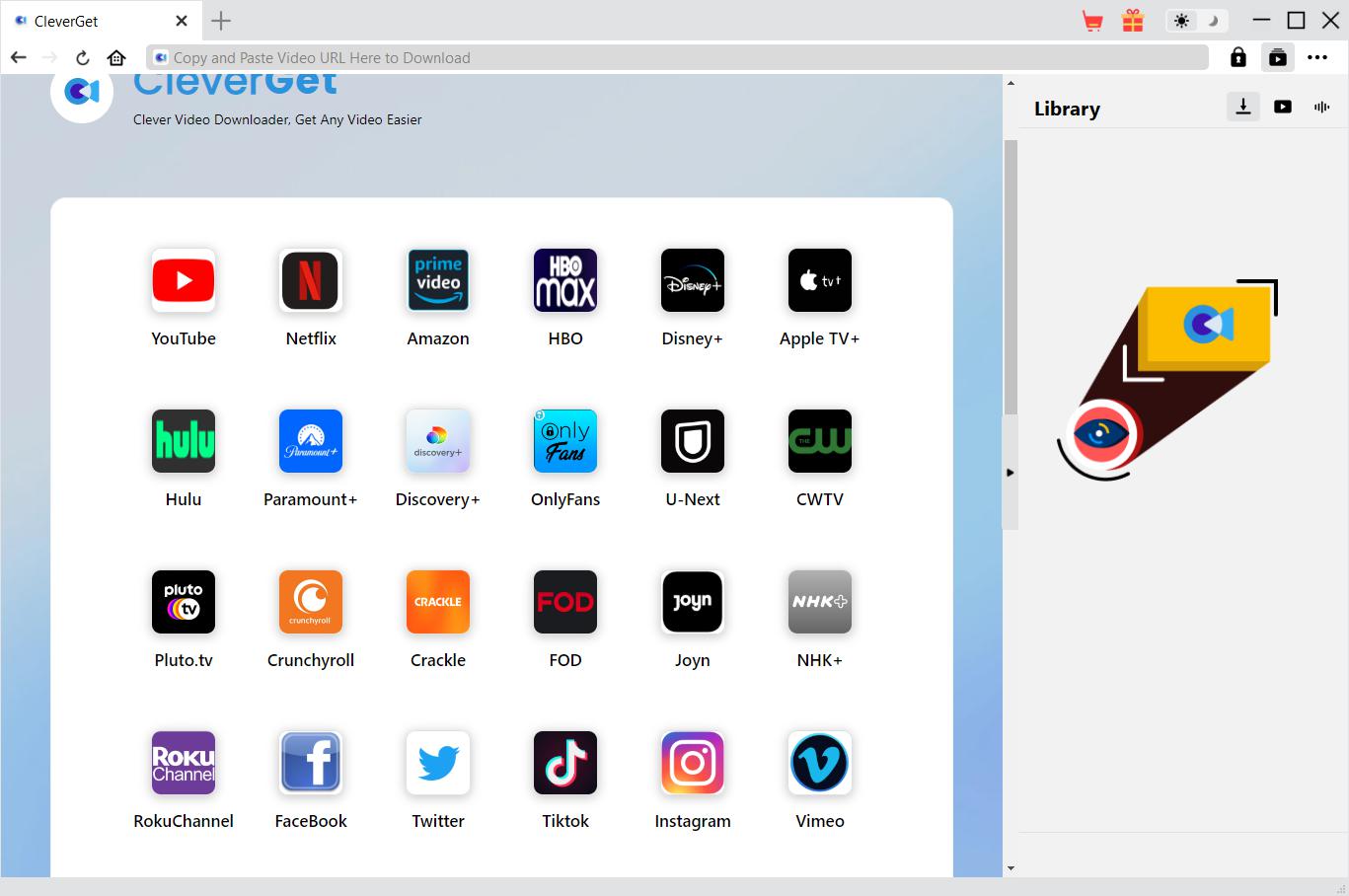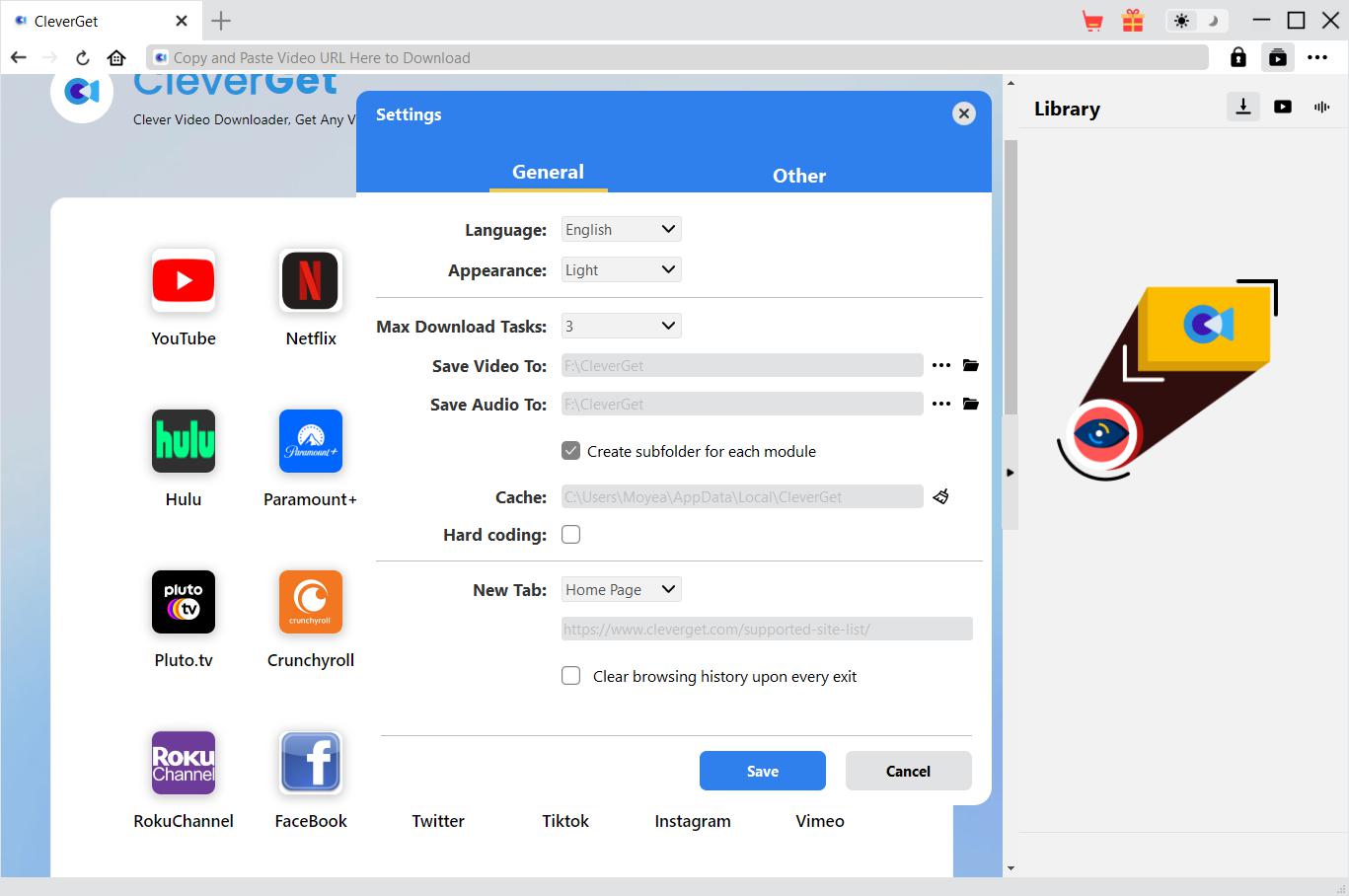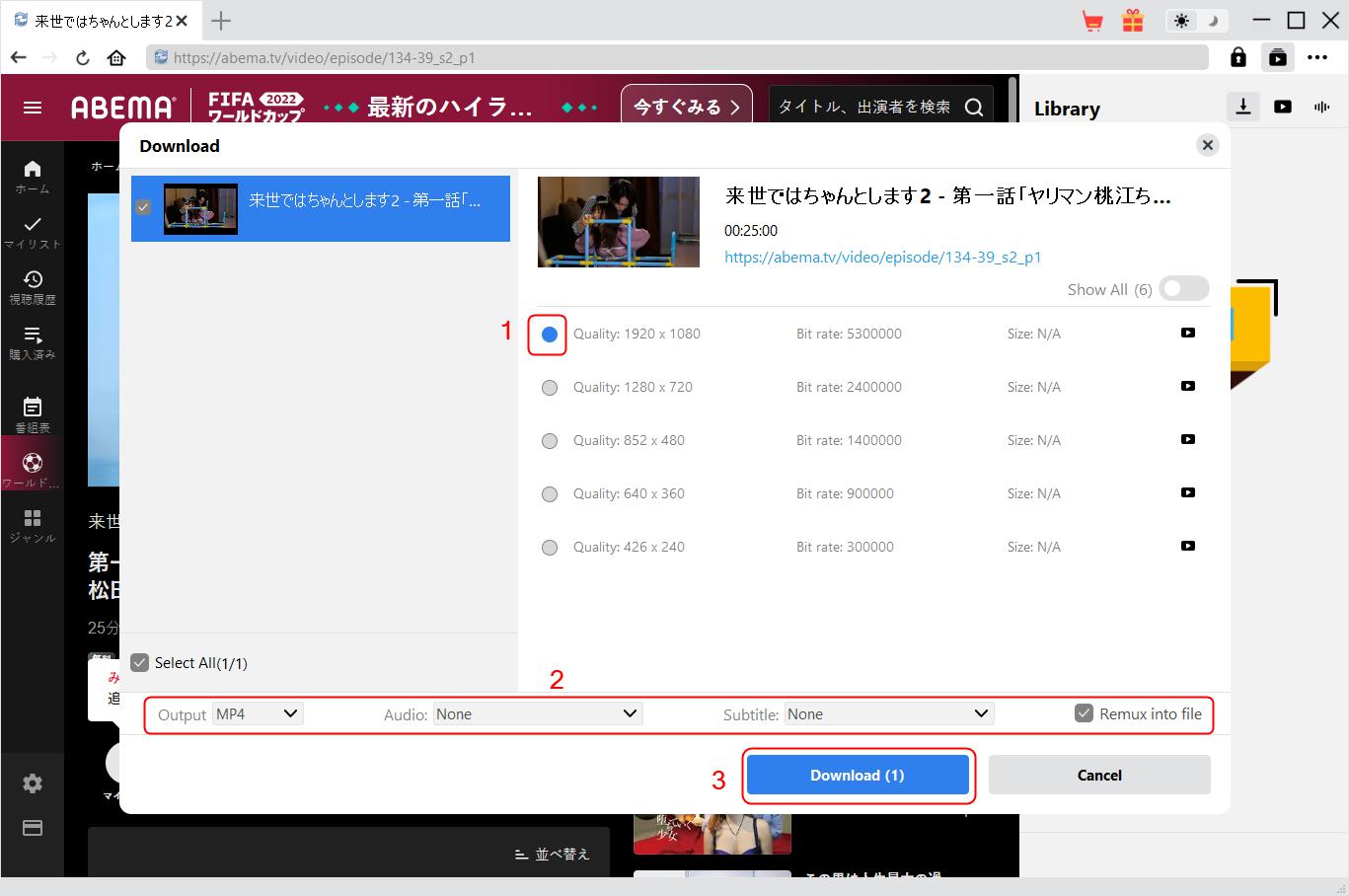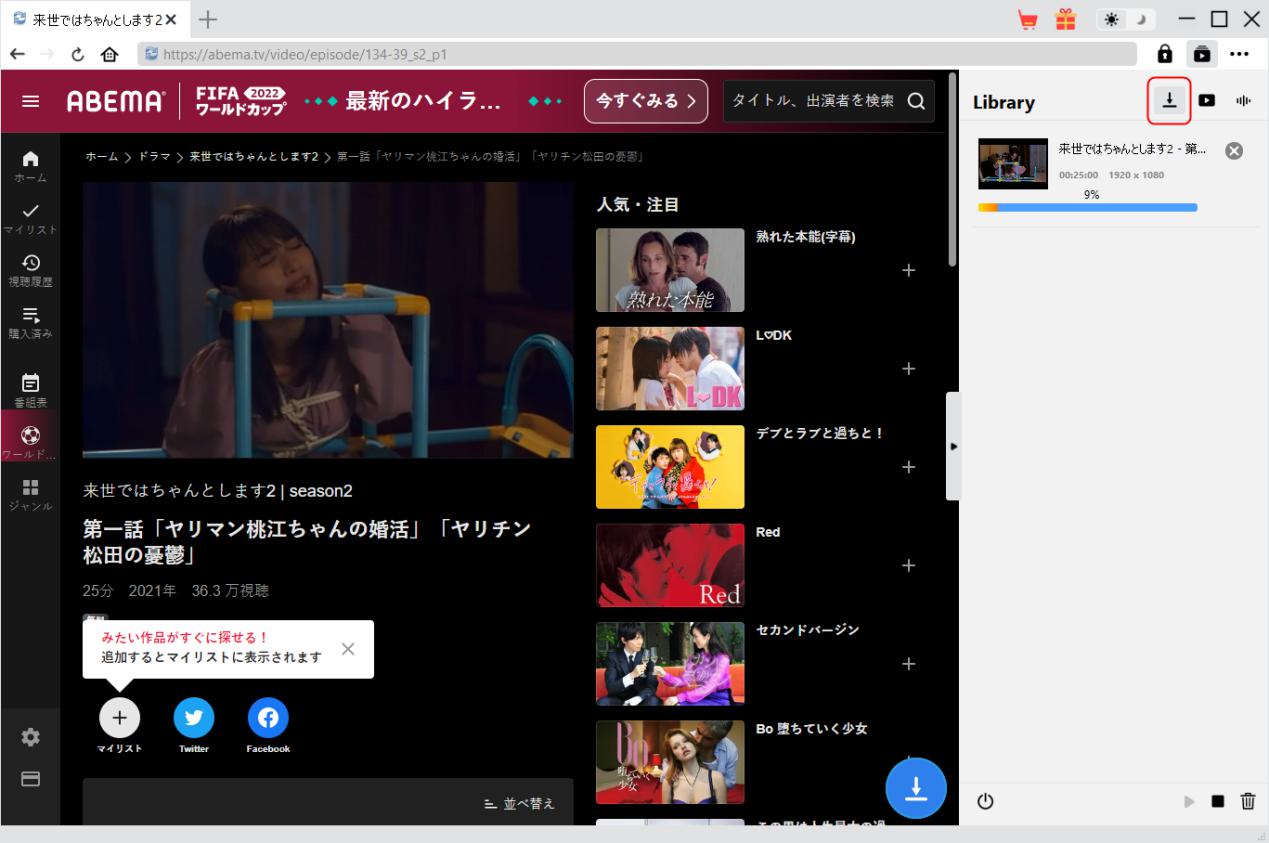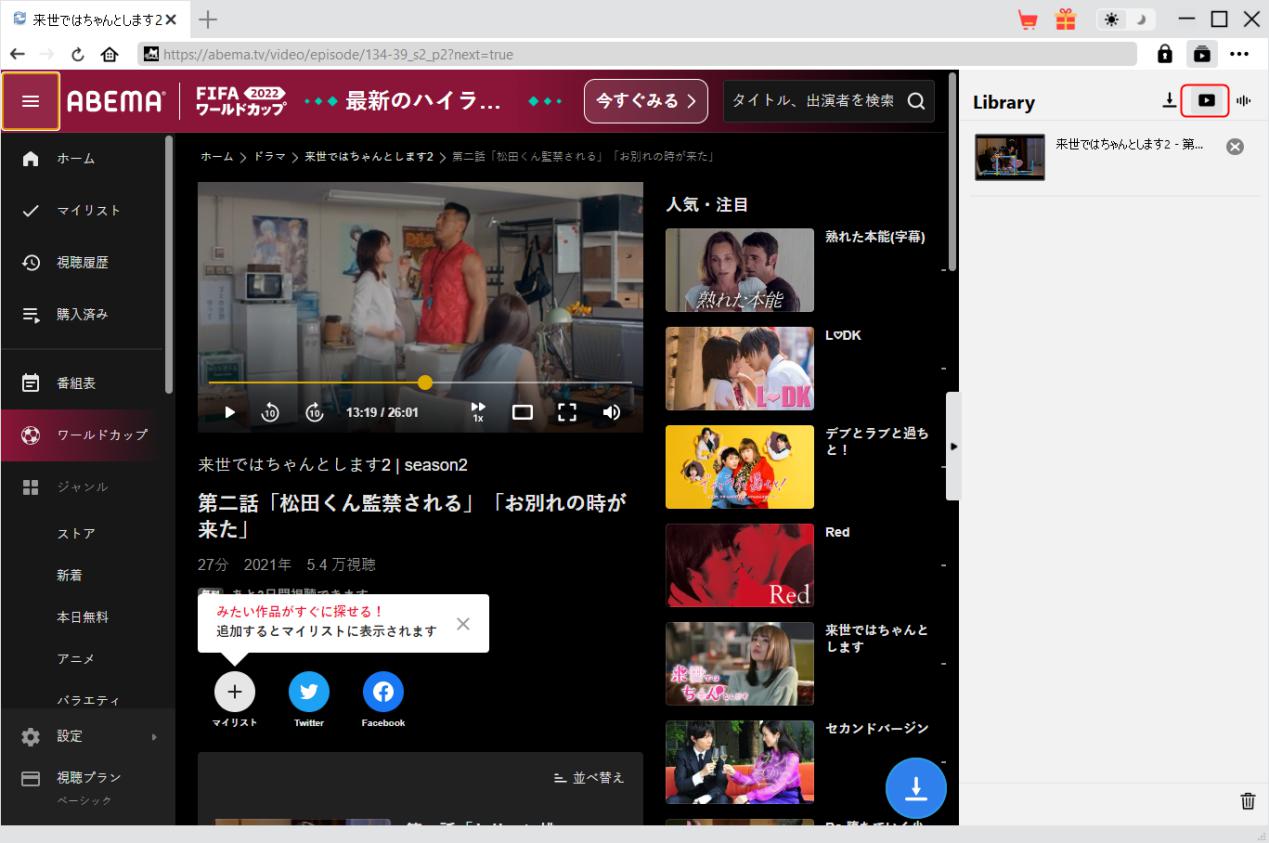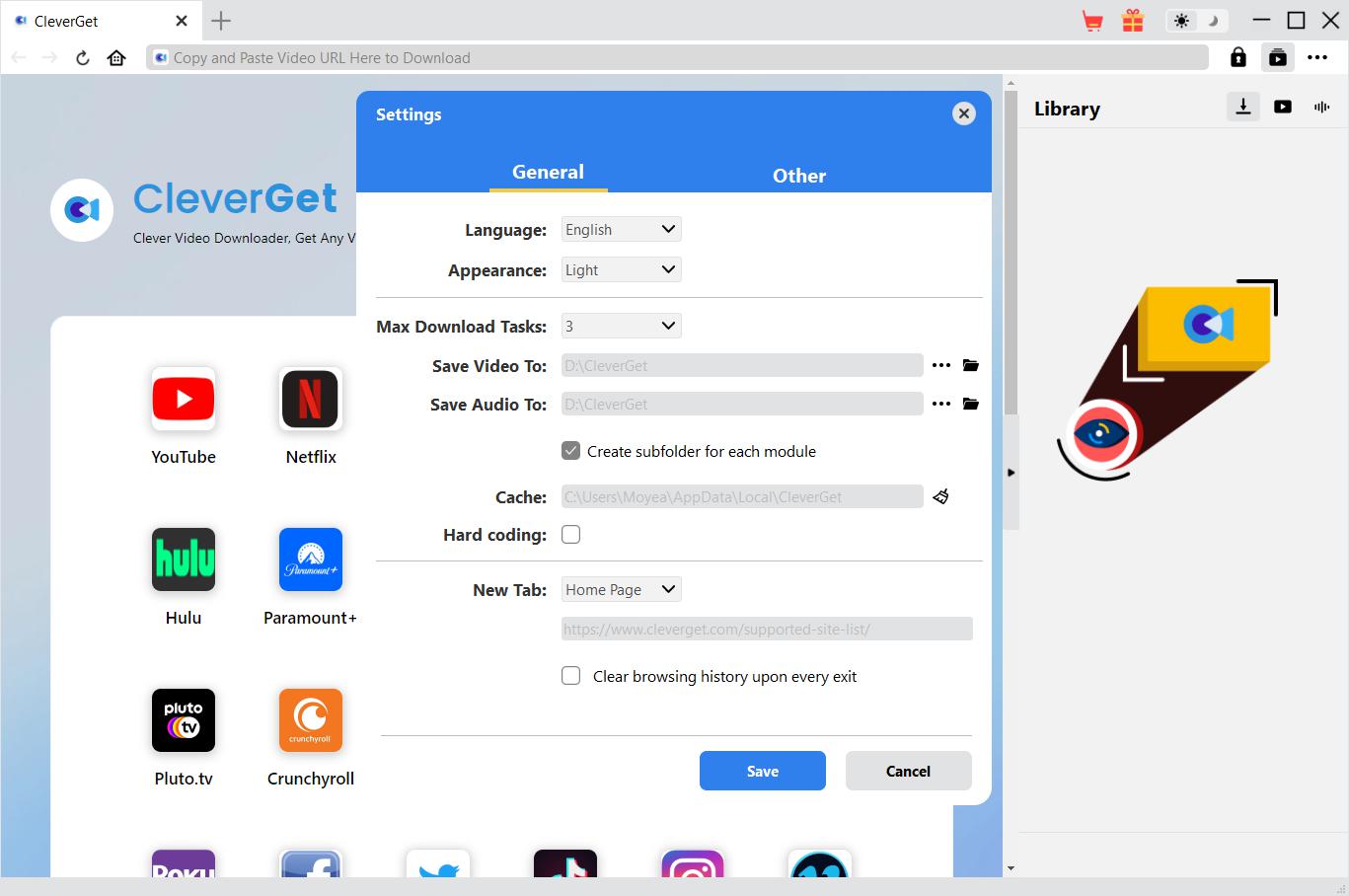Brief Introduction
Methods for downloading Abema.tv videos for offline watching have been frequently asked online. However, by far, there are quite few options that could help people smoothly download videos from abema.tv website. Many people have tried to record videos on abema.tv for downloading, which is time consuming and inconvenient. Now, with CleverGet ABEMA Downloader, you don’t need to make use of any screen recording software tools any more. This Abema.tv video downloader will help you directly download and convert abema.tv videos to MP4/MKV files at up to 1080P with selected subtitles and audio tracks if provided.
Main features of CleverGet ABEMA Downloader:
- Download videos from Abema.tv at 1080P/720P resolution.
- Download and convert Abema.tv videos to MP4/MKV files.
- Download subtitles and audio tracks of Abema.tv videos, if ever provided as independent file.
- Save subtitles, if ever available, as external subtitle file or pack into output video.
- Save Abema.tv video metadata like title, length, size, quality, bit rate, etc.
- Built-in browser to play and watch Abema.tv videos.
- Watch Abema.tv videos offline on any MP4/MKV compatible devices and players.
How to Purchase and Register CleverGet ABEMA Downloader
1. Differences Between Free Trial Version and Registered Version
CleverGet ABEMA Downloader free trial version could download up to 3 videos from Abema.tv website for free, while the registered version has no limit. That’s the only difference between these 2 versions. Once you have downloaded 3 videos from abema.tv website with the free trial version, you won’t be able to download any other video, but you could still use it to search, play and watch videos on abema.tv website. To get more downloads, you need to purchase a license of CleverGet ABEMA Downloader, and then activate and register it.
2. How to Purchase CleverGet ABEMA Downloader License
Currently, the registration license includes 2 types: 1-year code and lifetime code. Either type of license could be purchased from CleverGet website and program.
A. Purchase license from CleverGet website:
1. On the CleverGet ABEMA Downloader product page, click the "Buy Now" button to reach the purchase section. Then choose license type and proceed to complete the payment. The license code will be sent to your E-mail box in no time.
2. Or directly open purchase page of CleverGet and then select CleverGet ABEMA Downloader module and validation before you click "Check Out Now" button to proceed and complete the payment.
B. Purchase license from CleverGet program interface:
3. On CleverGet program, click the three-dot icon  and then open the "Buy Now" option on the drop-down menu to open the purchase page of CleverGet. Then choose the module(s) and validation to proceed as mentioned above.
and then open the "Buy Now" option on the drop-down menu to open the purchase page of CleverGet. Then choose the module(s) and validation to proceed as mentioned above.
4. Or, click the "Activate" button  on CleverGet program to enter "Activation Center". Choose the modules you want to purchase and then click "Buy Now" button. On the purchase page of CleverGet modules, choose the right module and validation and then complete the payment.
on CleverGet program to enter "Activation Center". Choose the modules you want to purchase and then click "Buy Now" button. On the purchase page of CleverGet modules, choose the right module and validation and then complete the payment.
5. Or, if you have already purchased and activated CleverGet modules, on the "Registration Center" interface, you could see "Renew" button right next to any activated module, by clicking which you could purchase a renewal license code to renew the usage.
Note: You could purchase license of any other modules of CleverGet in the ways mentioned above. The more modules you purchase, the higher discount you get.
3. How to Activate CleverGet ABEMA Downloader
With license code in hand, now you could follow either guideline listed below to activate and register CleverGet ABEMA Downloader:
A. On CleverGet program, click the "Activate" button  to enter "Activation Center". Copy and paste the registration code into the code box. Press "Enter" key on keyboard or click
to enter "Activation Center". Copy and paste the registration code into the code box. Press "Enter" key on keyboard or click  button to activate.
button to activate.
B. Or, on CleverGet program, click the three-dot icon  and then click the "Register" option to enter "Activation Center" for activating CleverGet ABEMA Downloader with valid registration code you’ve already purchased.
and then click the "Register" option to enter "Activation Center" for activating CleverGet ABEMA Downloader with valid registration code you’ve already purchased.
Note: Internet connection is required for activating CleverGet ABEMA Downloader and other CleverGet modules.
How to Download Videos from AbemaTV?
With CleverGet ABEMA Downloader, you could download videos from abema.tv to MP4/MKV files at 1080P/720P quality. Follow the below steps to learn how to download Abema.tv videos.
Step 1: Download and Install
Firstly, free download and install CleverGet ABEMA Downloader on your computer. It’s available in both Windows and Mac versions. Download the right version according to your computer OS.
Note: CleverGet ABEMA Downloader is built in CleverGet program as a module.
Step 2: Set Output Directory
You could make use of the default directory for saving downloaded videos, or change it. On CleverGet program, click the three-dot icon  and then click "Settings" option to open "Settings" panel. Under "General" tab, you can set output directory in the "Save Video To" box, change other settings like program UI language, appearance, max download tasks, etc. Checking "Create subfolder for each module" option will save online videos in sub-folder of corresponding modules. Finally, click "Save" button.
and then click "Settings" option to open "Settings" panel. Under "General" tab, you can set output directory in the "Save Video To" box, change other settings like program UI language, appearance, max download tasks, etc. Checking "Create subfolder for each module" option will save online videos in sub-folder of corresponding modules. Finally, click "Save" button.
Step 3: Log in Abema.tv and Play Back Target Video
Open Abema.tv website within CleverGet. Search for target video for downloading from Abema.tv website. Play back the Abema.tv video you want to download.
Note: Some videos require you to log into abema.tv website before you could play them back, and some even require you to purchase before you could play them back for parsing. Make sure the video you are going to download is being played back before you let CleverGet parse the Abema.tv video URL.
Step 4: Start Abema.tv Video Parsing
Once you have started playing back the target Abema.tv video, there will be a download icon  at the bottom right corner, by clicking which you could let CleverGet ABEMA Downloader parse the video URL. If CleverGet ABEMA Downloader successfully parses the video, it will pop up a "Download" interface with all available download options in different quality/resolutions, frame rates and sizes. Choose the one you want to download, decide the output format, subtitle and audio track if available in independent file, and then click the blue "Download" button to start downloading Abema.tv videos.
at the bottom right corner, by clicking which you could let CleverGet ABEMA Downloader parse the video URL. If CleverGet ABEMA Downloader successfully parses the video, it will pop up a "Download" interface with all available download options in different quality/resolutions, frame rates and sizes. Choose the one you want to download, decide the output format, subtitle and audio track if available in independent file, and then click the blue "Download" button to start downloading Abema.tv videos.
Step 5: Check Downloading Progress
Once the downloading starts, there will pop up a sidebar on the right showing you the detailed downloading progress under the "Downloading"  tab. You could cancel or delete downloading task anytime you like.
tab. You could cancel or delete downloading task anytime you like.
Step 6: Check Downloaded Abema.tv Videos
After downloading completes, you will be guided to the "Video" tab  , which includes all downloaded videos. Here, you could click "Play" button on the thumbnail of downloaded file to play it back with your default media player, play it with Leawo Blu-ray Player, burn to Blu-ray/DVD, delete it, or open web page of downloaded video.
, which includes all downloaded videos. Here, you could click "Play" button on the thumbnail of downloaded file to play it back with your default media player, play it with Leawo Blu-ray Player, burn to Blu-ray/DVD, delete it, or open web page of downloaded video.
How to Set CleverGet ABEMA Downloader
On the top right corner of CleverGet, click the three-dot icon and then you could see a drop-down menu, which includes multiple options: Buy Now, Register, Settings, User Guide, Support, FAQ, Review, Bug Report, About and Check for update. Click any option to get help you need.
Also, CleverGet allows you to change default settings for better experience. To change the default settings of CleverGet, click the "Settings" option on the drop-down menu to enter "Settings" panel.
General Tab
In the "General" tab, you can find almost all default settings to improve your downloading experience. Here we have:
- Language: Change interface language from English, Chinese (Simplified), Japanese, German, and French.
- Appearance: Switch between light and dark modes. Or, change it directly by clicking "Light/Dark Mode" icon
 on the main interface.
on the main interface.
- Max Download Tasks: Decide how many tasks CleverGet could process at the same time, from 1 to 5.
- Save Video To: View default directory for saving downloaded videos, and change it according to personal preferences.
- Save Audio To: View default directory for saving downloaded audios, and change it according to personal preferences.
- Create subfolder for each module: Automatically create subfolders for all modules if checked. Save and classify downloaded videos to corresponding module’s subfolders.
- Cache: Show you the program browser cache address, and access to clear cache in one click, aiming to help fix issues like program crash, program getting stuck, etc.
- Hard Coding: Check this to use your GPU graphics card for coding the downloaded file, which is much faster but has higher requirement on computer hardware configuration.
- New Tab: Choose to open a new tab to home page, default page or blank page.
- Clear browsing history upon every exit: Check to let CleverGet clear browsing history every time CleverGet program is closed.
![]()
Other Tab
Open Other tab to enable/disable "Automatic Update" feature and set frequency that you suppose CleverGet to check for update within "Check the Update" button.
After all settings are finished, remember to click "Save" button to save all changes.
CleverGet FAQ
Thanks for your support. CleverGet is a multi-functional online video downloader that could help you download online videos, live streaming videos, TV shows, movies, etc. from 1000+ video sharing websites like YouTube, Facebook, Twitter, Instagram, TikTok, Netflix, Amazon, Disney+, HBO Max, Hulu, etc.
Here are some issues and corresponding solutions that have been frequently met in using CleverGet software. Hope these FAQs could help you get better user experience and online video downloading enjoyment.
1. CleverGet keeps crashing when I open a page. What can I do to fix CleverGet getting crashed?
A: Clearing program cache will help solve this issue. Kick off CleverGet and then click the three-dot icon on the top-right corner to call out the drop-down menu, on which click the "Settings" option. On the "Settings" panel, move mouse to the "Clear" button next to the "Cache" box and click it to restart the program and clear program cache.
You could also clear all cache files saved in the cache folders as listed below for Windows and Mac computers:
- Windows: C:/Users/(User Name)/AppData/Local/CleverGet/
- Mac: ~/library/Application Support/CleverGet/CleverGet/
2. There pops up an error code of "avcodec-58" in installing. How to fix this?
A: On your computer, open "Task Manager > Details" tab and scroll down to find the "xdl.exe" file. End this progress and then try to re-install CleverGet.
3. CleverGet gets stuck on video analyzing interface, or keeps reporting "No downloadable video detected" message. How to fix this?
A: Firstly, try to clear program cache. Kick off CleverGet and then click the three-dot icon on the top-right corner to call out the drop-down menu, on which click the "Settings" option. On the "Settings" panel, move mouse to the "Clear" button next to the "Cache" box and click it to restart the program and clear program cache. Secondly, if clearing cache doesn’t work, restart your computer after clearing cache to make CleverGet work normally.
4. CleverGet keeps popping out notice "The code execution cannot proceed because M4SCONVERT.dll was not found. Reinstalling the program may fix this problem." How can you fix this?
A: Generally speaking, CleverGet will automatically download M4SCONVERT.dll file through patching. If the patch doesn't fix this, please download M4SCONVERT.dll file and save it to the installation folder of CleverGet, and then restart CleverGet software.
5. What do I need to provide to get quicker assistance when I come across errors while using CleverGet program?
For quicker response and more efficient communication, please include these things while you are trying to get support from us:
- Computer OS environment, including: OS version, CPU model and storage, graphics card model, current location, using VPN or not, HDCP support(check whether or not your computer support HDCP at https://googlechrome.github.io/samples/hdcp-detection/), and other things you think it's necessary.
- Bug report: send bug report to us directly from CleverGet program interface with detailed description.
- Screenshots: necessary screenshots of the issue would be more helpful.
We will add more FAQs here once we have confirmed the solutions. Feel free to contact us by emailing to our support team at [email protected] or send bug report on CleverGet program if you have any question or problem in using CleverGet. You could also visit our FAQ Center for Technical FAQs and Sales FAQs.