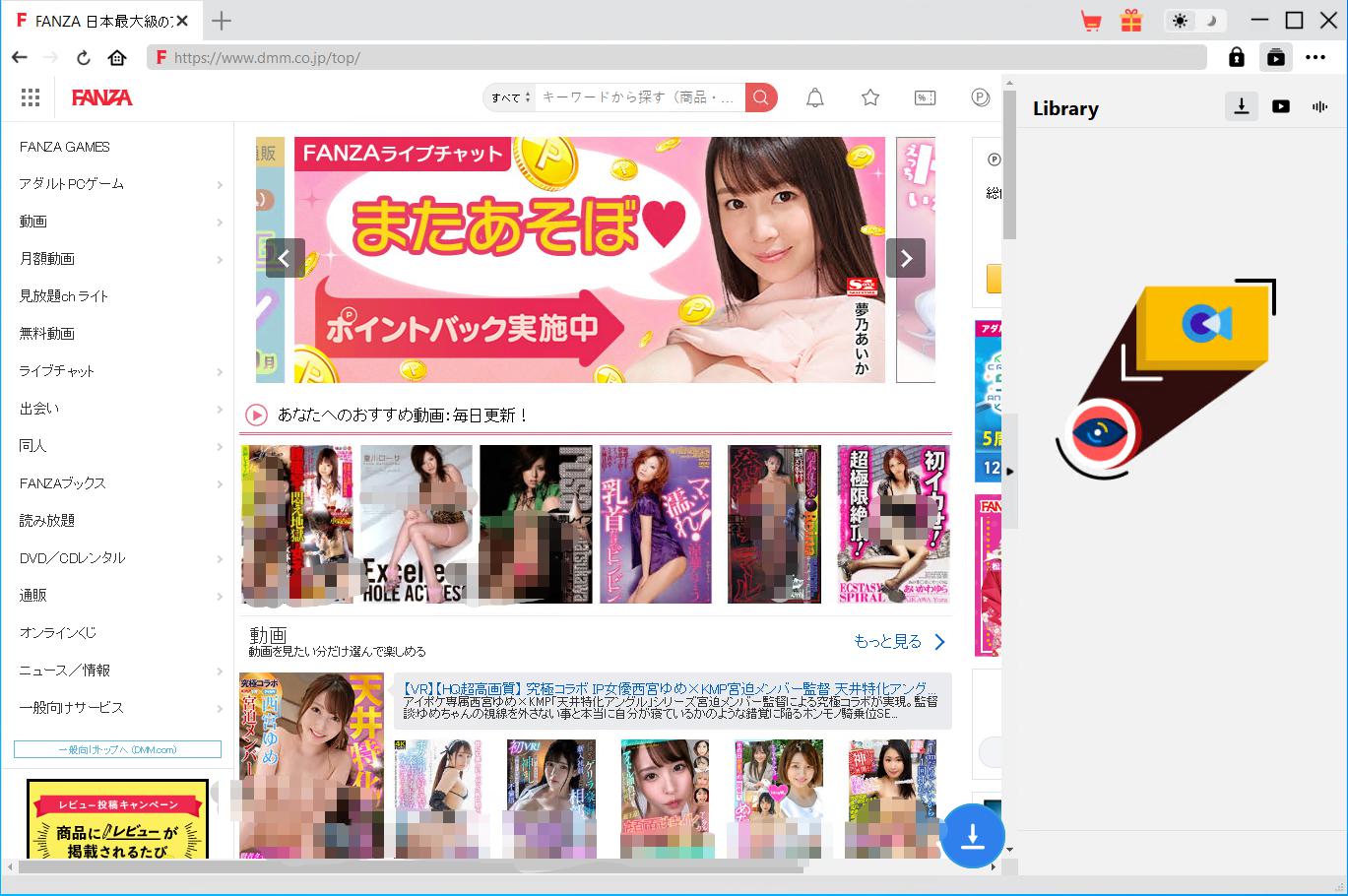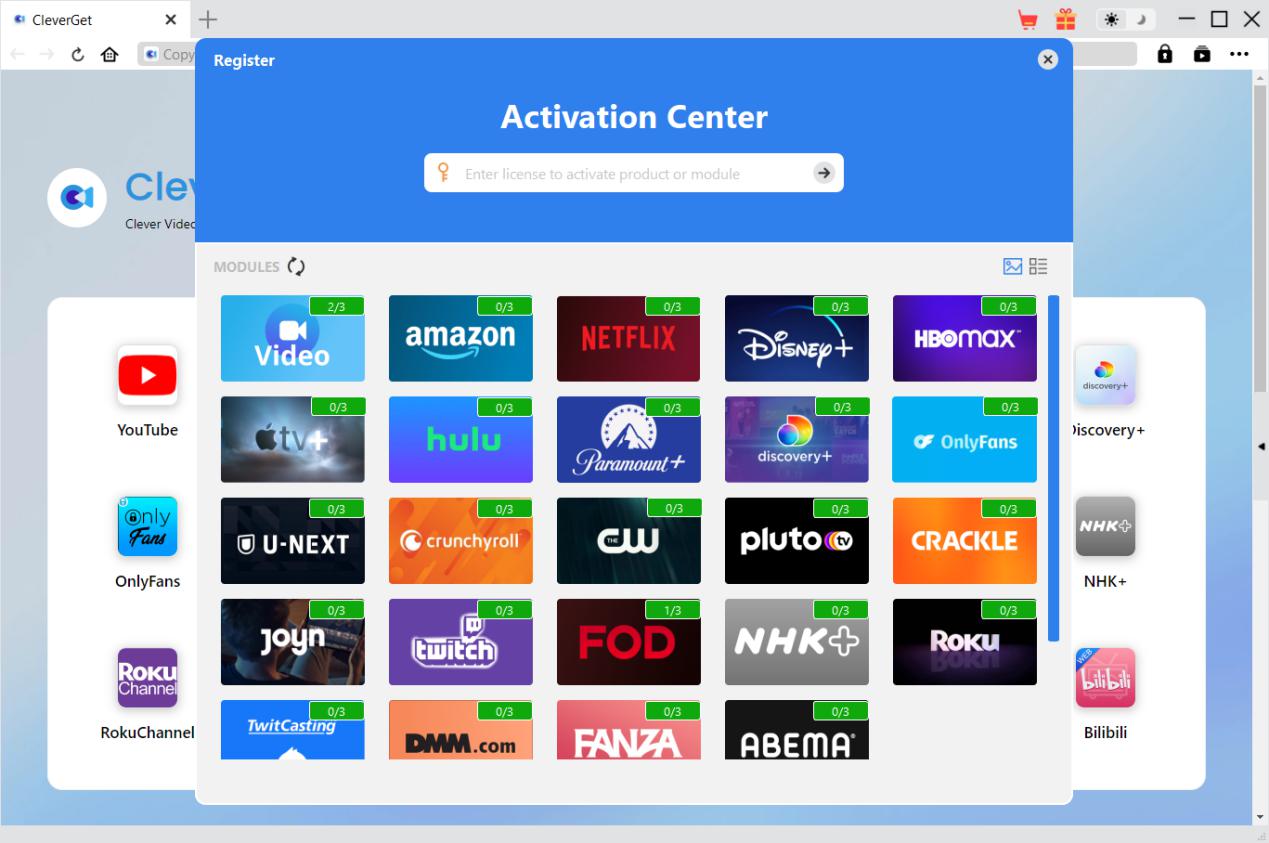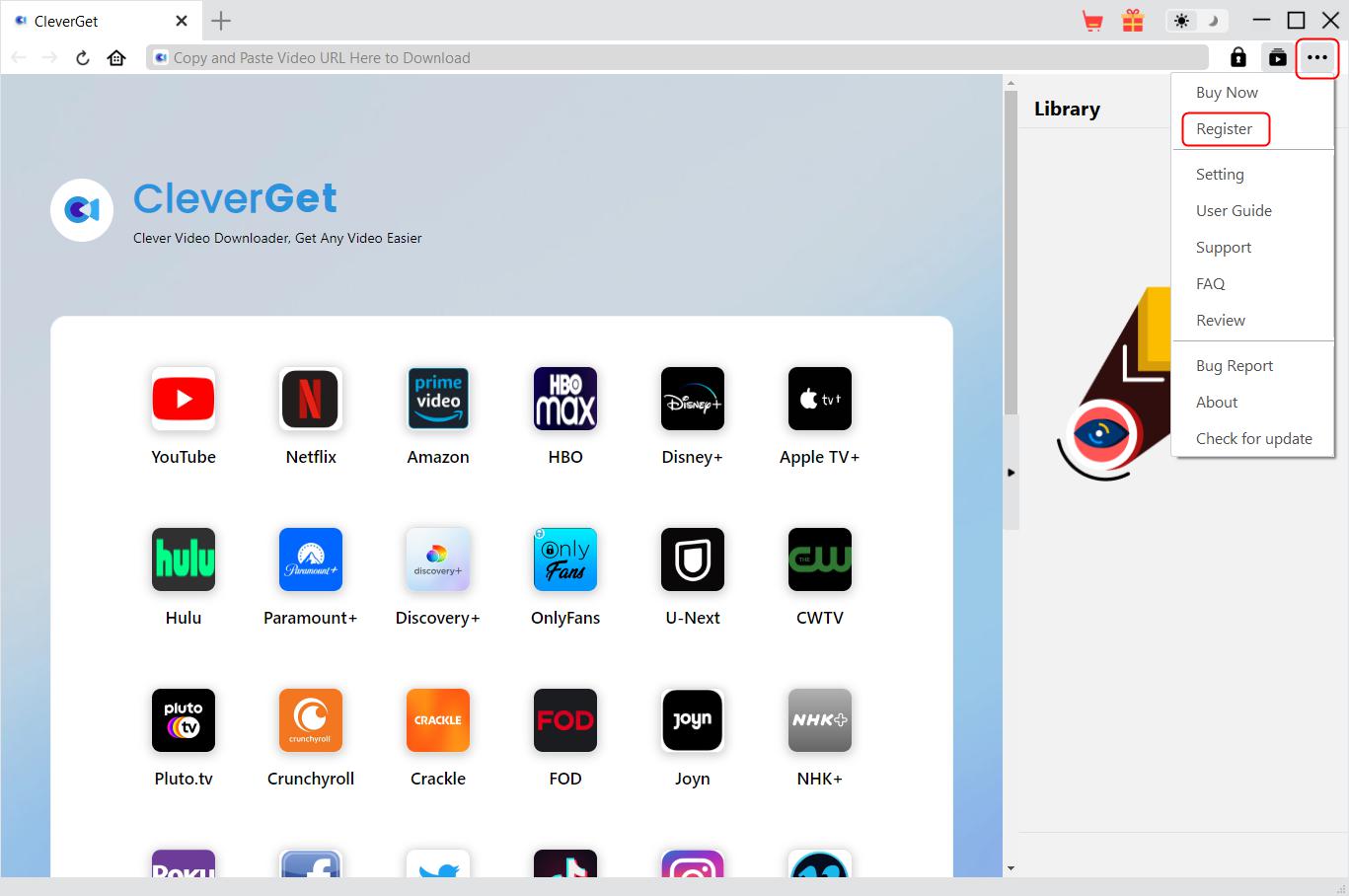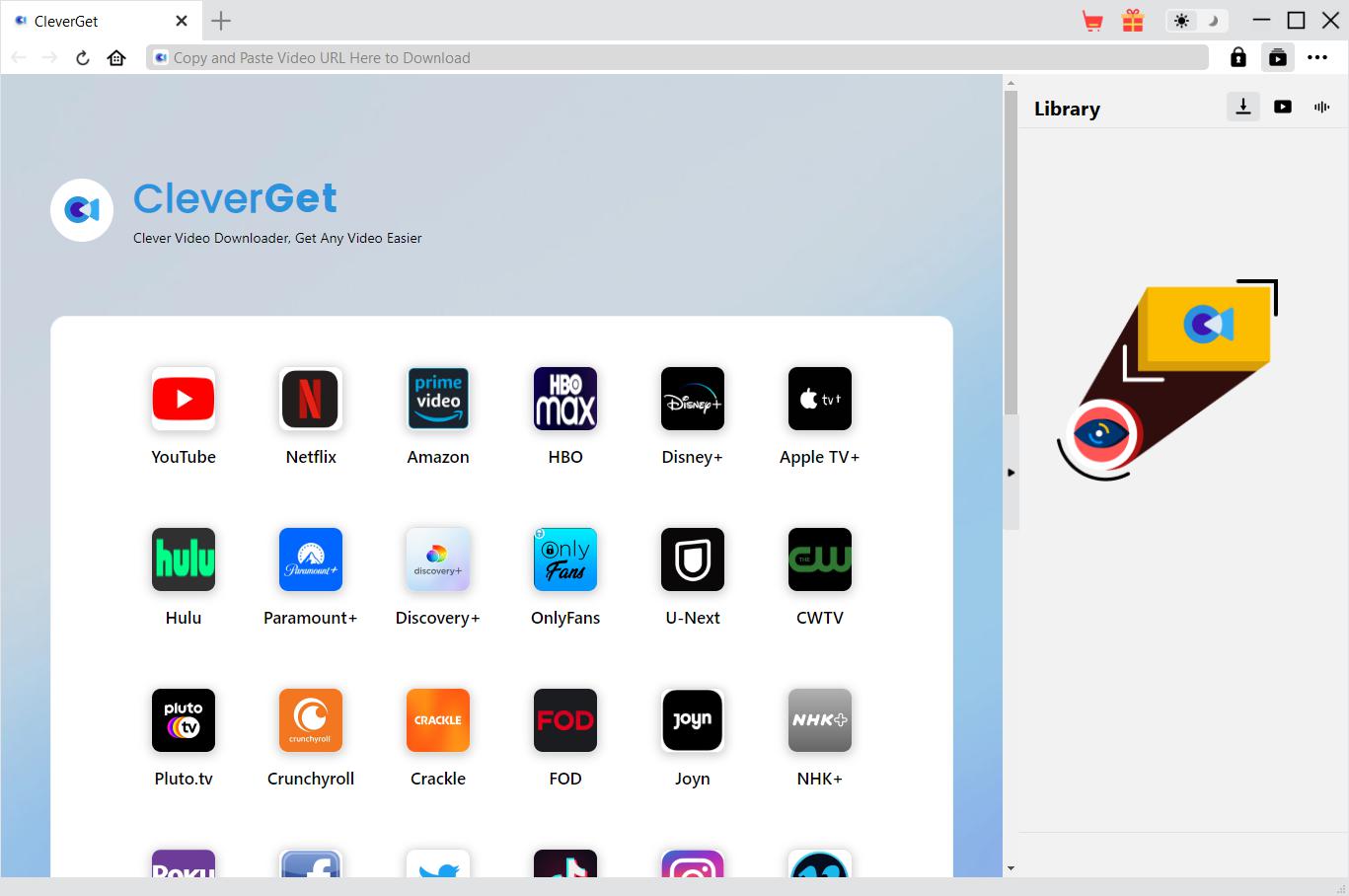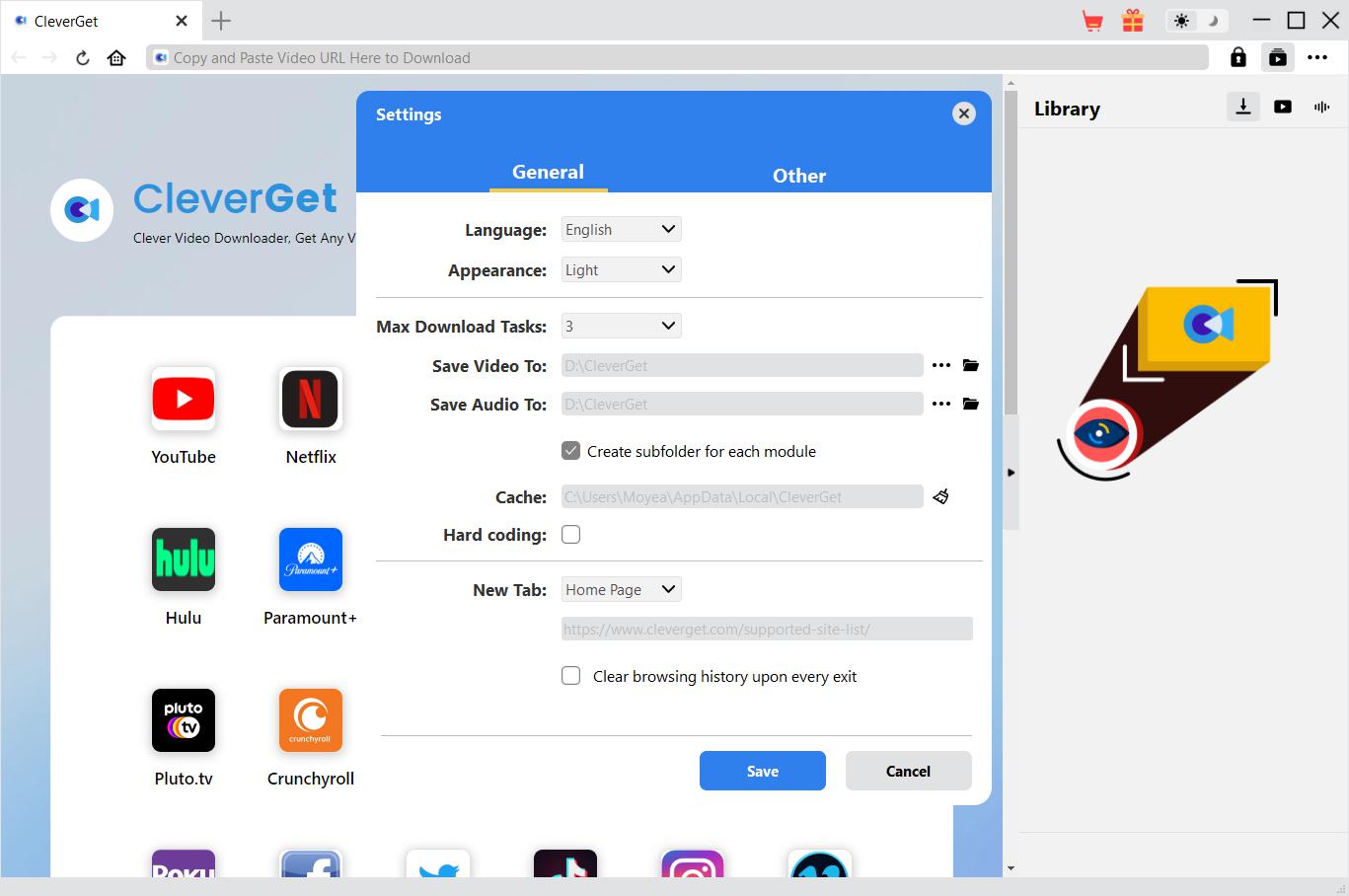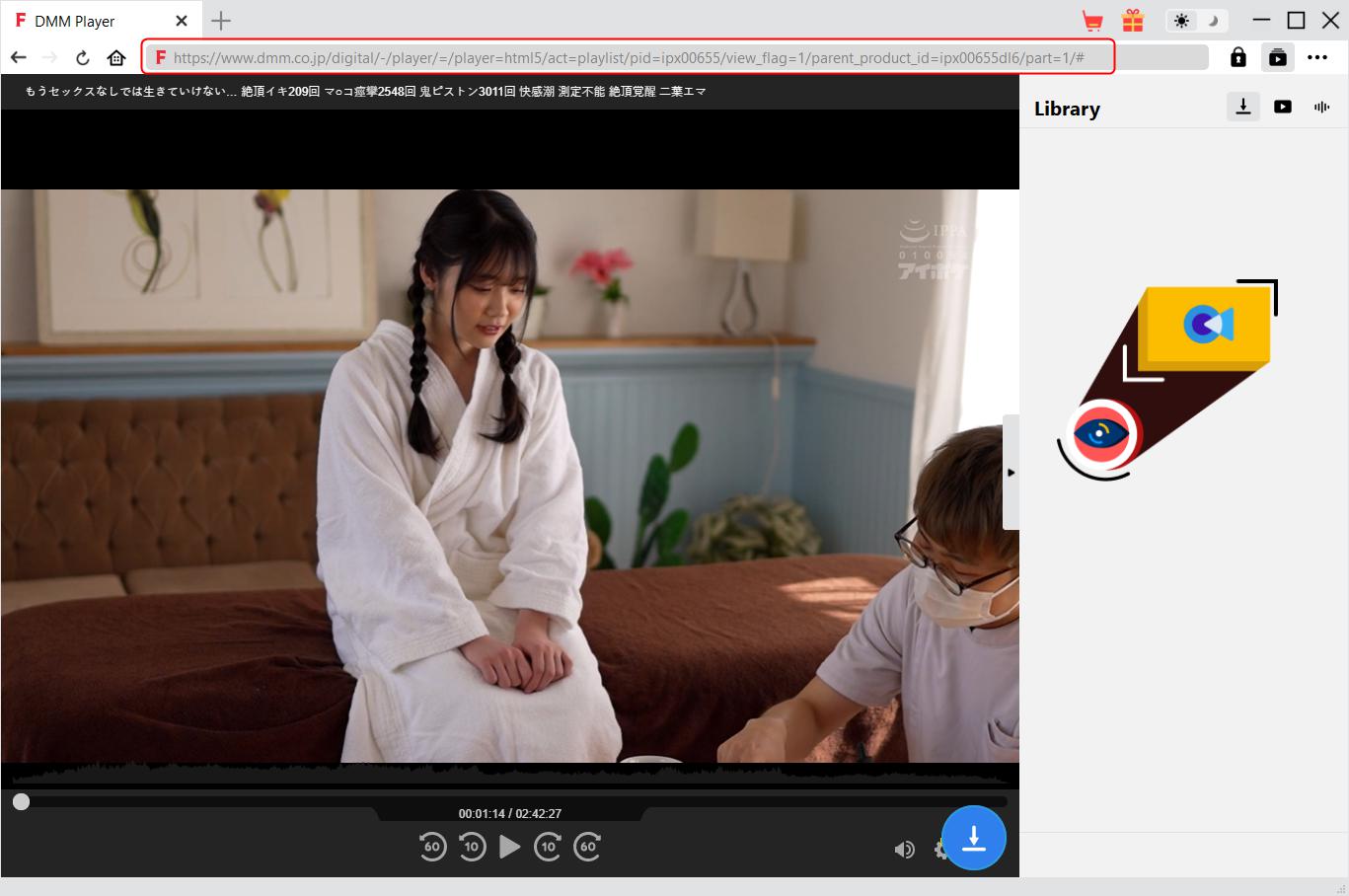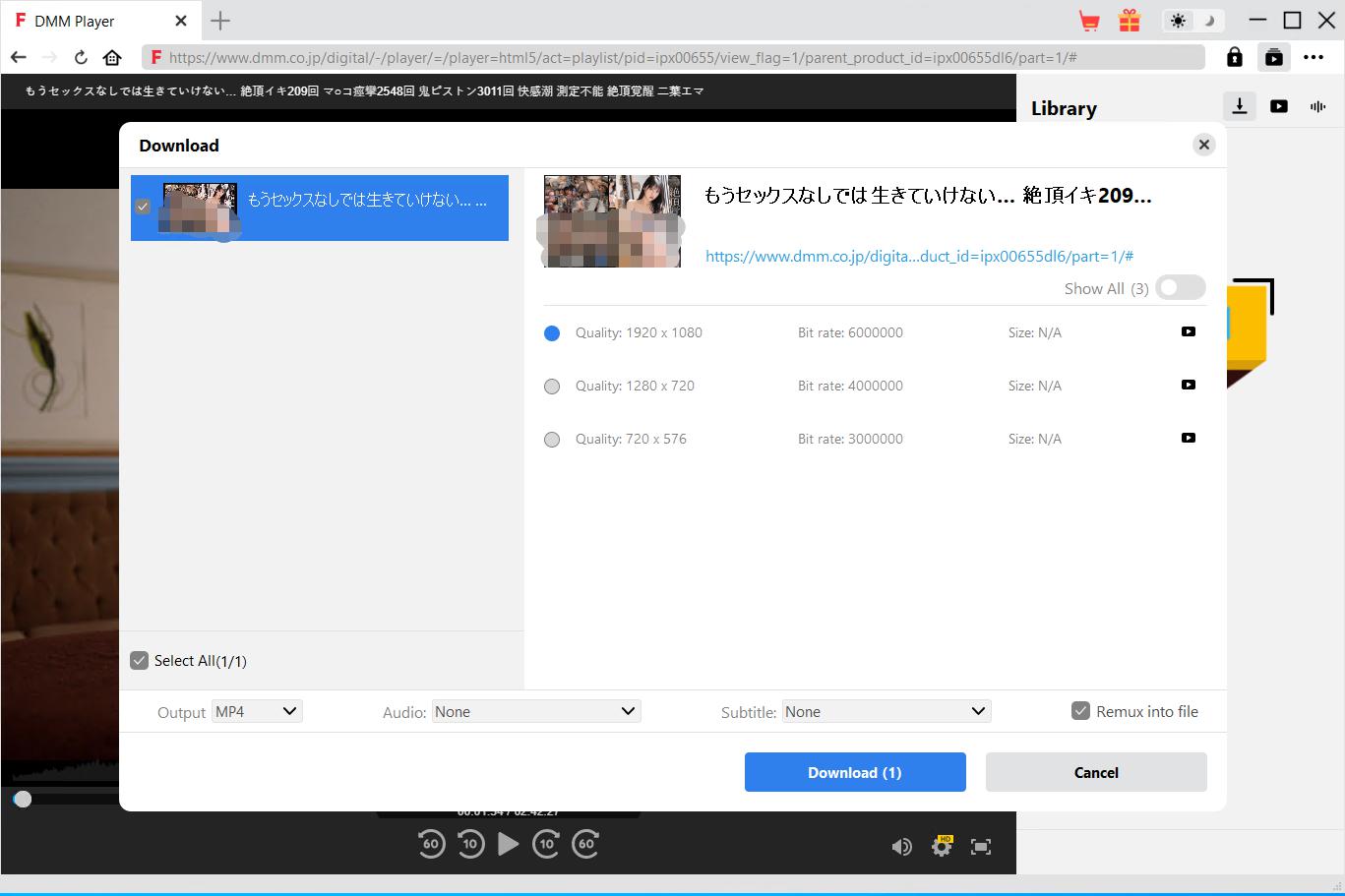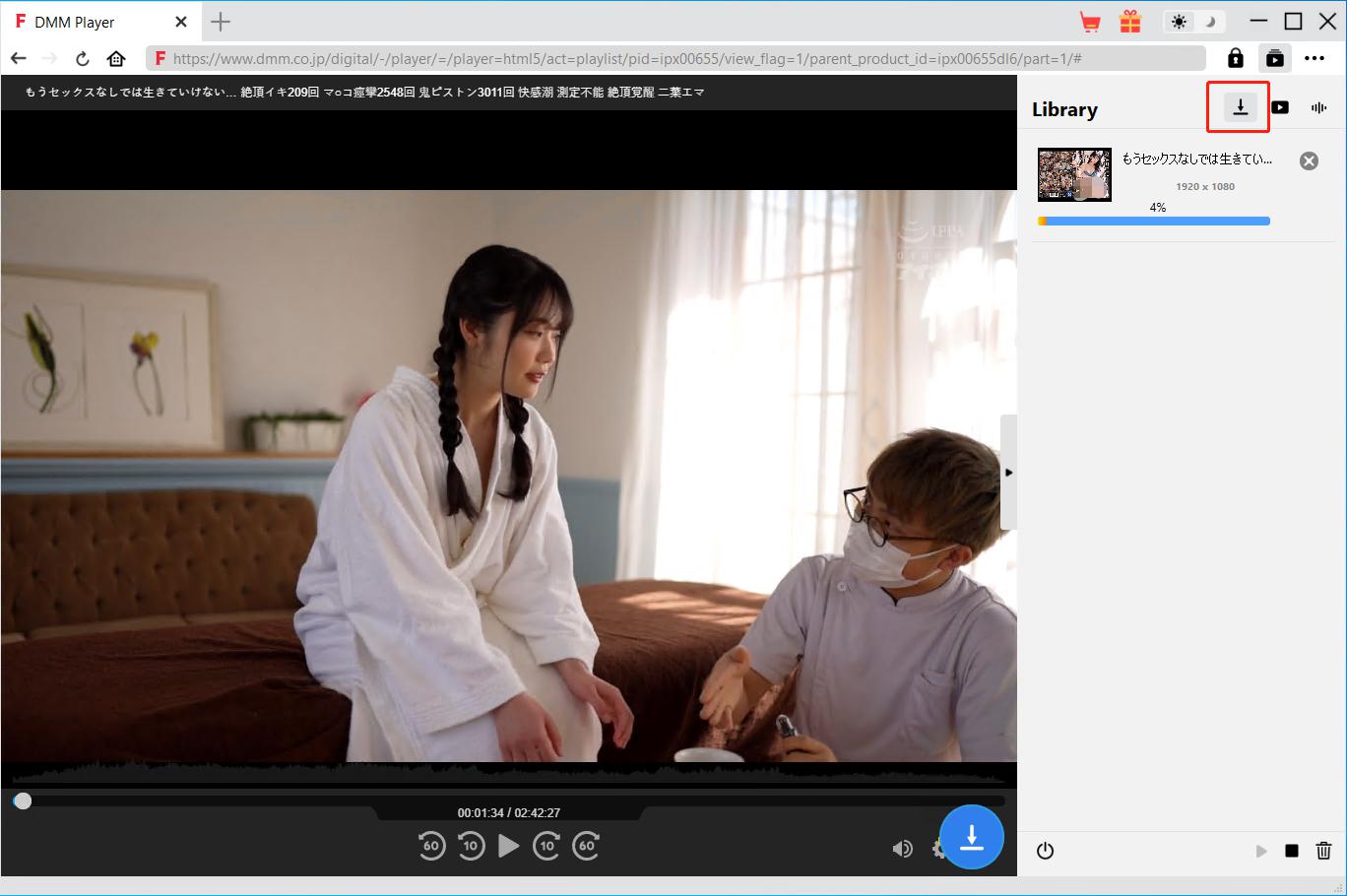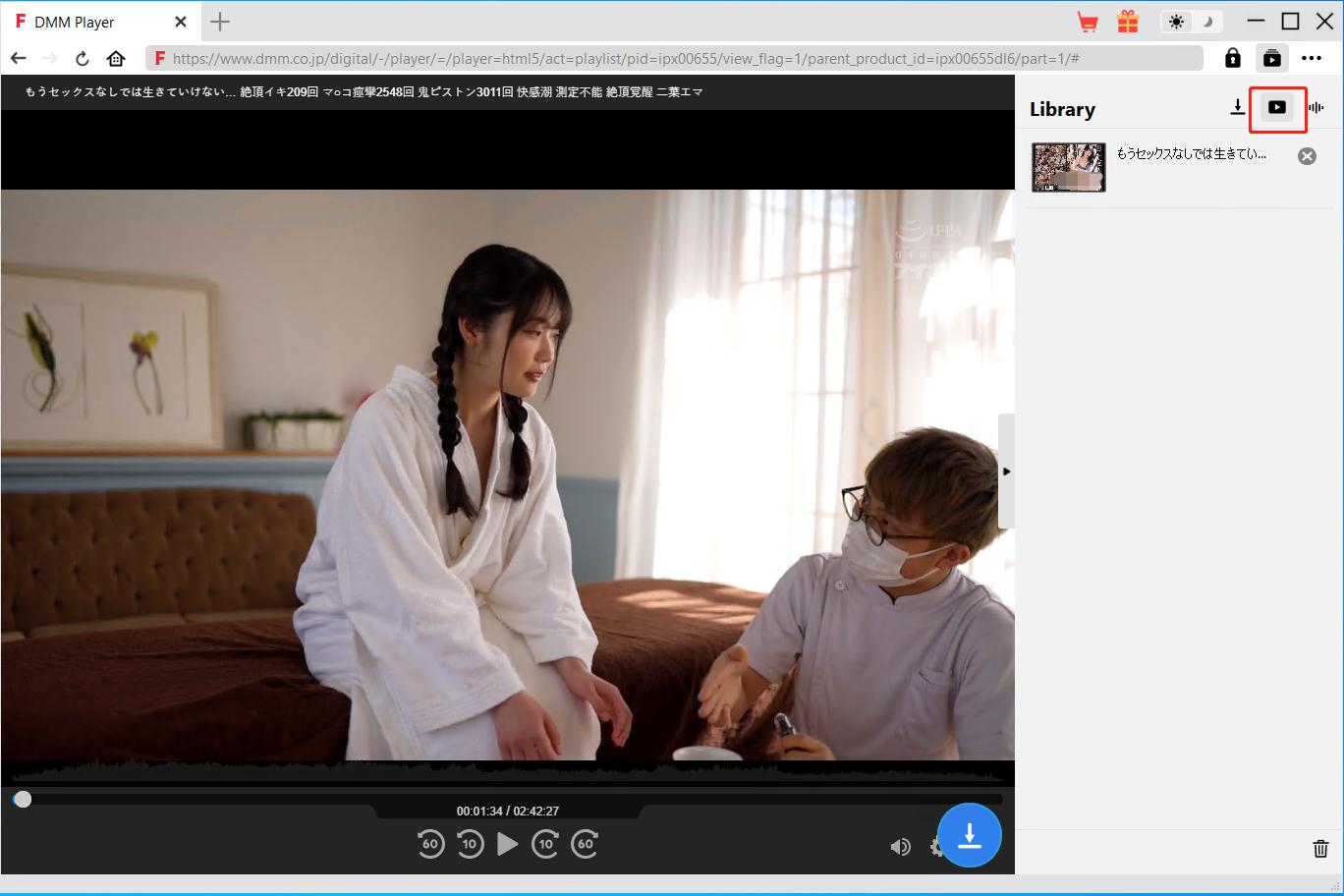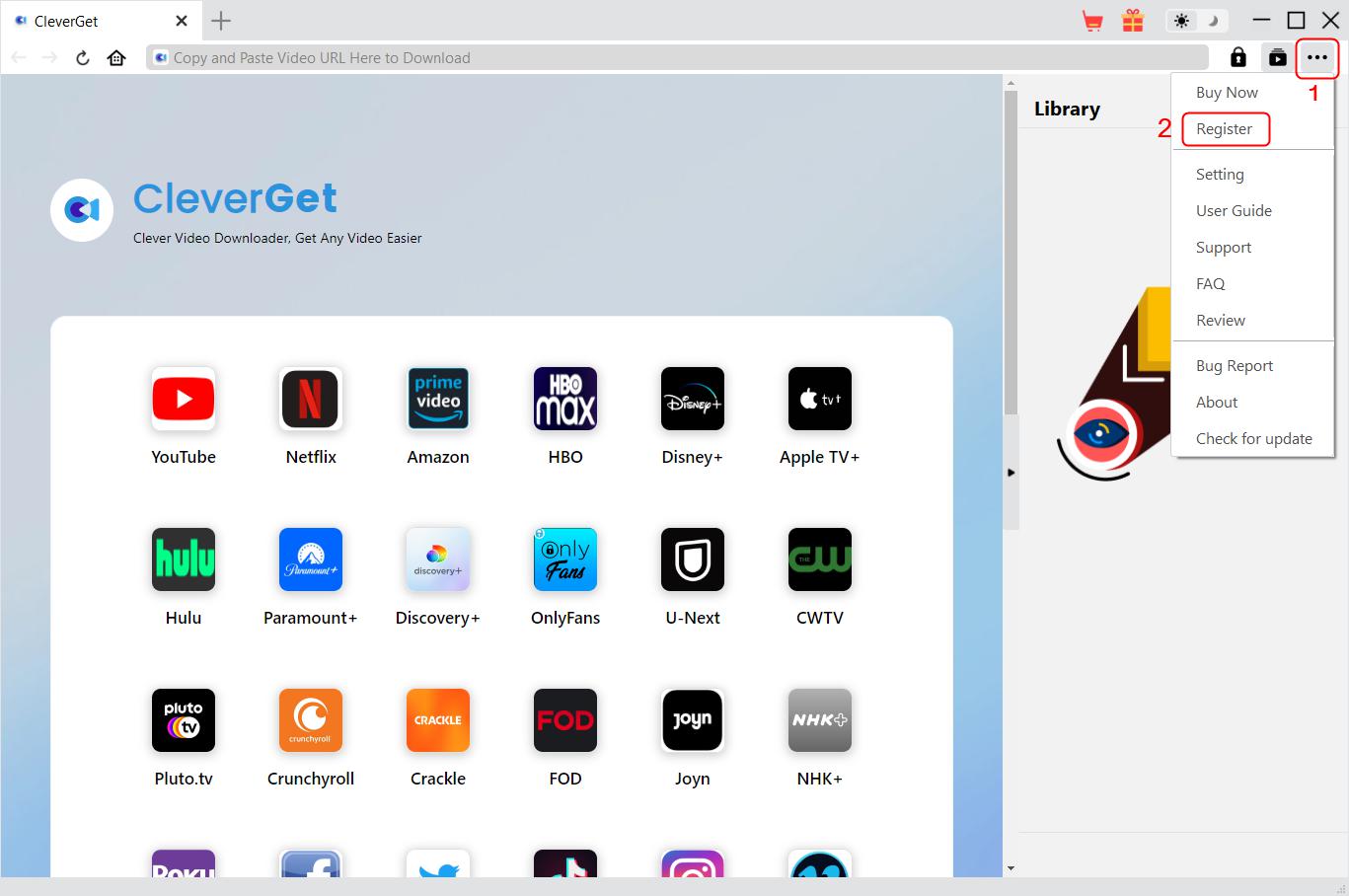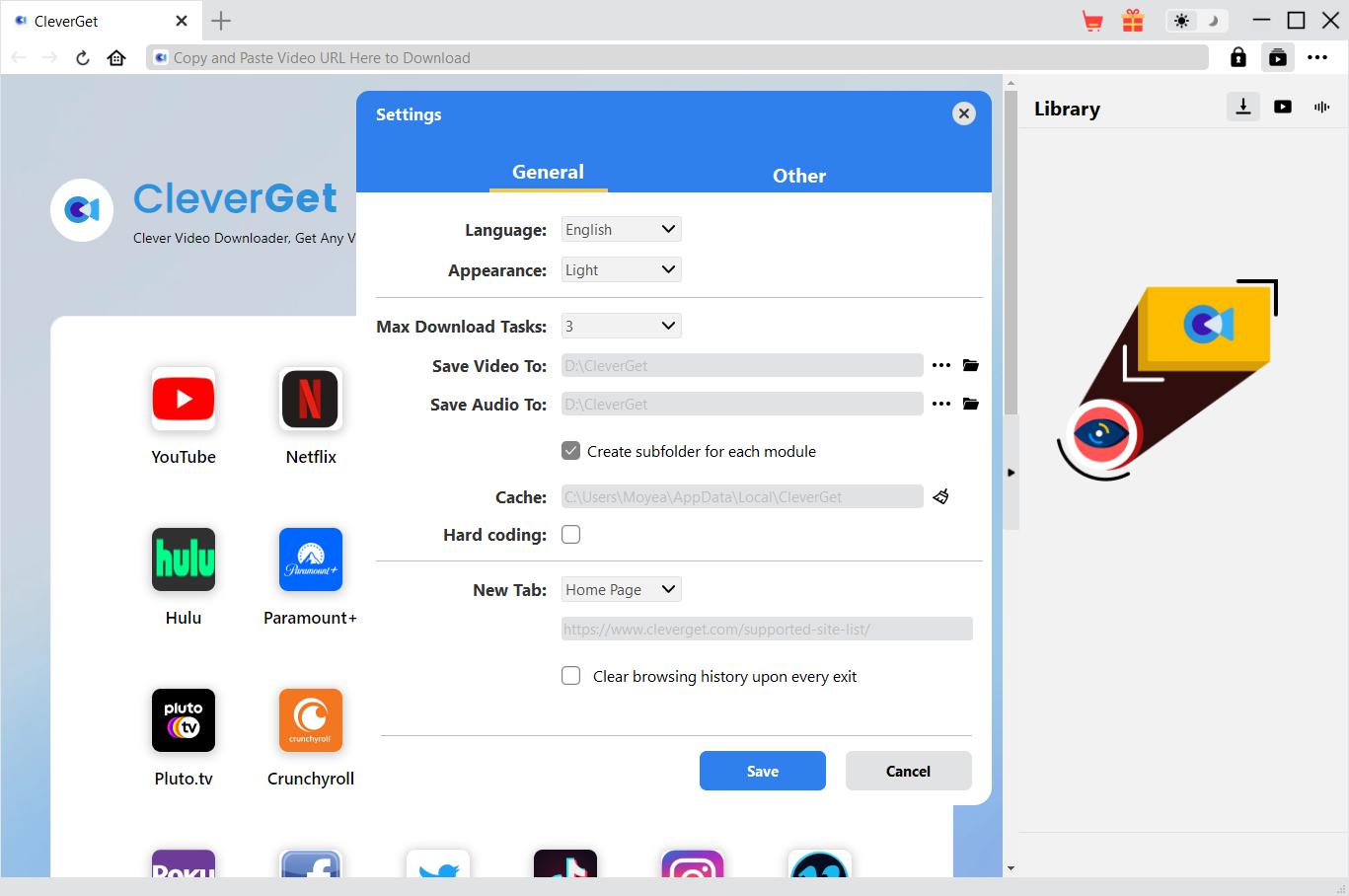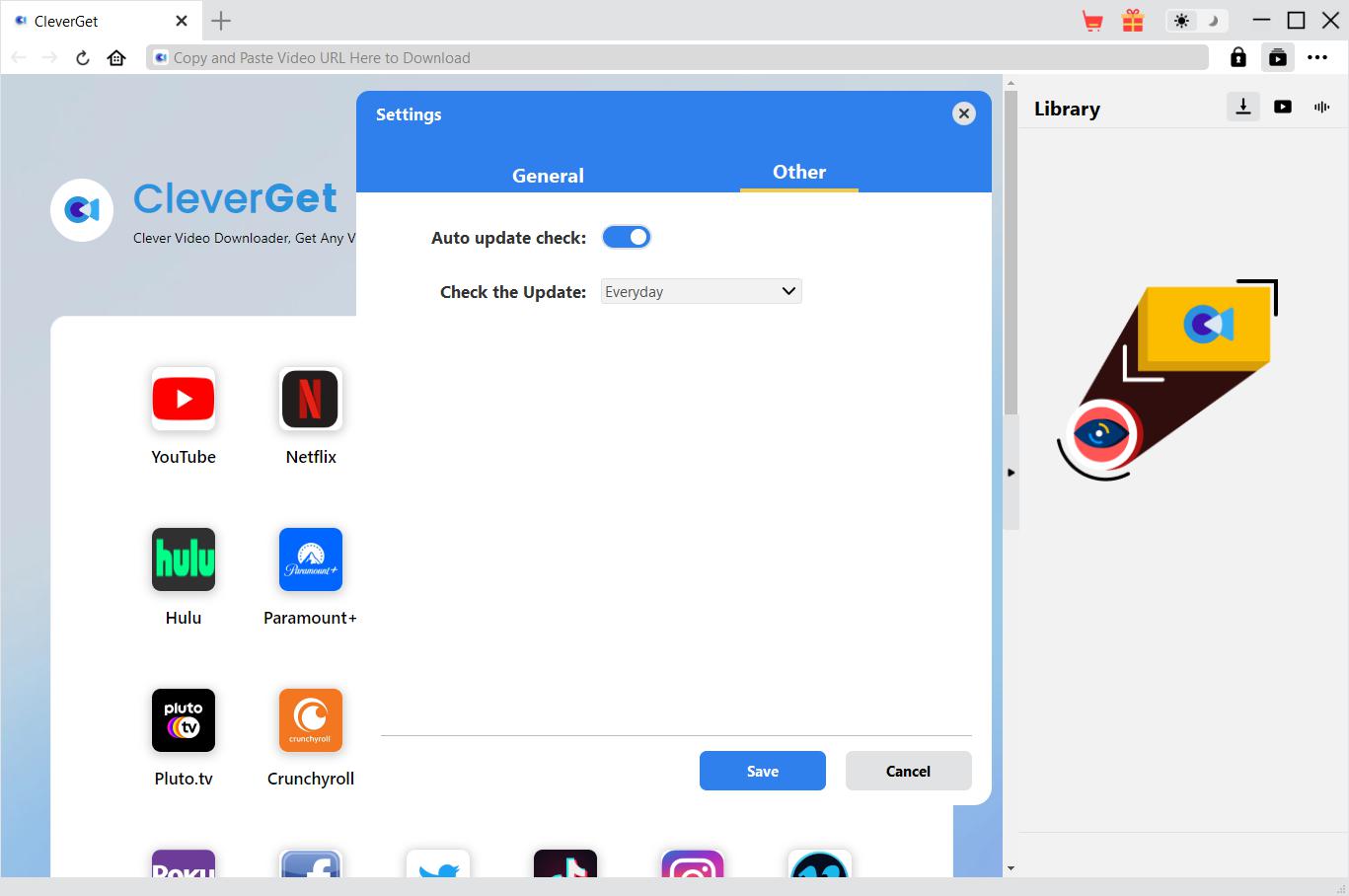Brief Introduction
FANZA is a popular Japanese streaming video website that enables you to watch up to 4K videos, and even VR videos with special VR devices. You could even download FANZA videos for offline watching as long as you have downloaded and installed DMM Player v2, a player that can play videos downloaded from FANZA website (https://www.dmm.co.jp/) on Windows, Mac, and other computers. Without DMM Player v2, you can’t play back the downloaded FANZA videos due to DRM protection.
However, with CleverGet FANZA Downloader, you don’t need to download and install DMM Player V2, and worry about the DRM protection any more. CleverGet FANZA Downloader helps you easily download and convert FANZA videos to MP4/MKV files at 4K/1080P/720P for unlimited offline watching on any MP4/MKV compatible players and devices.
Main features of CleverGet FANZA Downloader:
- Download videos from FANZA at 4K/1080P/720P resolution.
- Download and convert FANZA videos to MP4/MKV files.
- Save FANZA video metadata like title, length, size, quality, bit rate, etc.
- Built-in browser to play and watch FANZA videos.
- Watch FANZA videos offline on any MP4/MKV compatible devices and players.
How to Purchase and Register CleverGet FANZA Downloader
1. Differences between Free Trial Version and Registered Version
CleverGet FANZA Downloader provides a 30-day free trial version, during which you could download up to 3 videos from FANZA website. Once the free trial version expires, the download function will be unavailable, but you could still use it to search, play and watch online videos. To break the limitation of free trial version, you need to activate and register CleverGet FANZA Downloader.
2. How to Purchase CleverGet FANZA Downloader License
To register CleverGet FANZA Downloader, you need to firstly purchase a license. The registration license includes 2 types: 1-year code and lifetime code. You could purchase CleverGet FANZA Downloader license from either CleverGet website or program easily.
A. Purchase license code from CleverGet website directly:
1. On the CleverGet FANZA Downloader product page, click the "Buy Now" button to go to the purchase section. Then choose license type and proceed to complete the payment. The license code will be sent to your E-mail box in no time.
2. Or directly open purchase page of CleverGet and then select CleverGet FANZA Downloader module and validation before you click "Check Out Now" button to proceed and complete the payment.
B. Purchase license from CleverGet program interface:
3. On CleverGet program, click the three-dot icon  and then open the "Buy Now" option on the drop-down menu to open the purchase page of CleverGet. Then choose the module(s) and validation to proceed as mentioned above.
and then open the "Buy Now" option on the drop-down menu to open the purchase page of CleverGet. Then choose the module(s) and validation to proceed as mentioned above.
4. Or, click the "Activate" button  on CleverGet program to enter "Activation Center". Choose the modules you want to purchase and then click "Buy Now" button. On the purchase page of CleverGet modules, choose the right module and validation and then complete the payment.
on CleverGet program to enter "Activation Center". Choose the modules you want to purchase and then click "Buy Now" button. On the purchase page of CleverGet modules, choose the right module and validation and then complete the payment.
5. Or, if you have already purchased and activated CleverGet modules, on the "Registration Center" interface, you could see "Renew" button right next to any activated module, by clicking which you could purchase a renewal license code to renew the usage.
Note: You could purchase license of any other modules of CleverGet in the ways mentioned above. The more modules you purchase, the higher discount you get.
3. How to Activate CleverGet FANZA Downloader
After purchasing license, open your email box and copy the license code. Then, register and activate CleverGet FANZA Downloader module in the below ways:
A. On CleverGet program, click the "Activate" button  to enter "Activation Center". Copy and paste the registration code into the code box. Press "Enter" key on keyboard or click
to enter "Activation Center". Copy and paste the registration code into the code box. Press "Enter" key on keyboard or click  button to activate.
button to activate.
B. Or, on CleverGet program, click the three-dot icon  and then click the "Register" option to enter "Activation Center" for activating CleverGet FANZA Downloader with valid registration code you’ve already purchased.
and then click the "Register" option to enter "Activation Center" for activating CleverGet FANZA Downloader with valid registration code you’ve already purchased.
Note: Make sure your computer is well connected to the Internet for license activation.
How to Download Videos from FANZA?
With CleverGet FANZA Downloader, you could download videos from https://www.dmm.co.jp/ at 4K/1080P/720P quality. How to download videos from FANZA website with CleverGet? Check the below guide to learn the detailed steps.
Step 1: Download and Install
Firstly, free download and install CleverGet FANZA Downloader on your computer. It’s clean and safe to download and install. Make sure to download and install the right version according to your computer OS. It’s available in both Windows and Mac versions.
Note: CleverGet FANZA Downloader is built in CleverGet program as a module.
Step 2: Set Output Directory
CleverGet offers default settings for online video downloading, but allows you to change the directory. On CleverGet program, click the three-dot icon  and then click "Settings" option to open "Settings" panel. Under "General" tab, you can set output directory in the "Save Video To" box, change other settings like program UI language, appearance, max download tasks, etc. Checking "Create subfolder for each module" option will save online videos in sub-folder of corresponding modules. Finally, click "Save" button.
and then click "Settings" option to open "Settings" panel. Under "General" tab, you can set output directory in the "Save Video To" box, change other settings like program UI language, appearance, max download tasks, etc. Checking "Create subfolder for each module" option will save online videos in sub-folder of corresponding modules. Finally, click "Save" button.
Step 3: Log in FANZA and Play Back Target Video
Open and log into the FANZA website within CleverGet. Search for target video for downloading from FANZA website. Play back the FANZA video you want to download.
Note: Make sure the video you are going to downloaded is being played back before you let CleverGet parse the FANZA video URL. Meanwhile, if you want to download the full FANZA video, you need to purchase the FANZA video beforehand, otherwise you only download the trailer.
Step 4: Select FANZA Video and Download
Once you have started playing back the target FANZA video, there will be a download icon  at the bottom right corner, by clicking which you could let CleverGet FANZA Downloader parse the video URL. If CleverGet FANZA Downloader successfully parses the video, it will pop up a "Download" interface with all available download options in different quality/resolution, frame rates and sizes. Choose the one you want to download, decide the output format, subtitle and audio track if available in independent file, and then click the blue "Download" button to start downloading FANZA videos.
at the bottom right corner, by clicking which you could let CleverGet FANZA Downloader parse the video URL. If CleverGet FANZA Downloader successfully parses the video, it will pop up a "Download" interface with all available download options in different quality/resolution, frame rates and sizes. Choose the one you want to download, decide the output format, subtitle and audio track if available in independent file, and then click the blue "Download" button to start downloading FANZA videos.
Step 5: Check Downloading Progress
On the right sidebar, CleverGet shows you the downloading progress under the "Downloading"  tab. You could cancel or delete downloading task anytime you like.
tab. You could cancel or delete downloading task anytime you like.
Step 6: Check Downloaded FANZA Videos
After downloading completes, you will be guided to the "Video" tab  , which includes all downloaded videos. Here, you could click "Play" button on the thumbnail of downloaded file to play it back with your default media player, play it with Leawo Blu-ray Player, burn to Blu-ray/DVD, delete it, or open source web page.
, which includes all downloaded videos. Here, you could click "Play" button on the thumbnail of downloaded file to play it back with your default media player, play it with Leawo Blu-ray Player, burn to Blu-ray/DVD, delete it, or open source web page.
How to Set CleverGet FANZA Downloader
On the top right corner of CleverGet, click the three-dot icon and then you could see a drop-down menu, which includes multiple options: Buy Now, Register, Settings, User Guide, Support, FAQ, Review, Bug Report, About and Check for update. Click any option to get help you need.
Also, CleverGet allows you to change default settings for better experience. To change the default settings of CleverGet, click the "Settings" option on the drop-down menu to enter "Settings" panel.
General Tab
In the "General" tab, you can find almost all default settings to improve your downloading experience. Here we have:
- Language: Change interface language from English, Chinese (Simplified), Japanese, German, and French.
- Appearance: Switch between light and dark modes. Or, change it directly by clicking "Light/Dark Mode" icon
 on the main interface.
on the main interface.
- Max Download Tasks: Decide how many tasks CleverGet could process at the same time, from 1 to 5.
- Save Video To: View default directory for saving downloaded videos, and change it according to personal preferences.
- Save Audio To: View default directory for saving downloaded audios, and change it according to personal preferences.
- Create subfolder for each module: Automatically create subfolders for all modules if checked. Save and classify downloaded videos to corresponding module’s subfolders.
- Cache: Show you the program browser cache address, and access to clear cache in one click, aiming to help fix issues like program crash, program getting stuck, etc.
- Hard Coding: Check this to use your GPU graphics card for coding the downloaded file, which is much faster but has higher requirement on computer hardware configuration.
- New Tab: Choose to open a new tab to home page, default page or blank page.
- Clear browsing history upon every exit: Check to let CleverGet clear browsing history every time CleverGet program is closed.
![]()
Other Tab
Open Other tab to enable/disable "Automatic Update" feature and set frequency that you suppose CleverGet to check for update within "Check the Update" button.
After all settings are finished, remember to click "Save" button to save all changes.
CleverGet FAQ
Thanks for your support. CleverGet is a multi-functional online video downloader that could help you download online videos, live streaming videos, TV shows, movies, etc. from 1000+ video sharing websites like YouTube, Facebook, Twitter, Instagram, TikTok, Netflix, Amazon, Disney+, HBO Max, Hulu, etc.
Here are some issues and corresponding solutions that have been frequently met in using CleverGet software. Hope these FAQs could help you get better user experience and online video downloading enjoyment.
1. CleverGet keeps crashing when I open a page. What can I do to fix CleverGet getting crashed?
A: Clearing program cache will help solve this issue. Kick off CleverGet and then click the three-dot icon on the top-right corner to call out the drop-down menu, on which click the "Settings" option. On the "Settings" panel, move mouse to the "Clear" button next to the "Cache" box and click it to restart the program and clear program cache.
You could also clear all cache files saved in the cache folders as listed below for Windows and Mac computers:
- Windows: C:/Users/(User Name)/AppData/Local/CleverGet/
- Mac: ~/library/Application Support/CleverGet/CleverGet/
2. There pops up an error code of "avcodec-58" in installing. How to fix this?
A: On your computer, open "Task Manager > Details" tab and scroll down to find the "xdl.exe" file. End this progress and then try to re-install CleverGet.
3. CleverGet gets stuck on video analyzing interface, or keeps reporting "No downloadable video detected" message. How to fix this?
A: Firstly, try to clear program cache. Kick off CleverGet and then click the three-dot icon on the top-right corner to call out the drop-down menu, on which click the "Settings" option. On the "Settings" panel, move mouse to the "Clear" button next to the "Cache" box and click it to restart the program and clear program cache. Secondly, if clearing cache doesn’t work, restart your computer after clearing cache to make CleverGet work normally.
4. CleverGet keeps popping out notice "The code execution cannot proceed because M4SCONVERT.dll was not found. Reinstalling the program may fix this problem." How can you fix this?
A: Generally speaking, CleverGet will automatically download M4SCONVERT.dll file through patching. If the patch doesn't fix this, please download M4SCONVERT.dll file and save it to the installation folder of CleverGet, and then restart CleverGet software.
5. What do I need to provide to get quicker assistance when I come across errors while using CleverGet program?
For quicker response and more efficient communication, please include these things while you are trying to get support from us:
- Computer OS environment, including: OS version, CPU model and storage, graphics card model, current location, using VPN or not, HDCP support(check whether or not your computer support HDCP at https://googlechrome.github.io/samples/hdcp-detection/), and other things you think it's necessary.
- Bug report: send bug report to us directly from CleverGet program interface with detailed description.
- Screenshots: necessary screenshots of the issue would be more helpful.
6. Why is CleverGet keeping providing video download options of Part 1 while I’m playing Part 2 of a FANZA video?
A: On FAZNA website (dmm.co.jp), many videos contain several parts, which could be selected and played back directly on the playing page. All these parts share the same video URL, which makes CleverGet thinks all of them are the same video since there is no change in video URL. Therefore CleverGet always parses and then provides the video download options of the Part 1 of target video, no matter which part is being played back. To let CleverGet parse target FANZA video with correct results, customers need to add “/part=2/”, “/part=3/” or even “/part=N/” (N means the number of the last part of target video) to the end of target FANZA video URL and then press the “Enter” button on the keyboard. If the URL of target FANZA video already contains “/part=1/”, customers only need to change the number of “part=1” to the target part number. This will be optimized in the future versions.
We will add more FAQs here once we have confirmed the solutions. Feel free to contact us by emailing to our support team at [email protected] or send bug report on CleverGet program if you have any question or problem in using CleverGet. You could also visit our FAQ Center for Technical FAQs and Sales FAQs.