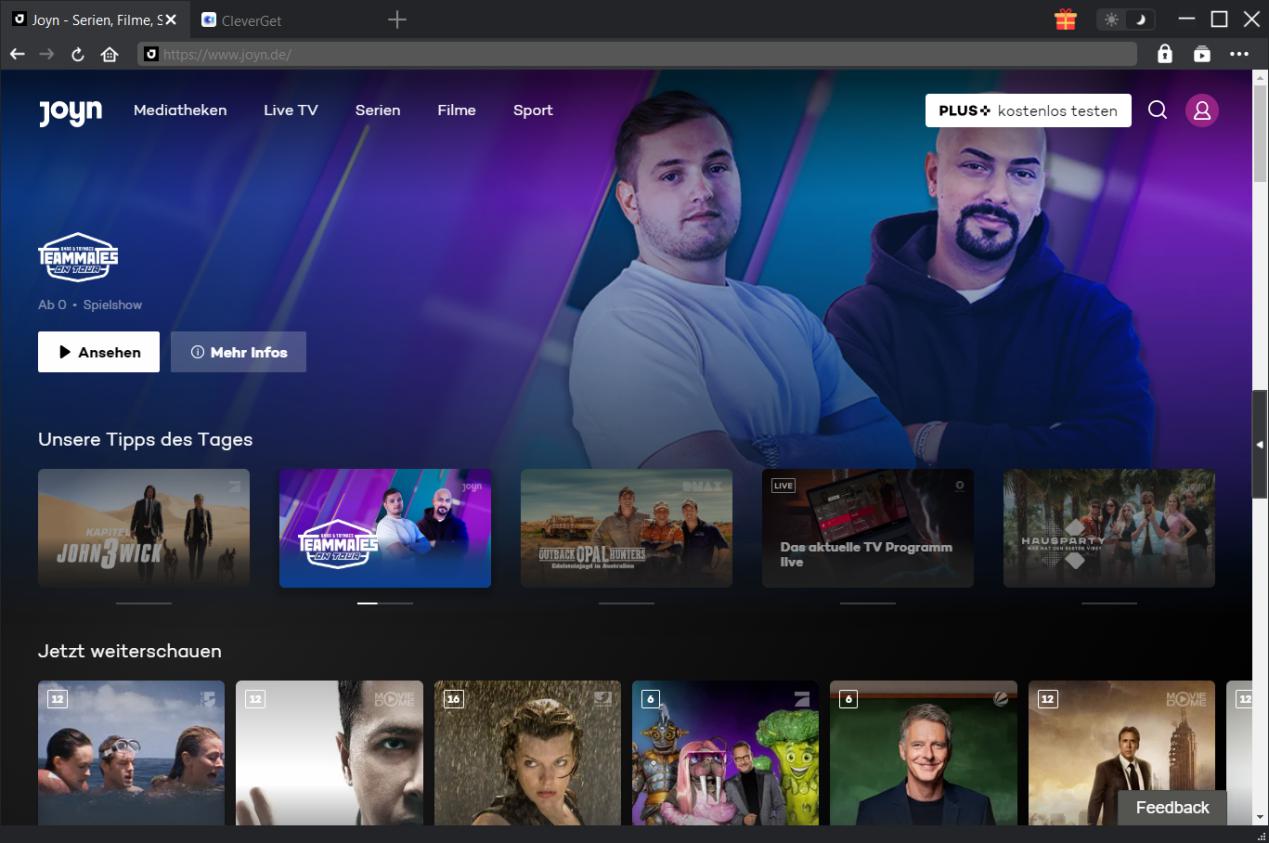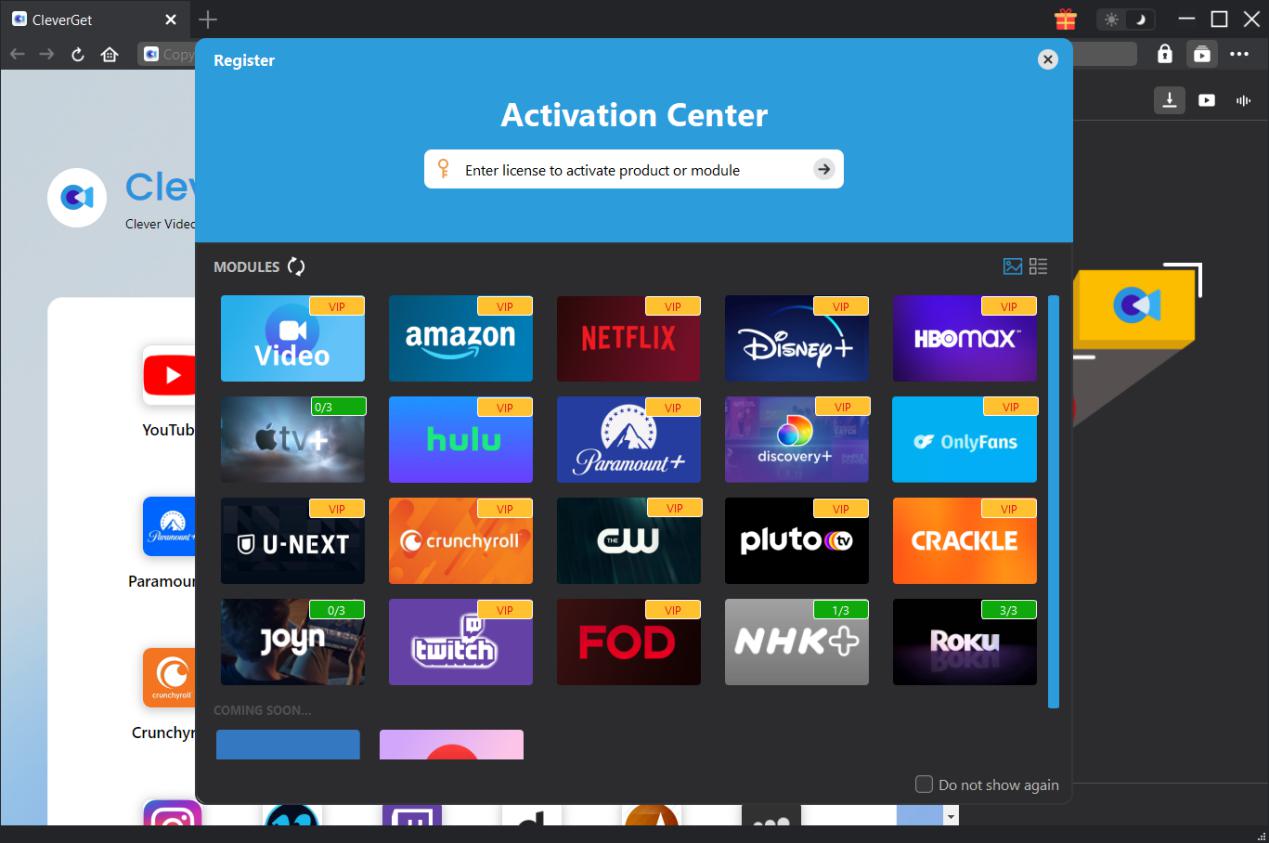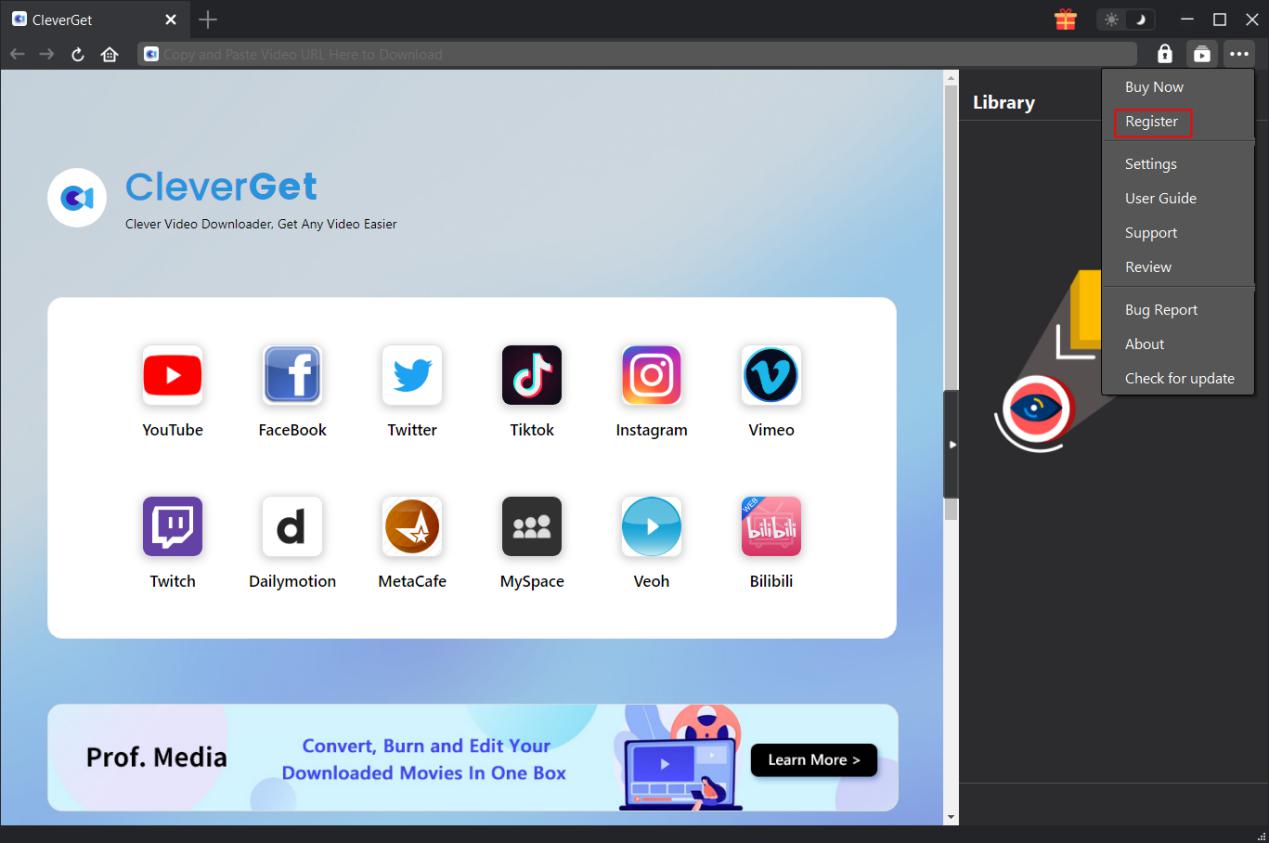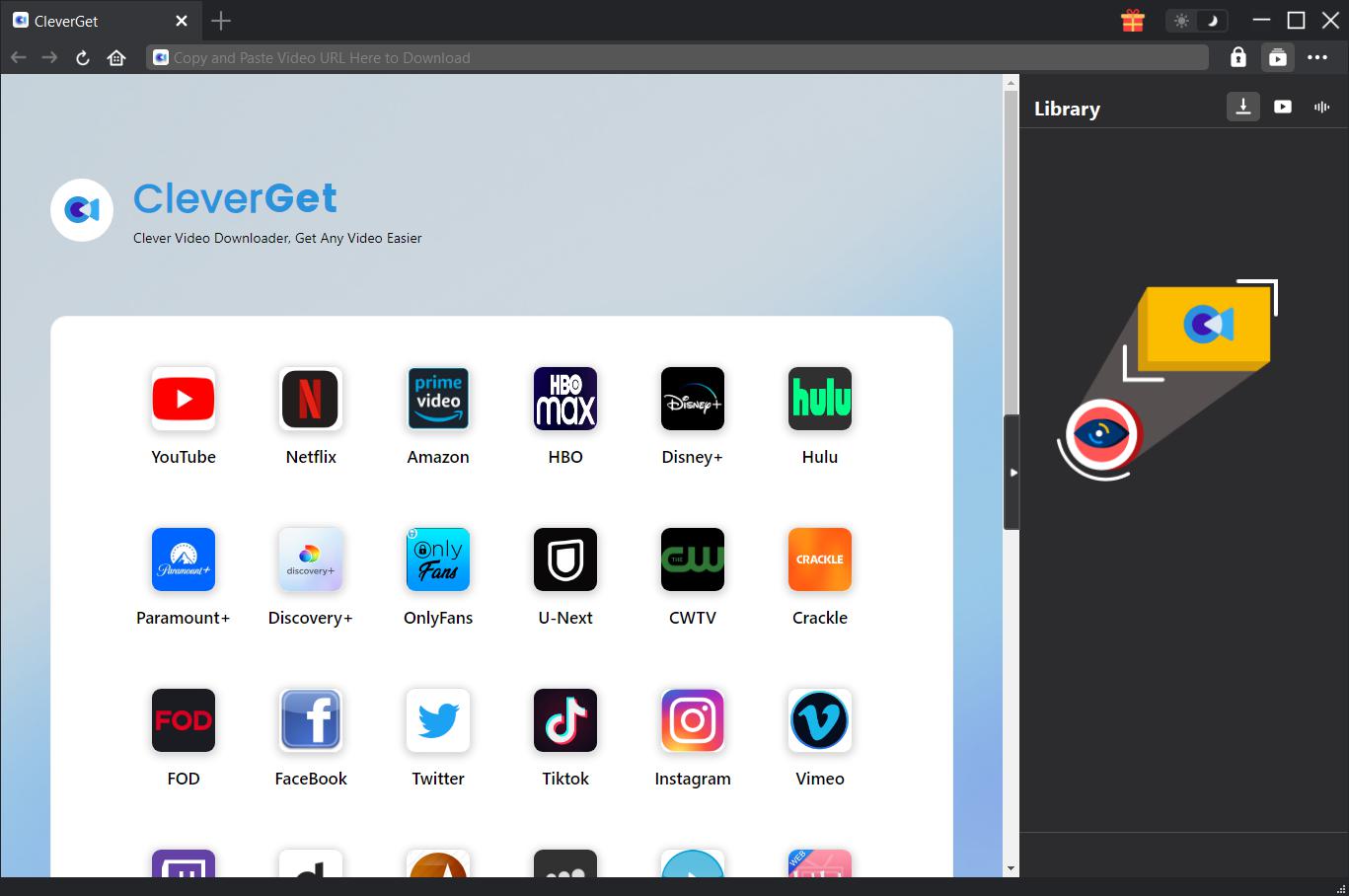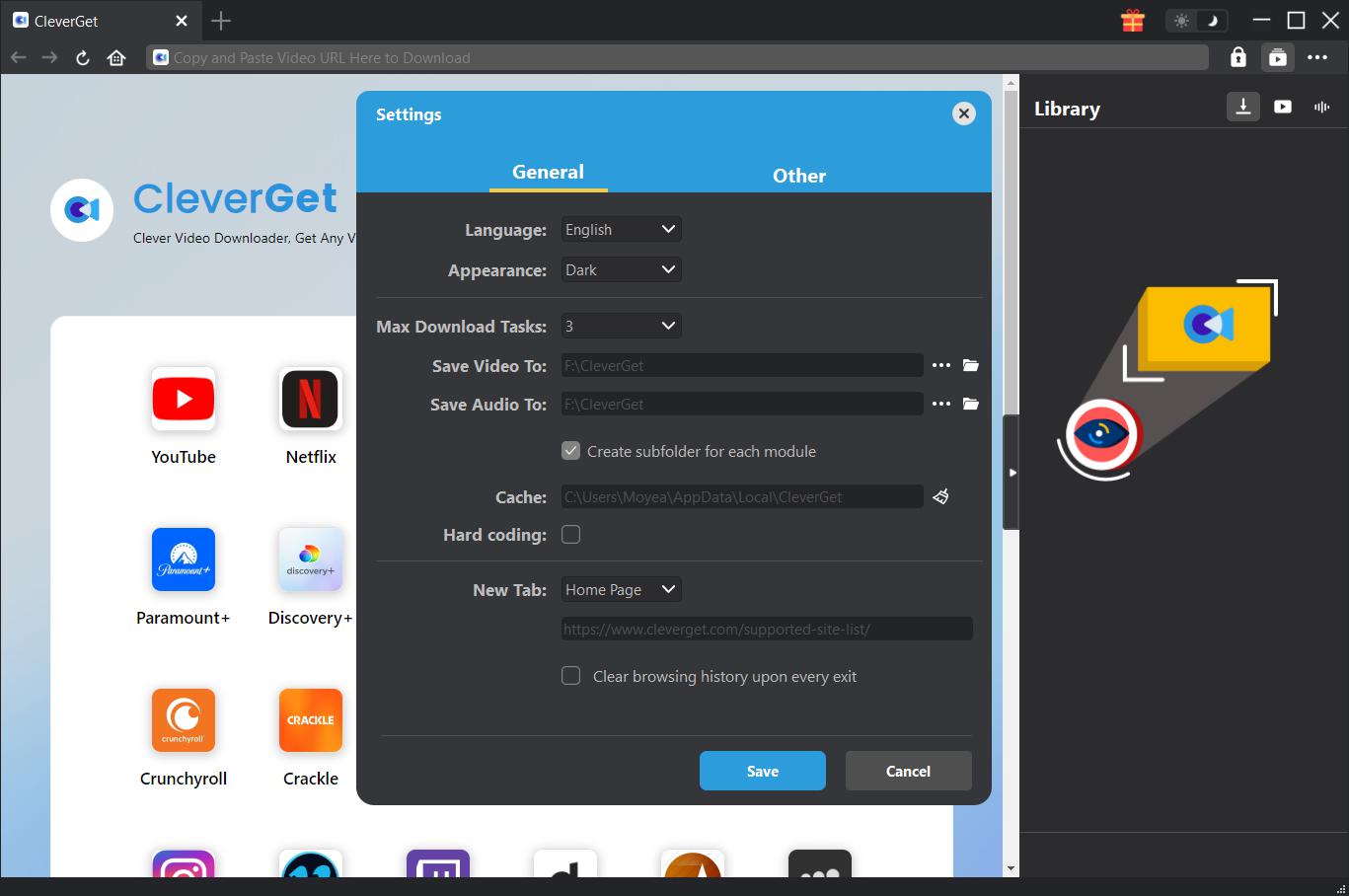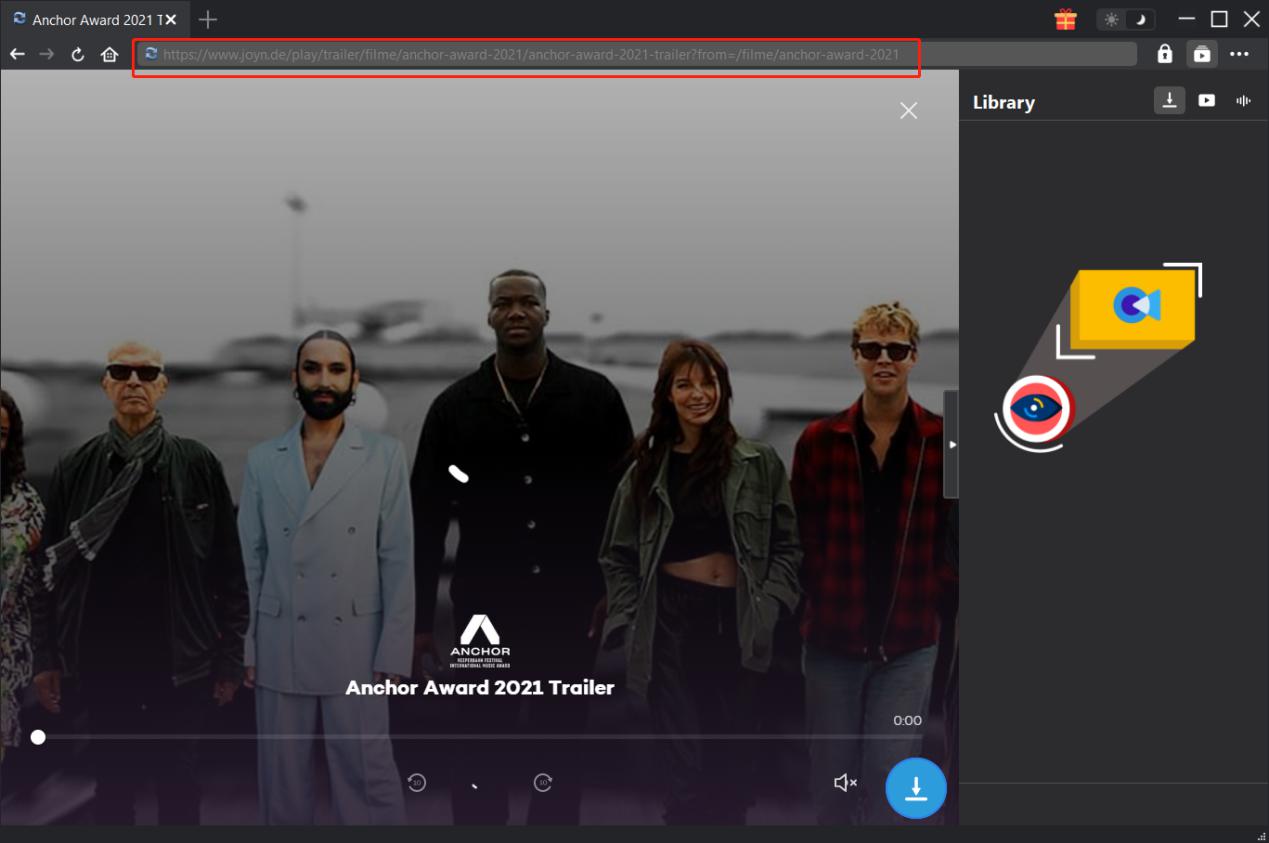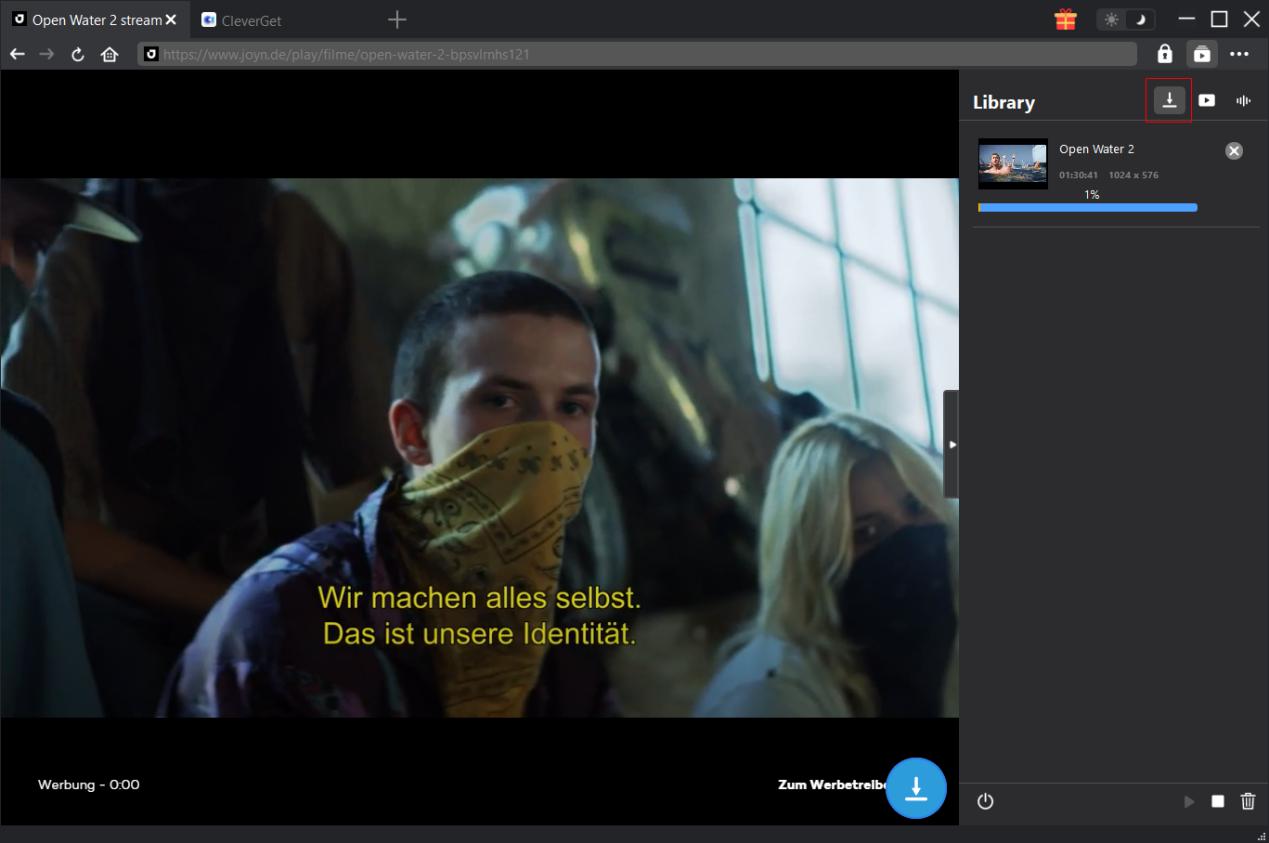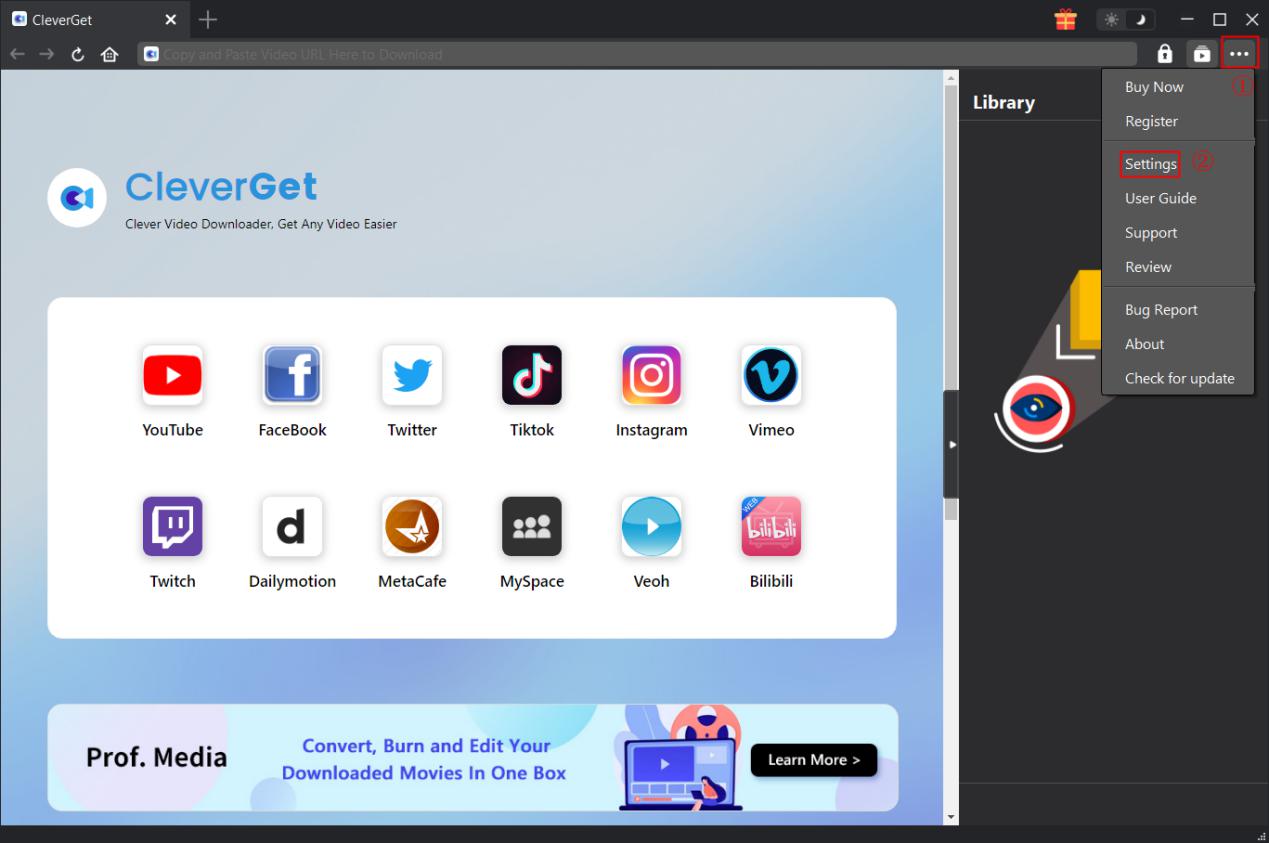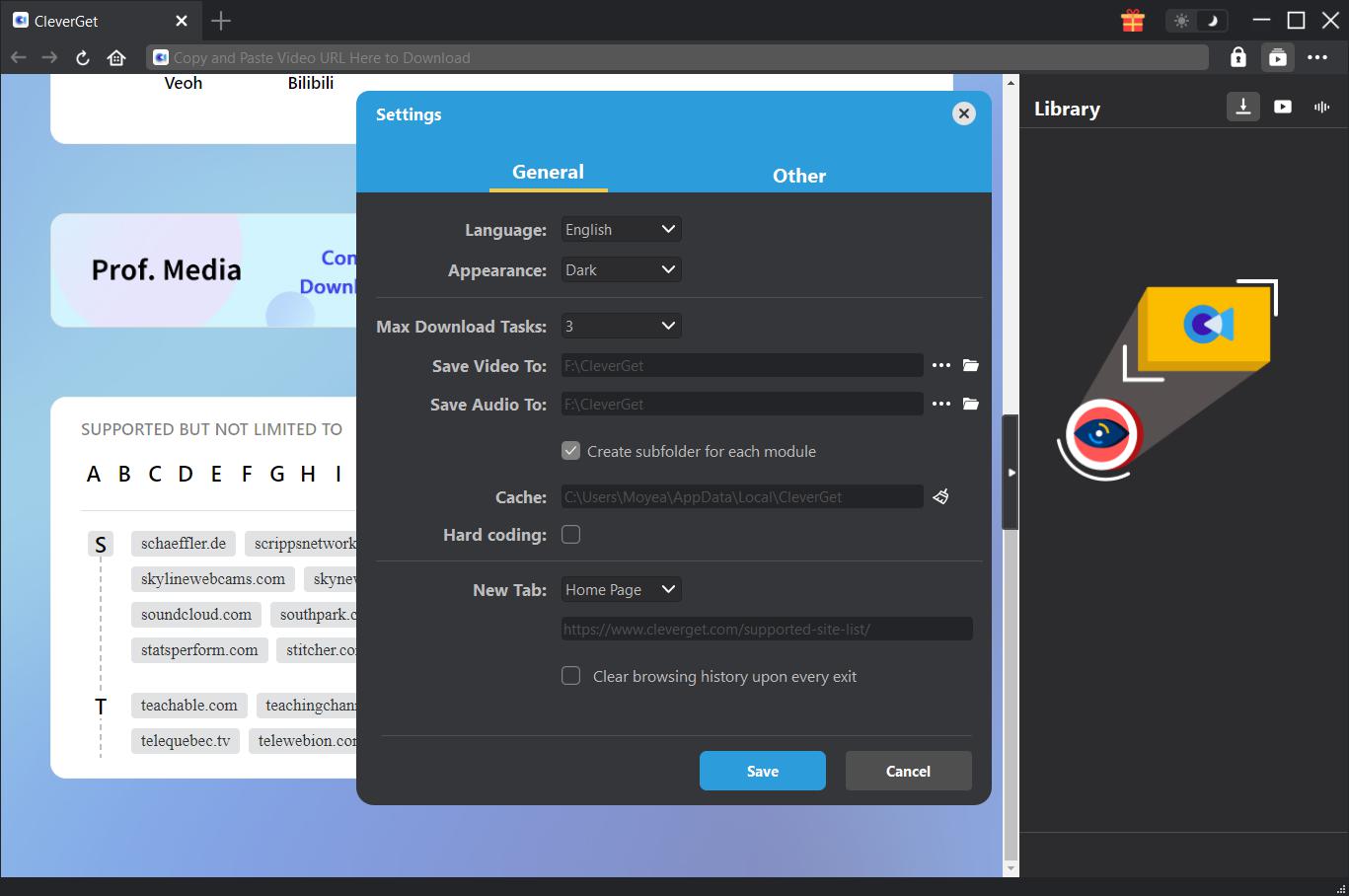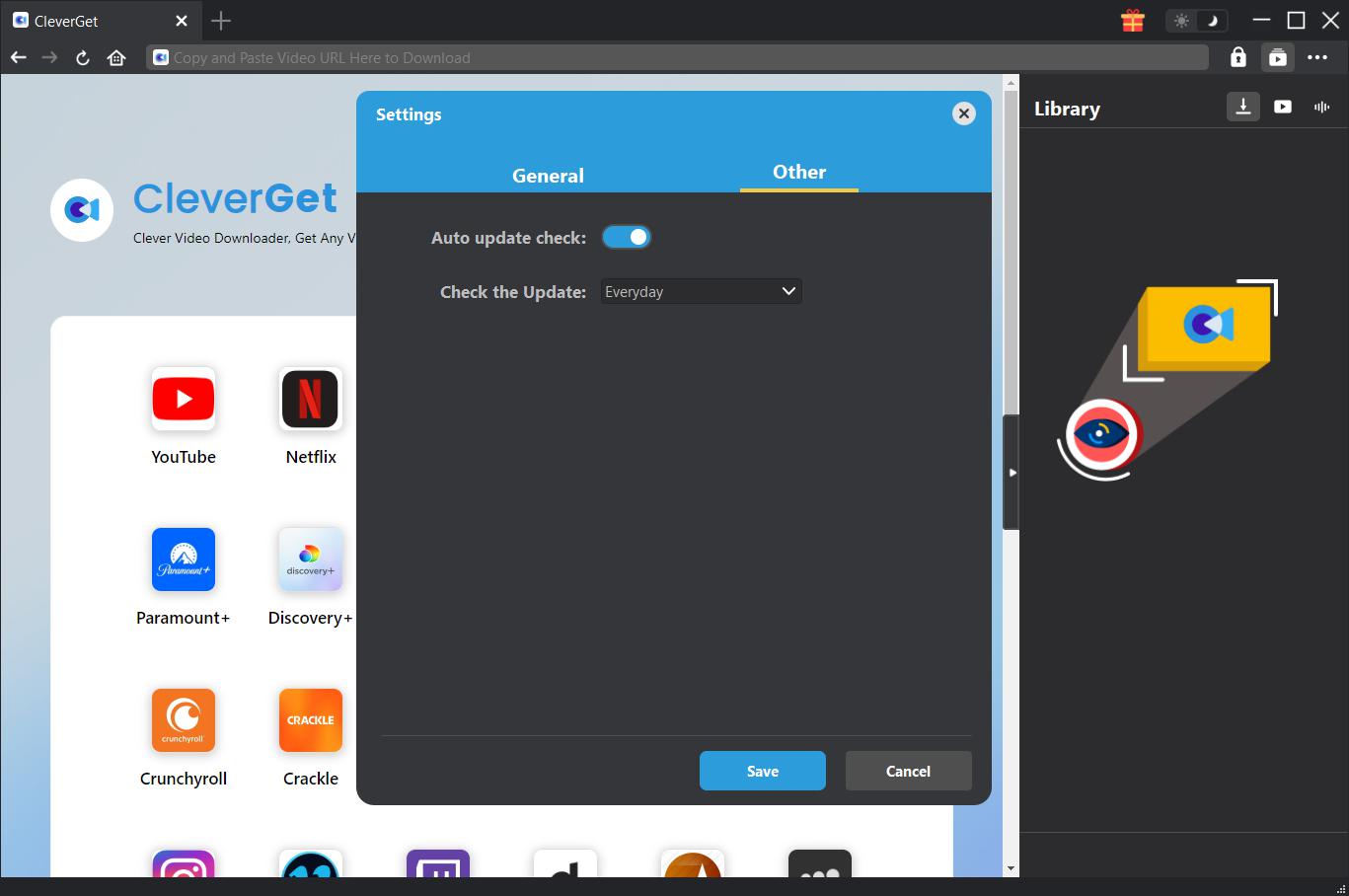Brief Introduction
Can you download videos from Joyn.de? What is the best Joyn video downloader to download Joyn videos? Joyn is a cross-channel entertainment streaming platform that offers an extensive range of free content with numerous live TV channels, series, documentaries and films on demand, media libraries and sports content. Many people would like to download videos on-demand from Joyn.de but have no idea how to do this. CleverGet Joyn Downloader is the right tool.
CleverGet Joyn Downloader is a professional Joyn video downloader tool that could download videos from Joyn.de easily to MP4/MKV files at up to 1080P resolution with selected subtitles and audio tracks, if ever provided.
Main features of CleverGet Joyn Downloader:
- Download films, TV series, sport videos from Joyn.de at up to 1080P resolution.
- Download and save Joyn videos to MP4/MKV files for unlimited offline watching.
- Download selected subtitles and audio tracks from Joyn.de videos.
- Remove ads from Joyn.de videos for ads-free offline watching.
- Built-in browser to log in Joyn.de, play and watch Joyn videos.
- Provide detailed information like title, length, quality, frame rate, etc.
How to Purchase and Register CleverGet Joyn Downloader
1. How to Purchase CleverGet Joyn Downloader
CleverGet Joyn Downloader provides both free and registered versions. With the free version, you could only downloads 3 videos from Joyn.de. But the registered version has no limit. The registration includes 2 types: 1-year activation and lifetime activation. You need to firstly purchase a registration license before you could register CleverGet Joyn Downloader.
You could purchase 1-year or lifetime license from CleverGet website:
1. Navigate to the CleverGet Joyn Downloader product page and then click the "Buy Now" button, then choose license type and proceed to complete the payment.
2. Or directly open purchase page of CleverGet and then select CleverGet Joyn Downloader module and validation according to your needs before you click "Check Out Now" button to proceed and complete the payment. The license code will be sent to your E-mail box in no time.
Alternatively, you could purchase CleverGet Joyn Downloader from CleverGet program interface by following the below methods:
3. On CleverGet program, click the three-dot icon  and then open the "Buy Now" button on the drop-down menu to enter the purchase page of CleverGet. Then choose the module(s) and validation to proceed as mentioned above.
and then open the "Buy Now" button on the drop-down menu to enter the purchase page of CleverGet. Then choose the module(s) and validation to proceed as mentioned above.
4. Or, click the "Activate" button  on CleverGet program to enter "Activation Center". Choose the modules you want to purchase and then click "Buy Now" button. On the purchase page of CleverGet modules, choose the right module and validation and then complete the payment.
on CleverGet program to enter "Activation Center". Choose the modules you want to purchase and then click "Buy Now" button. On the purchase page of CleverGet modules, choose the right module and validation and then complete the payment.
5. Or, if you have already purchased and activated CleverGet modules, on the "Registration Center" interface, you could see "Renew" button right next to any activated module, by clicking which you could purchase a renewal license code to renew the usage.
Note: You could purchase license of any other modules of CleverGet in the ways mentioned above. The more modules you purchase, the higher discount you get.
2. How to Activate CleverGet Joyn Downloader
Once you have completed the license purchase, the license code will be emailed to you. Check your email boxes to get the license code. Now you could copy and paste the license code to register and activate CleverGet Joyn Downloader module in 2 ways as listed below:
A. On CleverGet program, click the "Activate" button  to enter "Activation Center". Copy and paste the registration code into the code box. Tap "Enter" key on keyboard or click
to enter "Activation Center". Copy and paste the registration code into the code box. Tap "Enter" key on keyboard or click  button to activate.
button to activate.
B. Or, on CleverGet program, click the three-dot icon  and then click the "Register" option to enter "Activation Center" for activating CleverGet Joyn Downloader with valid registration code you’ve already purchased.
and then click the "Register" option to enter "Activation Center" for activating CleverGet Joyn Downloader with valid registration code you’ve already purchased.
Note: Make sure your computer is well connected to the Internet for license activation.
How to Download Videos from Joyn.de?
As a professional Joyn video downloader, CleverGet Joyn Downloader helps you download on-demand videos like movies, sport videos, and TV series from Joyn.de at up to 1080P resolution with subtitles and audio tracks, if ever provided. Follow the below guide to learn how to use CleverGet Joyn Downloader to download videos from Joyn.de.
Step 1: Download and Install CleverGet Joyn Downloader
Firstly, free download and install CleverGet Joyn Downloader on your computer according to your computer OS. Kick it off after installation completes. CleverGet Joyn Downloader is a module built in CleverGet program.
Step 2: Set Output Directory
On the top-right corner of CleverGet program, click the three-dot icon  and then click "Settings" option to open "Settings" panel. Under "General" tab, you can change the default download directory in the "Save Video To" box. Checking "Create subfolder for each module" option will save online videos into sub-folder of corresponding modules. You could also adjust other settings like language, appearance, clearing cache, clearing browsing history upon every exit, etc. Finally, click "Save" button.
and then click "Settings" option to open "Settings" panel. Under "General" tab, you can change the default download directory in the "Save Video To" box. Checking "Create subfolder for each module" option will save online videos into sub-folder of corresponding modules. You could also adjust other settings like language, appearance, clearing cache, clearing browsing history upon every exit, etc. Finally, click "Save" button.
Step 3: Log in Joyn.de and play target video
Open and log into the Joyn.de website within CleverGet, and browse or search for target video to download. Play back the Joyn video you want to download.
Note: Make sure the video you are going to downloaded is being played back before you let CleverGet parse the Joyn.de video URL.
Step 4: Select Joyn Video and Download
Once you have started playing back the target Joyn video, click the download icon  at the bottom right corner to let CleverGet Joyn Downloader parse the video URL. If CleverGet Joyn Downloader successfully parses the video, it will pop up a "Download" interface with all available download options in different quality/resolutions, frame rates and sizes. Choose the one you want to download, determine the Output, Audio tracks and Subtitles, and then click the blue "Download" button to start downloading Joyn videos. CleverGet Joyn Downloader allows multiple choices of subtitles and audio tracks. Checking "Remux into file" option will pack subtitles into output video.
at the bottom right corner to let CleverGet Joyn Downloader parse the video URL. If CleverGet Joyn Downloader successfully parses the video, it will pop up a "Download" interface with all available download options in different quality/resolutions, frame rates and sizes. Choose the one you want to download, determine the Output, Audio tracks and Subtitles, and then click the blue "Download" button to start downloading Joyn videos. CleverGet Joyn Downloader allows multiple choices of subtitles and audio tracks. Checking "Remux into file" option will pack subtitles into output video.
Step 5: Check Downloading Process
A sidebar will pop out on the right, showing you the downloading progress under the "Downloading"  tab. You could view the downloading progress and speed, cancel or delete downloading task anytime you like.
tab. You could view the downloading progress and speed, cancel or delete downloading task anytime you like.
Step 6: Check Downloaded Joyn Videos
When downloading completes, it will automatically open the downloaded panel under the "Video" tab  . Click "Play" button on the thumbnail of downloaded file to play it back with your default media player. There are several icons below for you to open file folder, play with Leawo Blu-ray Player, burn to disc, delete video, and open video webpage.
. Click "Play" button on the thumbnail of downloaded file to play it back with your default media player. There are several icons below for you to open file folder, play with Leawo Blu-ray Player, burn to disc, delete video, and open video webpage.
How to Set CleverGet Joyn Downloader
CleverGet Joyn Downloader enables you to adjust the default settings of CleverGet according to your own needs. On the top right corner of CleverGet, click the three-dot icon and then you could see a drop-down menu, which includes multiple options: Buy Now, Register, Settings, User Guide, Support, FAQ, Review, Bug Report, About and Check for update. Click any option to get help you need.
To change the default settings of CleverGet, click the "Settings" option on the drop-down menu to enter "Settings" panel.
The Settings panel includes 2 tabs: General and Other, as shown below:
General Tab
In the "General" tab, you can find almost all default settings to improve your downloading experience. Here we have:
- Language: Switch UI language between English, Chinese (Simplified), Japanese, German, and French.
- Appearance: Switch between light and dark modes. Or, change it directly by clicking "Light/Dark Mode" icon
 on the main interface.
on the main interface.
- Max Download Tasks: Decide how many tasks CleverGet could process at the same time, from 1 to 5.
- Save Video To: View and change default directory for saving downloaded videos.
- Save Audio To: View and change default directory for saving downloaded audios.
- Create subfolder for each module: Automatically create subfolders for all modules if checked. Save and classify downloaded videos to subfolders in the name of corresponding modules.
- Cache: One-click operation to clear cache to help fix issues like program crash, program getting stuck, etc.
- Hard coding: Check this to use GPU graphics card for coding the downloaded file, which is much faster but has higher requirement on computer hardware configuration.
- New Tab: Choose to open a new tab to home page, default page or blank page.
- Clear browsing history upon every exit: Automatically clear browsing history every time CleverGet program is closed if checked.
![]()
Other Tab
Open Other tab to enable/disable "Automatic Update" feature and set frequency that you suppose CleverGet to check for update within "Check the Update" button.
After all settings are finished, remember to click "Save" button to save all changes.
CleverGet FAQ
Thanks for your support. CleverGet is a multi-functional online video downloader that could help you download online videos, live streaming videos, TV shows, movies, etc. from 1000+ video sharing websites like YouTube, Facebook, Twitter, Instagram, TikTok, Netflix, Amazon, Disney+, HBO Max, Hulu, etc.
Here are some issues and corresponding solutions that have been frequently met in using CleverGet software. Hope these FAQs could help you get better user experience and online video downloading enjoyment.
1. CleverGet keeps crashing when I open a page. What can I do to fix CleverGet getting crashed?
A: Clearing program cache will help solve this issue. Kick off CleverGet and then click the three-dot icon on the top-right corner to call out the drop-down menu, on which click the "Settings" option. On the "Settings" panel, move mouse to the "Clear" button next to the "Cache" box and click it to restart the program and clear program cache.
You could also clear all cache files saved in the cache folders as listed below for Windows and Mac computers:
- Windows: C:/Users/(User Name)/AppData/Local/CleverGet/
- Mac: ~/library/Application Support/CleverGet/CleverGet/
2. There pops up an error code of "avcodec-58" in installing. How to fix this?
A: On your computer, open "Task Manager > Details" tab and scroll down to find the "xdl.exe" file. End this progress and then try to re-install CleverGet.
3. CleverGet gets stuck on video analyzing interface, or keeps reporting "No downloadable video detected" message. How to fix this?
A: Firstly, try to clear program cache. Kick off CleverGet and then click the three-dot icon on the top-right corner to call out the drop-down menu, on which click the "Settings" option. On the "Settings" panel, move mouse to the "Clear" button next to the "Cache" box and click it to restart the program and clear program cache. Secondly, if clearing cache doesn’t work, restart your computer after clearing cache to make CleverGet work normally.
4. CleverGet keeps popping out notice "The code execution cannot proceed because M4SCONVERT.dll was not found. Reinstalling the program may fix this problem." How can you fix this?
A: Generally speaking, CleverGet will automatically download M4SCONVERT.dll file through patching. If the patch doesn't fix this, please download M4SCONVERT.dll file and save it to the installation folder of CleverGet, and then restart CleverGet software.
5. What do I need to provide to get quicker assistance when I come across errors while using CleverGet program?
For quicker response and more efficient communication, please include these things while you are trying to get support from us:
- Computer OS environment, including: OS version, CPU model and storage, graphics card model, current location, using VPN or not, HDCP support(check whether or not your computer support HDCP at https://googlechrome.github.io/samples/hdcp-detection/), and other things you think it's necessary.
- Bug report: send bug report to us directly from CleverGet program interface with detailed description.
- Screenshots: necessary screenshots of the issue would be more helpful.
We will add more FAQs here once we have confirmed the solutions. Feel free to contact us by emailing to our support team at [email protected] or send bug report on CleverGet program if you have any question or problem in using CleverGet. You could also visit our FAQ Center for Technical FAQs and Sales FAQs.