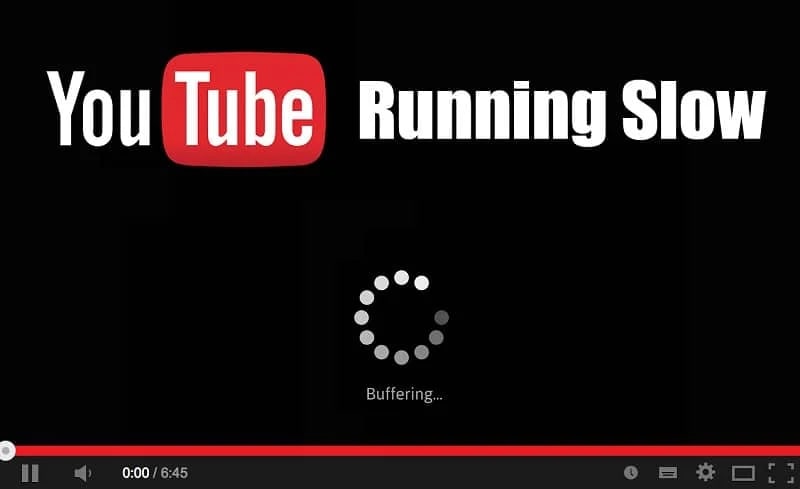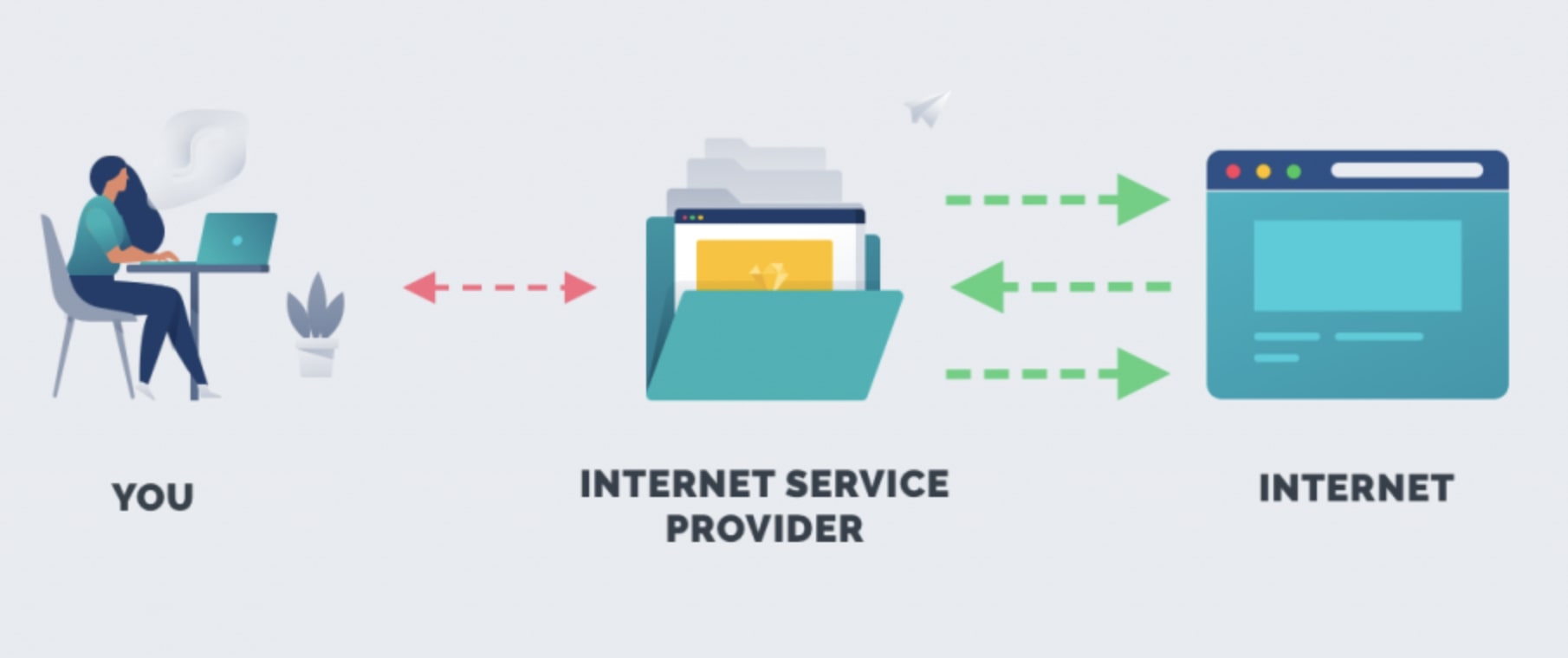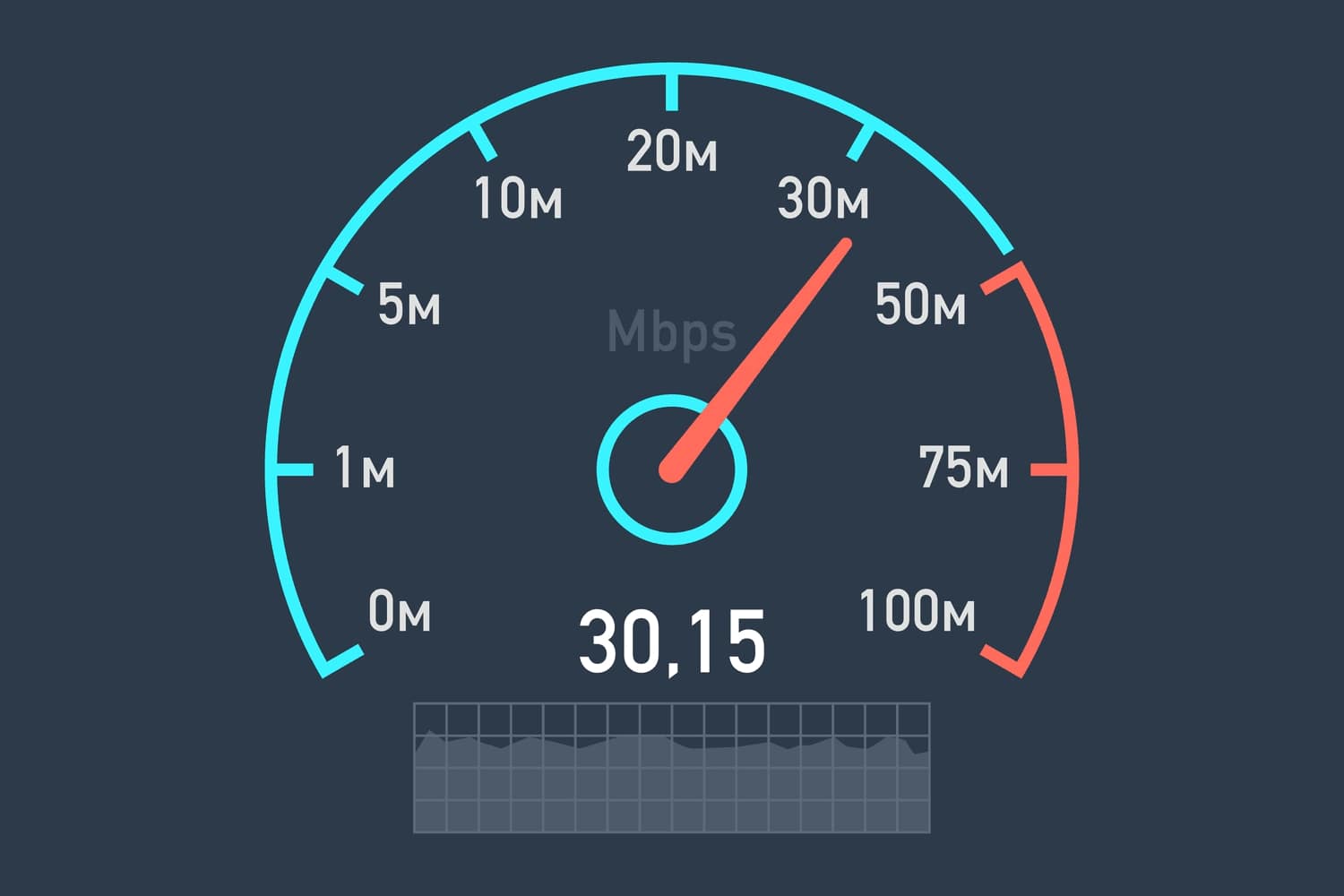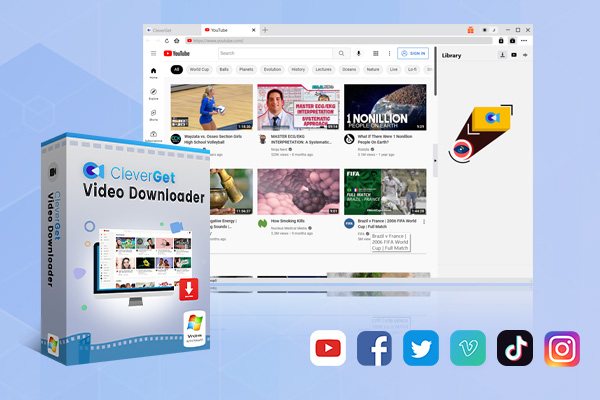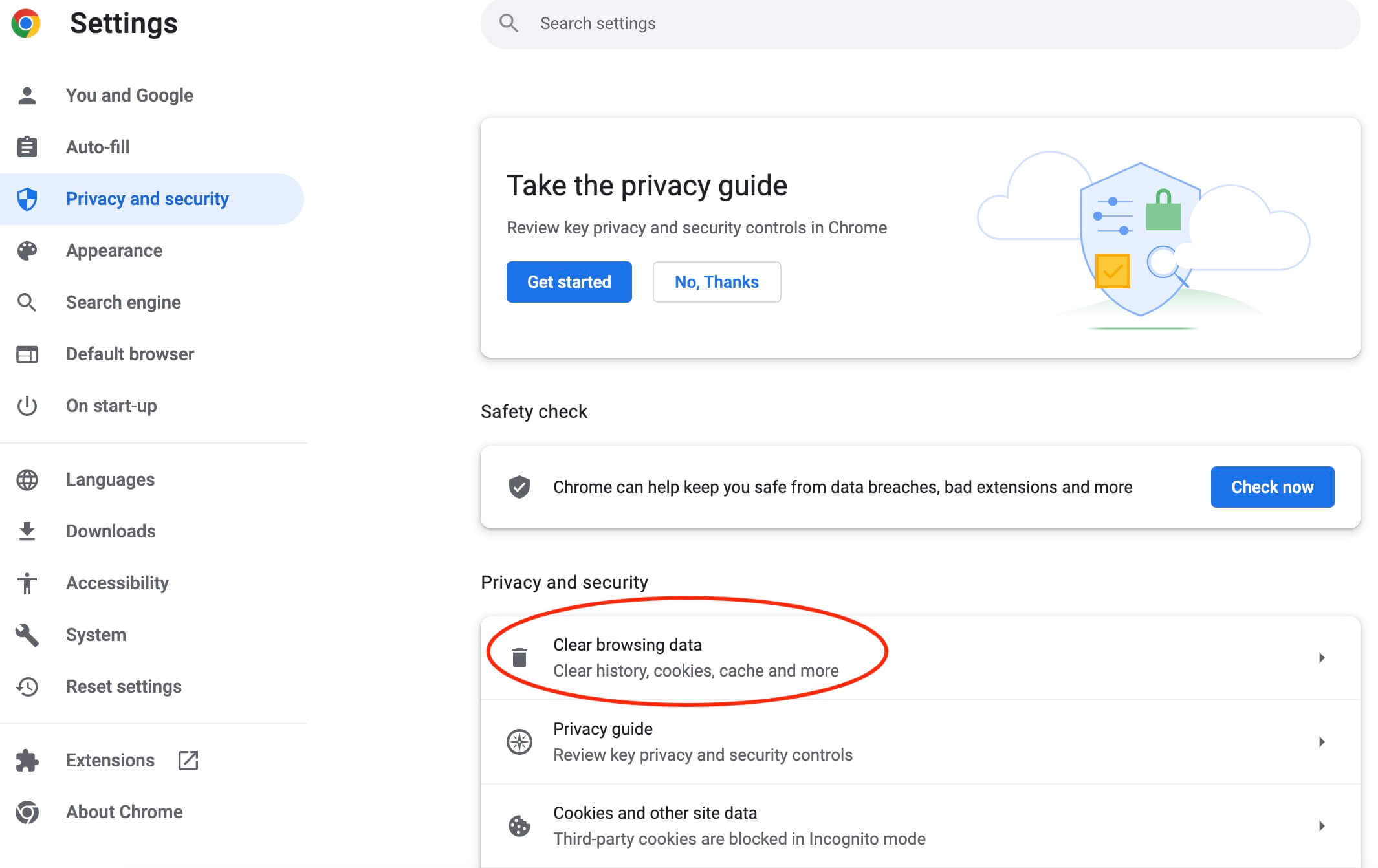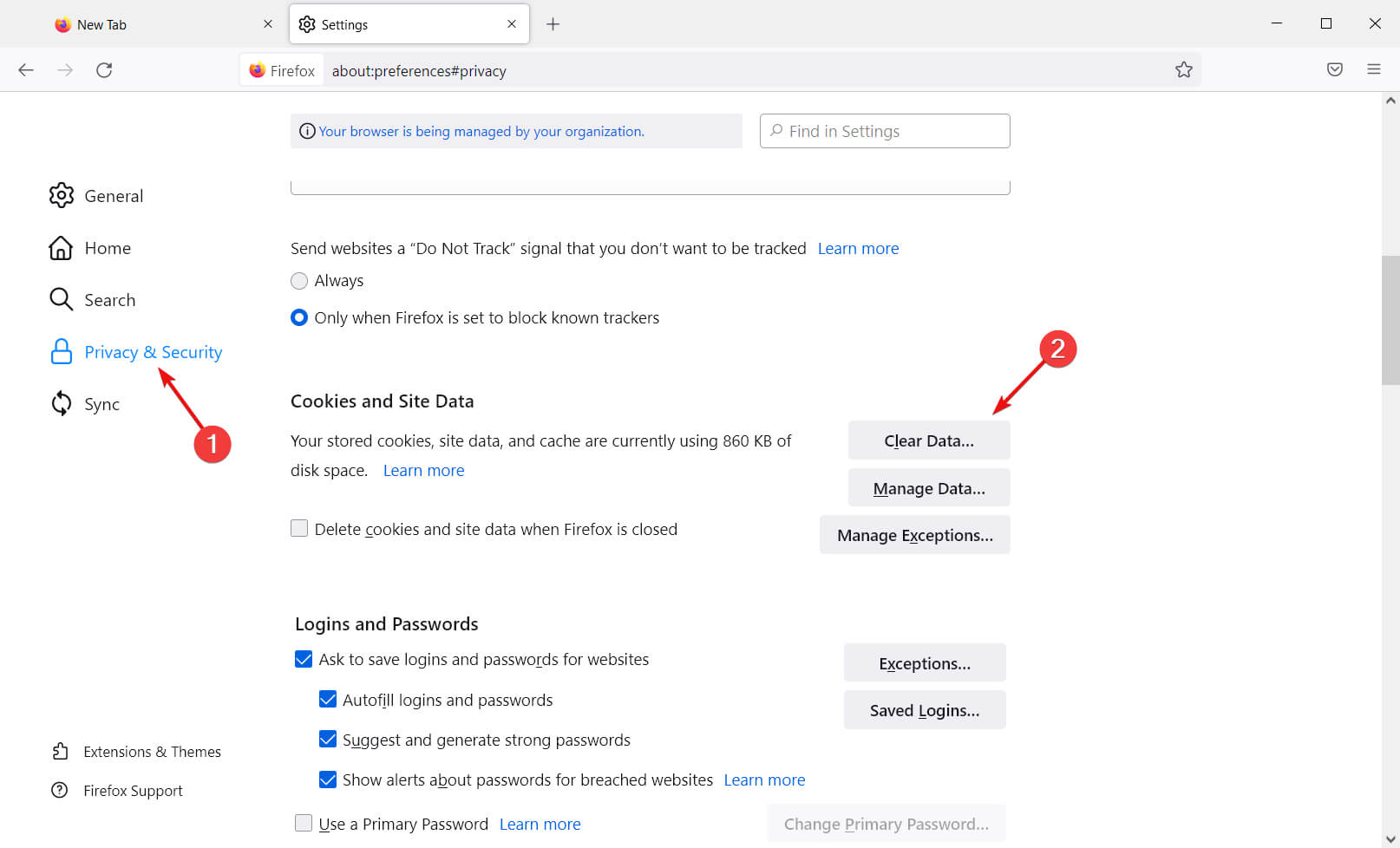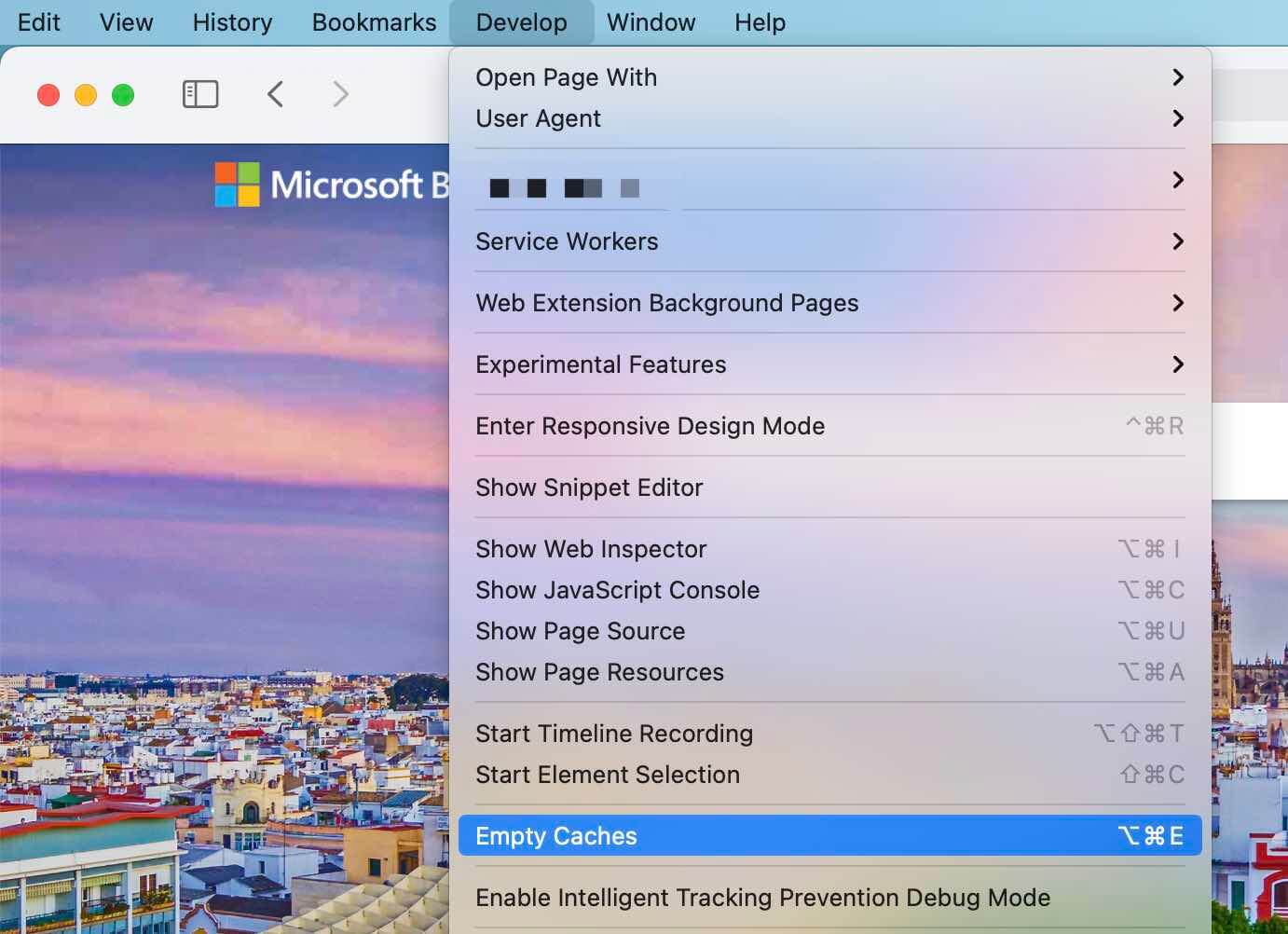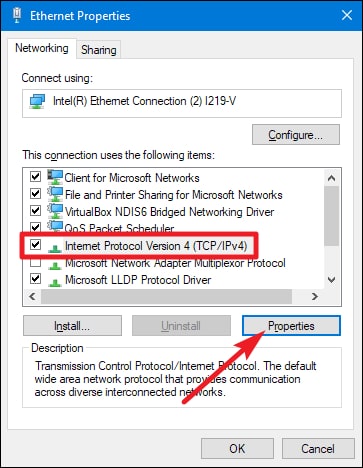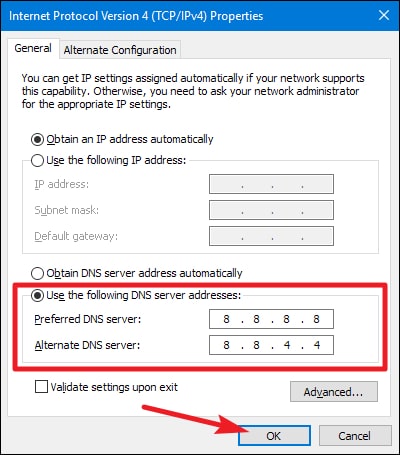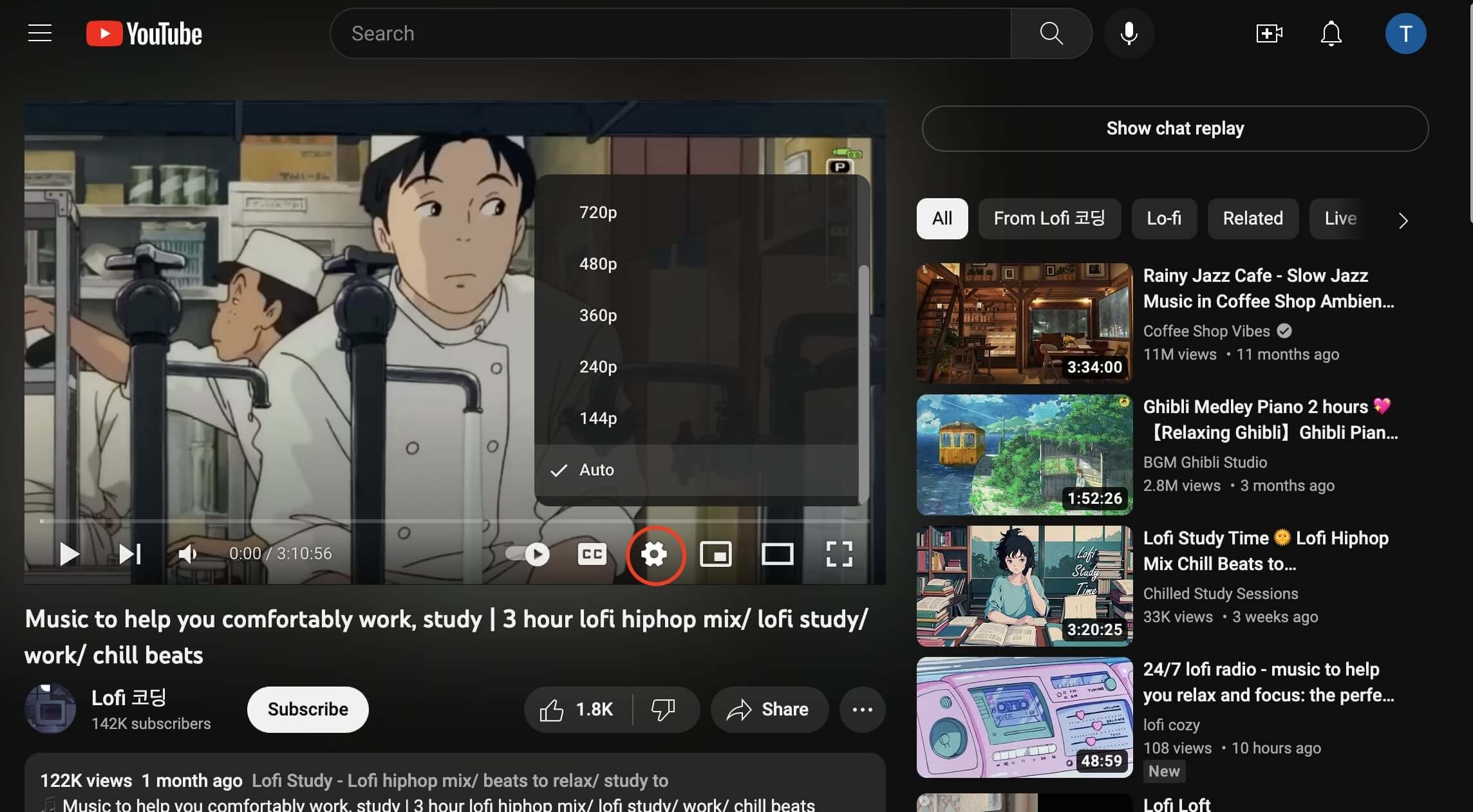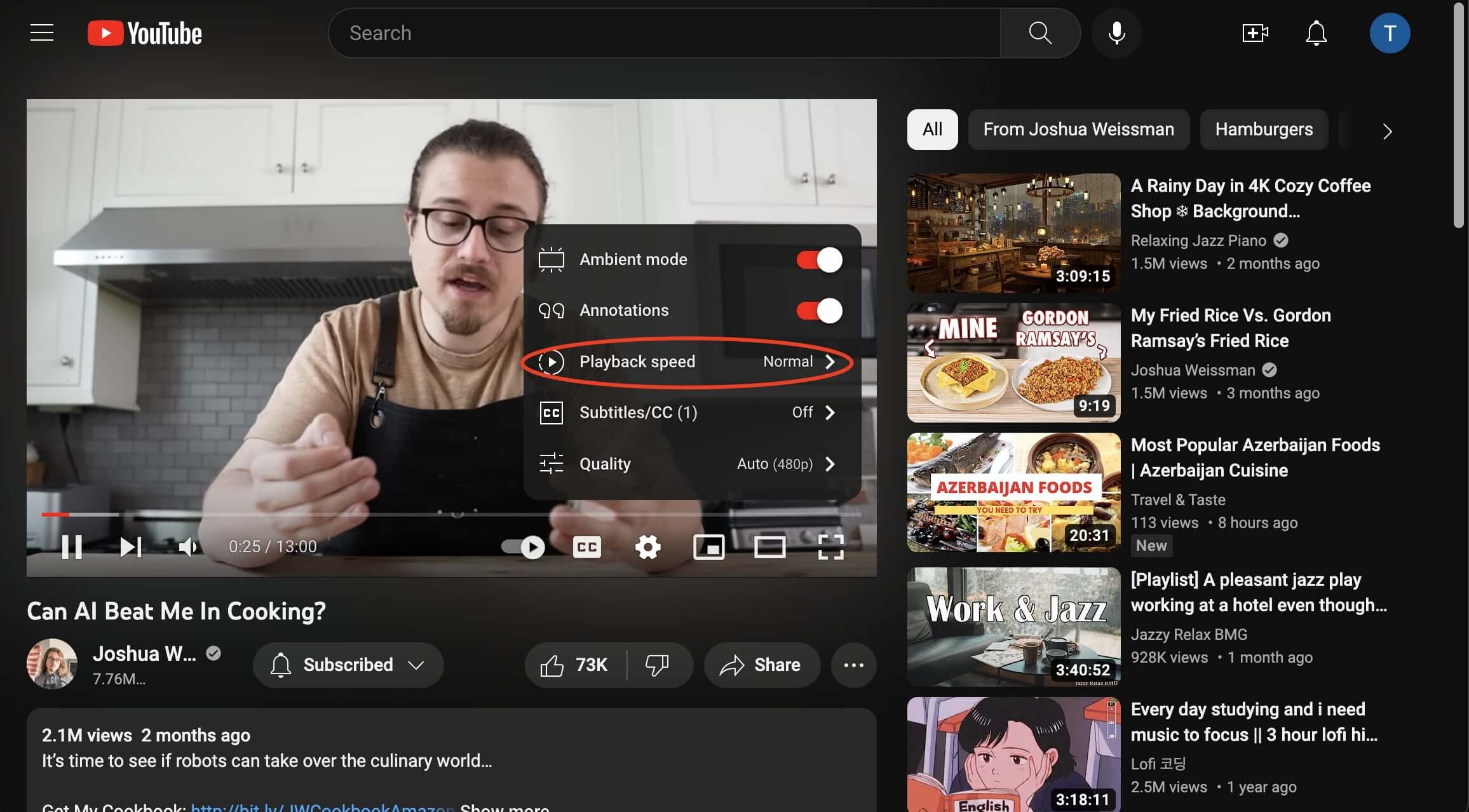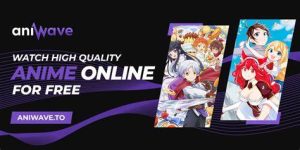Last updated on 2023-04-28, by
YouTube Slow to Load & Start Videos. How to Fix It?
Today YouTube remains the most popular video-sharing platform, which allows you to find a slew of creative videos for free. However, the YouTube slow issue has been a long-time concern, which has caused inconvenience and ruined streaming experiences. But don’t worry, this blog will introduce all the causes of YouTube slow and the corresponding fixes. Just read on to learn more.
You may also be interested in:
Part 1: Why is YouTube Slow?
It can be very frustrating when you find YouTube slow, which might spoil your entire viewing experience. So why is YouTube slow? Here we’ve found all the possible causes. Just check them out.
1.Poor internet connection
Why is YouTube slow? The first thing to troubleshoot is your internet connection. It could be that your network is too slow to support YouTube video playback. Please mind that to play YouTube videos properly, you are required to have at least 500Kbps network speed.
2.Browser caches
If you find internet fast but YouTube slow, it can be the over-cumulated caches on your browser that cause the issue. These caches are data and logs of your browsing history and they might become corrupted over time. Eventually, the caches will stop your browser from functioning properly.
3.Outdated browser
Have you updated your browser to the latest version? If not, then it might cause various playback errors and YouTube slow is one of them. It’s not wise to use an out-of-date browser because the updates include not only fixes for security vulnerabilities but also patches that help improve performance.
4.ISP throttling
Your Internet Service Provider(ISP) might reduce your connection speed by throttling, which often happens when they detect large bandwidth, such as streaming videos, using torrent downloads, and gaming. Today ISP can still legally stifle your internet if you are streaming more than they want.
5.Slow DNS
Your DNS can also be the culprit for the YouTube slow issue. When the DNS(Domain Name System) is slow or has a problem, it will affect how quickly pages load and that’s why you find YouTube slow to load. Moreover, it might even prevent pages from loading in the first place.
6.CDN issue
When you stream on YouTube, the content does not necessarily come from a single central server but from a network of servers worldwide, which is known as a CDN(Content Delivery Network). If there’s any connection issue or the CDN runs into glitches, then you might find YouTube slow.
7.Video quality is too high
In most cases, YouTube will default the video streaming quality and make it suit the best of your internet connection. However, sometimes the default settings might go wrong, you could be using a video quality higher than your internet connection can handle, which results in the YouTube slow issue.
8.You use a VPN
Have you used a VPN or proxy server when streaming on YouTube? Then the VPN might cause YouTube slow to load. This is because all YouTube video data has to go through a VPN server before reaching you. There is a data bottleneck along the line, which slows down the entire transferring speed.
9.Ads interruption
If you find YouTube slow to start videos, it can be the ads interruption. While ads revenue is the incentive to make content creators on YouTube make more videos, it can be interruptive for users and you might run into an interminable number of ads causing YouTube slow to load.
10. Playback speed settings
Have you checked your playback speed settings? If you accidentally change the playback speed to less than “Normal,” then you might find the YouTube slow playback issue. Here the slow does not mean the buffering or lagging but the YouTube video is playing slowly.
Part 2: How to Fix YouTube Slow?
Why is YouTube slow? The previous part covers all the possible causes. In this part, we will introduce effective solutions to help you fix the issue. Just read on.
1.Improve internet connection
The first fix for the YouTube slow issue is to improve your internet connection. Here are a few things you can do.
-Run a speed test. If your internet speed is slower than 500Kbps, it’s better to upgrade your internet plan for a faster speed.
- Restart your router and computer to clear the caches. In most cases, you will find the speed improves significantly.
- Move your computer closer to the router for a better signal, or switch to 5GHz to improve the speed. You can use a Wi-Fi extender if your computer can’t move around.
- Last but not least, download YouTube videos/music with CleverGet Video Downloader for offline playback. The downloader can help you download YouTube videos with resolutions ranging from 480p, 720p, 1080p, 4K, and up to 8K UHD with 320 Kbps audio quality, depending on the video source. You can save up to 5 videos simultaneously with the fastest speed possible.

-
CleverGet Video Downloader
- Download Video & Music from 1000+ Sites
- Download Live Stream Videos from YouTube Live and Others
- Up to 8K UHD Video Downloading with 320 kbps Audio Quality
- Smarter Downloading Settings
- 1-Click to Play Downloaded Videos
- Provide Precise Video Info
2.Clear browser cache
If you find internet fast but YouTube slow, then you can try to fix the issue by clearing caches on your browser. Here’s how.
- Google Chrome: Go to the three-dot menu in the upper right > More Tools > Clear Browsing Data
- Firefox: Go to Settings > Privacy & Security > Clear Data
- Safari: Go to Safari > Preferences > Advanced > Tick the “Show Develop menu in the menu bar.” Then go to Develop > Empty Caches.
3.Update your browser
You can check if your browser is up to date. If not, update it to the latest version to fix the YouTube slow issue. Here’s how to make it on Chrome.
Step 1: Click on the 3-dot icon in the top right.
Step 2: Select Help > About Google Chrome.
Step 3: Check if there is any update.
4.Use a VPN
On the one hand, a VPN might cause the YouTube slow issue, but on the other hand, a powerful VPN can ease the influence of ISP throttling that slows down the speed, accelerating the network as a whole. You should see a performance improvement after using a VPN server near your location.
5.Change DNS server
If the YouTube slow issue is caused by the DNS server, then you can change the DNS server to something other than your ISP’s default settings. For instance, you can configure your DNS to Google’s public domain. Here’s how.
Step 1: Press “Windows key + R” to open the Run dialog box. Type in “ncpa.cpl” and press Enter to proceed.
Step 2: Right-click on the connection you want to configure Google’s DNS. Click on the tab “Networking” on the next screen and go to the settings box. Select “Internet Protocol Version 4 (TCP/IPv4)” and click on the “Properties” button.
Step 3: In the “Internet Protocol Version 4 (TCP/IPv4) Properties” screen, go find the “General” tab, toggle on “Use the following DNS server address,” and replace the Preferred DNS server and the Alternate DNS server with these values:
8.8.8.8
8.8.4.4
6.Add a rule to the firewall
Traditionally, you can use a VPN and switch to a server outside your region to avoid the CDN problem. However, if the CDN consistently affects your network and causes the YouTube slow issue, you can add a rule to your Windows firewall to get around the problem.
Step 1: Open Command Prompt as administrator.
Step 2: Enter command: netsh advfirewall firewall add rule name=”YTCDN” dir=in action=block remoteip=173.194.55.0/24,206.111.0.0/16 enable=yes
Step 3: Press Enter to confirm the rule.
This will block the IP address used by YouTube’s CDNs. To undo this action, just type in: netsh advfirewall firewall delete rule name=”YTCDN” and that’s it.
7.Adjust video quality
If you set YouTube video quality too high then the YouTube slow issue is inevitable. You can adjust video quality to 144p, 240p, or 360p as they consume less data per minute.
Step 1: Click on the Settings icon on the YouTube media player.
Step 2: Select Quality from the options.
Step 3: Choose a lower video quality to see if that helps.
8.Change a VPN server
You might want to make sure the server you use is near your physical location so you don’t get the YouTube slow issue. Or you can switch to a powerful VPN that offers optimized servers with stable connections.
9.Use ad-blockers
Once an ad-blocker is on, you can solve the YouTube slow issue caused by ads successfully. There are a lot of ad-blocker extensions out there and uBlock Origin is the best free one compatible with major browsers like Chrome, Firefox, Opera, and more.
10.Change playback speed
If the playback speed is not normal and causes YouTube slow playback, then you can adjust it with the steps below.
Step 1: Open a YouTube video.
Step 2: Click on the Settings icon and choose Playback speed.
Step 3: Select Normal to change the playback speed.
The End
Here you go, all the causes of the YouTube slow issue and the corresponding fixes. As you can see, downloading YouTube videos with CleverGet Video Downloader for offline playback is the ultimate solution. You can not only fix the YouTube slow issue once and for all but also keep your favorite videos forever. Just try it for free!