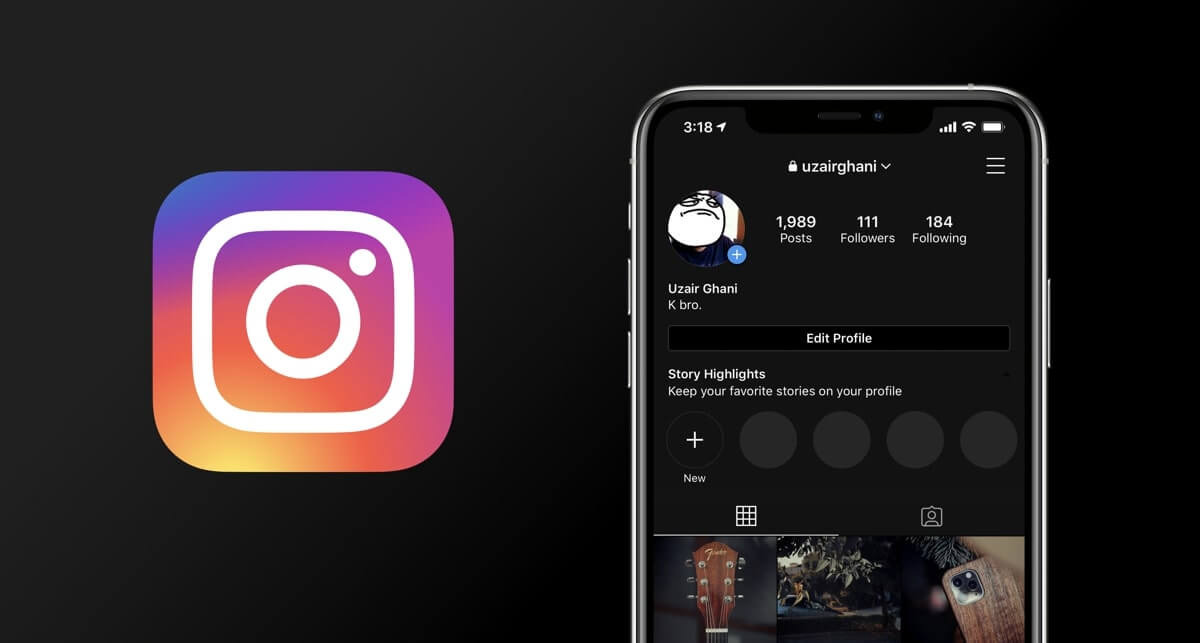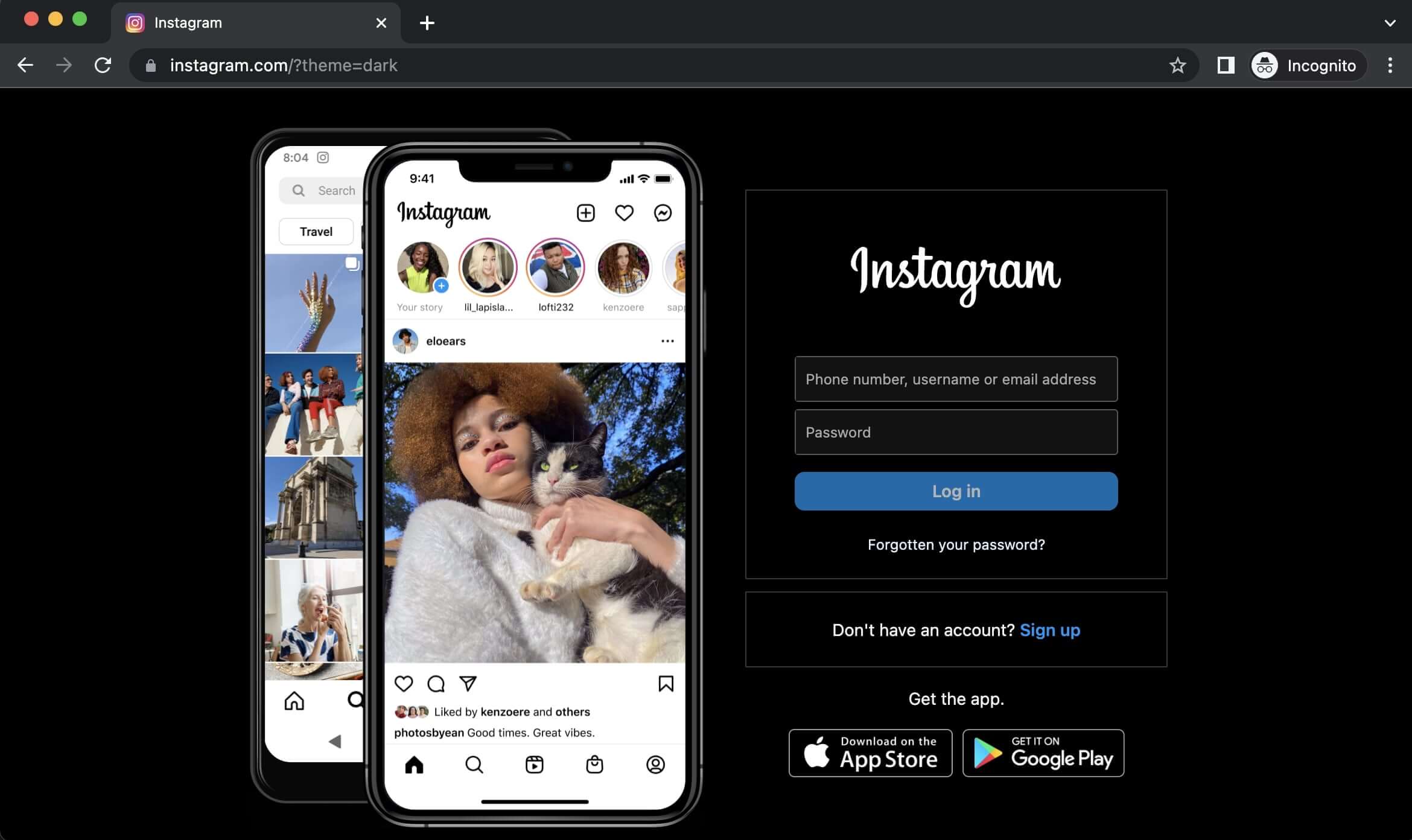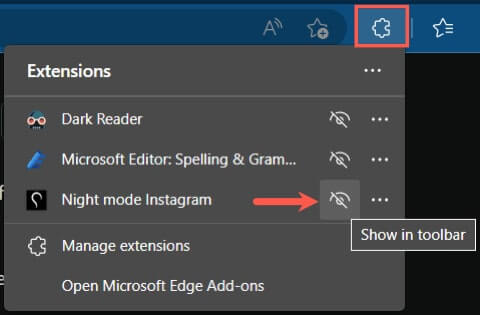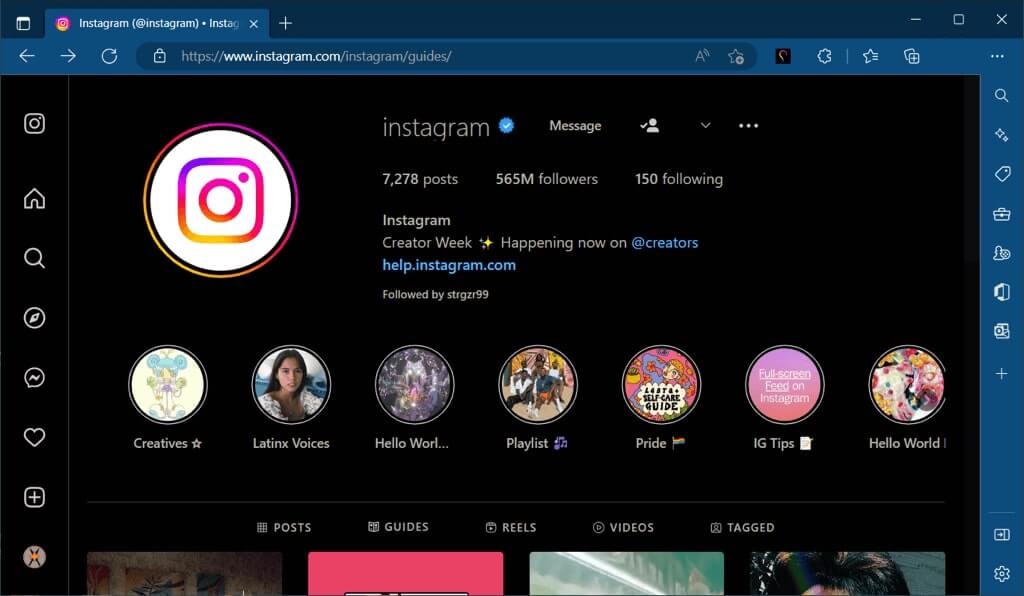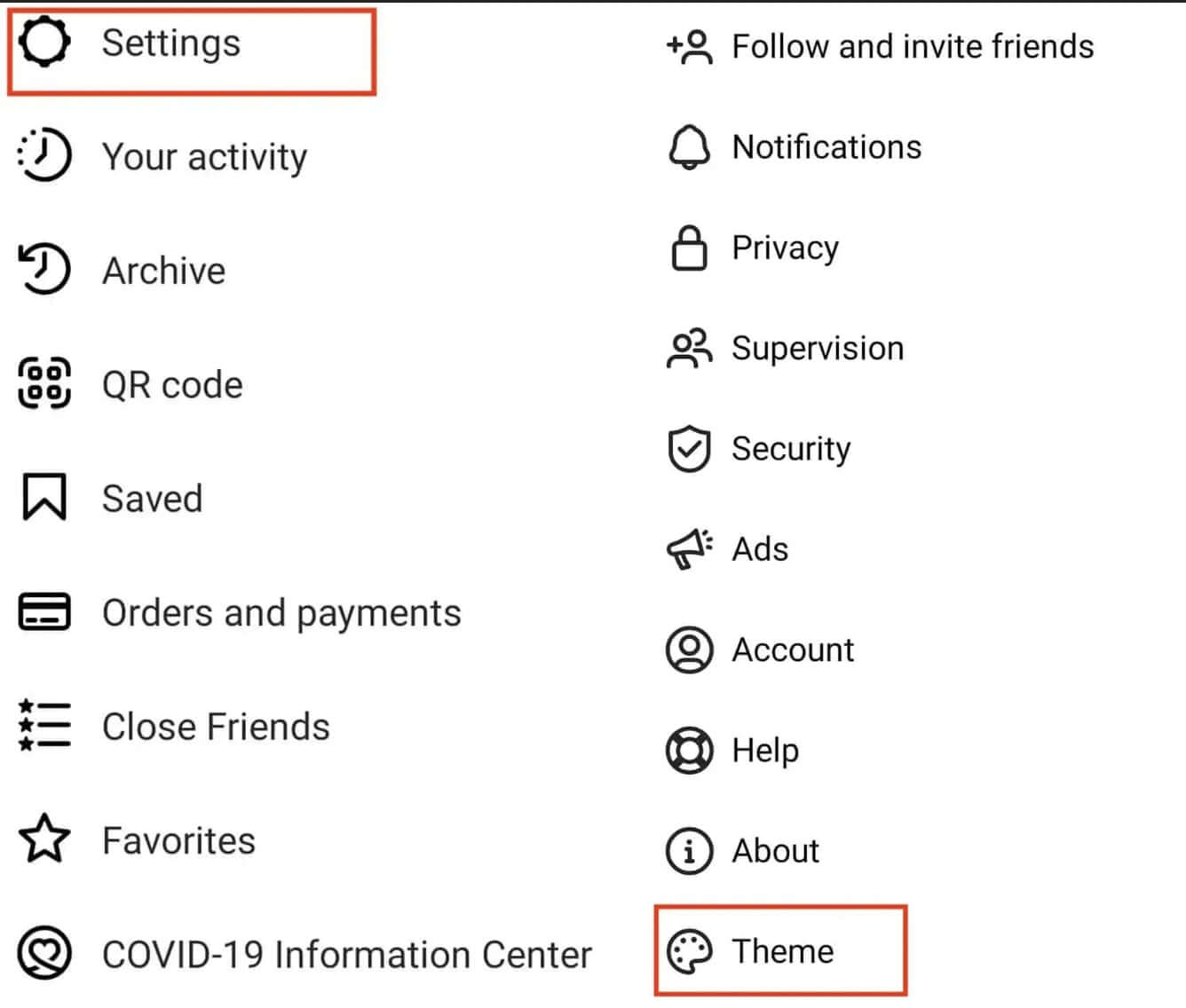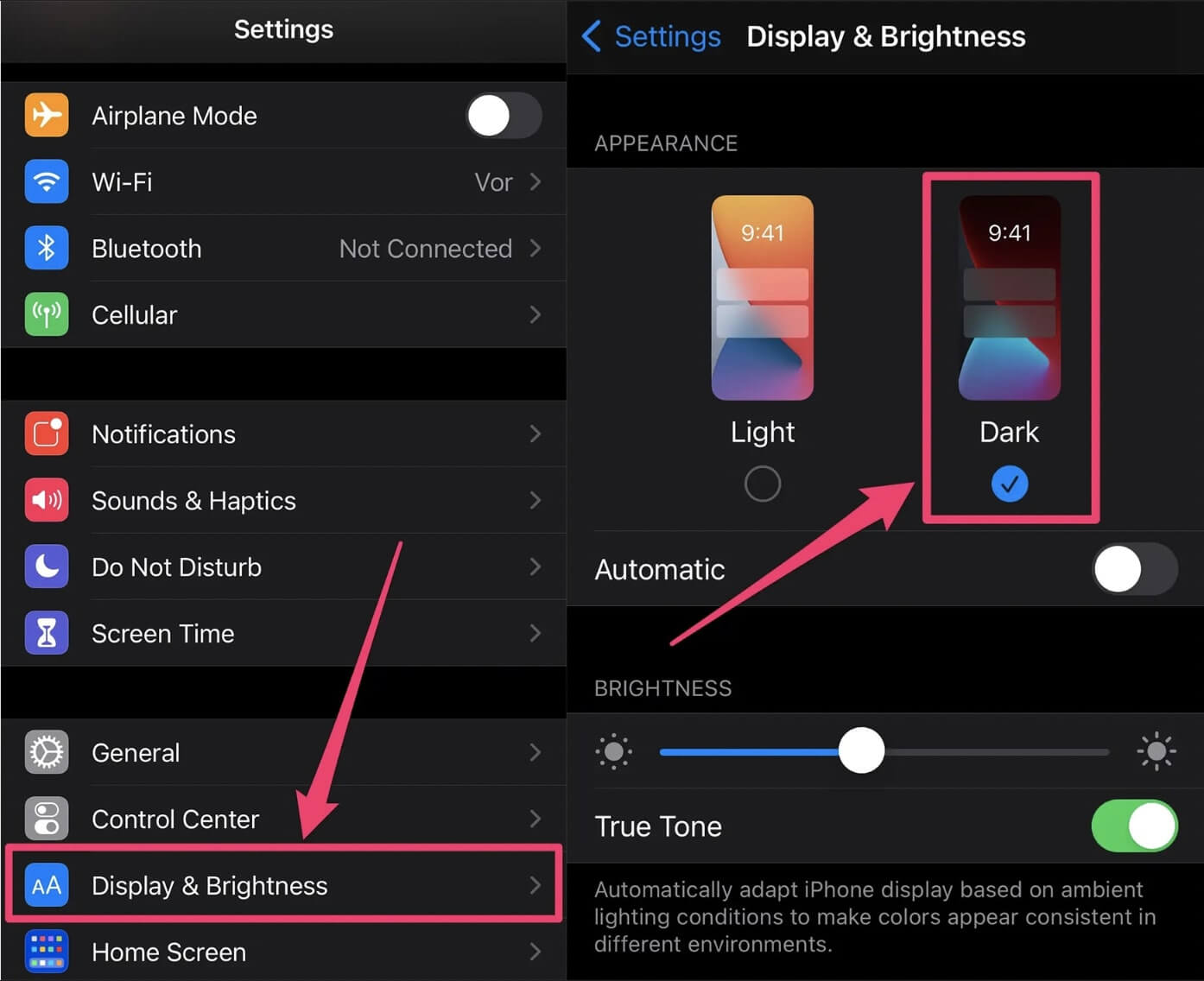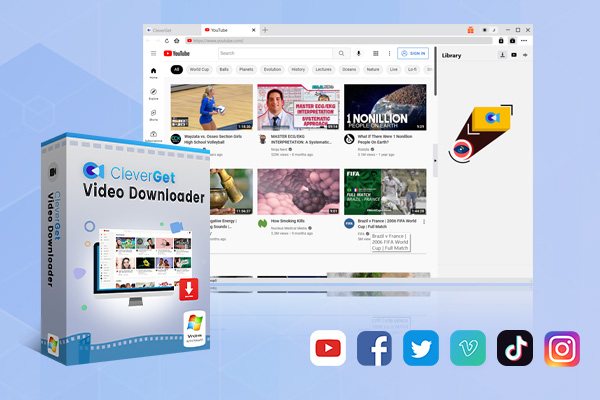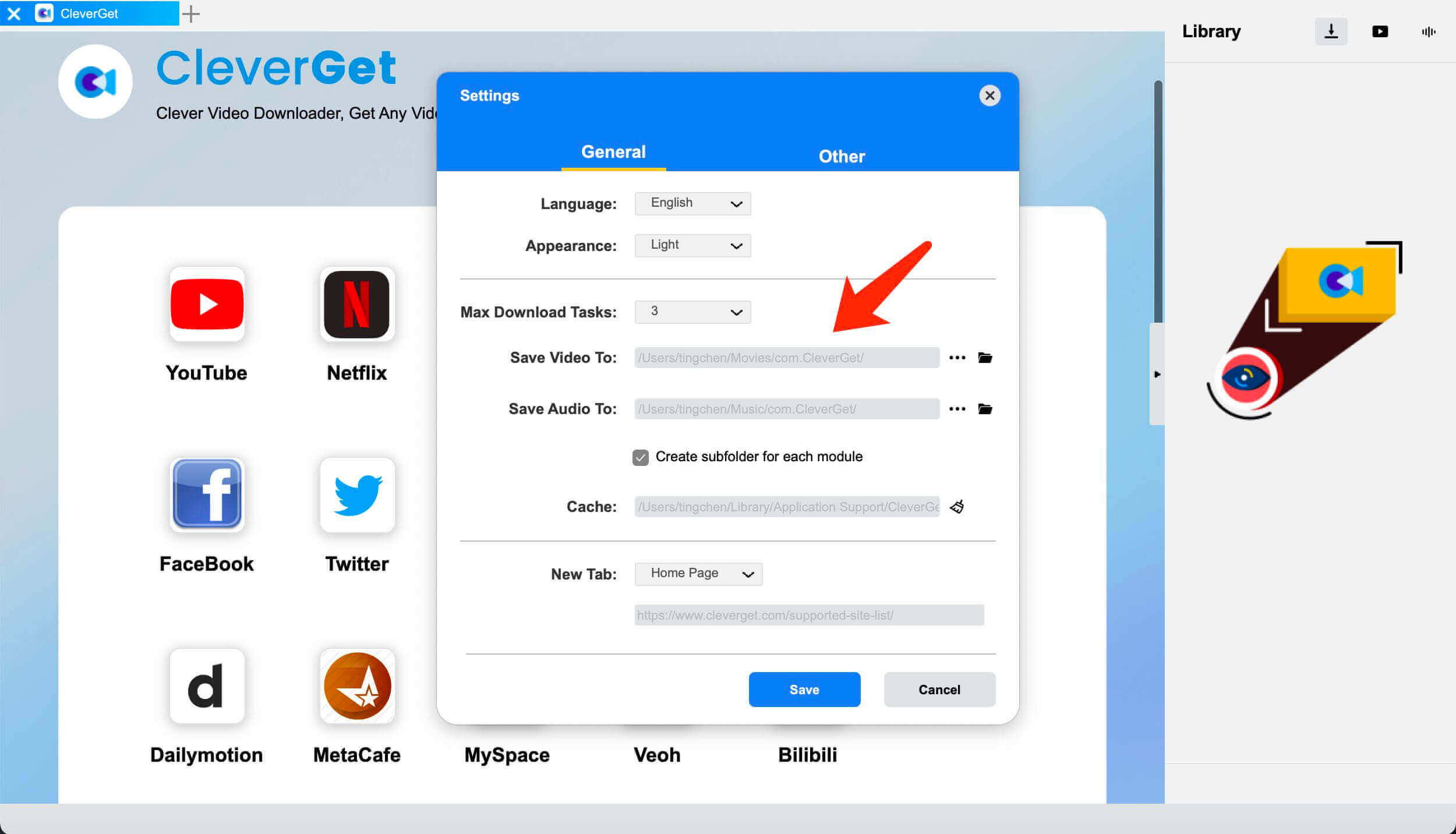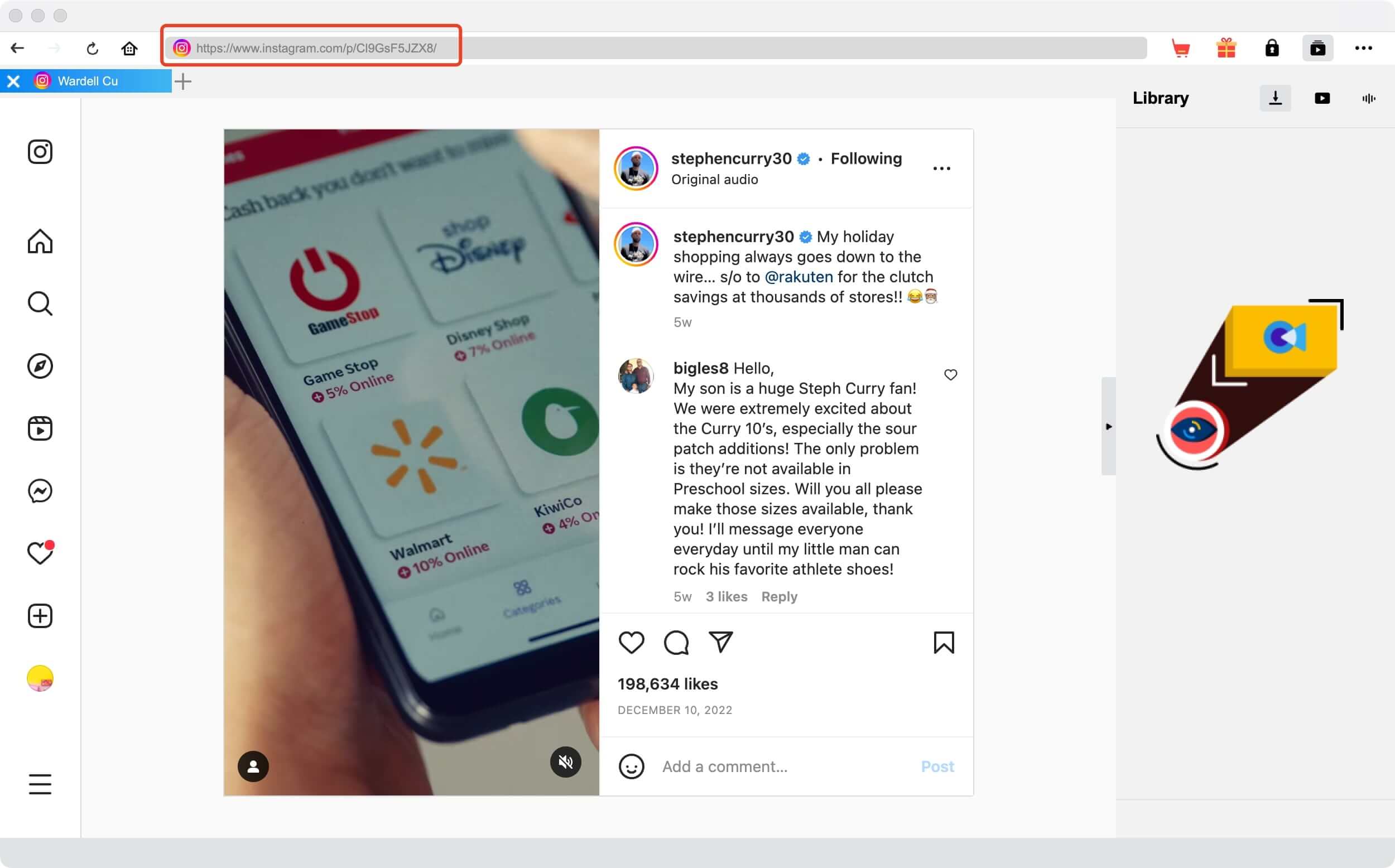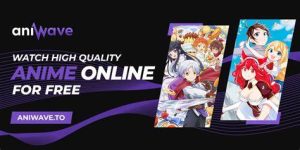Last updated on 2023-05-04, by
[Proved] How to Dark Mode Instagram?
Dark mode Instagram offers a more impressive viewing experience and comes with a wide range of perks, for instance, less strain on your eyes, lower power consumption, etc. Dark mode Instagram looks visually aesthetically, too. So how to turn on dark mode Instagram? In this article, you can find the 3 useful solutions, which help you turn on dark mode on the Instagram website, desktop, and mobile phones. Don’t miss out.
Outline
You may also be interested in:
Part 1: Can You Turn On Dark Mode for Instagram?
Whether you use Instagram on mobiles or desktops, it’s better to adjust to the dark mode Instagram version. The dark mode is purely worth it for the aesthetics and it considerably reduces the bright light that many of us are exposed to during the day. So you can experience less eye strain, especially at night. In addition, dark mode Instagram turns pixels completely off when displaying black, making it a better way to lower power consumption.
So here comes the question: Can you turn on dark mode for Instagram? It depends on the device you use. While Instagram offers a dark mode on the Android app, iOS devices don’t currently have this option. You will have to adjust the settings on your iOS to turn on the dark mode. When it comes to the dark mode Instagram web, you will also need to enable the dark mode separately, too.
You can choose to turn dark mode on and off for each device when you access Instagram. You can turn on dark mode Instagram on your mobile browser for a specific device, too. So how to dark mode Instagram on different devices? In the following parts, you will find the specific guides to help you make dark mode Instagram on your website/desktop/mobile. Just read on.
Part 2: How to Dark Mode Instagram on Website?
Today many people still prefer to access Instagram with a browser when mobile phones are not available. So how to dark mode Instagram from a website? It’s super easy, you can make it with a custom URL. Here’s how.
Step 1: Open a web browser.
Step 2: Type in or copy and paste the URL: Type or copy and paste: https://www.Instagram.com/?theme=dark.
Step 3: Press Enter and you can dark mode Instagram on the website easily.
Now you can log in with your Instagram account in dark mode. If you want to use dark mode Instagram each time, just create a bookmark or save the tab for fast access. Moreover, the URL applies to mobile devices as well, simply follow the steps above on your mobile browser and you are good to go.
Part 3: How to Dark Mode Instagram on Desktop?
So what if you want to enjoy dark mode Instagram on your desktop computer without entering the custom URL? All you need is a browser extension. It can either be a specific dark mode Instagram extension or an all-inclusive plugin that can adjust the colors on your screen for a darker appearance.
For Microsoft Edge users, if you simply want to make dark mode Instagram, then the Night mode Instagram addon is what you need. You can enable and disable the dark theme for Instagram at any time without using the custom link. Here’s how to dark mode Instagram with it.
Step 1: Head to the Microsoft Edge Add-ons site and search for the Night mode Instagram plugin.
Step 2: When the installation is done, place the button in your toolbar. Click on the puzzle icon and select “Show in the toolbar” in the drop-down menu.
Step 3: Activate the dark mode with the “NIght mode Instagram” button you pinned to the toolbar.
Alternatively, you may use an all-inclusive extension to enjoy the dark mode Instagram website and every page you visit. Here you may use Dark Reader, an extension that lets you use a dark theme for every website. This eye-care extension is compatible with all major browsers, including Chrome, Edge, Firefox, etc.
Here’s how to use Dark Reader on Chrome.
Step 1: Install the Dark Reader on your browser.
Step 2: Visit Instagram and log in. Click on the Dark Reader extension in the top right.
Step 3: Choose On in the pop-up window to enable dark mode Instagram.
That’s it. Dark Reader allows you to adjust brightness, contrast, sepia filter, dark mode, font settings, and the ignore list, delivering the best eye-caring viewing experience. What’s even better, there are no ads running because the extension is 100% free and open-source.
Part 4: How to Dark Mode Instagram on Phone?
Now you know how to dark mode Instagram on a website with a custom URL and the way to adjust dark mode on the desktop. However, today most people still tend to use Instagram on their phones for more advanced features, for instance, editing tools, video calling, etc. And here comes the most important tip, that is, how to dark mode Instagram on your mobile devices.
For Android users, the dark mode can be enabled directly on your Instagram app. Here’s how to dark mode Instagram on Android easily.
Step 1: Open Instagram on your Android.
Step 2: Tap on the profile picture and go to your profile. Tap on the Hamburger menu in the top right.
Step 3: Tap on Settings and select Theme > Dark to adjust your Instagram app to a dark appearance.
For iPhone users, you can’t turn on dark mode Instagram from the app natively. But worry not, if your phone is above version 13.0, you can adjust the dark mode from the phone settings. Here’s how.
Step 1: Go to your iPhone’s Settings app.
Step 2: Scroll down and select Display & Brightness.
Step 3: Select Dark to switch on the dark mode.
That’s it! Now your entire iPhone will be adjusted to dark mode and you can enjoy dark mode Instagram straightway.
Bonus Tip: Best Tool to Download Instagram Story/Highlight/Reels
The previous parts have introduced how to dark mode Instagram in different ways, for instance, on websites, desktops, and mobile devices. Now you can ease your eye strain and enjoy a darker viewing experience as you prefer. But before you go, here is the most precious bonus tip, that is, the best downloader that can help you download videos, stories, highlights, and more on Instagram easily.
Compatible with Windows and Mac, CleverGet Video Downloader is the best choice to save Instagram videos on your desktop with the best quality possible. You can download Instagram videos to MP4/WEBM with resolutions from 480p, 720p, 1080p, 4K, and up to 8K UHD with 320 Kbps audio quality, depending on the video source.
Moreover, the downloader lets you save up to 5 Instagram videos simultaneously. And all metadata like titles and formats will be downloaded, too. With its lightning-fast download speed, CleverGet Video Downloader is the No.1 choice not only for Instagram but also for many video-sharing and streaming platforms like YouTube, TikTok, Vimeo, etc.
Now let’s see how to save an Instagram video with CleverGet Video Downloader.
△Step 1. Launch CleverGet Video Downloader
CleverGet Video Downloader is a module of CleverGet. Free download and install CleverGet software on your computer.

-
CleverGet Video Downloader
- Download Video & Music from 1000+ Sites
- Download Live Stream Videos from YouTube Live and Others
- Up to 8K UHD Video Downloading with 320 kbps Audio Quality
- Smarter Downloading Settings
- 1-Click to Play Downloaded Videos
- Provide Precise Video Info
△Step 2. Set Output Directory
Click on the Settings icon to enter the setting panel and set the output directory.
△Step 3. Locate Instagram Videos
Locate the Instagram video after you adjust to dark mode Instagram. Click on the 3-dot icon in the top right and copy the video link. Paste the video link to CleverGet Video Downloader.
△Step 4. Download Instagram Videos
Choose your preferred quality and format. Click on the “Download” button to download Instagram videos.
You can download 3 videos in total for free with CleverGet Video Downloader. If you hope to download more videos with the best video quality, you can upgrade CleverGet Video Downloader to enjoy premium services. In addition, the sites above are not officially supported by CleverGet Video Downloader. To avoid unnecessary troubles, please try it for free before you purchase premium services.
Notes:
Please mind that you are only allowed to download videos/audio with permission. The videos you downloaded are for personal use only and distributing content offline for financial benefit is not allowed. You can also find the copyright laws in your country/region for more references.
Wrap Up
When your eyes are tired of the bright screen, dark mode is surely a better choice to help you ease the strain. This blog has introduced how to dark mode Instagram on different platforms, just go apply dark mode with the steps above. Meanwhile, you may try CleverGet Video Downloader, the best video downloader that can help you download Instagram Highlights, Reels, and Stories with the best output quality. With this downloader at hand, you can save all your favorite Instagram videos forever. Just try it for free!