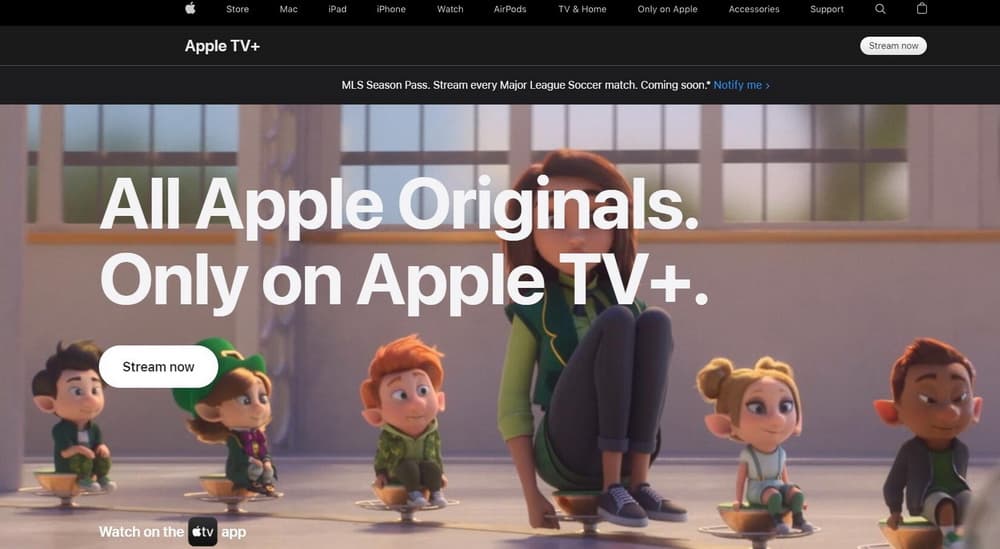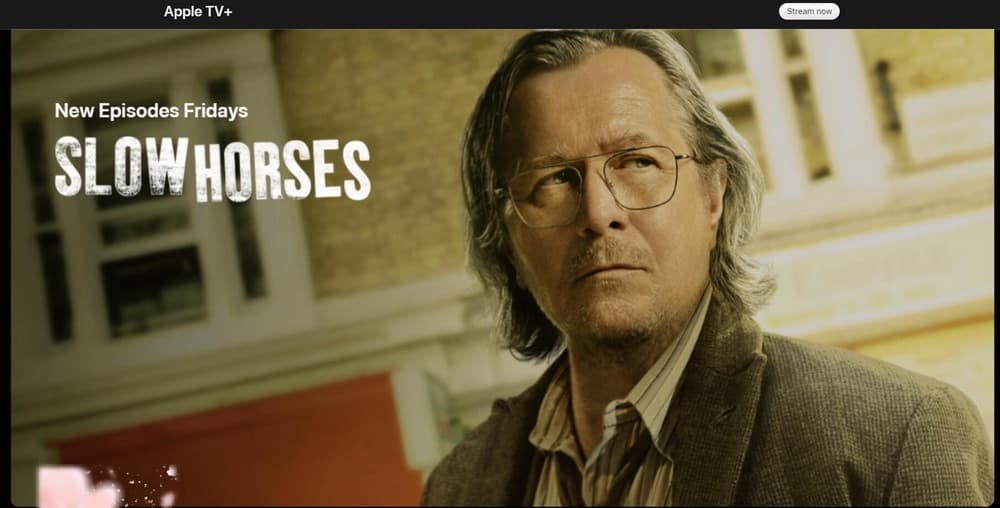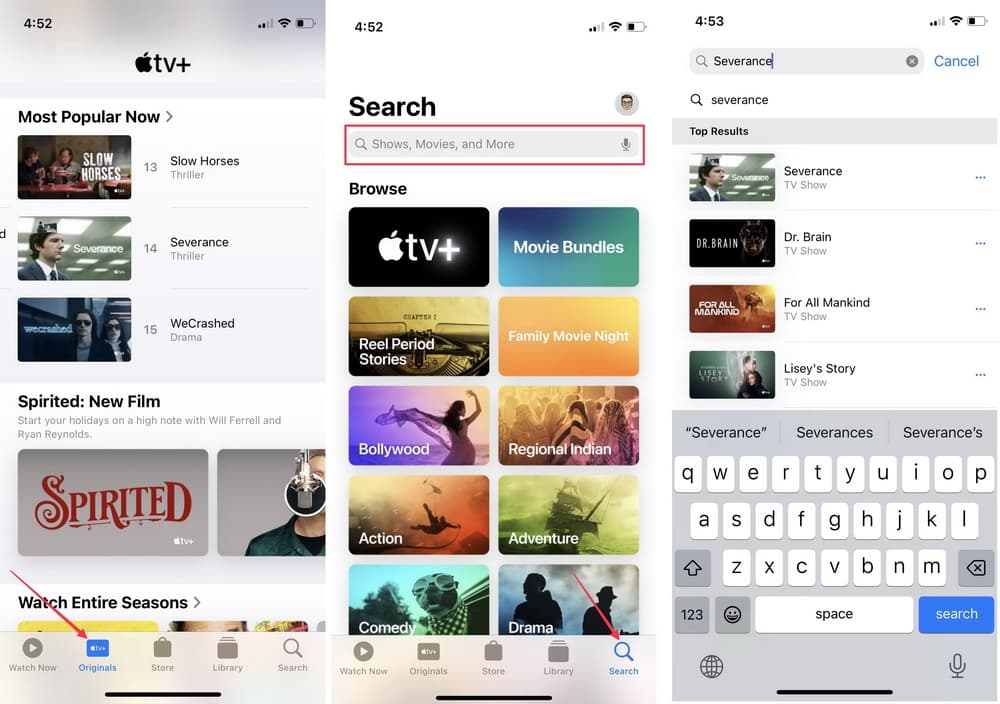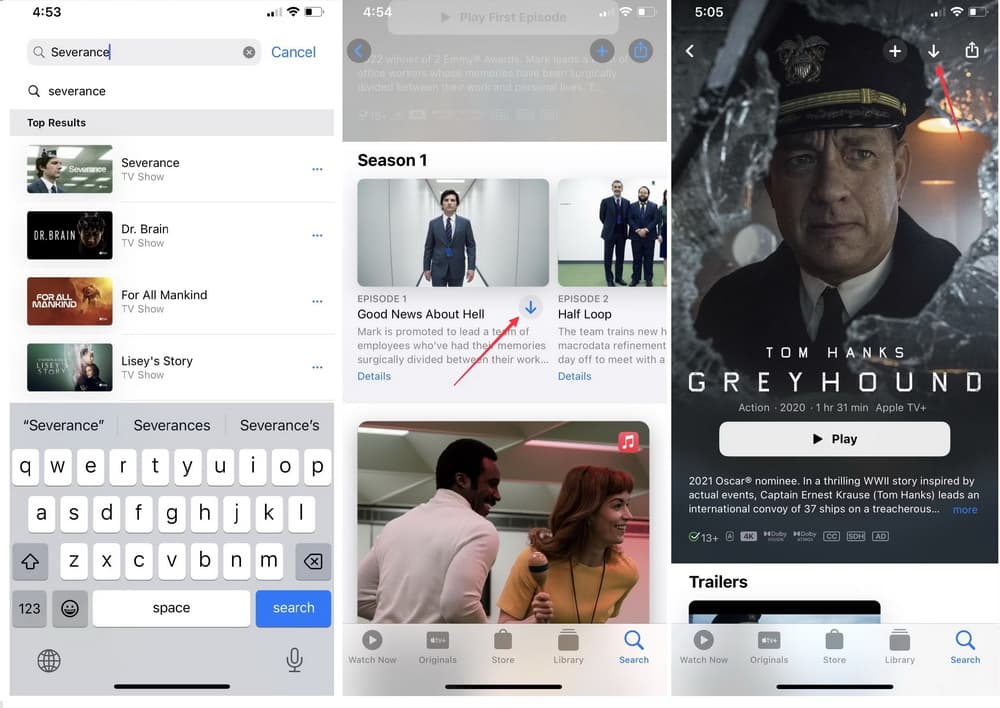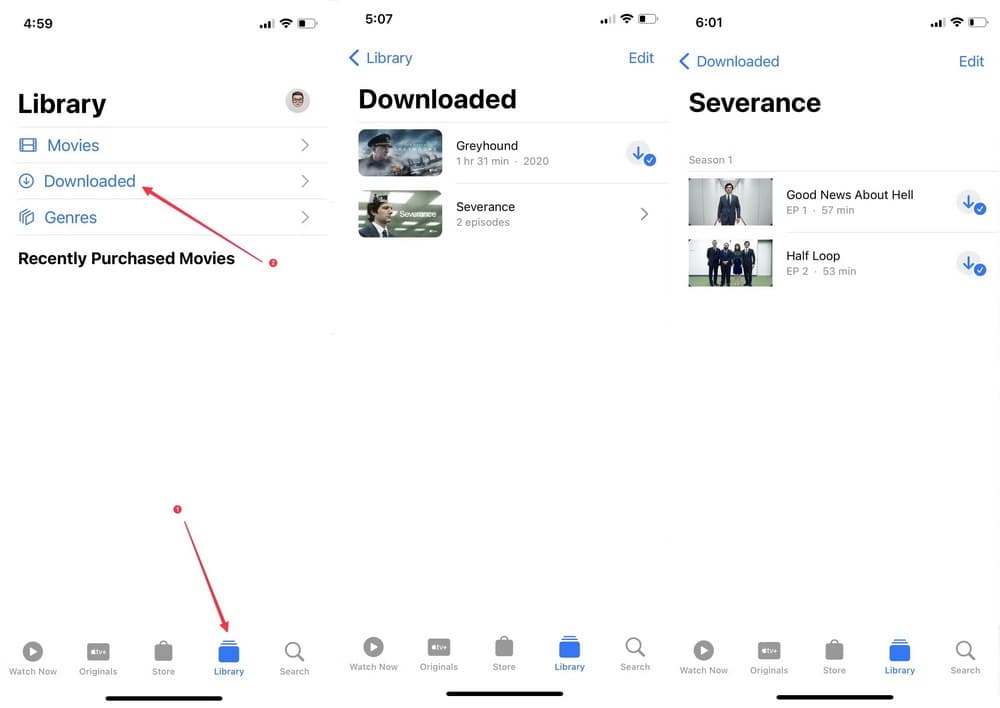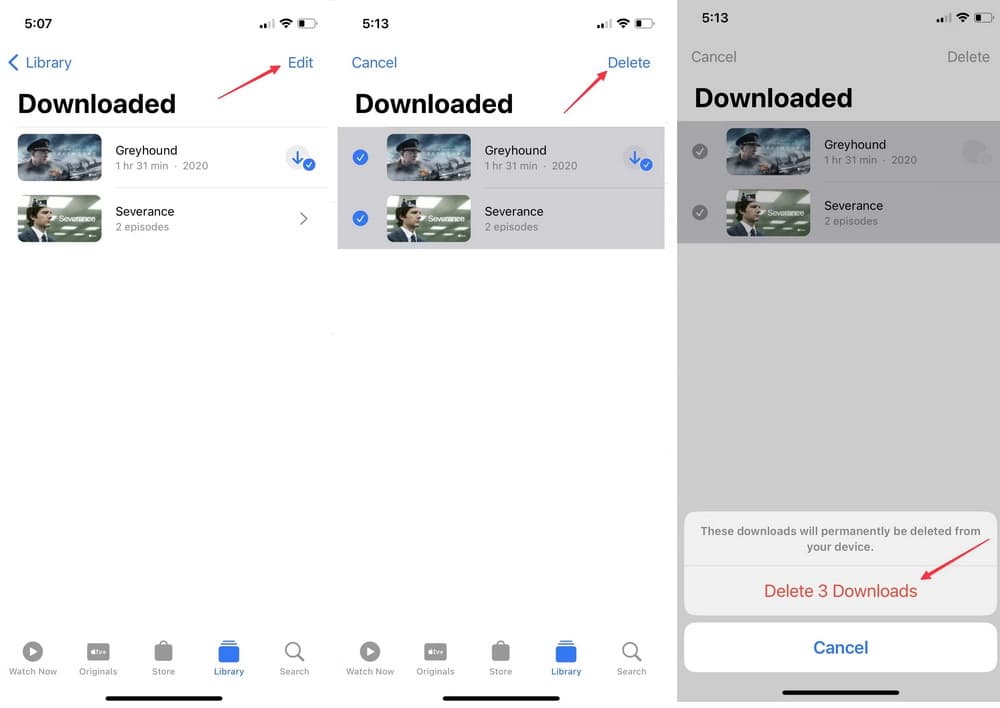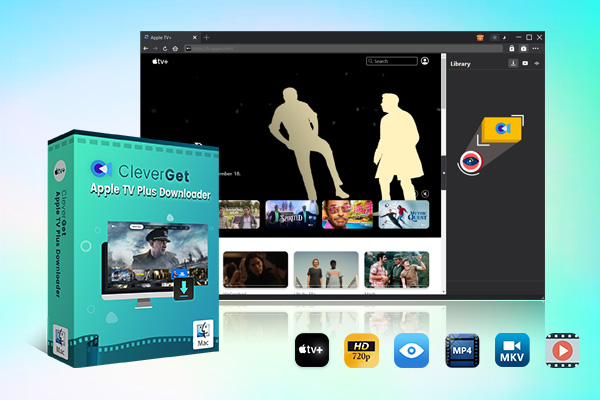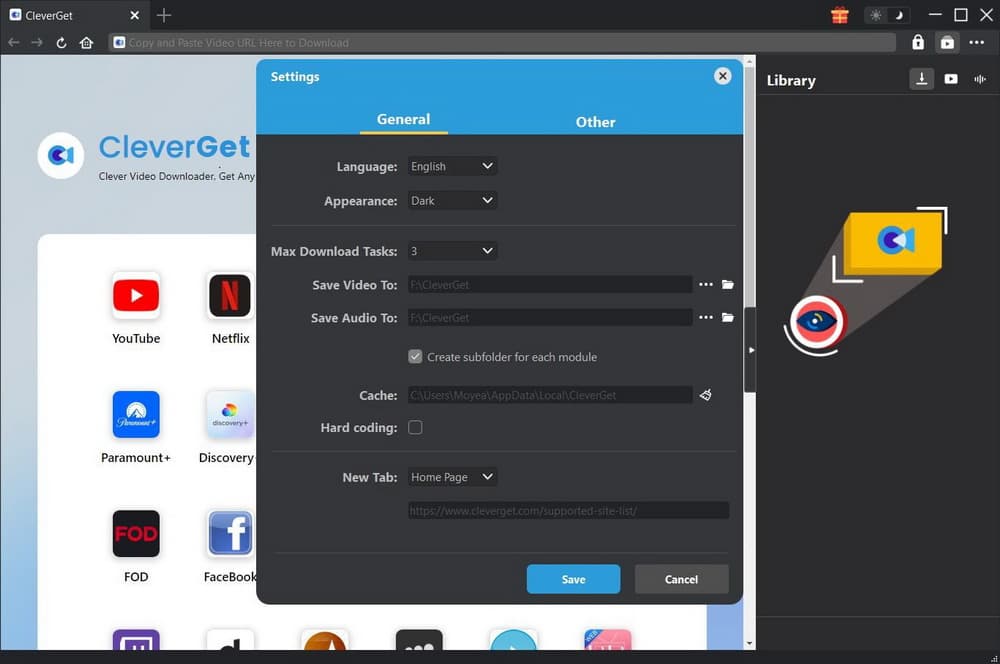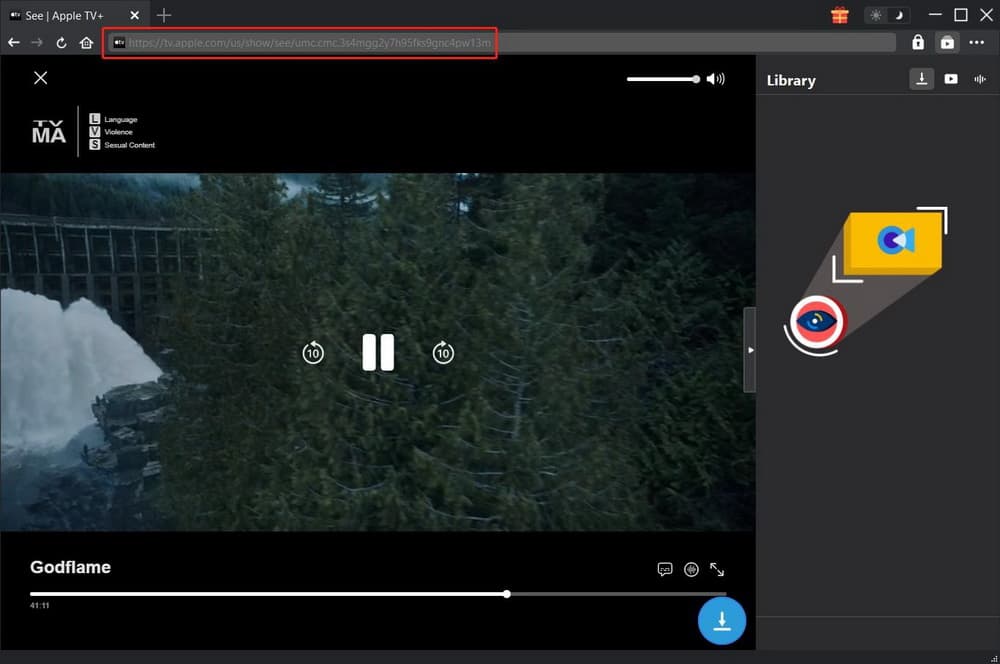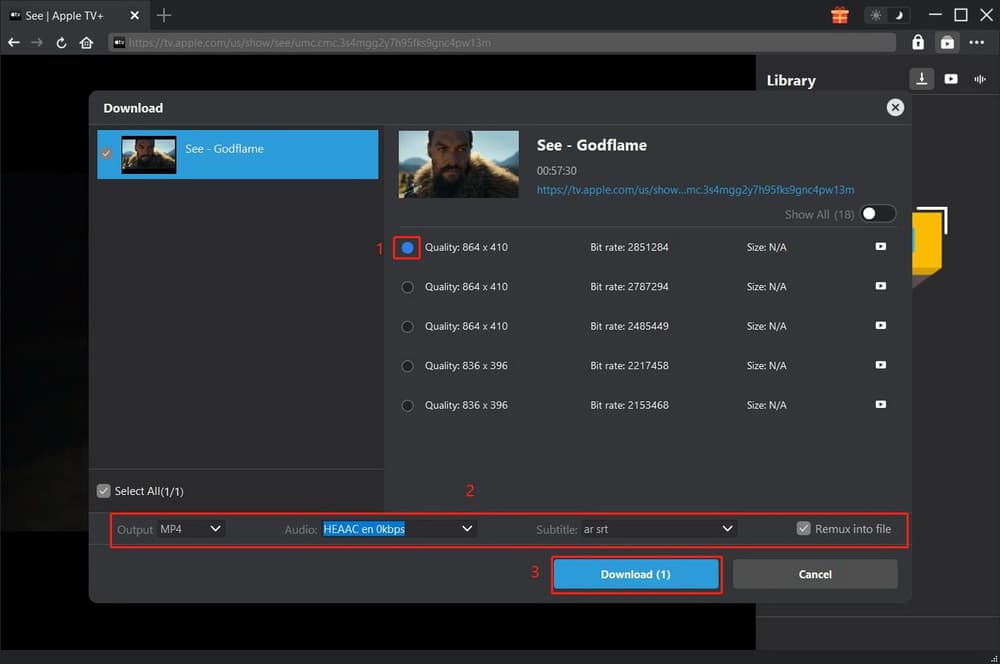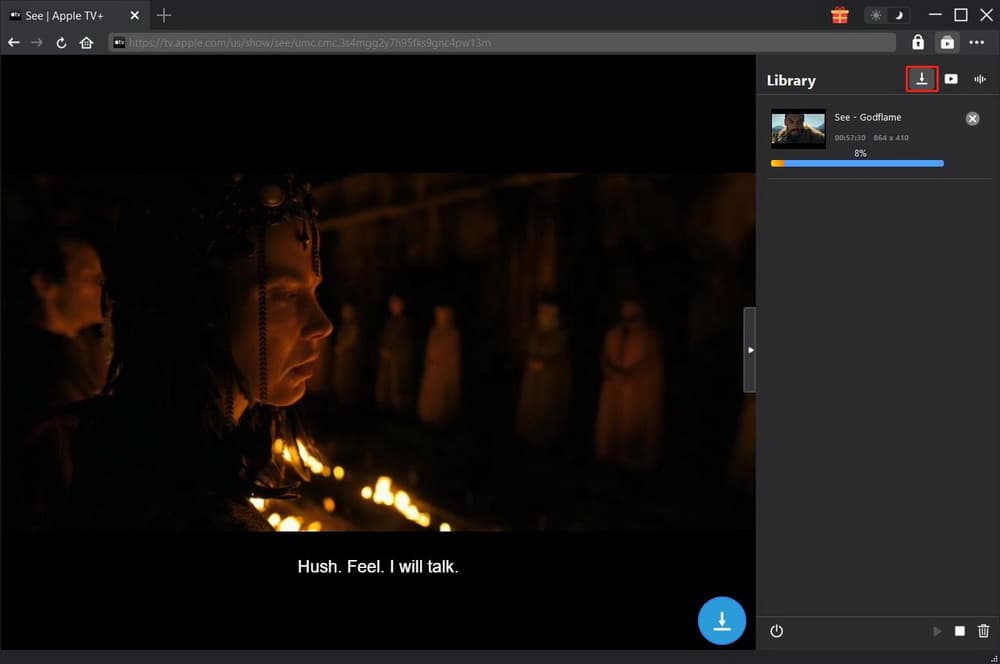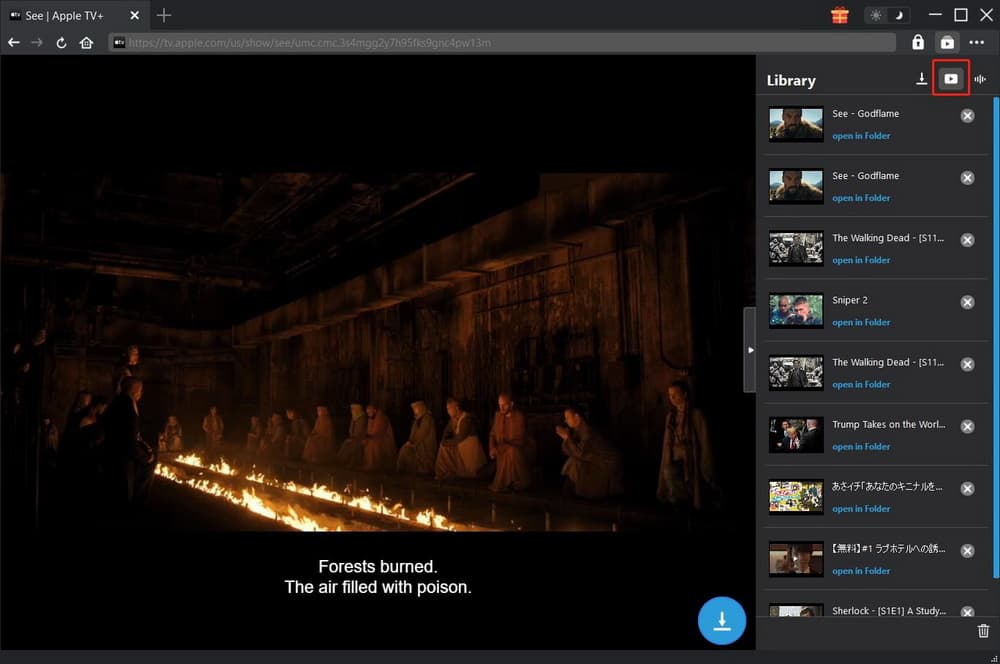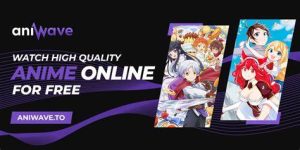Last updated on 2024-03-06, by
How to Download Movies & Shows on Apple TV Plus
Author says:
Do you want to know how to download movies and shows on Apple TV Plus? Keep reading and you can find efficient ways in this tutorial, including official download method and third-party Apple TV+ downloader.
Apple TV Plus is Apple’s streaming video service providing exclusive Apple movies, TV shows, thought-provoking documentaries, kids’ entertainment, comedies, and more. It offers new Apple originals every month and enables you to watch your favorite movies and episodes on demand anytime, anywhere. You can watch Apple TV plus on the Apple TV app on your favorite Apple devices. It is definitely true that Apple TV Plus are quite popular for family. However, there are also some problems about Apple TV Plus you may want to figure out. For instance, some of you may be wondering how can you download movies on Apple TV Plus. In this post, you can find your way to download movies and shows on Apple TV Plus and solve your confusions about Apple TV Plus.
MenuCLOSE
Part 1: What’s the Difference Between Apple TV and Apple TV Plus?
Some of you may be confusing when talking about Apple TV and Apple TV Plus. Simply put, Apple TV is a TV box like Roku, Amazon Fire Stick, Chromecast, etc., while Apple TV Plus is a streaming service like Netflix, HBO Max, etc.
Apple TV is actually a physical box with a remote, which can be used to convert your television to a smart TV. On Apple TV, you can download and install all your favorite apps like Netflix and Fitness+ app, watch all exclusive Apple movies and series as well as listen to the latest podcast.
Apple TV Plus is Apple’s streaming subscription service with original Apple movies and series. It’s available through the Apple TV app on supported devices such as Apple devices, smart TVs, or any other devices that have the Apple TV app. If you prefer to watch movies and series on Apple TV Plus, a subscription is required. It costs $6.99 per month after a free 7-day trial, but you can get 3 months’ free trial when you purchase an Apple device and redeem the offer within 90 days.
Part 2: Can You Download Movies on Apple TV Plus?
Can you download movies on Apple TV Plus? The answer is a big yes. As you know, Apple TV Plus has a ton of high-quality original content with more being added frequently. On condition that you are subscribed to Apple TV Plus, you are able to download all Apple movies and shows that are included with your subscription, and watch them anywhere, anytime later. You can watch these original shows and movies on any of select Apple devices, including iPhone, iPad, iPod touch, and Mac.
Part 3: How to Officially Download Movies & Shows on Apple TV Plus?
Apple TV Plus has released a number of notable Apple Originals. As mentioned above, you can download your favorite movies and shows if you’re subscribed to Apple TV Plus. Here comes the guide on how to download movies and shows on Apple TV Plus officially for offline viewing.
Step 1. Find the movie or show you want to download in Apple TV Plus
Launch the Apple TV app on your device first, then you can choose the “Originals” tab to locate the show or movie you intend to download. Or you can also tap the “Search” tab to directly search for the title of the movie or show you want.
Step 2. Download the movie or show you want
When you find show you want to download, tap or click the “Download” button next to the episode title. For downloading movies, click the “Download” button on the cover art.
Step 3. Play the downloaded episode or movie
When the downloading process completes, you can go to the “Library” tab and open “Downloaded”. All your downloads are listed here. You can play the downloaded movie or open a show to watch the downloaded episodes.
Part 4: What Are Limitations of Official Apple TV Plus Downloads?
There are also some limitations on Apple TV Plus downloads you’d better know. For most Apple TV channels, downloads are available for up to 30 days before they expire. For a few channels, downloads might expire earlier. Some Apple TV channels might limit the number of titles you can download simultaneously and the number of devices supported to download content on. The Apple TV app will give you an alert if you hit that limit. You can go to the “Library” tab and delete some of your downloaded TV episodes or movies so as to download more.
Part 5: How to Download Movies & Shows on Apple TV Plus Without Restriction?
Obviously, the limits on Apple TV Plus downloads are kind of annoying. Some of the classic movies and shows are worth repeated viewing. You may want to keep your favorite movies and shows longer so that you can watch them over and over again without restriction. In this case, you can resort to a powerful third-party video downloader and CleverGet Apple TV Downloader is the right one.
CleverGet Apple TV Plus Downloader is a professional download tool that downloads movies, TV shows and other on-demand videos from Apple TV+ at high quality and high speed. CleverGet could download and convert Apple TV Plus videos to MP4/MKV files, with all subtitles and audio tracks detected and selected. You can follow the simple guide below to figure out how to download shows on Apple TV with CleverGet Apple TV+ Downloader.
Step 1. Download and Install CleverGet Apple TV Plus Downloader
Free download and install the compatible version of CleverGet Apple TV Plus Downloader on your computer. Note that CleverGet Apple TV Plus Downloader is a module in CleverGet program.

-
CleverGet Apple TV Plus Downloader
– Download videos from Apple TV Plus at high speed
– Support movies, TV shows, and other on-demand videos
– Save Apple TV+ videos to MP4 or MKV format
– Remove pop-up ads
– Preserve multi-language audio tracks and subtitles
– Save subtitles as SRT or SUP files
– Easy-to-use interface
Step 2. Change Output Directory If Necessary
Launch CleverGet, then you can click the three-dot icon and choose “Settings” option to enter the Settings panel. On the panel, you can change the output directory in the “Save Video To” box to save the downloaded content. You can also change other settings like program UI language, appearance, max download tasks, etc. according to your preferences. Finally, remember to click “Save” button.
Step 3. Log into Apple TV Plus and Locate the Target Episode
Visit tv.apple.com within CleverGet and log into Apple TV+ with your Apple account. Now you can locate and play back the target episode you want to download. Or you can directly click Apple TV+ icon on the main interface of CleverGet, click “Stream on” and log in to search for and play your desired episode.
Step 4. Select and Download the Episode on Apple TV+
Click the download icon at the bottom right corner of the video, CleverGet Apple TV Plus Downloader will instantly parse the video URL. If the video is successfully parsed, a Download panel will pop up. All available download options will be listed on the panel in different quality, frame rates and sizes. You can select the option you prefer, choose the output format, subtitles and audio tracks, and then hit the blue “Download” button to start downloading the episode on Apple TV+.
Step 5. Check the Downloading Process
When it starts downloading, the downloading process will appear in the right sidebar to display the downloading progress. You can check the downloading progress and speed, pause or delete the downloading task anytime you like.
Step 6: Play Downloaded Apple TV+ Episodes
When it completes the downloading, all downloaded episodes will be listed the downloaded panel under the Video tab. You can click “Play” button to play back the episode with your default media player. Besides, you can also open file folder to locate the downloaded episode. It enables you to play the downloaded episode with Leawo Blu-ray Player, delete a downloaded video, burn it to disc, and open the source web page as well.
Fair Use Policy
CleverGet allows video downloading for personal needs only. Sharing content downloaded by CleverGet with any third party or for commercial purposes is strictly prohibited.
Anyhow, Apple TV Plus is a worth streaming service for you to watch and download movies and shows. There are a lot of Apple Originals you can stream online and download for offline viewing. To avoid the limits of Apple TV Plus downloads, CleverGet Apple TV Plus Downloader will help you download movies and shows to watch offline. The powerful downloader has no restrictions in downloading and allows you to download 3 options for free.