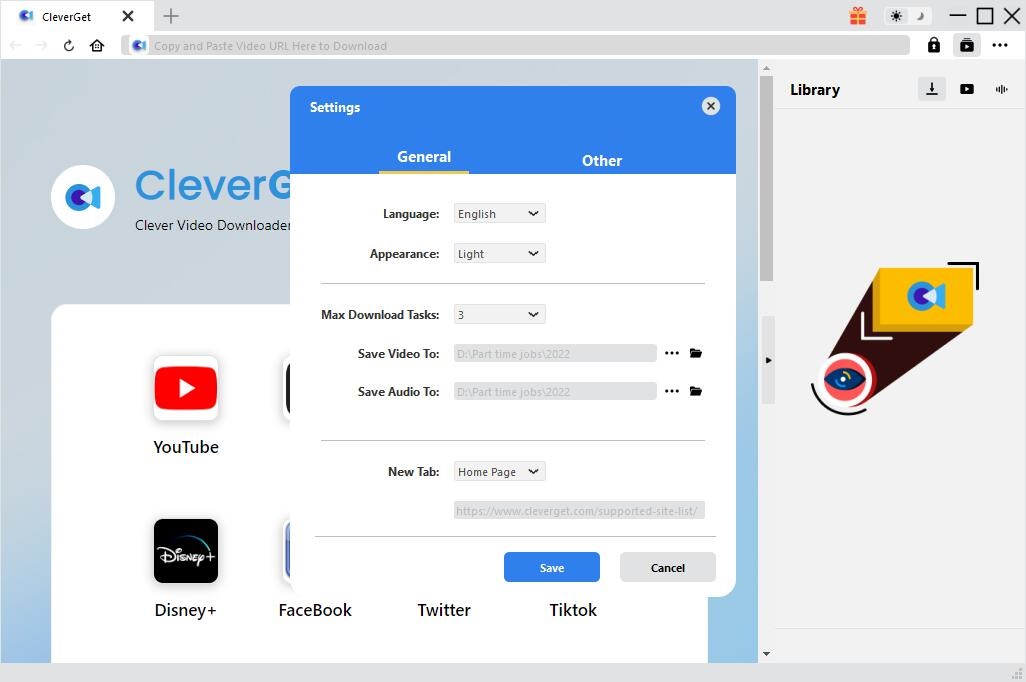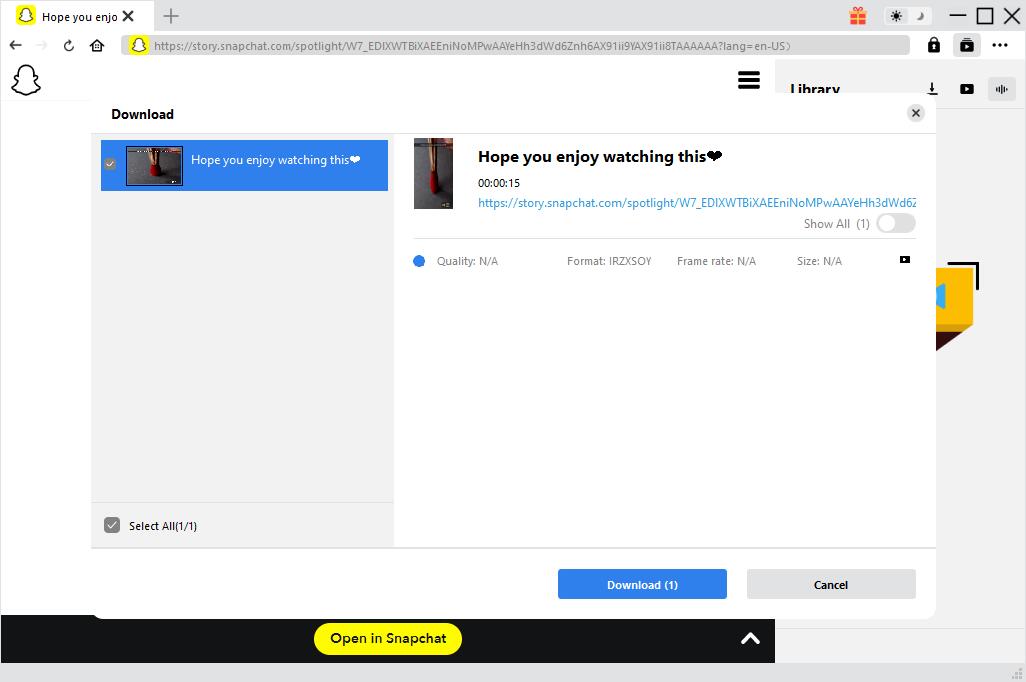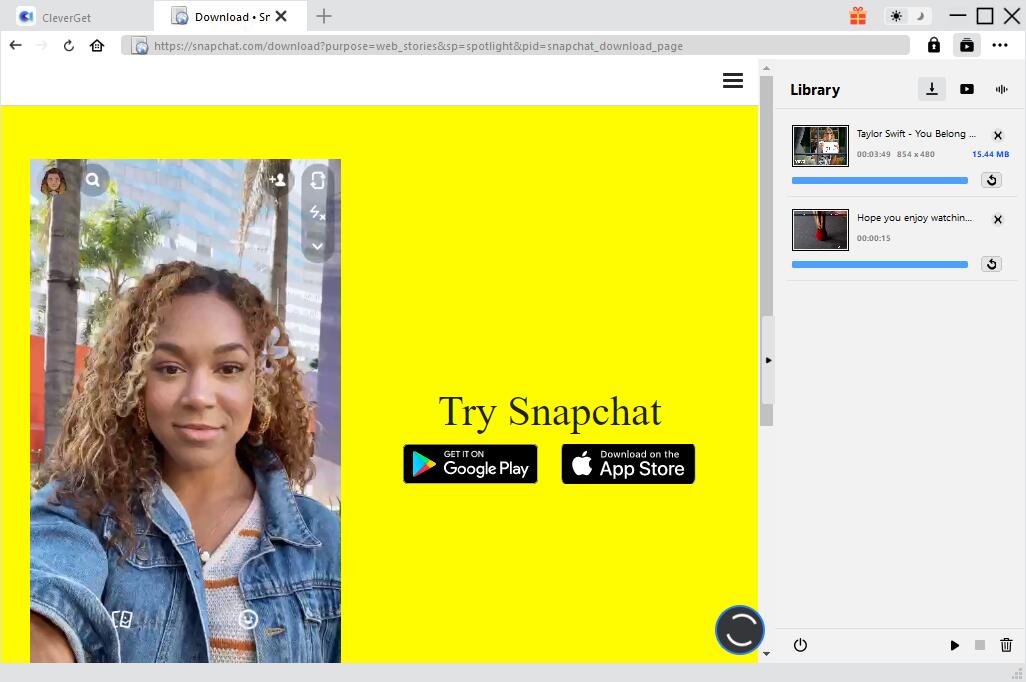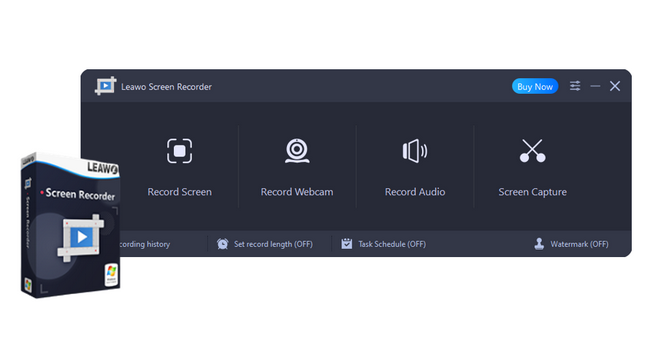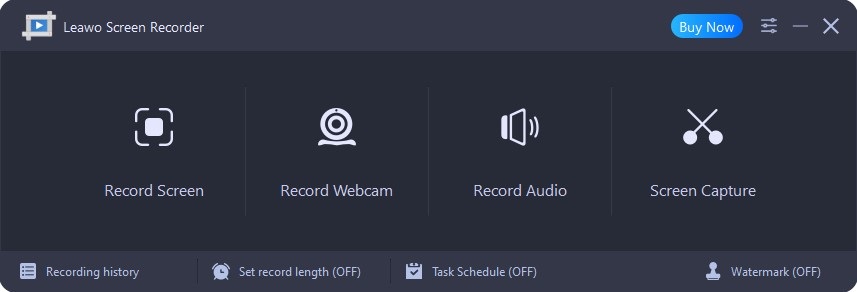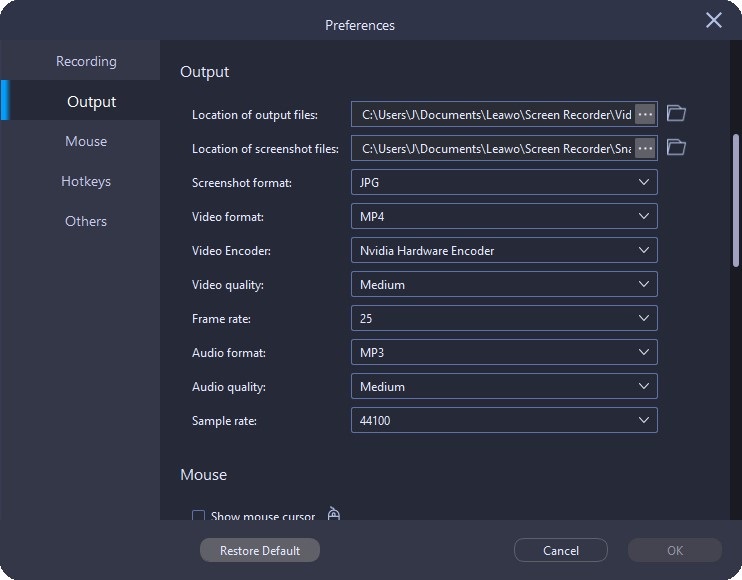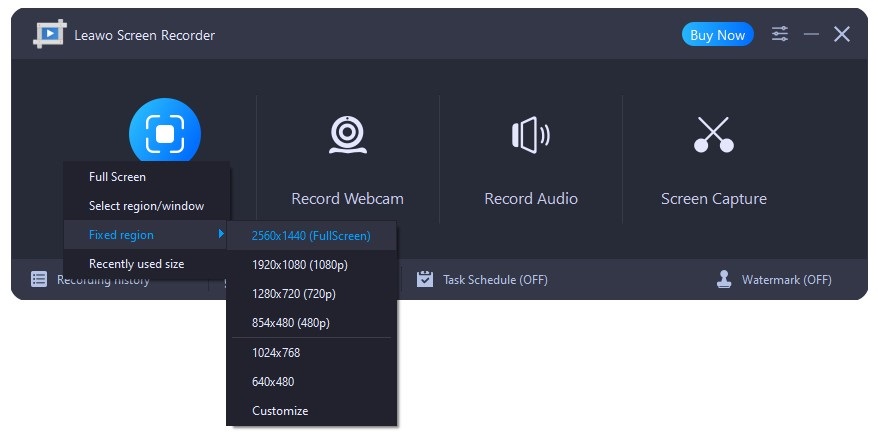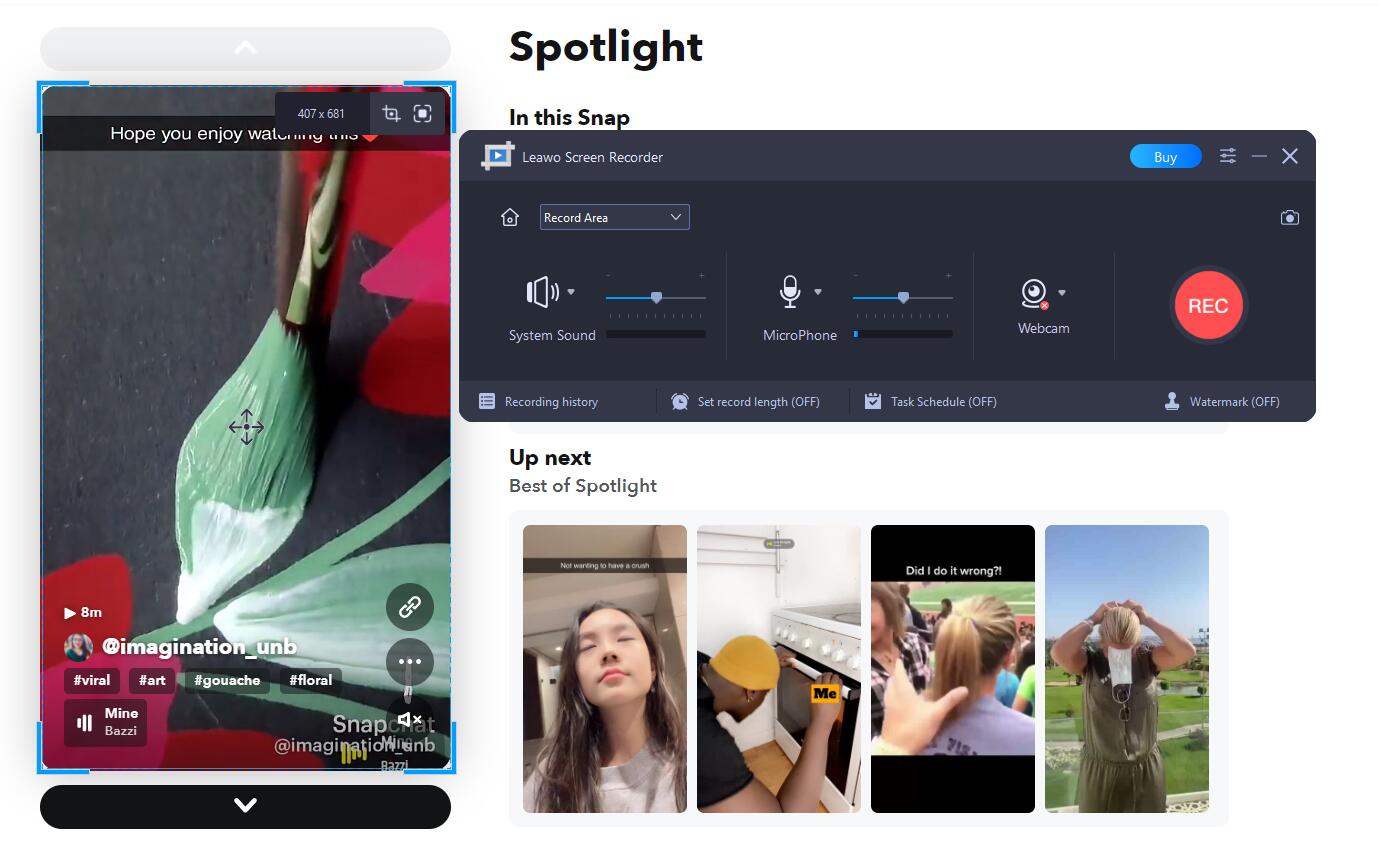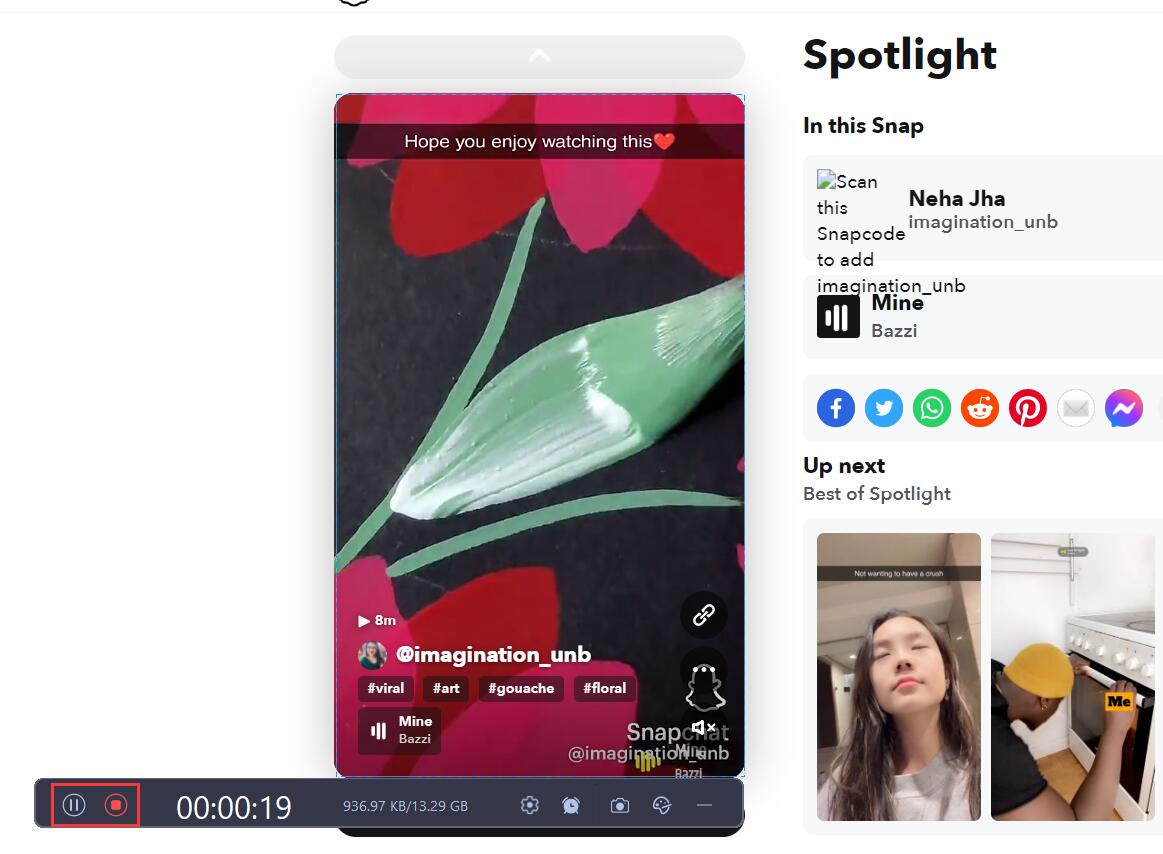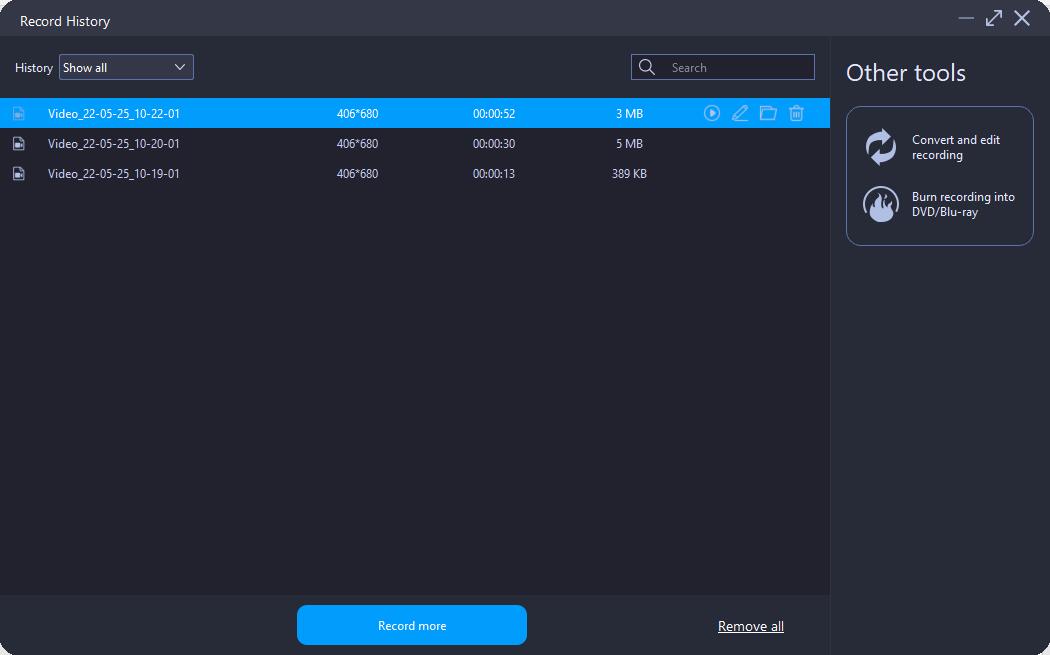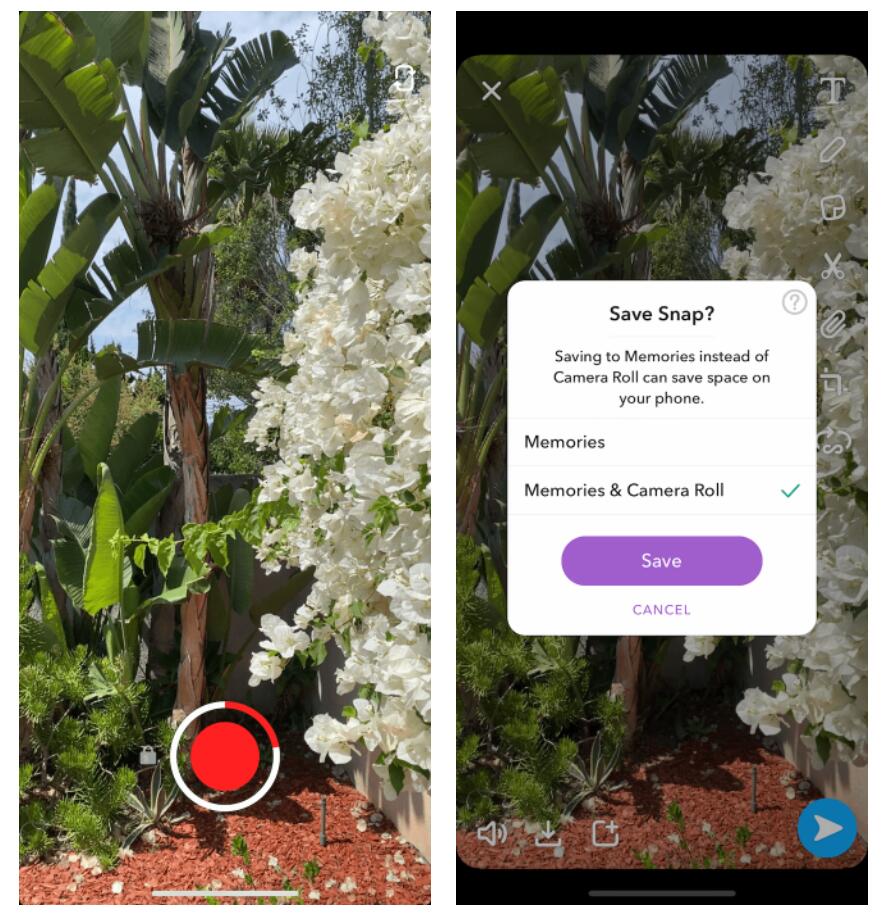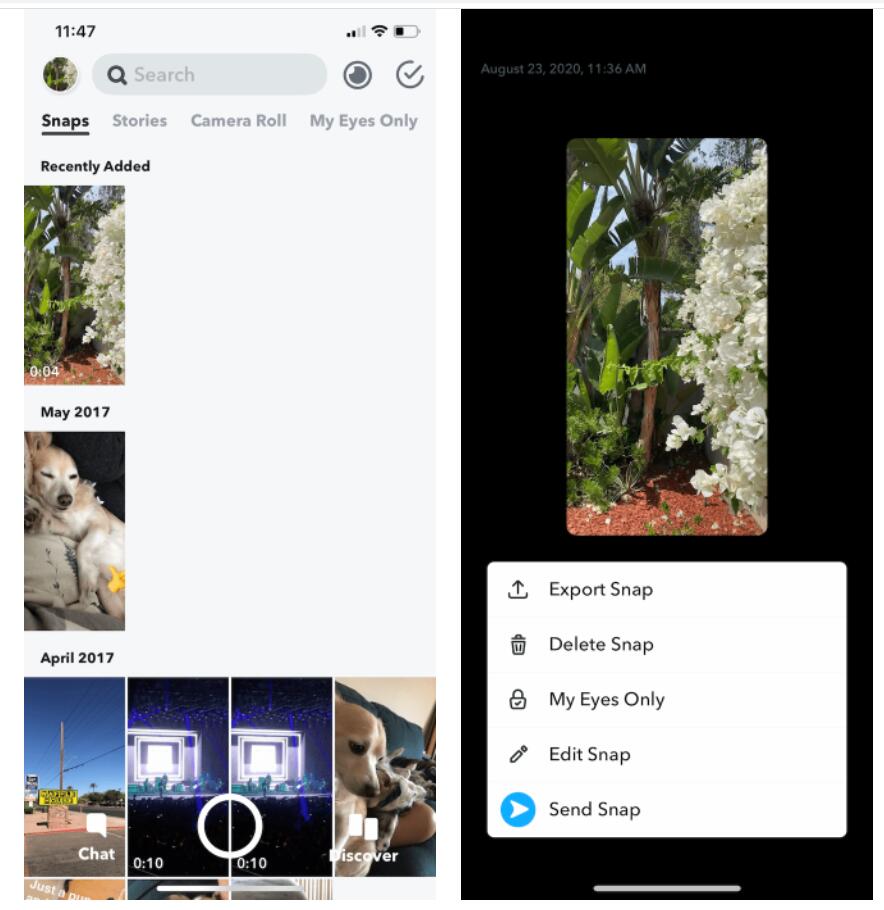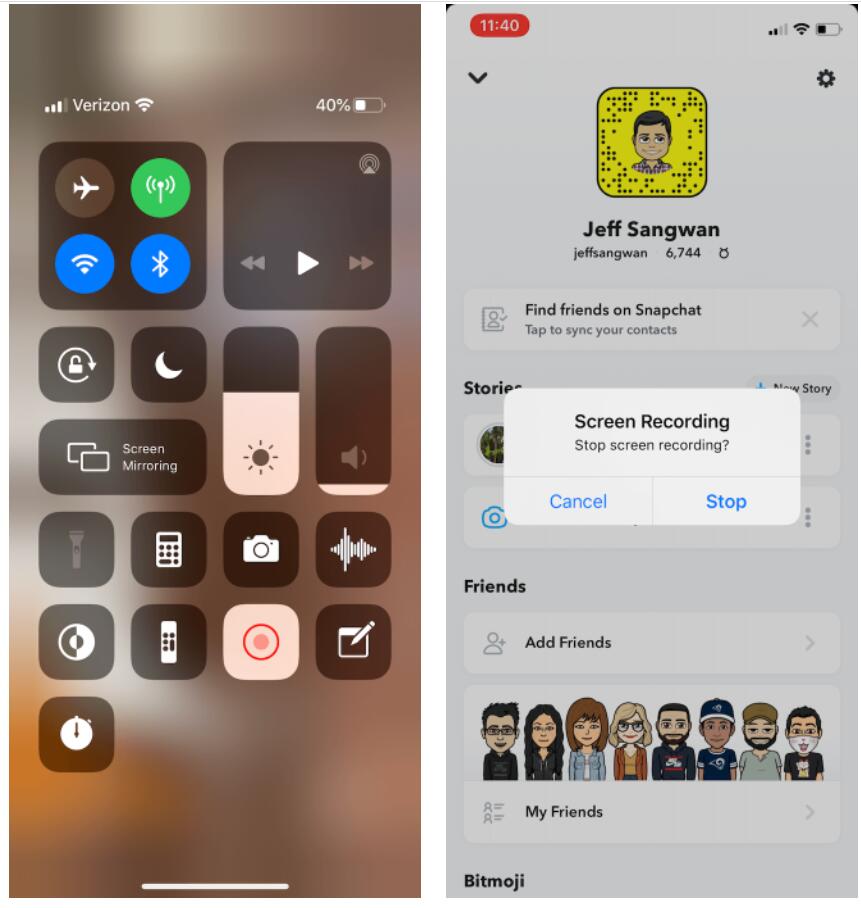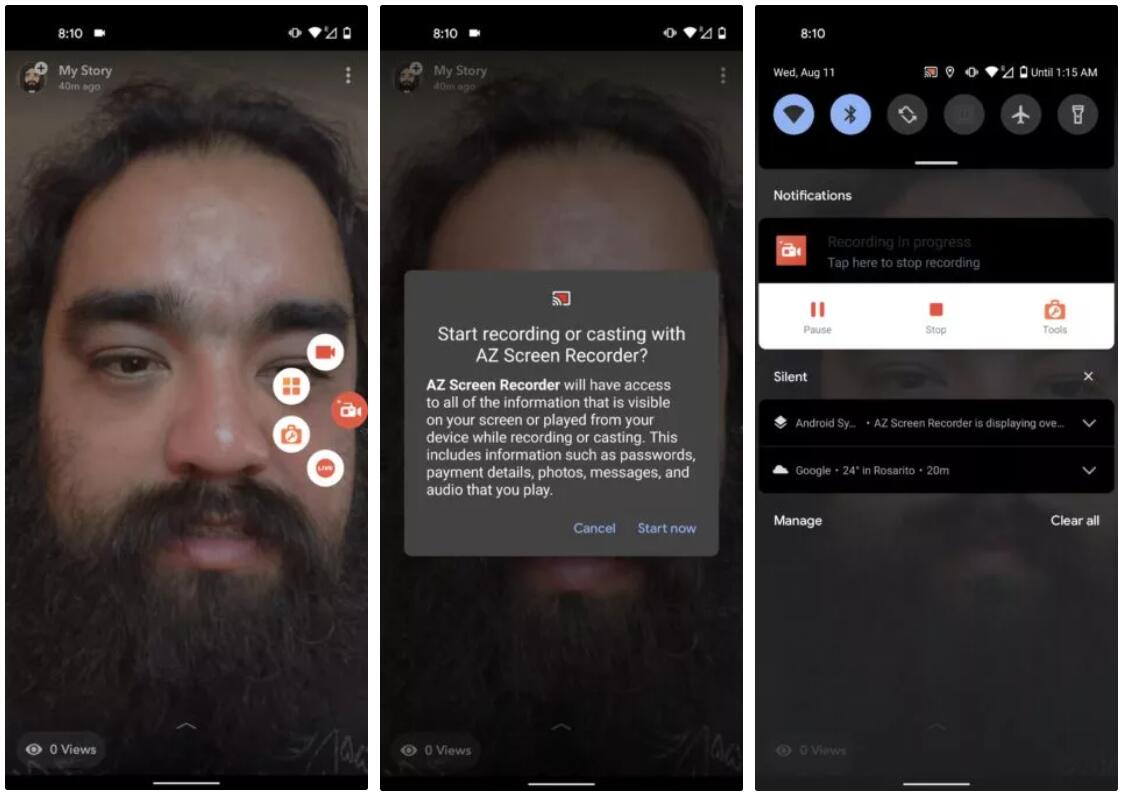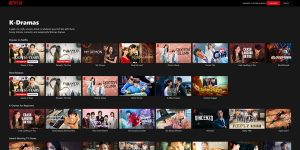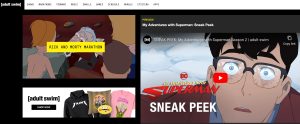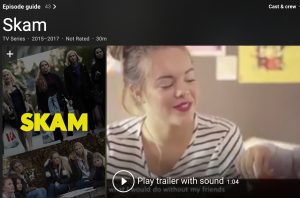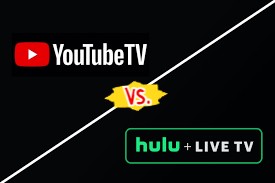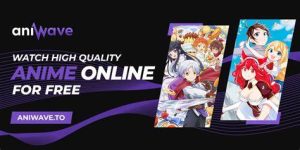Last updated on 2023-03-29, by
How to Download Snapchat Videos with Snapchat Video Downloader?
Snapchat is an American multimedia instant messaging app and service, which is the fastest way to share your moments with friends around the world. Snapchat is quite different from other social media apps. The pictures, messages and videos shared on Snapchat are usually only available for a short time before they become inaccessible to their recipients. If you would like to keep the video content you send or receive for a longer time, you need to download Snapchat video. There are several methods you can use to download Snapchat videos to your computer, iPhone and Android. Read on to learn how to download Snapchat videos.
MenuCLOSE
Part 1: How to Download Snapchat Videos on Computer with CleverGet?
First of all, if you want to download Snapchat videos on computer, the best solution is to use an excellent video downloader. CleverGet is a smart and powerful video downloader that downloads intriguing online video, must-watch TV shows, dramatic live streams and wonderful music videos from more than 1000 websites. It downloads up to 8K videos from well-known social medias like YouTube, Twitter, Vimeo, Instagram, Snapchat, etc., and also download movies and TV shows from paid services like HBO Max, Netflix, and more. Moreover, it has a built-in browser and player, covering all aspects in searching, downloading and playing videos. As a user-friendly and simple-to-use Snapchat video downloader, CleverGet can be used to download Snapchat videos on computer within several clicks. You can download and install CleverGet on your computer in advance and then read on to figure out how to download Snapchat videos with this Snapchat video downloader.

-
– Download videos up to 8K resolution
– Support 1000+ sites
– Support live video M3U8 link downloading
– Multi-task and playlist download
– Built-in browser and player
– Advanced hardware acceleration
– Easy-to-use interface
Step 1. Launch CleverGet and Set up Preferences
Launch the Snapchat video downloader to enter the main interface. You can click the horizontal three-dots icon to open the drop-down menu and choose Settings. On the pop-up settings panel, you can set up preferences if you want, such as language, appearance, output directory and others.
Step 2. Download Snapchat Video
Copy the link of the Snapchat video you want to download and paste it to the address bar, then press Enter on your keyboard. CleverGet will detect available sources to download automatically and list all downloadable videos in different formats, sizes and resolutions on the pop-up Download panel. Select the option you want and then click Download button to start downloading the Snapchat video.
Step 3. Check Downloading Process and Downloaded Video
When the downloading process begins, you will instantly go to the library sidebar where you can check the downloading progress, stop or end the downloading task. Once the process is finished, you can check the downloaded Snapchat videos under the video tab.
Fair Use Policy
CleverGet allows video downloading for personal needs only. Sharing content downloaded by CleverGet with any third party or for commercial purposes is strictly prohibited.
Part 2: How to Download Snapchat Videos on Computer with Leawo Screen Recorder?
Except for using the CleverGet Snapchat video downloader, you can also download videos from Snapchat on computer with Leawo Screen Recorder. Literally, Leawo Screen Recorder is the best screen recorder software that empowers you to capture any area of your screen and any audio from system sound and microphone. Besides, it enables you to add audio narration, cursor movement, and even doodles to your recordings. With an intuitive interface, it is easy for both novices and experts to download Snapchat videos. After downloading and installing Leawo Screen Recorder on your computer, follow the guidance below and learn how to download Snapchat videos.

-
– Record all activities on your computer screen as HD screencast.
– Record video from your webcam.
– Record any audio from your computer an/or microphone.
– Capture anything on your computer screen as screenshot.
– Add drawing, annotations, watermark, mouse animation, and BGM to recordings.
– Output in high quality with multiple formats selectable.
Step 1. Launch Leawo Screen Recorder
Launch the program on your computer and enter the main interface, where lists multiple functions including “Record Screen”, “Record Webcam”, “Record Audio” and “Screen Capture”.
Step 2. Set Output Preferences
Before recording Snapchat video, you can first click the three-bar icon on the top menu bar and choose “Settings” option to pop up a “Preference” panel. In the panel, you can set the output directory, video format, video encoder, video quality, video frame rate, audio quality, and audio sample rate.
Step 3. Select the Region to Record
To record Snapchat video, you can choose Record Screen on the main interface. Then, a drop-down menu will pop up to show different options for recording region. And you can select from “Full Screen”, “Select region/window”, “Fixed region”, or “Recently used size”.
After selecting recording area, in the recording frame, you can drag the blue area at each corner to adjust the size.
Step 4. Start to Record Snapchat Video
Click the “Record” button to start recording Snapchat video. During the recording process, you can temporarily stop the process and restart the process.
Step 5. Manage Recordings
When the screen recording process is complete, click the “Stop” button to stop recording. Then, all recordings will be listed in the Record History panel. The name, dimension (if available), duration (if available), and size of the recordings will be available.
Part 3: How to Download Your Own Snapchat Videos on iPhone and Android?
Snapchat is a commendable messaging app that allows its users to exchange photos, texts, videos, and calls—both audio and video. As mentioned above, you can download stunning and interesting videos from Snapchat to computer. If you are iPhone/Android users who are wondering to watch your own Snapchat videos offline, you’d better download Snapchat videos on your iPhone and Android devices. To make it, you should figure out how to save your own Snapchat videos before you post them as well as download the Snapchat videos from your own story. There are useful methods on how to download your own Snapchat videos on iPhone and Android devices. Follow the guide aiming at Snapchat video downloading.
1. How to Download Your Own Snapchat Videos on iPhone/Android Before Sharing Them
If you’ve just recorded your video with Snapchat and haven’t shared it yet, you can simply follow the guide below to download Snapchat videos to your Camera Roll on your iPhone and Android:
Steps:
- After you recorded your video, tap the “Save” button at the bottom-left corner of the screen.
- Tap “Memories & Camera Roll” and then tap “Save” to download your own Snapchat video in the Photos app.
2. How to Download Your Own Snapchat Videos on iPhone/Android from Your Own Story
If you have already posted your Snapchat video and shared with your friends but forgot to save it in advance, you can still get your own videos downloaded from your own story on iPhone or Android devices. Here comes the guide.
Steps:
- Launch Snapchat, swipe up to view your “Memories”.
- Tap the video you want to save, then tap the three dots in the top-right corner.
- Select “Export Snap” > “Save Video” to download the video from Snapchat.
Part 4: How to Download Snapchat Videos from Someone Else on iPhone and Android?
For iPhone and Android users, you can download your own Snapchat videos as mentioned above. Could you download someone else’s video on Snapchat, then? The answer is yes, but it’s not quite straightforward to make it as the app doesn’t allow you to do it. It should be noted that sharing and saving another person’s Snapchat video is kind of a copyright infringement, and technically a direct violation of Snapchat’s terms of service. Nonetheless, it is possible to download Snapchat videos from someone else on iPhone and Android as long as you make sure it’s for personal use only. Read on and you can explore ways and techniques to download Snapchat videos from others.
◎ 1. How to Download Snapchat Videos from Someone Else on iPhone
As you are not allowed to directly download Snapchat videos others send to you, you can resort to iPhone’s in-built screen recording feature to record Snapchat videos on iPhone. Before you record Snapchat videos, make sure you have enabled the screening recording feature. If not enabled, you can go to Settings > Control center > Customize Controls, and then add Screen Recording to your Control Center.
Step 1: Launch Snapchat. Now swipe down from the top-right corner to show the Control Center.
Step 2: Tap the Screen Record button, then swipe up on the Control Center instantly to go back to Snapchat.
Step 3: Tap on the video you prefer to download and let it play.
Step 4: When the video is finished, tap the red bar on the top of the screen. A pop-up appears, just tap Stop to complete the recording. The video will be recorded and saved in the Photos app.
◎ 2. How to Download Snapchat Videos from Someone Else on Android
For Android users, if you want to download Snapchat videos from others, you can use third-party screencast apps to make it. AZ Screen Recorder is a stable, high-quality screen recording app that helps you download Snapchat videos with ease. With a ton of features such as screen capture and screen video recording, this recorder can simply download Snapchat videos from other users on Android. If you are wondering how to download Snapchat videos on Android easily, follow the step-by-step guidance.
Step 1: Install and launch the app. Then, a floating AZ Screen Recorder icon will appear on your screen.
Step 2: Open Snapchat on your Android phone, tap the floating icon and the camera icon to start recording. Next, immediately tap the Snapchat video you want to capture immediately.
Step 3: Swipe down the notification shade and tap the stop button to stop recording and save the Snapchat video on your device.
Videos and stories shared on Snapchat meant to be ephemeral, which is a good thing for protecting your privacy. It allows you to set the expiration time of your video to keep it from being spread. However, every coin has both sides. The restriction may be unpleasant when you want save the Snapchat videos you want to keep for personal. Thankfully, there are different methods and Snapchat video downloader tools mentioned so that you can save the moments you shared with your Snapchat friends. You can just choose the best one that is compatible with your device and download Snapchat videos or even download videos from Instagram and other social media platforms.