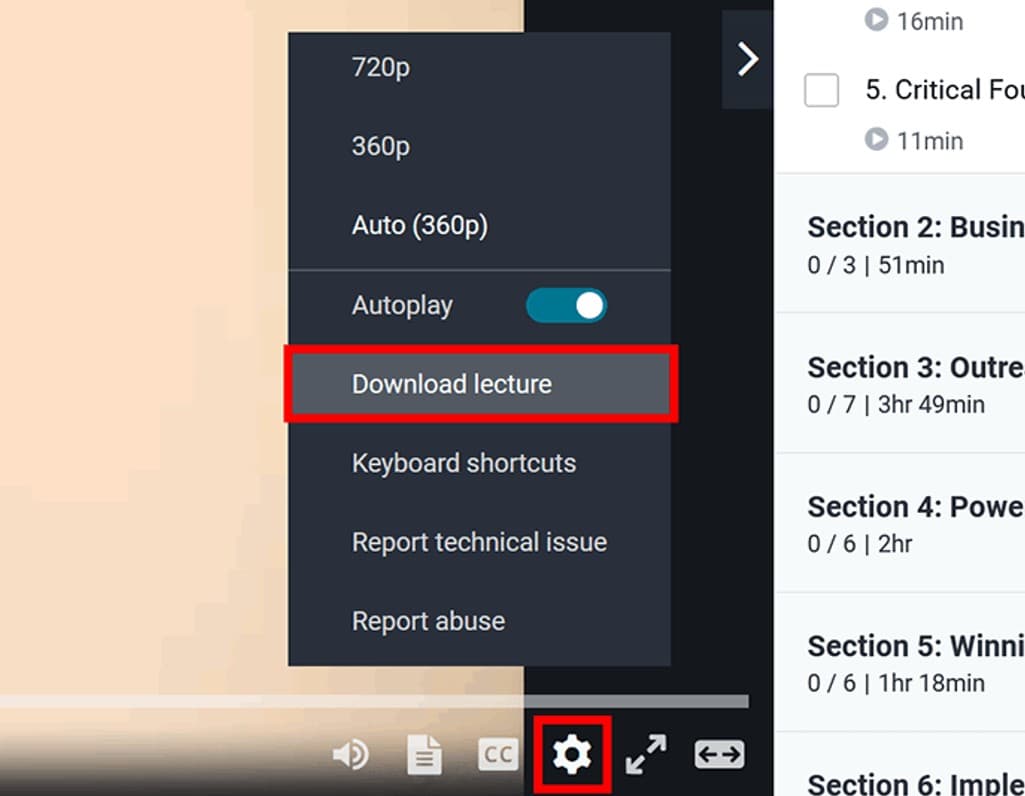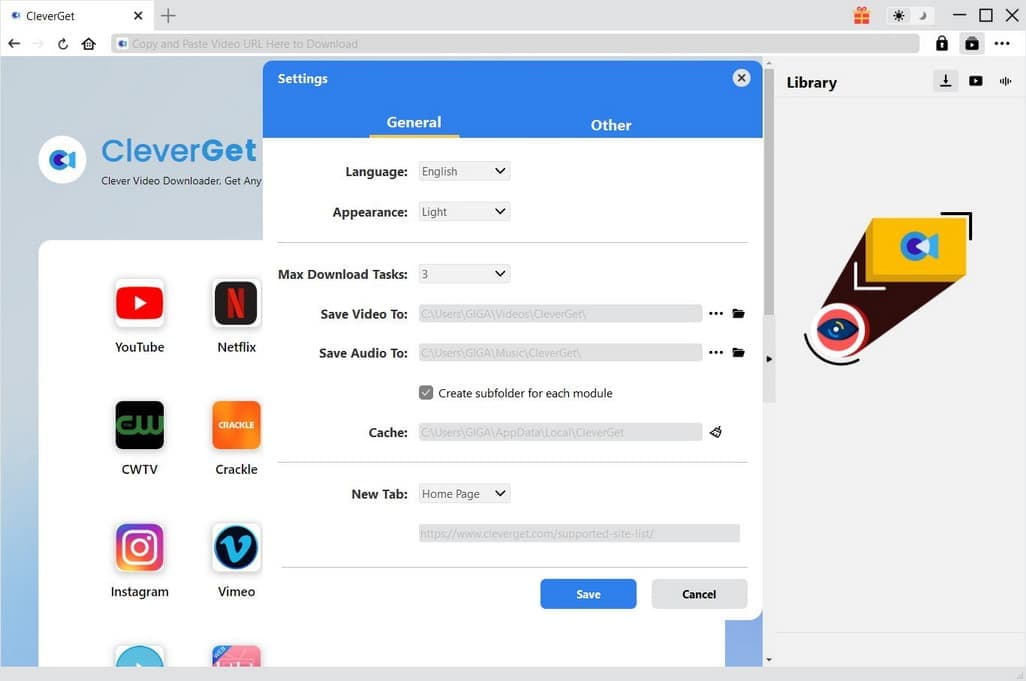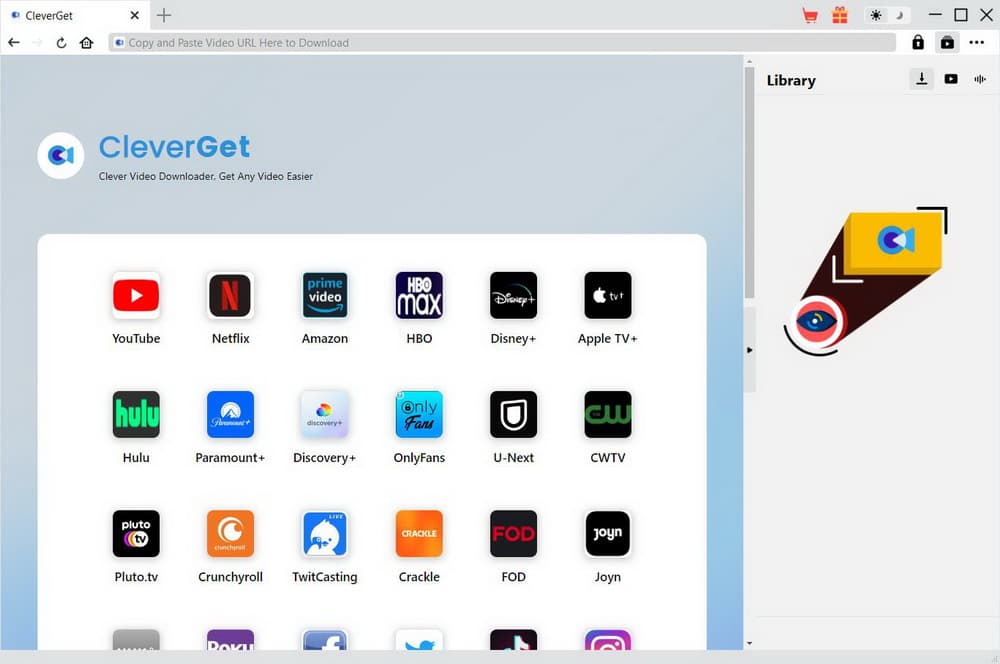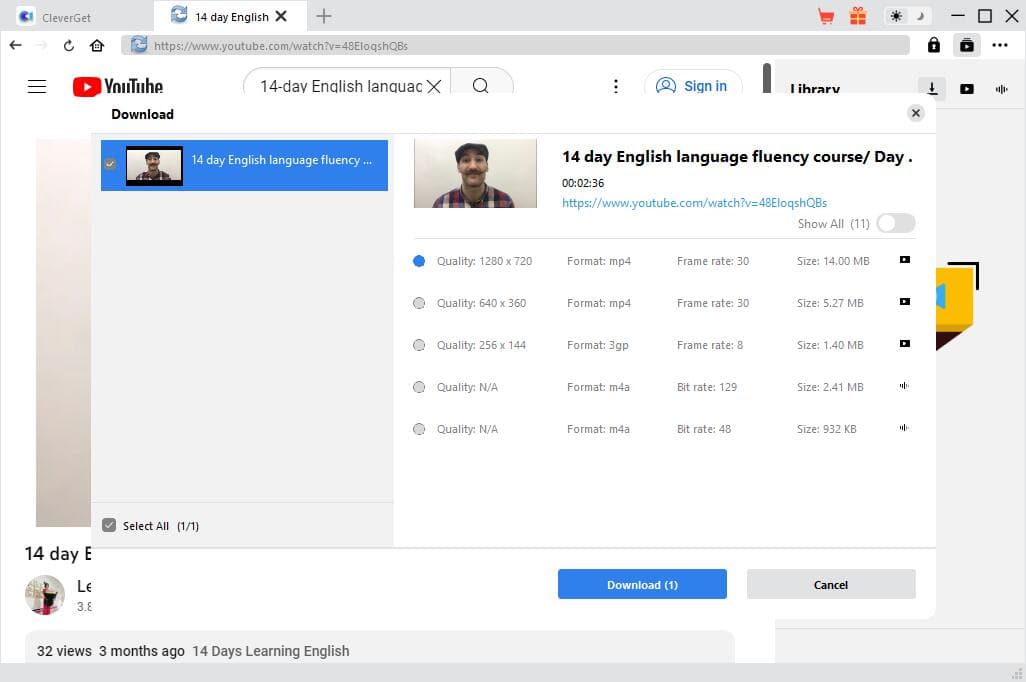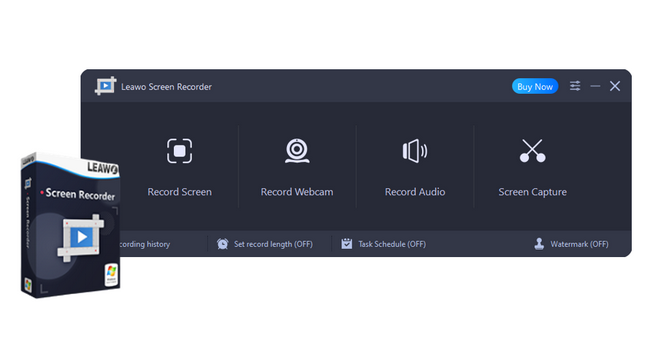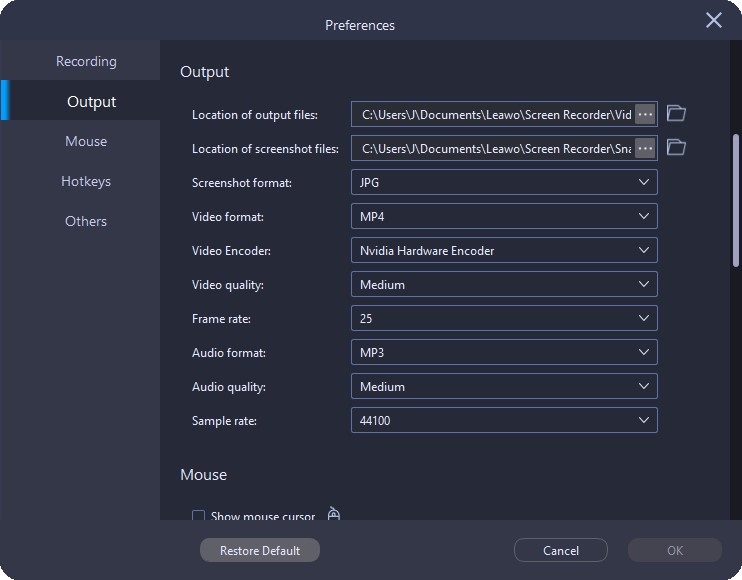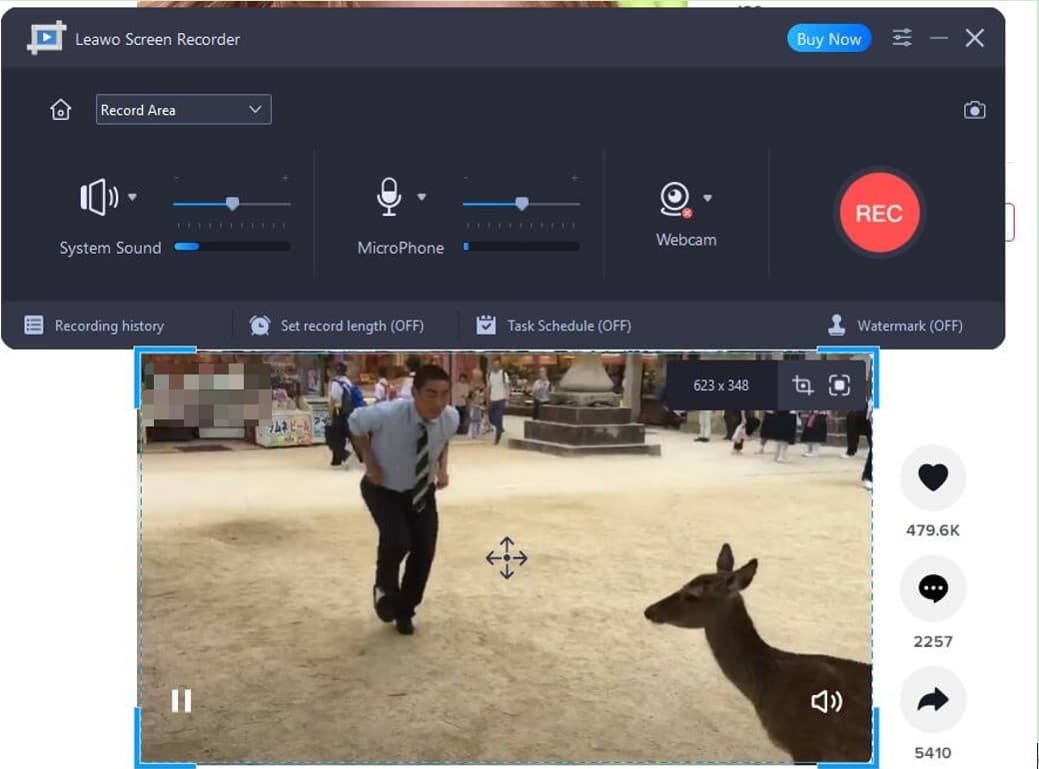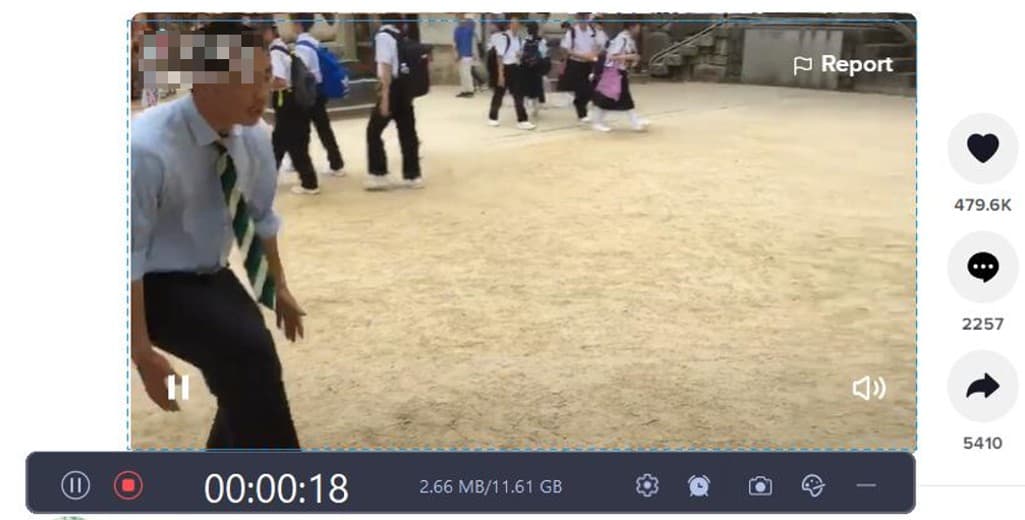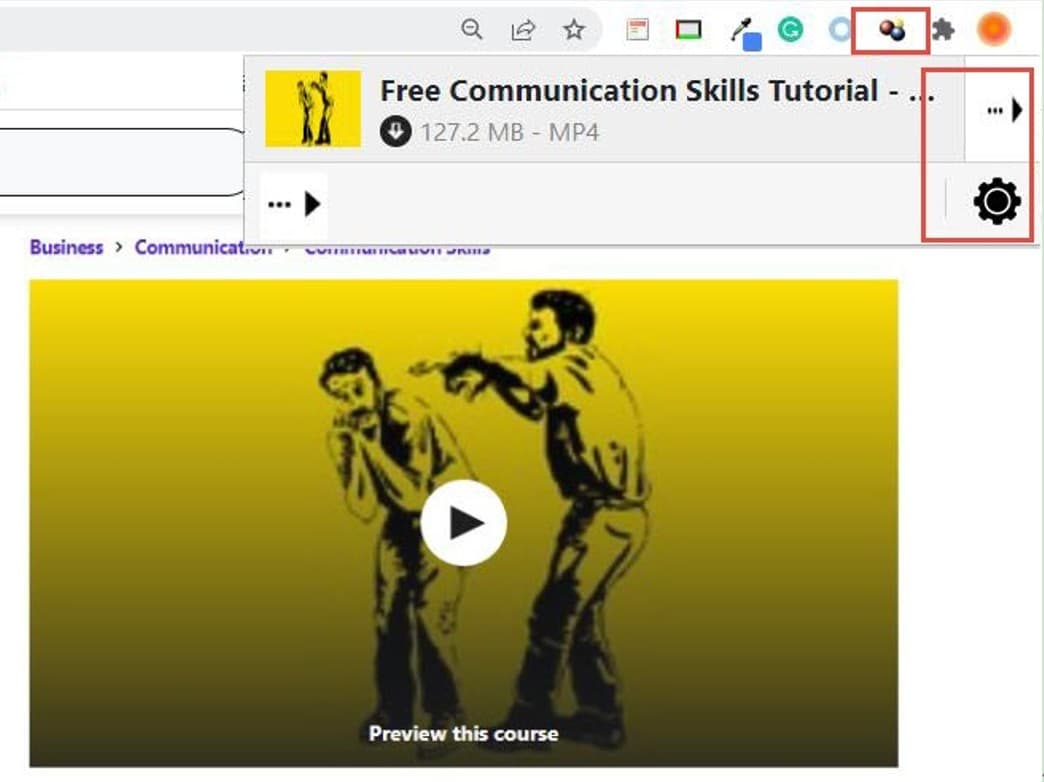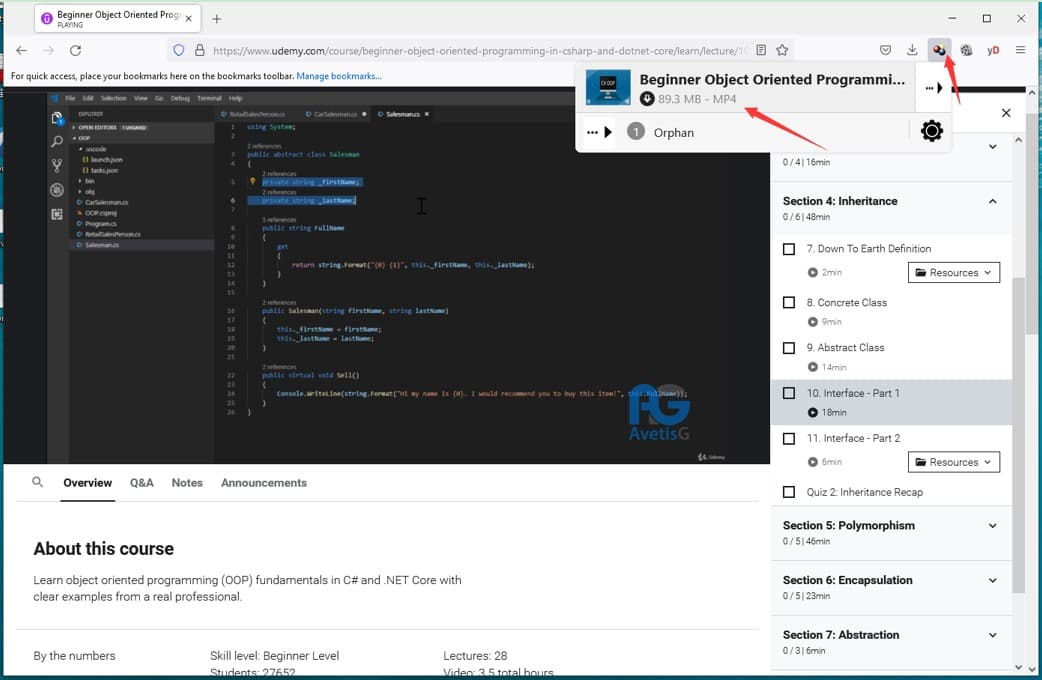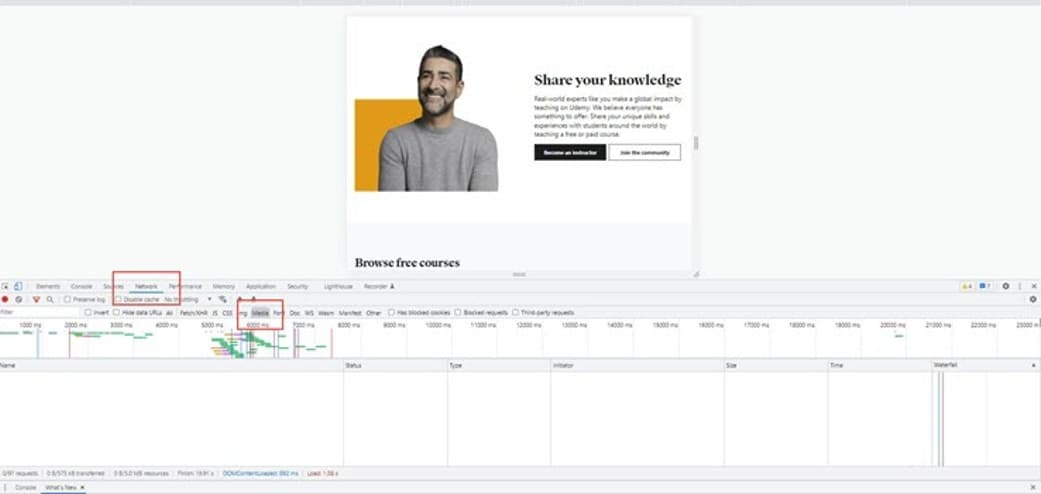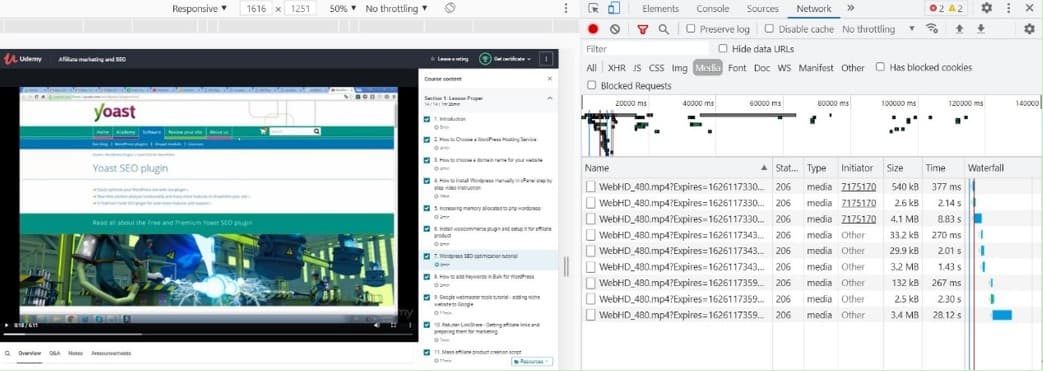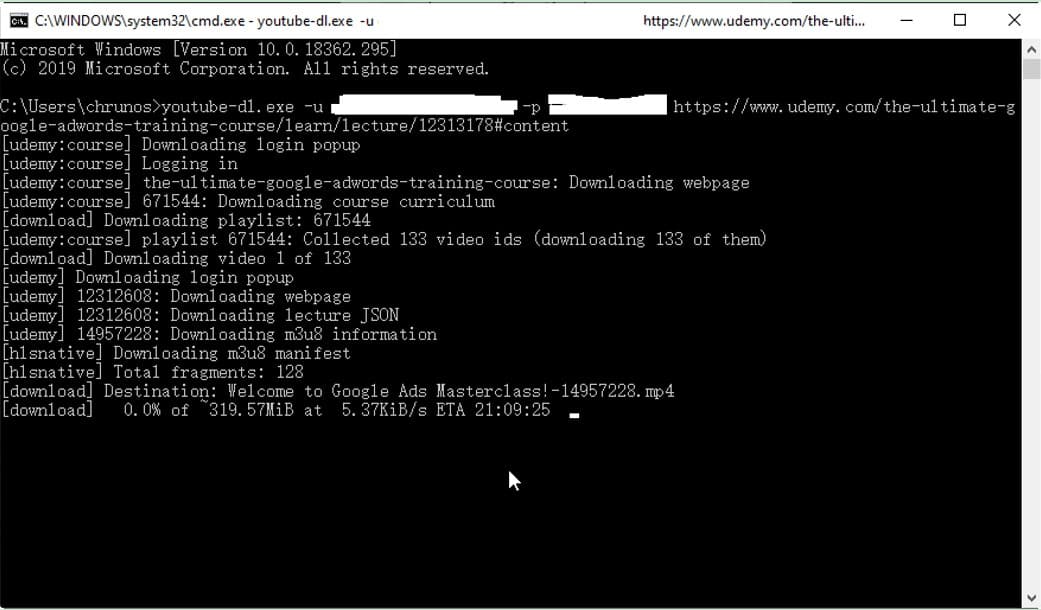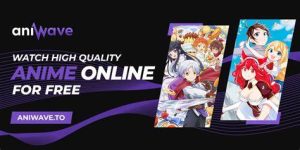Last updated on 2023-05-17, by
How to Download Udemy Videos on PC for Free?
Nowadays, it is becoming more and more convenient to learn on the Internet with the surging of online learning platforms and online courses. Among all these online learning platforms, Udemy stands out due to its large collection of affordable online courses on an array of subjects, which has attracted millions of students enrolled since its launch in 2010. However, not all the online courses on Udemy are allowed to download to PC directly, which has caused much trouble to students who would like to learn such courses offline when there is no internet available. For this case, many students desire to find a much better way to download Udemy videos on PC for offline learning. In this post, 6 methods to assist you to download Udemy courses on PC will be presented to you. Read on to find out them!
Related Readings:
Top 5 Ways for YouTube Movies Free Download
How to Convert URL Video to MP4 with URL to MP4 Converter?
5 Easy Ways on How to Turn Video into Link?
Outline
- Method 1: Download Udemy Videos Directly
- Method 2: Download Udemy Courses with Best Udemy Video Downloader
- Method 3: Download Udemy Videos with Leawo Screen Recorder
- Method 4: Download Udemy Courses with Chrome/Firefox Extension
- Method 5: Download Udemy Videos via Web Browser
- Method 6: Download Udemy Videos with YouTube-DL
Method 1: Download Udemy Videos Directly
As for how to gain free Udemy courses download, the first method is to grab these videos directly from the website if these is a download button available below the lecture.
Steps:
- First, you need to sign into Udemy with your own account and then subscribe some courses that are compulsory.
- After you get enrolled in the course, you can choose one video in the course to play.
- Navigate to the gear button in the right corner of the streaming video and click on it to find the download option.
- Hit on the button of “Download lecture” to save the course video to your PC in your desired quality after a few minutes.
However, you need to know that only when the download option is enabled by the teachers, you can find the way to download the course videos directly. If not, you need to give up this method and find another way to make it.
Method 2: Download Udemy Courses with Best Udemy Video Downloader
If you fail to use the first method to fix how to download Udemy videos on PC directly from the website, you can turn to the best Udemy Video Downloader for help. Designed as an excellent Udemy Video Downloader, CleverGet Video Downloader boasts robust support for video and audio downloads with top-notch file quality, which allows you to easily download video streams, channels, and music from Udemy, Facebook, Dailymotion, Twitch and other streaming websites. Besides, this dedicated downloaded can save downloaded Udemy video files to MP4/MKV with 720p/1080p video quality. Meanwhile, multi-language audio tracks and subtitles as well as all metadata will be saved in the downloaded files, which enables you to watch Udemy videos with proper subtitles. Now let’s see how to download Udemy videos on PC with CleverGet Video Downloader.
Step 1. Download CleverGet Video Downloader
CleverGet Video Downloader is a module of CleverGet. Download and install CleverGet on your computer for preparation.

-
– Download videos up to 8K resolution
– Support 1000+ sites
– Support live video M3U8 link downloading
– Multi-task and playlist download
– Built-in browser and player
– Advanced hardware acceleration
– Easy-to-use interface
Step 2. Set Output Directory
Click on the three-dot icon and “Settings” to enter the Setting panel. Set the output directory by clicking the “Save Video To” box.
Step 3. Locate Target Udemy Course Video
Navigate to the official website of Udemy and find the target video you desire to download for offline learning.
Step 4. Analyze Udemy Video Source and Download
Play back the video and then click on the Blue Arrow icon in the bottom right of the video page to analyze the video source. Choose your preferred quality and format. Click on the “Download” button to download Udemy course video.
Method 3: Download Udemy Videos with Leawo Screen Recorder
For finishing the task to get free Udemy courses download, recording the video is also a good way out. Leawo Screen Recorder is the best screen recording program that is quite useful when you would like to record video and audio with ease. Moreover, this program integrates various advanced features to enhance screen recording experience which enables you to easily record PowerPoint presentation, Udemy courses, embedded videos, Google Meet, gameplay, etc. The simple guide below will instruct you to download Udemy courses on PC with this fantastic screen recorder.
Step 1. Install and Start Leawo Screen Recorder
Download Leawo Screen Recorder for free and install it on your computer in seconds to prepare for the Udemy course video downloading task. Then fire up the screen recorder quickly on computer.

-
– Record all activities on your computer screen as HD screencast.
– Record video from your webcam.
– Record any audio from your computer an/or microphone.
– Capture anything on your computer screen as screenshot.
– Add drawing, annotations, watermark, mouse animation, and BGM to recordings.
– Output in high quality with multiple formats selectable.
Step 2. Set Output Preferences
Before you start recording a Udemy course video, you could first set output preferences based on your needs, such as the output directory, video format, video quality, audio quality, etc. Just hit on the three-bar icon and choose “Settings” to call out the Settings panel. Finally, click “OK” to save all settings.
Step 3. Select Video Recording Region
Click on the “Record Screen” button on the main interface to select recording region based on your own preferences. There are 4 options available.
Step 4. Start to Record Target Udemy Course Video
Click the “Record” button to initiate the recording process. Alternatively, you can also press the default hotkeys “Ctrl + Alt + S” to start or stop the recording procedure. The screen recorder program will start recording after the countdown.
After the screen recording process is over, you can click the red “Stop” button to finish recording immediately. And the recorded Udemy course video will be listed in Record History panel for you to check or preview within the built-in player of the recorder.
Method 4: Download Udemy Courses with Chrome/Firefox Extension
If you do not like to use any third-party tool to download Udemy courses on PC, the built-in web extension can also come handy when you need. Video DownloaderHelper will be taken for instance in this part to introduce to you the steps to use Chrome/Firefox extension to obtain free Udemy courses download. Video DownloaderHelper is available for Chrome, Firefox, and Edge on Windows, Mac, and Linux, which can assist you to download Udemy videos on PC for free but also save streams and videos from many other streaming websites.
Step 1: Navigate to the Extension feature of the web browser and then add Video DownloadHelper extension to your browser for preparation.
Step 2: Sign into your own Udemy account and play a video course that you would like to download for offline learning. Adjust the image quality as well as the video format if you need.
Step 3: Click on the extension icon in your browser’s toolbar at the top right corner to download the Udemy videos, which will be saved in the default folder on your PC when the extension identifies the video source.
You need to note that the downloader works only for some Udemy courses. Since it is totally free of charge, you can give it a try without any trouble to get access to download some worthy courses.
Method 5: Download Udemy Videos via Web Browser
Except for extensions, you can actually download Udemy courses with the assistance of web browser as well. The following steps are for your reference.
Step 1: Sign into your own Udemy account and choose the course video you prefer to download for offline watching.
Step 2: Right-click the blank space of the web page and choose the Inspect option in the pop-up menu, or directly press F12 to call out the Developer tools.
Step 3: In the developer tools, click on the Network tab and choose “Media” as shown in the screenshot below. Now you need to reload the page to check whether you can find a URL list of Udemy mp4 files.
Step 4: Open the mp4 file link in a new tab and then download Udemy courses on PC.
Method 6: Download Udemy Videos with YouTube-DL
The last tool that I would like to share with you to handle how to download Udemy videos on PC is called YouTube-Dl, which plays a great role in downloading videos from over 1000 websites, including Udemy, Facebook, YouTube and so on. Read on and you will learn how to use this command tool.
Step 1: Download and install YouTube-DL on your computer and then following the command to start the task:
youtube-dl -u [email protected] -p P@ssw0rd https://www.udemy.com/the-ultimate-google-adwords-training-course/learn/lecture/12313178#content
Step 2: For Windows users, you should replace “youtube-dl” with “youtube-dl.exe”.
Step 3: If there is an error that occurs before the downloading work is over, include the “–playlist-start” Command, to pick up where it left off. For instance, if you receive an error just after Video #20 has finished Downloading and Video #21 is Starting Up, use the command below:
youtube-dl -u [email protected] -p P@ssw0rd https://www.udemy.com/mta-windows-server-administration-fundamentals/ –playlist-start 21
Step 4: If you get an error before you’ve finished Downloading the entire course, include the “–playlist-start” Command, to pick up where it left off.
This tool is a bit difficult for some computer users. Besides, this method enables you to download videos from various streaming platforms. However, you need to know that the downloading speed of this way is slower than the other methods mentioned above.