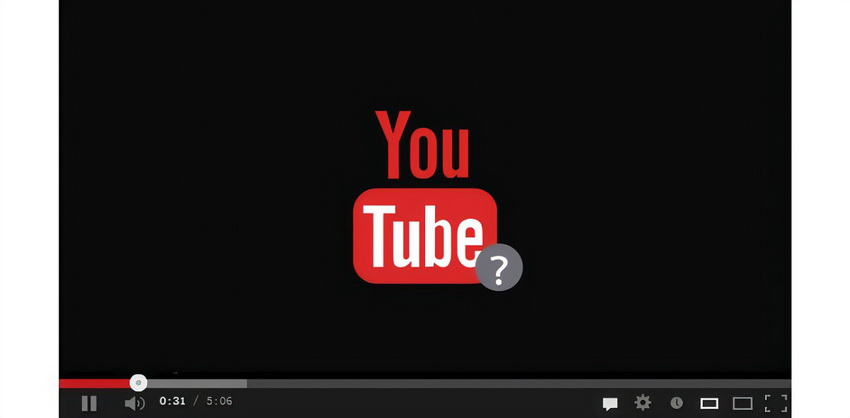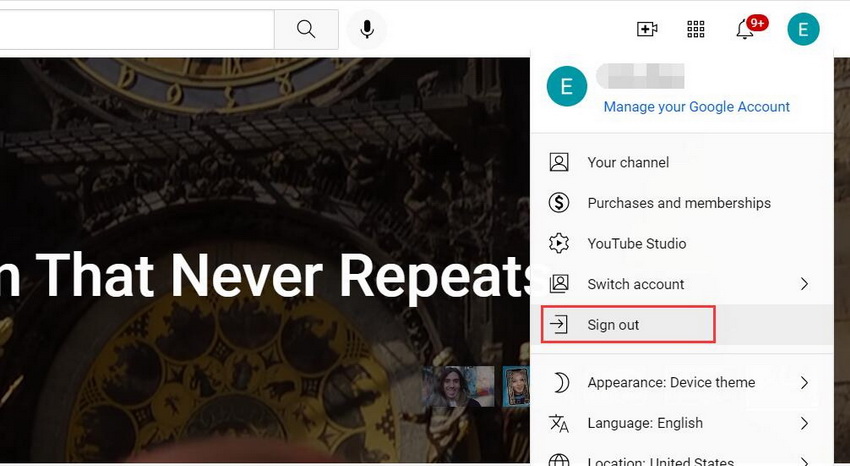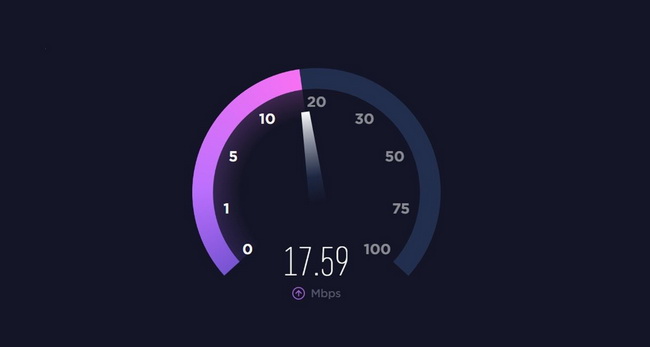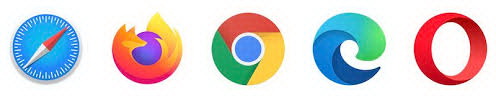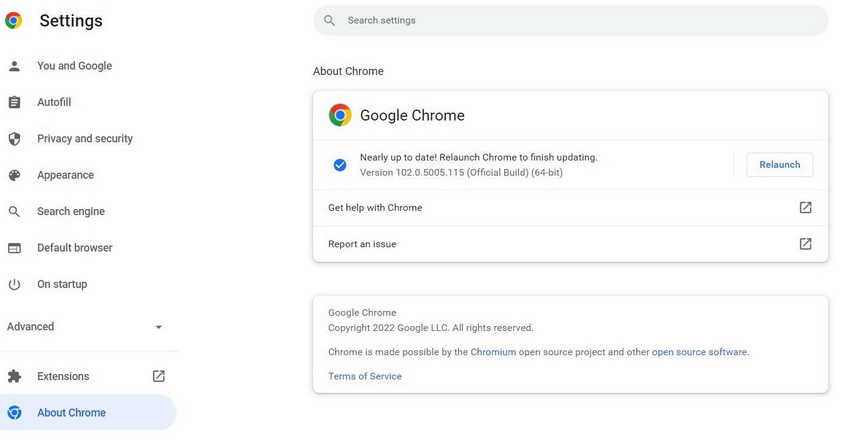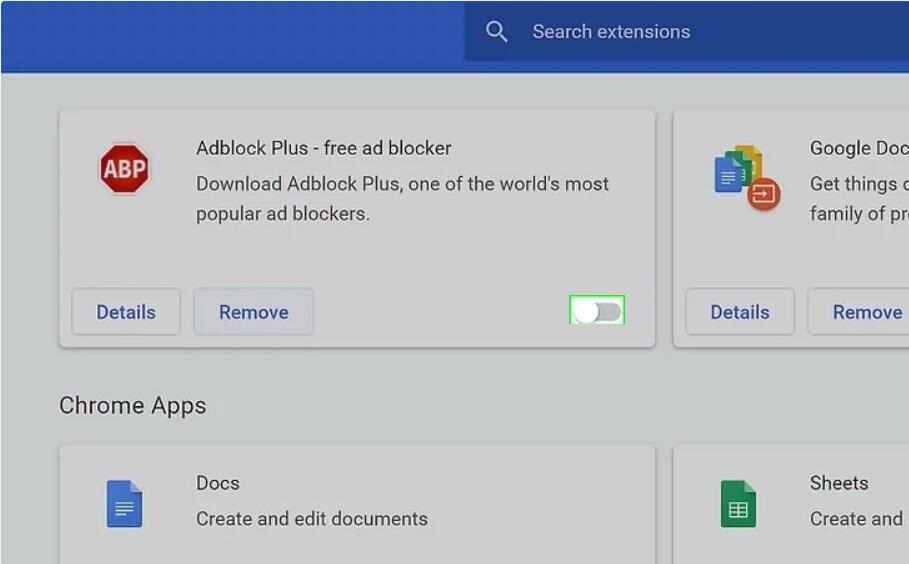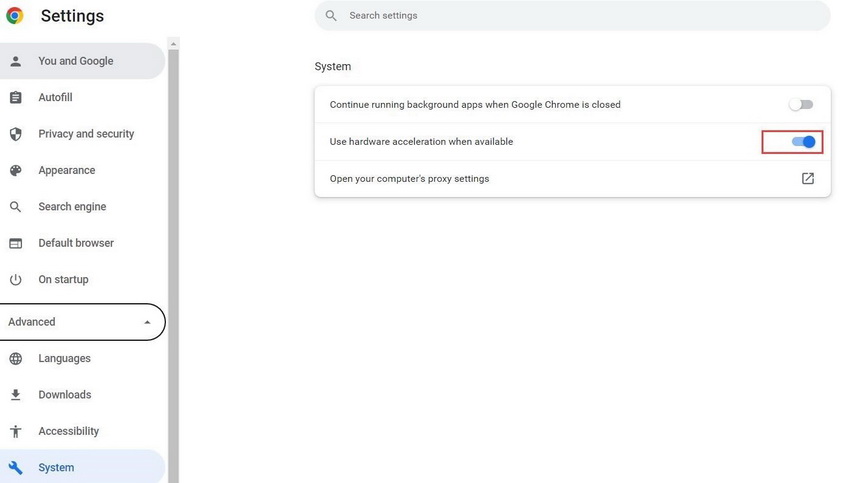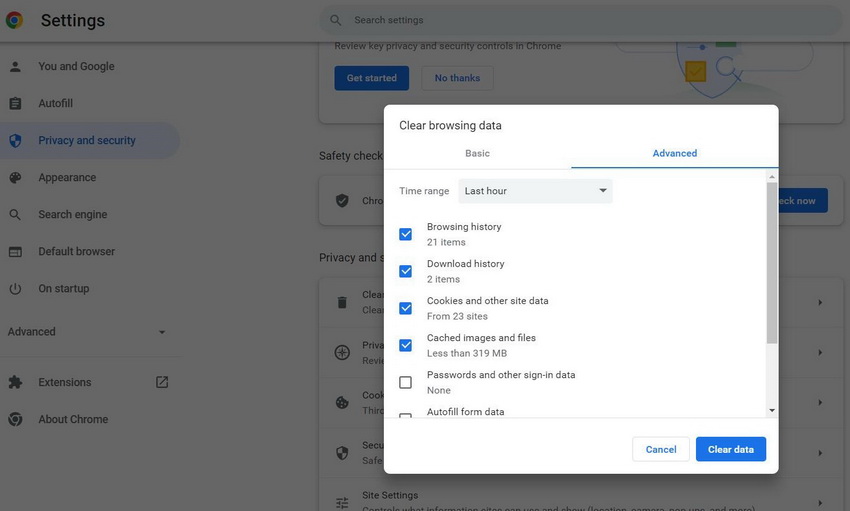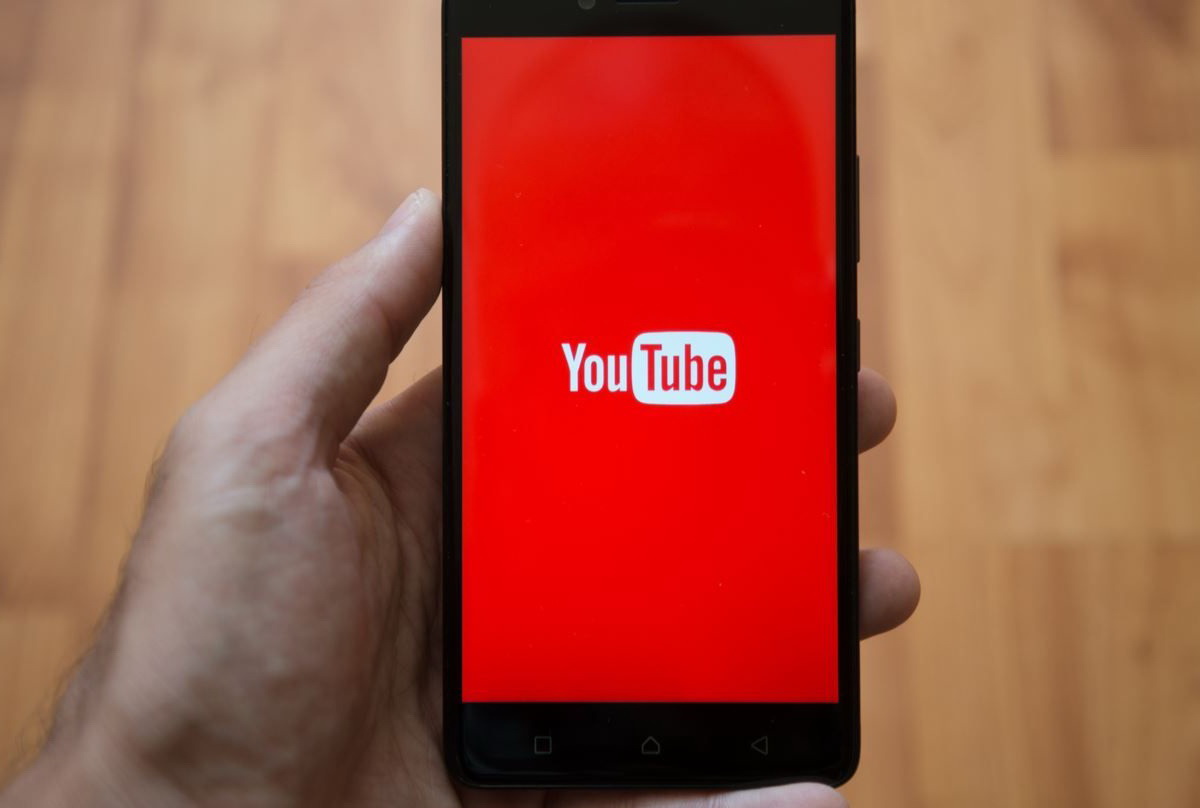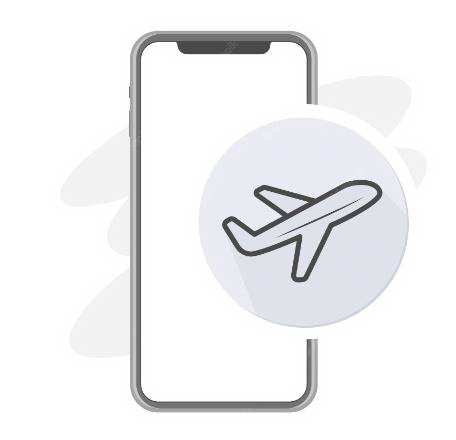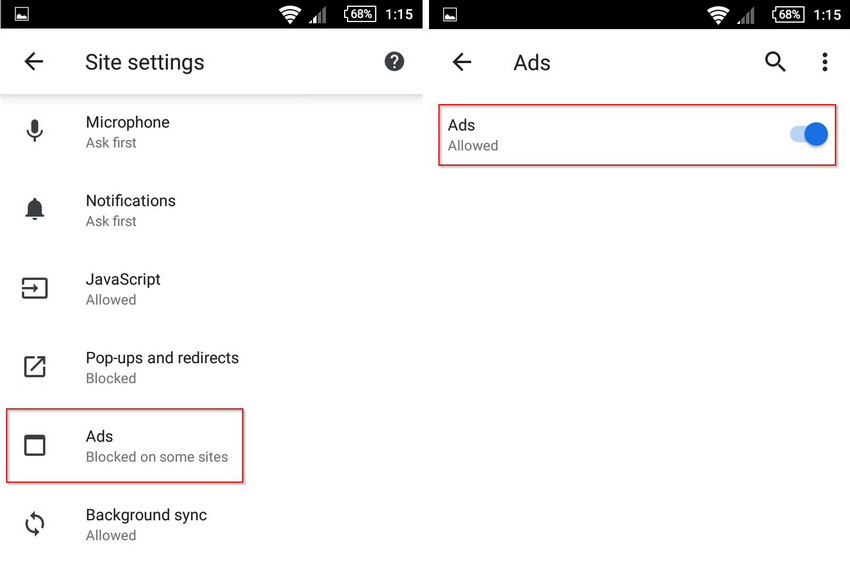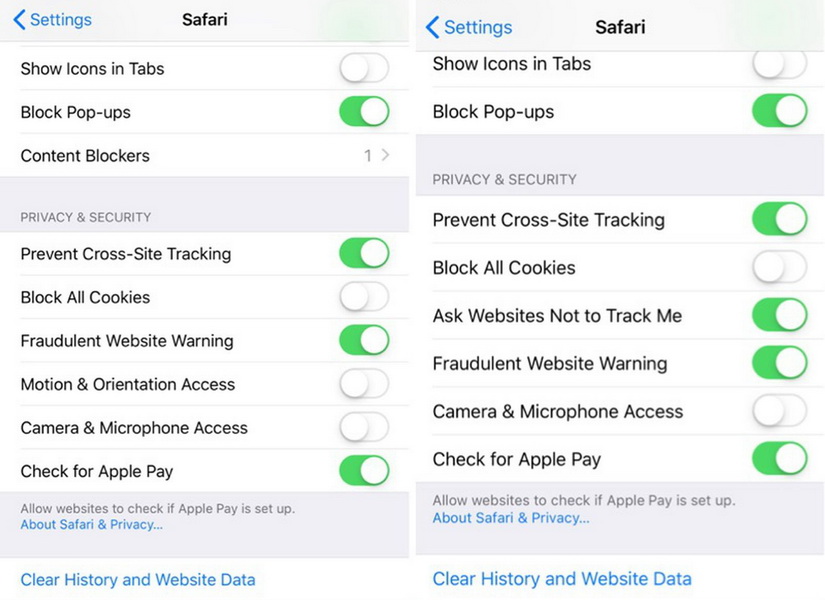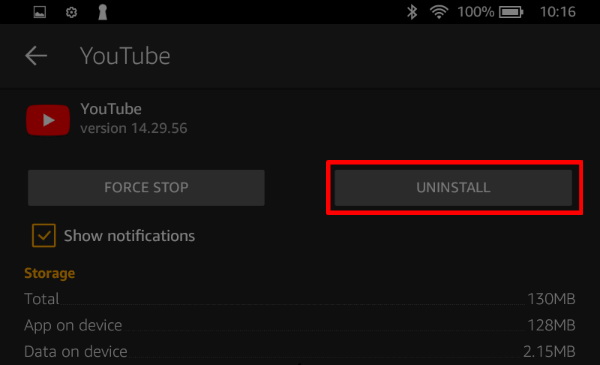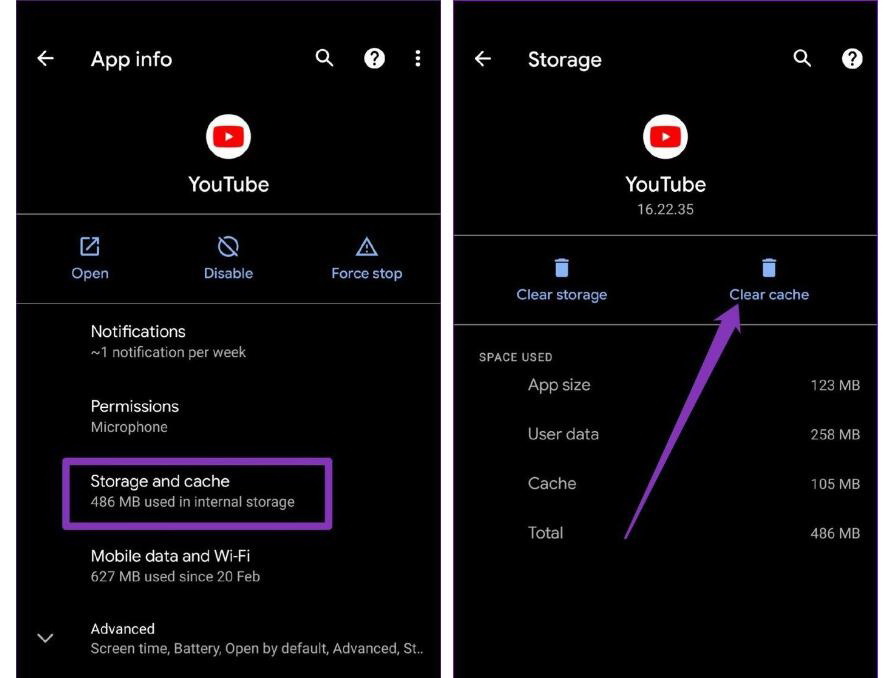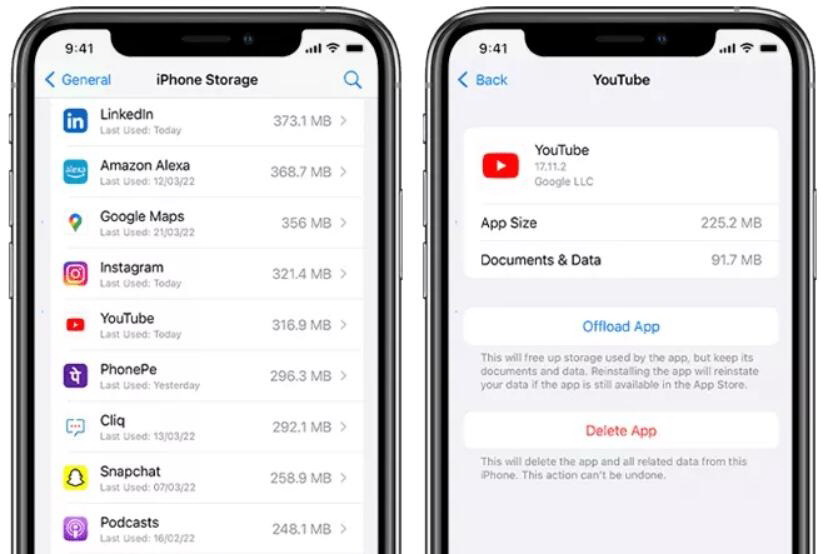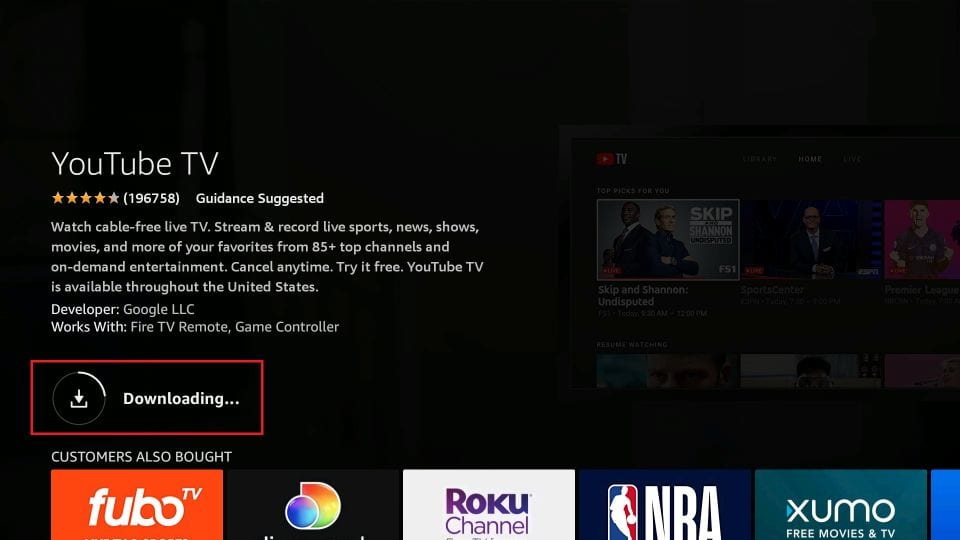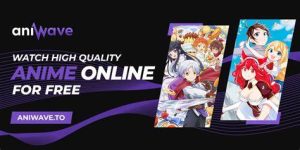Last updated on 2022-07-29, by
[100% Works] How to Fix YouTube Black Screen
As the leading video sharing and hosting platform, YouTube has more than 51 million active channels and over 122 million daily active users. There are over billions of views generated every day on this platform. Though the platform is pretty reliable, you occasionally encounter a situation when you’ll see a YouTube black screen. In this case, you need to figure out why you’ll see a YouTube black screen and tackle the problem. This post will dig out the common reasons for the YouTube video black screen and teach you how to fix this YouTube error.
Menu
Part 1: Why Is My YouTube Screen Black?
When you watch video on your YouTube, the black screen may occur all of a sudden. You can try closing and reopening the video to fix it if you can see the title and comment section. However, if you only see YouTube logo and the whole feed is black, you can try these solutions. If you encounter YouTube black screen, it can be caused by the following reasons:
- Network problems: Slow internet connection or low data can prevent YouTube videos from loading correctly, and finally result in YouTube black screen.
- Browser extensions: Some browser extensions, such as Ad blockers which can avoid watching advertisements on YouTube videos, may interfere with your YouTube videos playback.
- Browser problems: When the browser is out of date or there is corrupted data, YouTube black screen may occur. Besides, if hardware acceleration is enabled, YouTube may show a black screen.
- Geographically-Restricted content: If the video is blocked in your region, it may cause YouTube black screen. In this case, you may be able to unblock it using a web proxy.
- YouTube mobile problems: If you experience a black screen and no audio from YouTube on your phone, clear the app data or cache, or restart your phone.
Part 2: How to Fix YouTube Black Screen on Computer?
As you know about the possible reasons that may cause YouTube black screen, you can follow the common solutions to fix this problem. Read on and find out how to fix YouTube black screen.
1. Sign Out Your YouTube
When get YouTube black screen for all videos, there might be some issue with your account. To fix it, you can go to your YouTube account, click on “Sign Out” to log out of your account. Just a moment later, log in to your account to watch a video or try to access the video without signing in.
2. Check Your Internet Connection
Sometimes, YouTube screen black may happen simply because of the unreliable or slow internet connection. You should use a speed testing site or a network troubleshooting app to test your internet connection speed and fix it.
3. Download YouTube Video
To avoid YouTube black screen issue, you can also download YouTube video for offline watching at any time. And CleverGet video downloader is an excellent tool to download online video, TV shows, live streams videos and music videos in up to 8K resolution from over 1000 websites. It downloads video from YouTube as well as all other well-known social medias like Facebook, Twitter, Vimeo, Instagram, etc. Moreover, it downloads high resolution video with 320 Kbps audio quality and ads removed. CleverGet offers different downloading options, empowering you to download and convert online videos to MP4, MKV, WEBM or other available popular formats. Anyway, it helps you easily download YouTube video so that you can watch video and never worry about YouTube black screen issue. Plus, it can also bypass the YouTube age restriction, fix YouTube loading slow issue, download private YouTube videos, and more.

-
– Download videos up to 8K resolution
– Support 1000+ sites
– Support live video M3U8 link downloading
– Multi-task and playlist download
– Built-in browser and player
– Advanced hardware acceleration
– Easy-to-use interface
4. Try Another Browser
If the web browser you are using right now is incompatible with the YouTube web player, YouTube black screen occurs once in a while. Besides, the configuration, extensions or plugins (like Adobe Flash Player mentioned above) of the browser may also prevent YouTube videos from loading correctly. In this case, try a different browser to fix YouTube black screen.
5. Update Your Browser
If the browser currently used is out of date, your YouTube videos black screen problem may occur. To tackle the problem, it’s a good idea to update your browser and potentially improve YouTube experience. You can check the latest version and update it on your computer. After that, check to see if your YouTube videos black screen issue is solved.
6. Disable Browser Extensions
Your browser extensions such as ads blocker, YouTube subtitles translator and other third-party extensions can interfere with your YouTube videos playback, resulting in YouTube black screen issue sometimes. You can disable browser extensions temporarily or remove browser extensions permanently. Finally, check whether the problem is fixed.
7. Turn Off Hardware Acceleration
Hardware acceleration is for assigning some processing tasks to purpose-specified computer hardware like GPU, instead of your CPU. In this way, it can boost the overall performance of your browser. However, it can also bring about unexpected issues such as YouTube not working properly or black screen issues. For fixing YouTube black screen, you can turn off hardware acceleration. Restart the browser to check whether the issue has been fixed.
8. Clear Cache and Cookies of Your Browser
As corrupted cache files on your browser may also result in YouTube black screen, you can also clear cache and cookies of your browser. To make it for Chrome, go to Settings > Privacy and Security > Clear browsing data.
Part 3: How to Fix YouTube Black Screen on Android/iPhone/iPad?
As mentioned above, you can almost fix YouTube black screen issue on your computer. Nonetheless, YouTube black screen also happens on mobile devices like Android, iPhone and iPad. Here are some ways on how to fix YouTube black screen on Android/iPhone/iPad.
1. Relaunch YouTube App
You can first try to relaunch YouTube app to check whether the YouTube black screen issue is fixed.
2. Check Internet Connection
If restarting the app doesn’t work, you can check internet connection to make sure that your YouTube is running in a good network environment. Try to turn on the Airplane Mode and then turn it off.
3. Turn Off Ads-Blocker App
If you’ve installed Ads-blocker app on Android or iOS devices, you can try to turn it off or remove the app from your device. Besides, if you are using browsers on your mobile device and have enabled ads-blocker app to protect you from most ads, YouTube black screen often occurs. You can follow the steps below to fix YouTube black screen.
- For Android using Chrome: Launch Chrome app, go to Settings > Site Settings > Pop-ups and redirects. Then, navigate to Ads blocking app and turn it off.
- For iPhone/iPad using Safari: Open the Settings menu, then tap Safari. Now you can see “Block Pop-ups” option. You can turn the switch next to “Block pop-ups” grey so as to turn off all your ad blockers. You can also enable Block Pop-ups, tap Content Blockers and then disable specific ad blockers interacting with Safari.
4. Reinstall YouTube App
If the solutions mentioned above don’t work, you can directly reinstall the app on your mobile devices. To do that, long-press on the YouTube app to uninstall tit first. When you have reinstalled the app from Google Play Store or Apple App Store, run it back to check whether you fix YouTube black screen.
5. Clear Cache and Cookies of YouTube App
You can also try removing cache files and cookies stored for the YouTube app. To make it, you can follow the steps below.
- For Android: Open the Settings menu, go to Apps and Notifications and select YouTube. Then you can tap on Storage and cache > Clear cache.
- For iPhone: Open your Settings menu, tap “General > iPhone Storage > YouTube > Delete App”. This will delete the app and all related data. Finally, reinstall the YouTube app.
Part 4: How to Fix YouTube Black Screen on TV?
If you confront with YouTube black screen on TV, there are several possible reasons why this error occurs. Usually, YouTube black screen on TV may be caused by app bugs, RAM (Random Access Memory), slow internet connection, outdated software, and more. You can simply follow solutions below to fix YouTube black screen on TV.
◎ 1. Reset YouTube App
When YouTube black screen issue occurs on your TV, you can first try resetting the YouTube app. In this way, you can remove minor glitches and corrupted cache files, which is the easiest solution to fix YouTube black screen on TV. To make it, go to “General Settings > Apps > YouTube > Force Stop”, then you press on “OK”. Finally, return to the app menu and select “Clear Data”.
◎ 2. Update YouTube App
When YouTube app is out of date, YouTube can glitch or crash, resulting in a black screen sometimes. To solve the problem, it is necessary to update YouTube app. You can go to the homepage of your TV, and enter Google Play Store or the App Store. Then directly select YouTube and click on any available updates.