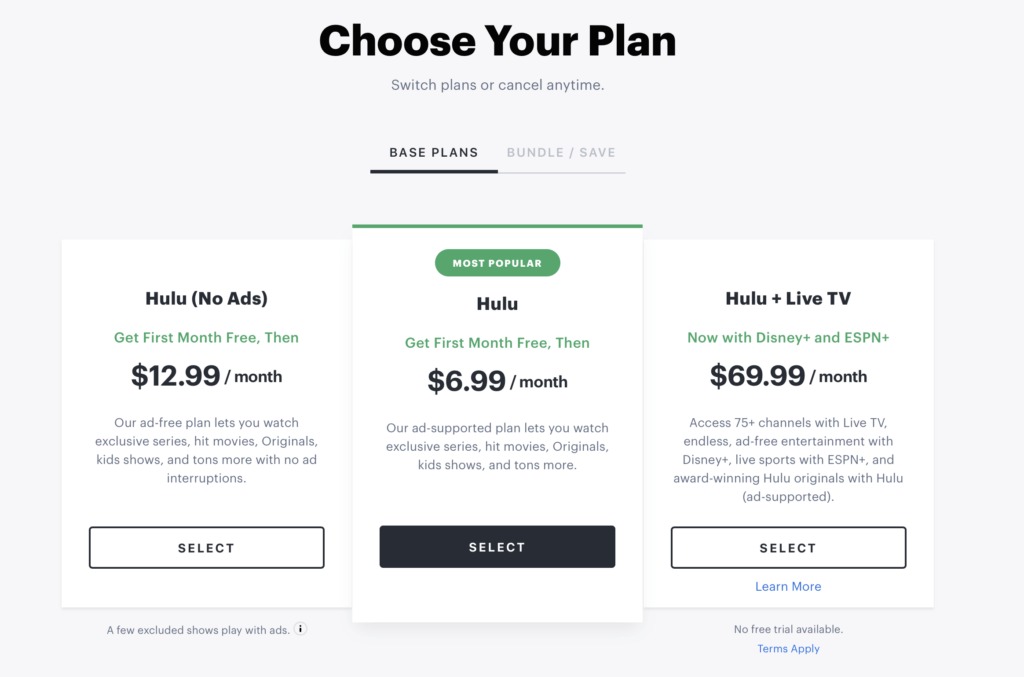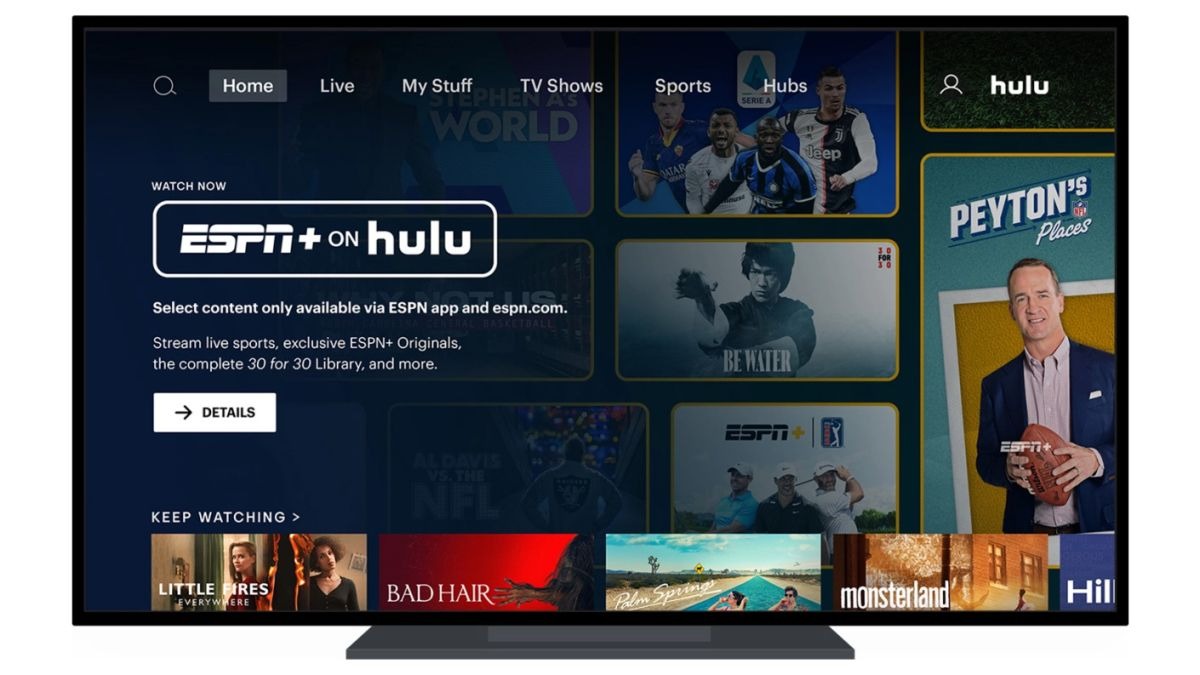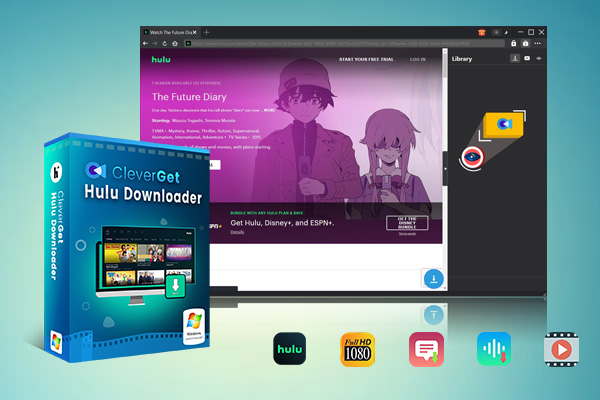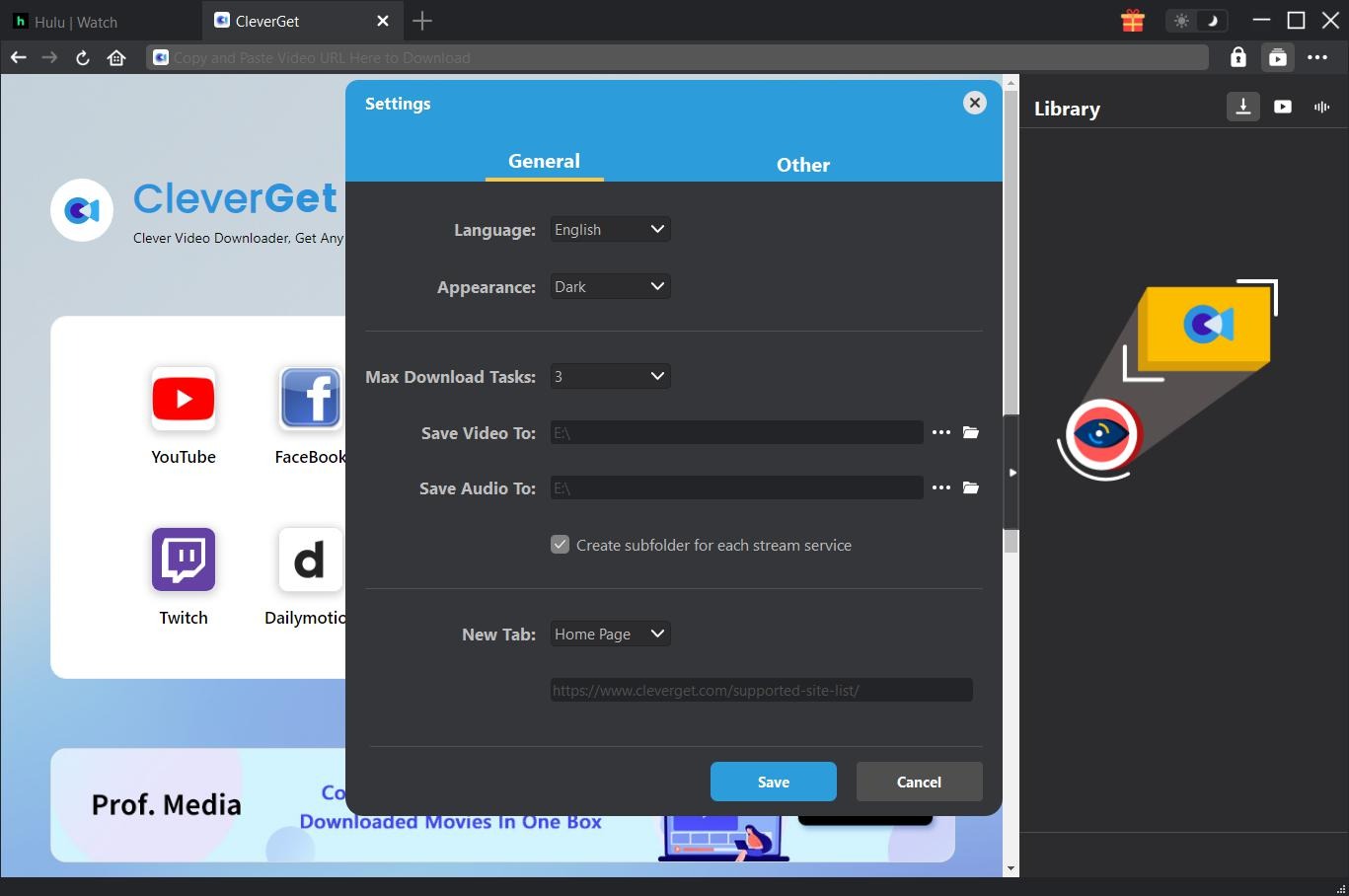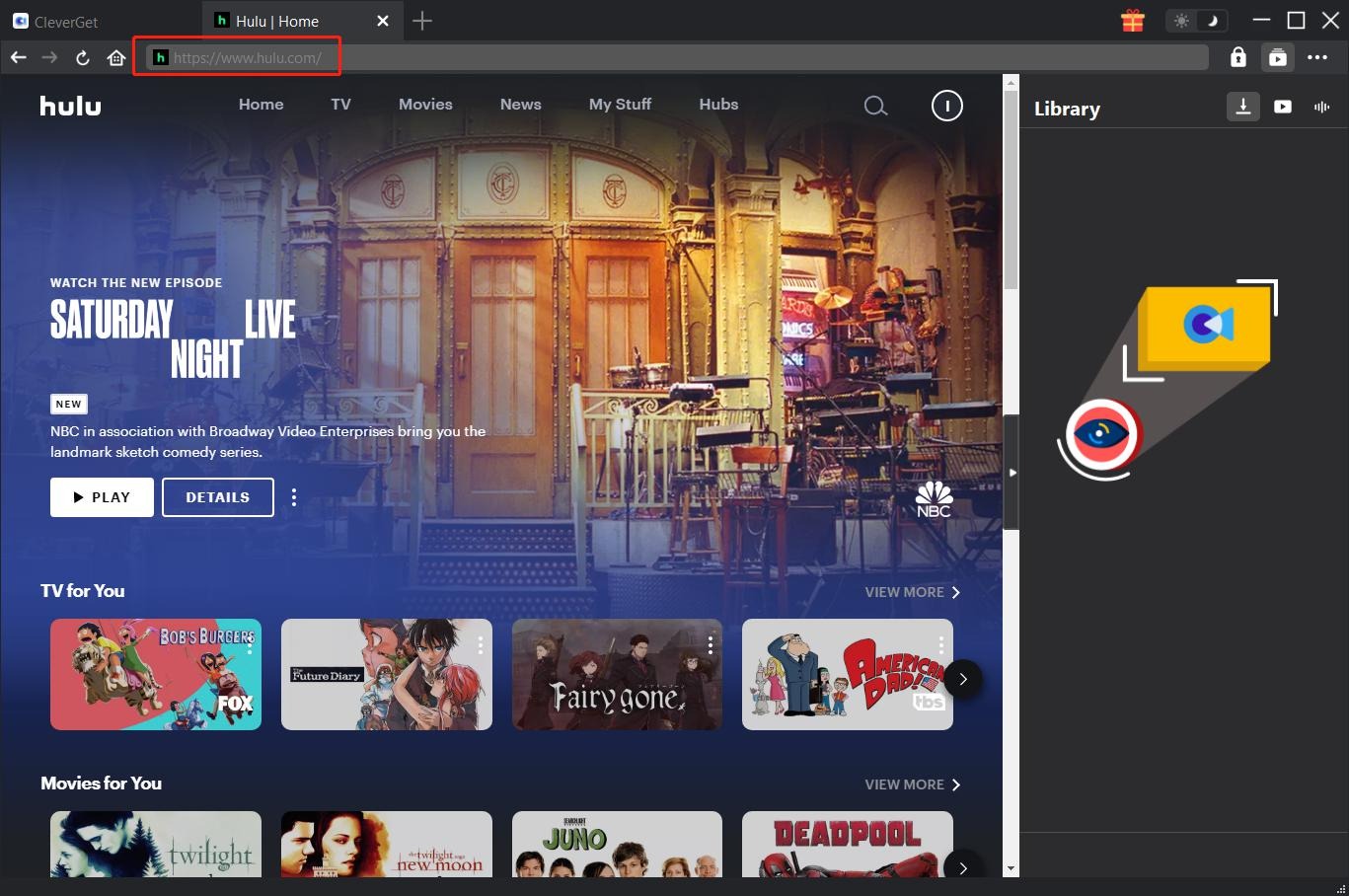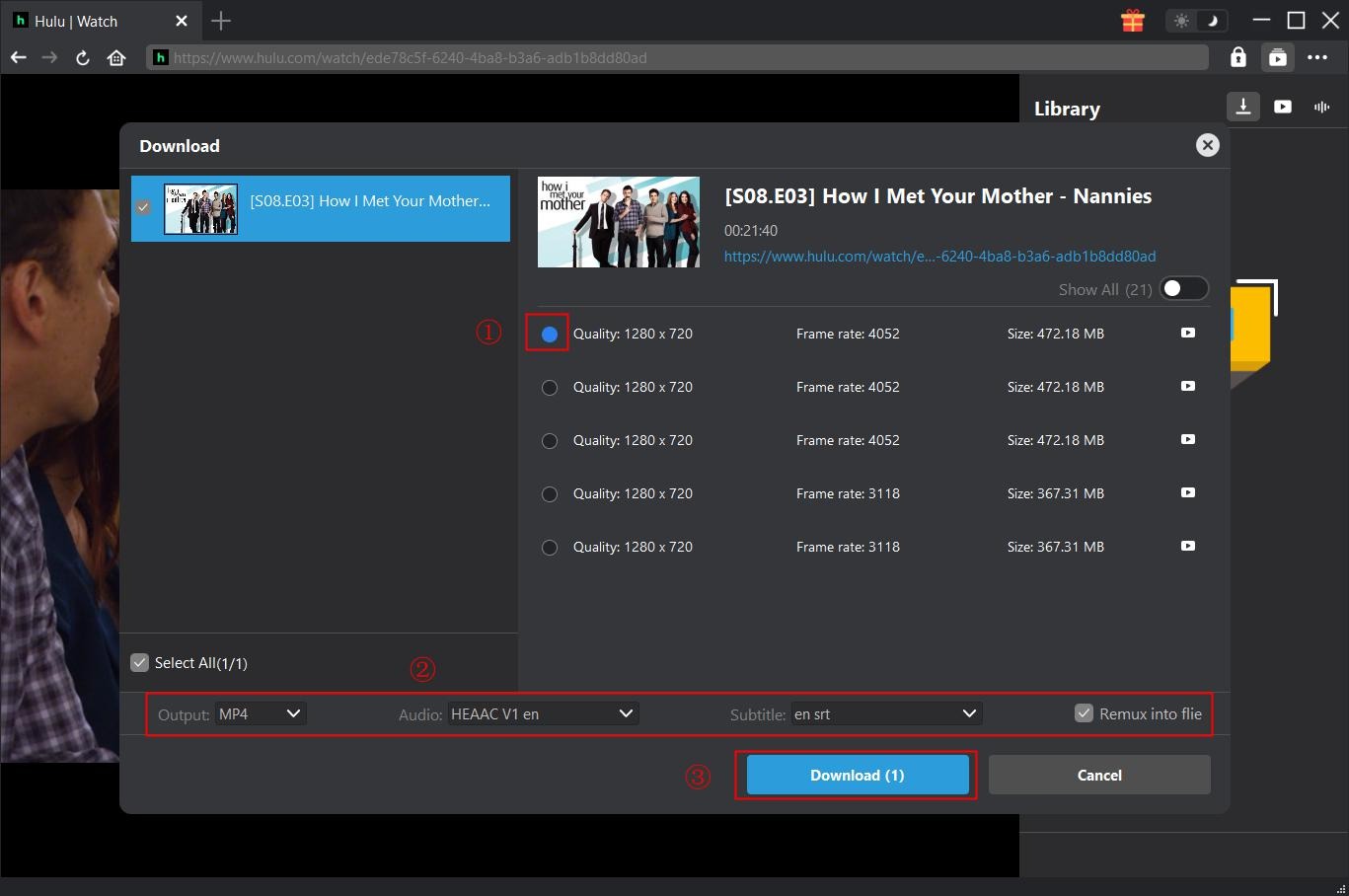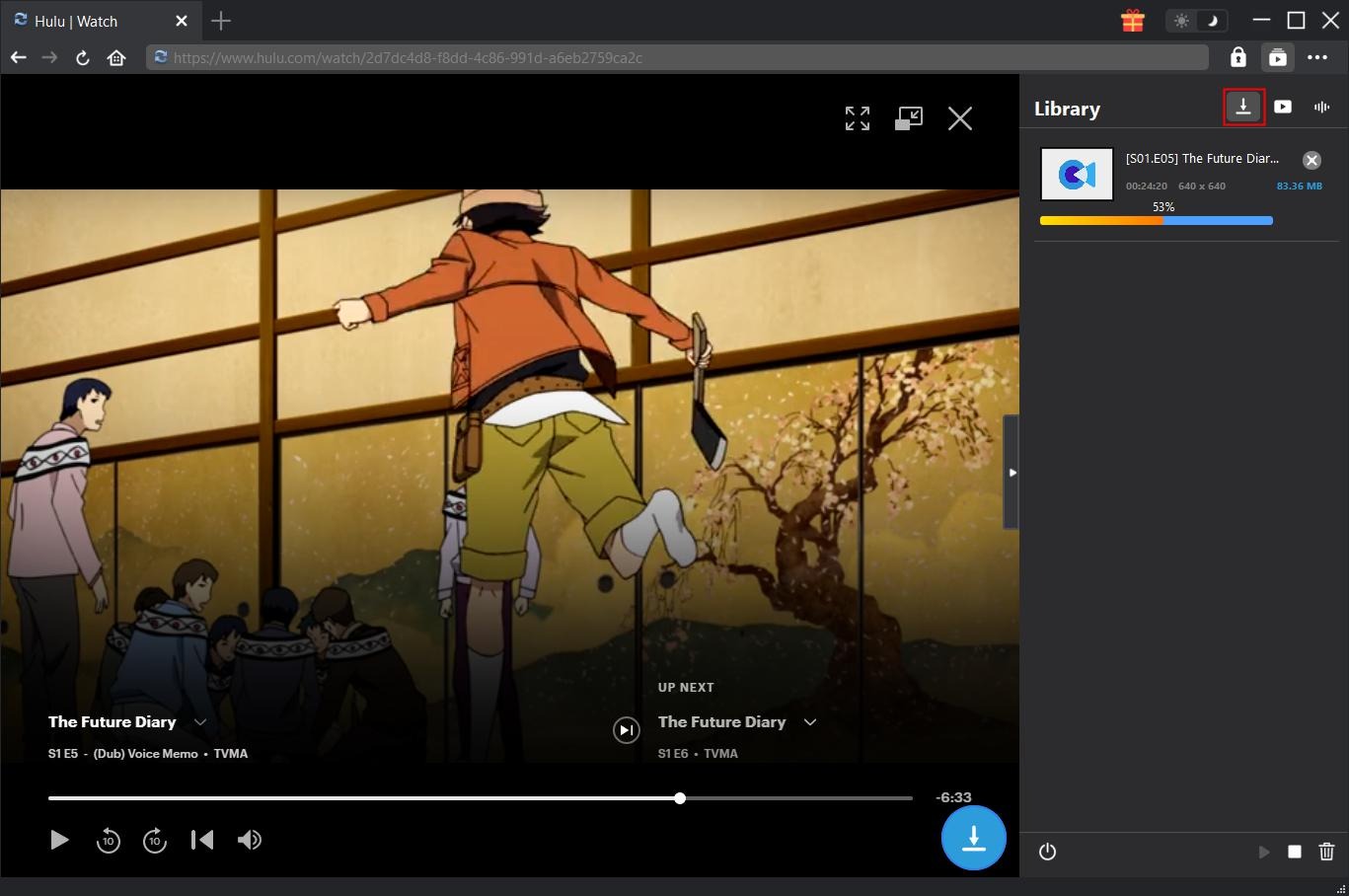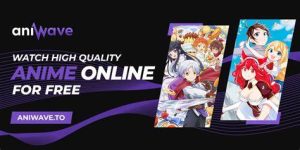Last updated on 2022-11-07, by
[Hulu No Ads 2022 Guide] How to Get Rid of Ads on Hulu
“How to get rid of ads on Hulu? I like watching movies and shows on Hulu and subscribed. But everytime I see the ads popped up, I am quite annoyed. Is there any way get Hulu no ads version? How go block ads on Hulu? Please help.”
If you love watching your Hulu, you probably know that incredible feeling all too well. You get ready to unwind with a bit of Hulu streaming and can’t wait to watch your show. Just as you’re really getting into the action, an ad pops up. Even if you have upgraded to the Hulu (No ads) version, you will have to watch ads before and after the video. It would be frustrating to sit through all those annoying ads. If you are tired of watching ads on Hulu and want to get Hulu no ads version, keep reading on for some useful suggestions.
OUTLINECLOSE
Part 1: Is Hulu for free
Hulu is a video streaming service that offers you access to a massive library of incredible movies, documentaries, and TV -shows. Anyone who signs up for Hulu could get a 30-day free trial of Hulu’s ad-free plan and enjoy their streaming library without interruptions. During the free trial period, people could get ads-free video watching experience without paying any penny.
However, is Hulu for free? Actually not. After the 30-day free trial period, people have to subscribe Hulu from different plans Hulu provides. Hulu provides different plans for its customers, including:
This plan costs just $7.99/month (or $79.99/year) and gives you access to all ad-supported streaming library on Hulu platform.
The Hulu No Ads price is $14.99/month, you can watch most of those same shows and movies without the ad breaks. Hulu No-Ads plan excludes a few shows that play with ads before and after the video.
This plan is $1.99/month, if eligible. Additional terms apply.
Sign up for only $69.99/month starting December 8, 2022. You’ll have on-demand ad-supported content and live streams from your favorite sports, entertainment, and news channels — plus all the additional content on the Disney+ app and ESPN app.
Subscribers of this plan pay $69.99/month and get ad-supported content on Hulu and ESPN+, but content without ads on Disney+. Please note that this plan will no longer be available to purchase or switch into after December 8, 2022 — existing subscribers will be able to keep their plan, but will see the price change to $74.99/month, effective on that date.
For $75.99/month, you can stream almost all videos from our streaming library without ads, and you can take advantage of everything our Live TV plan has to offer — plus additional content from Disney+ (No Ads) and ESPN+ (With Ads). Please note that the price of this plan will increase to $82.99/month on December 8, 2022.
You could choose any subscription after the 30-day free trial period according to your own needs. We can wee that even the Hulu No-Ads plan actually includes ads. There is no real Hulu No-Ads plan for you from Hulu platform.
Part 2: How to get rid of ads on Hulu on PC
Then, how to get rid of ads on Hulu for free? Or how to block ads on Hulu? If you are using a computer, you could then follow the below steps to block Hulu ads to make Hulu no ads:
- Step 1. Open Hulu’s website(opens in new tab)
- Step 2. Hover your mouse over your name in the upper-right corner, then “select Account.”
- Step 3. Scroll down to the “Your Subscription” section.
- Step 4. Click “Manage” next to “Add-ons.”
- Step 5. Scroll down to the “Switch Plans” section.
- Step 6. Click the switch inside the “No commercials” section.
- Step 7. Click “Review Changes” near the bottom of the screen.
- Step 8. The next screen will show how much – if any – you’ll be charged to switch plans.
- Step 9. Click “Confirm” near the bottom of the screen.
That’s it. In this way, you could skip most ads from Hulu streamings. You won’t see any more commercials when you watch your favorite shows and movies.
Part 3: How to get rid of ads on Hulu on mobile phone
What is you are watching Hulu videos on your mobile phones? How can you get rid of ads from Hulu? Is it possible to block Hulu ads? Actually, on your mobile phones, you still have to switch to the Hulu No Ads plan to skip Hulu ads. You could follow the below steps to complete Hulu ads removing:
- Step 1. Open the Hulu app.
- Step 2. Tap “Account” in the lower-right corner.
- Step 3. Re-enter your password.
- Step 4. Scroll down to the “Your Subscription” section.
- Step 5. Tap “Manage” next to “Add-ons.”
- Step 6. Scroll down to the “Switch Plans” section.
- Step 7. Tap “the switch” inside the “No commercials” section.
- Step 8. Tap “Review Changes” near the bottom of the screen.
- Step 9. The next screen will show how much – if any – you’ll be charged to switch plans.
- Step 10. Tap “Confirm” near the bottom of the screen.
After switching Hulu with ads plan to Hulu No Ads plan, you then play back the Hulu videos on your mobile phones and will get no ads during the video playback. But you still get ads before and after the video.
Part 4: How to block Hulu ads on Smart TV
Many people have been using Smart TV to watch Hulu videos. Is there any way to block Hulu ads on Smart TV? How to make Hulu no ads on Smart TV?
Smart TVs come with internet features allowing the users to stream and watch their favorite TV show or movie from Hulu, Netflix, Amazon Prime, etc. However, while browsing web pages or YouTube the publisher will show ads that can be annoying for many. So, how to block ads on Smart TV?
Installing AdBlock app on Smart TV will be a wonderful way to help get rid of ads on Hulu on Smart TV. There are quite a few wonderful choices for adblock apps on Smart TV, among which AdGuard DNS is a wonderful choice. It is a free DNS service that allows you to block internet ads on your Smart TV.
You could follow the below steps to install AdGuard DNS on your Smart TV:
1. On your Android TV, open the web browser and download AdGuard for Android.
2. After installing the app, launch AdGuard, and go to Settings > DNS Filtering.
3. Select the DNS server item.
4. You will see AdGuard DNS and AdGuard DNS family Protection in the list of providers.
5. Select one of the servers and tap Use this server.
Launch any app on your Android TV and check if the ads are disabled.
If your smart TV is using any other OS, you can use AdGuard DNS with your router:
1. Open your router preferences using a web browser. Check the router manual to access the preferences menu.
2. You may need to enter the password to access the Preferences menu.
3. Navigate to the DNS setting section. Locate the field which allows two or three sets of numbers.
4. Enter the following number in the shown field:
- 103.130.130
- 176.103.130.131
5. For “Default” servers:
- 103.130.132
- 176.103.130.134
6. For “Family protection” servers. You can use
- 2a00:5a60::ad1:0ff
- 2a00:5a60::ad2:0ff
7. Save the changes and restart your router.
8. Connect your Smart TV to your network and check if the ads are blocked on Smart TV.
In this way, you could see whether or not you have successfully blocked Hulu ads on Smart TV.
Part 5: What to do if Hulu No Ads still has ads
If you have tried all the above solutions but still get Hulu ads in playback, you then could try to download Hulu videos for ads-free offline watching. CleverGet Hulu Downloader is one of the best Hulu video downloaders that could help you download and convert Hulu videos, including TV shows and movies, to MP4/MKV files at up to 1080P resolution for unlimited offline watching. With this Hulu video downloader, you could even download selected subtitles and audio tracks from Hulu videos, and save subtitles into external SRT/SUP subtitle files or pack into output video as a whole. The most important thing is, this Hulu video downloader software could help you get rid of ads to make Hulu no ads, no matter you have Hulu ads-supported plan or Hulu No Ads plan.

-
CleverGet Hulu Movies Downloader
Support Hulu Movies and Shows Download
Download 1080p Hulu Videos Without Quality Loss
Save Hulu Movies in MP4 or MKV Format
Reserve Multi-Language Audio Track & Subtitles
Remux Subtitles to Video
The below guide would show you how to download videos from Hulu streaming service. Firstly, free download and install CleverGet Hulu Downloader on your computer. Fire it up after installation completes. It’s totally free to install and try.
Note: CleverGet Hulu Downloader is a module built in CleverGet. To download videos from Hulu, you must have a Hulu account, be it Hulu ads-supported plan or Hulu no ads plan.
Step 1: Set download directory
On CleverGet, click the 3-dot icon on the top-right corner and then choose “Settings” option on the drop-down panel to set download directory in the “Save Video To” box on the “Settings > General” tab. Make sure you have chosen a disk drive that has enough space for saving downloaded Hulu videos. Meanwhile, you could set the “Max Download Tasks” and other options here like program UI language, cache, new tab, etc. Click the blue “Save” button to save all changes and quit the Settings panel.
Step 2: Locate target Hulu video page
After setting download directory, open Hulu website on CleverGet and then log in with your own Hulu account. Then, search for and play back target Hulu video within CleverGet. At the bottom right corner of the playback page, you could see a blue download icon, by clicking which you could let CleverGet parse the target show URL.
Step 3: Choose video to download
When the parsing completes and succeeds, there will pop out a “Download” interface that provides all available video download options of target video. You need then to choose the proper download option by referring to the video quality, resolution, size, and frame rate. Then, decide the output format (MP4 or MKV), output audio tracks and subtitles, pack subtitles into output video file by checking “Remux into file” option, and then click the blue “Download” button at the bottom to start downloading Hulu videos.
Step 4: Check downloading and downloaded videos
Then, on the right sidebar of CleverGet, you could see the downloading progress and downloaded videos. During the downloading, the ads will be removed from Hulu videos, and you will get ads-free Hulu videos downloaded. In this way, you could easily download Hulu videos to MP4 or MKV files for ads-free offline watching on any MP4/MKV compatible media players at will.
As an all-inclusive online video downloading solution package, CleverGet offers far more than Hulu video downloader. It also has multiple other modules such as Amazon Downloader, Netflix Downloader, HBO Downloader, Disney+ Downloader, etc., which will help you download your beloved TV shows and movies from 1000+ streaming services.
Note: Make sure you have downloaded Hulu videos for personal watching only. Don’t break your local law or regulations. Meanwhile, CleverGet offers free trial version and registered version. The free trial version enables you to download 3 videos for totally free before you decide to purchase it.