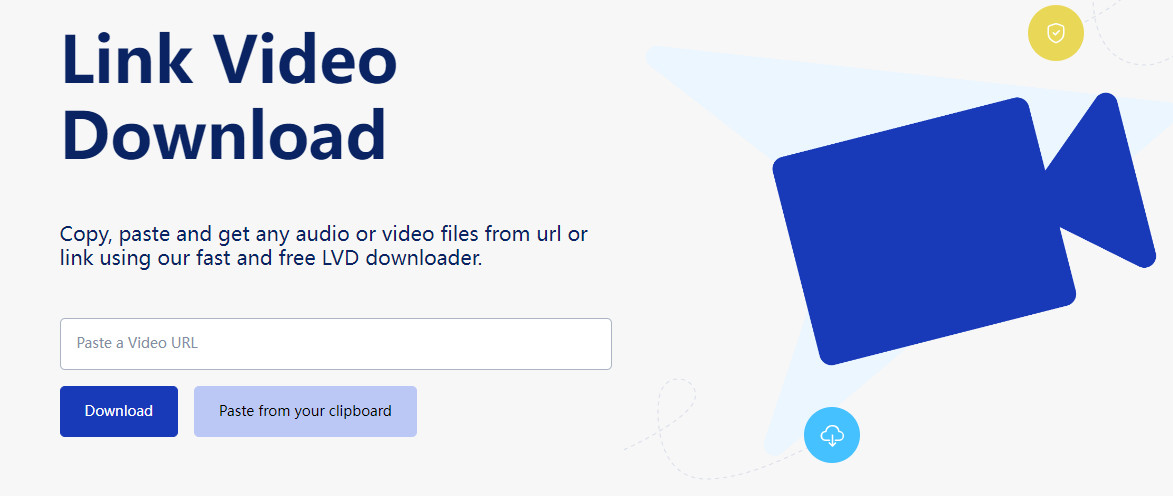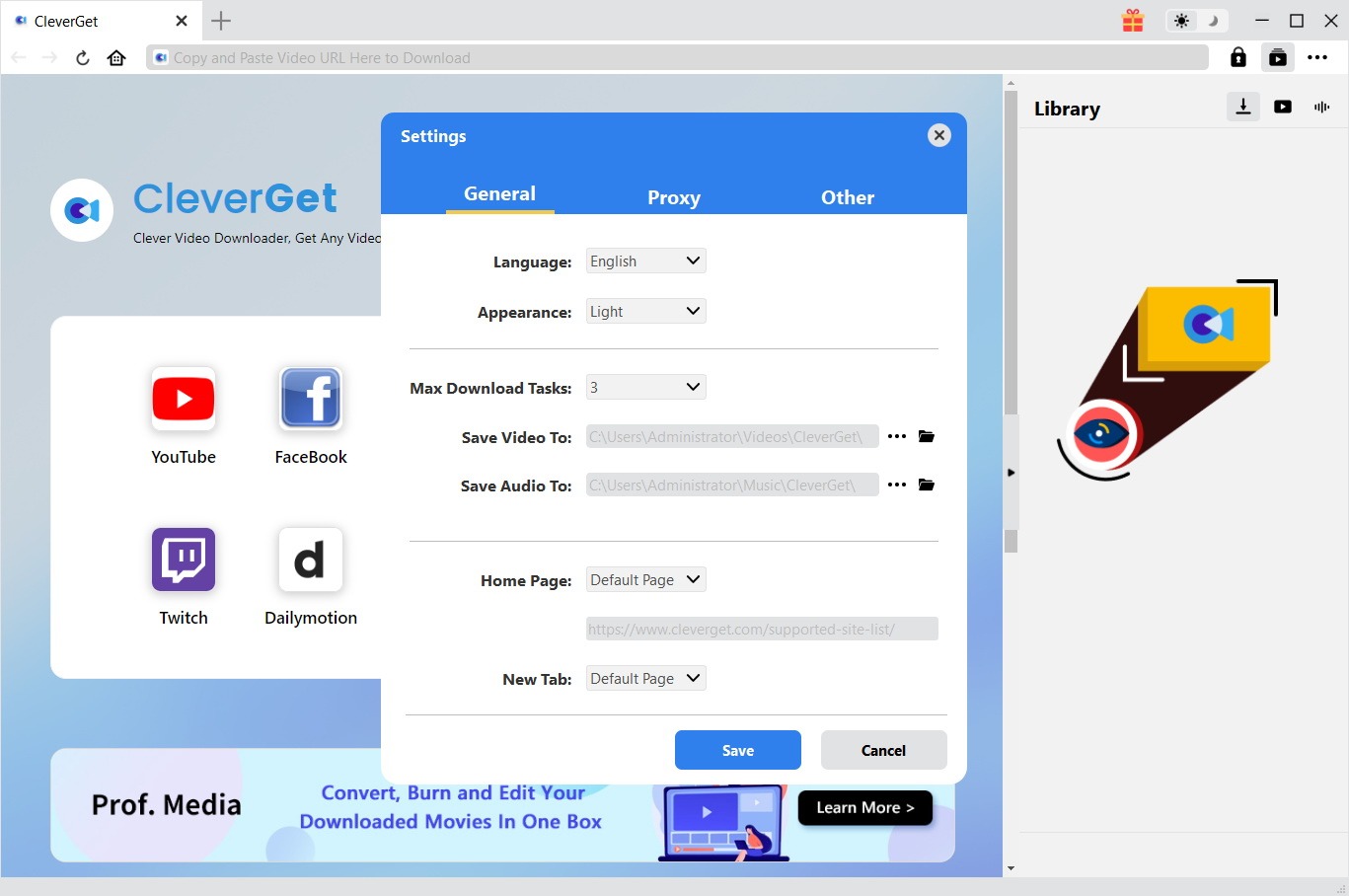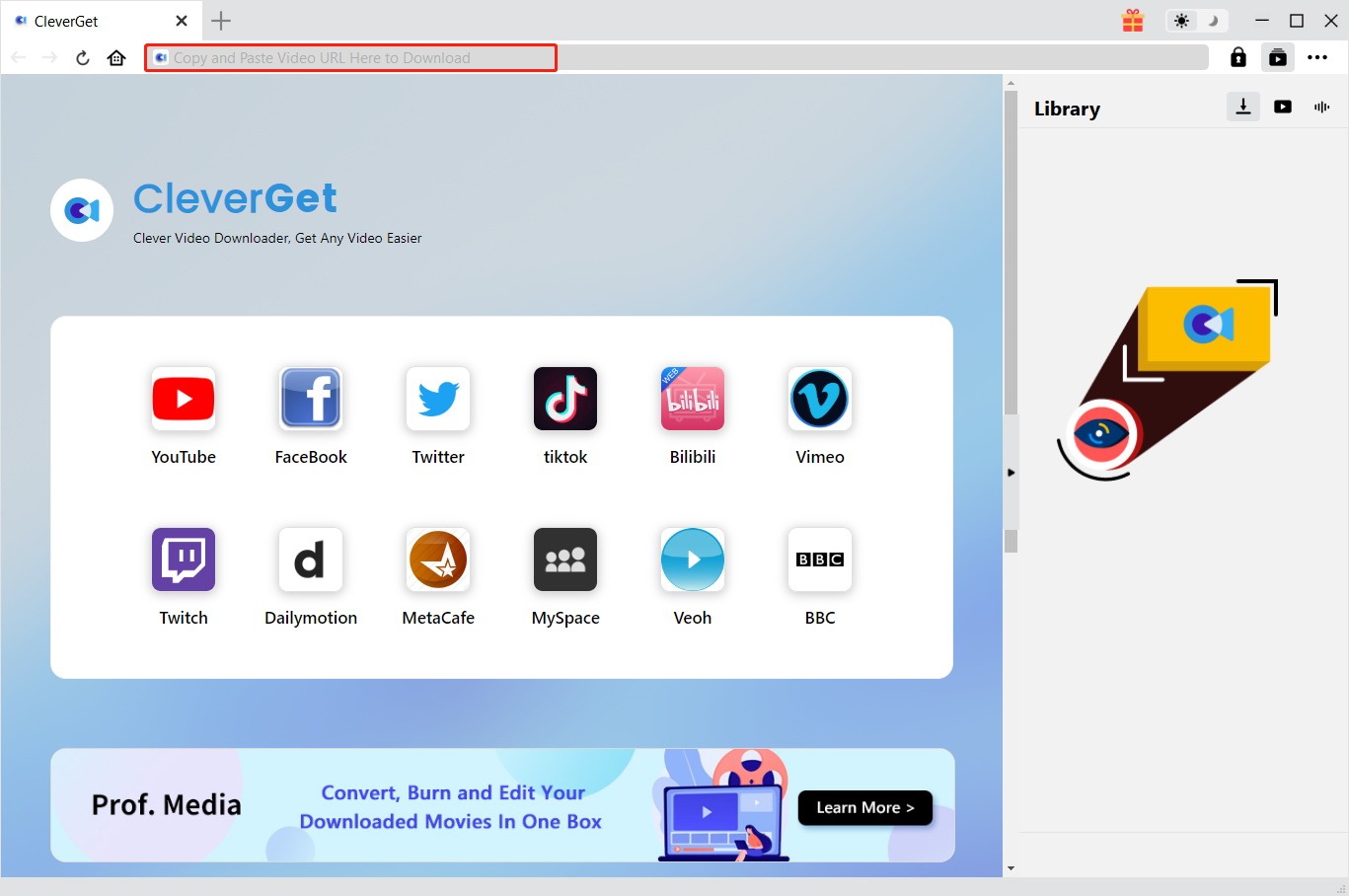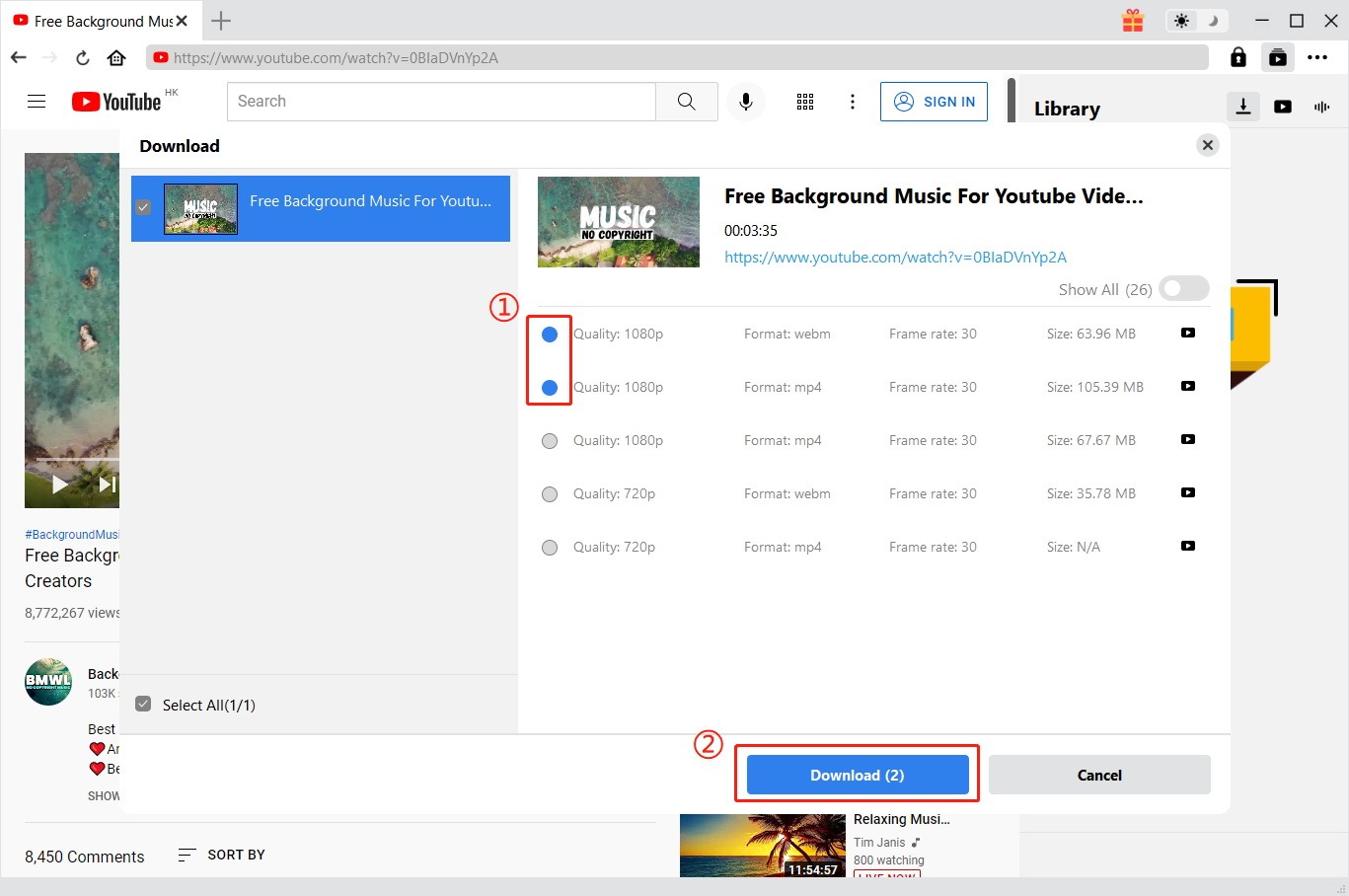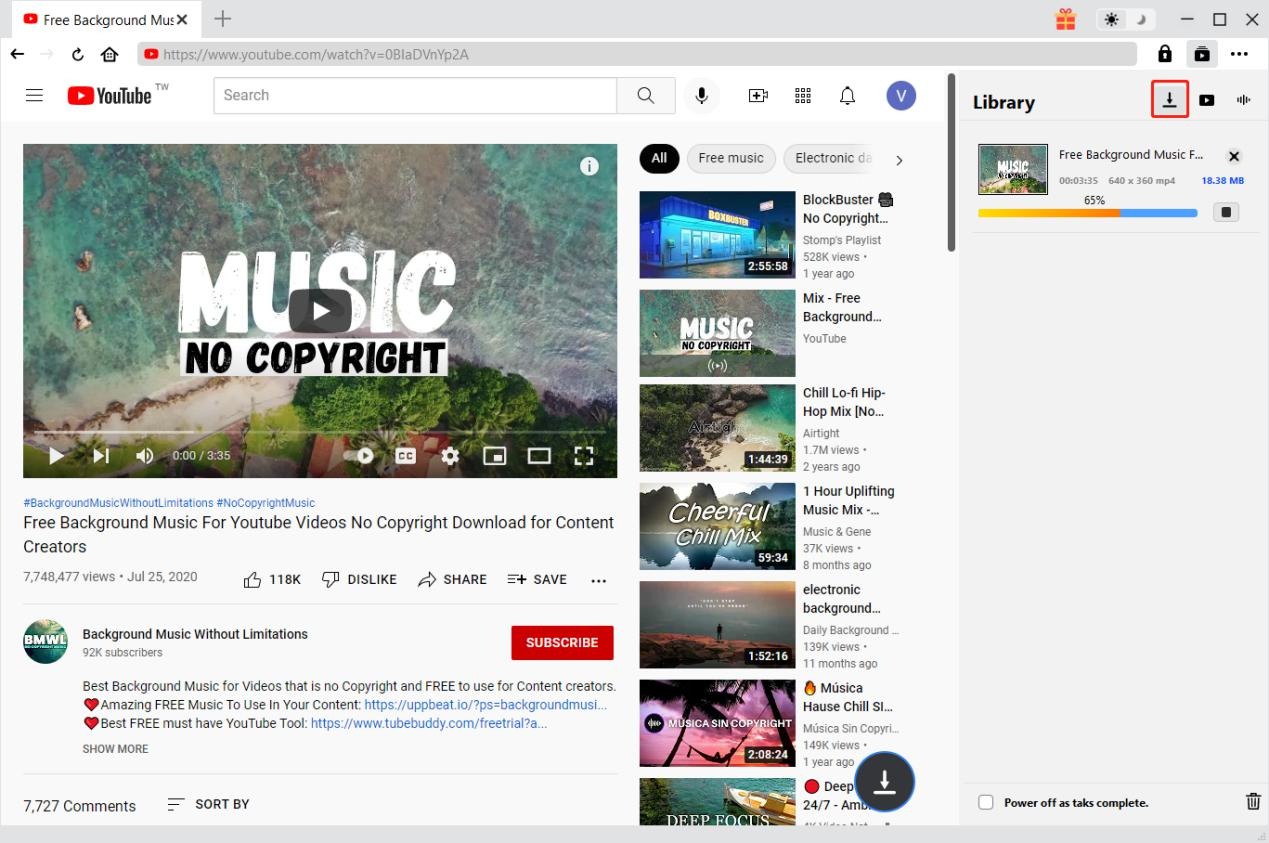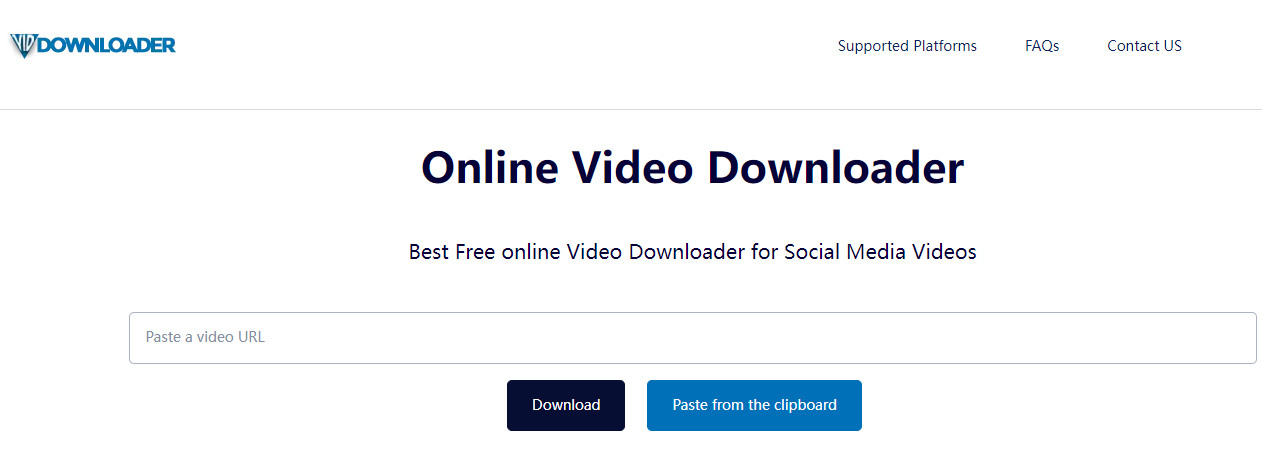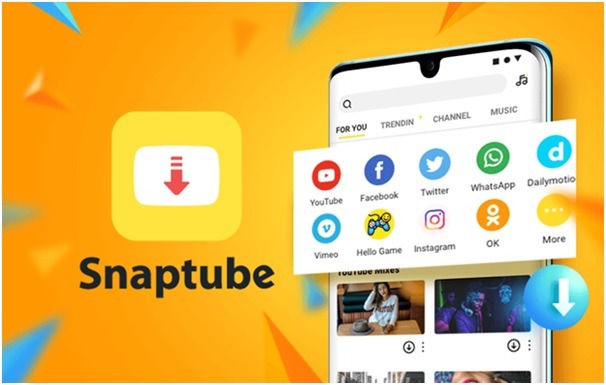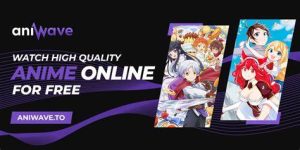Last updated on 2022-06-27, by
How to Download Video via Video Link Downloader
Nowadays, many video sharing sites enable people to watch videos of various types online, especially with the wide-spreading of wireless Internet connection and fast development of smart devices. However, there are many reasons that people would not want to play a video online today. They might want to watch a video they like repeatedly without having to bother about opening a web browser, bare frequently appearing ads, pay for mobile traffic data, etc. Downloading videos for offline watching has been a popular choice. However, many people only get the link of video and have no idea of video link downloader for downloading these online videos.
Well, in this guide, we would like to show you several effective video link downloader tools to help you download videos via link or URL.
OUTLINECLOSE
Part 1: Can I download video via a link?
The first question you may want to get answer might be whether or not you can download video via a video link. Actually, the answer is absolutely yes. You could not only download video via a video link, but also download videos via a video link in various ways.
If you have the video link, you could actually download video via URL in several different ways, as showed below:
- Step 1. Download video via a link by making use of browser extensions. For example, on Chrome browse, you could search for video link downloader tools such as Video DownloadHelper to help you download videos via the video URL/link you have.
- Step 2. Download video via a link by making use of online video link downloader websites. There are quite a lot of wonderful website tools that offers video downloading service via link, such as savefrom.net, catch.tube, catchvideo.net, etc. Most of these online video link downloaders are free to use. And specifically, you could even get specific video link downloader websites like YouTube link downloader, Instagram link downloader, Facebook video link downloader, etc. These online video link downloader websites provide exclusive solutions for corresponding sites.
- Step 3. Download video via a link by making use of desktop video link downloader tools. More and more desktop video link downloader tools are emerging on the market. Some desktop video link downloaders could even download live videos.
You could get detailed guideline of the above-mentioned online video link downloader tools to download video via a link with different means.
Part 2: How to download video using CleverGet Video Link Downloader
Firstly, we would like to introduce you with the desktop video link downloader software. You could get quite a lot of desktop video downloader tools online. However, most desktop video downloaders could only download videos from regular websites such as YouTube, Facebook, Instagram, Veoh, VEVO, etc. If you want to download videos from subscription-based streaming sites like Netflix, Amazon Prime Video, Diseny+, HBO Max, etc., you may find that most desktop video downloaders fail. That’s why we recommend you CleverGet, a comprehensive online video downloader software tool.
CleverGet is a multifunctional and professionally designed online video downloader software program that could help you download online videos from YouTube, Facebook, Twitter, Instagram, and 1000+ other video sharing sites, even including subscription-based streaming services like Netflix, HBO Max, Amazon, Disney+, etc. You could use this online video link downloader tool to download videos via a link to MP4/MKV/WEBM files at up to 1080P, or even 8K resolution. It could even let you log in streaming services like Netflix, HBO Max, Disney+, Amazon, U-Next, etc., and download videos with desired subtitles and audio tracks.

-
CleverGet Video Link Downloader
Download Movie Video With 320 Kbps audio.
Easily Download Live Streams Without Quality Loss.
Video Info Extractor.
Supports Playlist Downloading.
Support Multi-tasking & Video Info Extractor Inside.
Ease-of-use UI.
Free download and install CleverGet on your computer. Fire it up after installation completes. It’s totally free to install and try. Then, follow the below guide to learn how to download video via a link. Here we will take the inside YouTube URL downloader of CleverGet for example to show you how to download YouTube videos via a link.
Step 1: Set download directory
On CleverGet, click the 3-dot icon on the top-right corner and then choose “Settings” option on the drop-down panel to set download directory in the “Save Video To” box on the “Settings > General” tab. Make sure you have chosen a disk drive that has enough space. Meanwhile, you could set the “Max Download Tasks” and other options here.
Step 2: Copy and paste the video URL
After setting download directory, copy and paste the video URL into the address bar. Since you are using CleverGet as a YouTube link downloader, you need to copy and paste the YouTube video URL into the address bar. Once you have entered the video URL and pressed the “Enter” key on the keyboard, CleverGet will automatically analyze it.
Step 3: Choose video to download
There will pop out a “Download” interface that provides all available video and audio download options of target YouTube video for you to choose after the program has completed the analyzing. You need then to choose the proper download option(s) by referring to the video quality, resolution, format, size, and frame rate. Then, click the “Download” button. The number on the “Download” button indicates how many videos you have chosen and would like to download.
Step 4: Check downloading and downloaded videos
Once you have started downloading video via this CleverGet YouTube link downloader, there will pop up a sidebar on the right side, where you could view the downloading progress with detailed download speed and percentage. You could stop or close any download task anytime. Once the downloading completes, you could open the Video tab to view the downloaded videos.
In this way, you could easily download videos via link within CleverGet. Actually, CleverGet could act more than a simple YouTube URL downloader, but also Facebook link downloader, Instagram link downloader, Twitter URL downloader, etc. It helps you download nearly all videos via video links. It’s quite easy to use and fast in downloading.
Note: If you are going to download videos from streaming services like Amazon, Netflix, Disney+, etc., you could refer to how to download Netflix video via link.
Part 3: How to download video using online video link downloader
You could get quite a few online link downloader extensions or websites to help you download video via link. Here we would like to recommend you the VidDownloader online link video downloader website.
VIDDownloader is a free online video link downloader tool to help you download high-quality video URLs in MP4 from social media websites on your PC or phone. It could download SD, Full HD, and 4K video URLs in multiple formats like MP4, M4A, WEBM, and 3GP. Also, this free online video downloader website tool could download MP3 formats from various music platforms.
You could follow the below guide to learn how to download video via a link with this online video downloader tool:
- Step 1. First, copy the URL of the video. Make sure you have chosen the video from platforms supported by this website. It supports to download videos from 40+ websites.
- Step 2. Then paste the copied link to the input box on the top of this website video downloader page and click the Download button to save the video URL.
- Step 3. After choosing what you need to download, click on it to save the videos easily to your PC or phone.
In this way, you could easily download and save online videos from 40+ websites to your computer.
Part 4: How to download video using a mobile application
What about downloading videos via URL on your mobile phones? Is there any wonderful mobile application to download video via link? If you like to watch or download all kinds of videos on your Android, Snaptube is an ideal and freely available solution to watch and download all kinds of videos without any limitations. Snaptube is an all-in-one entertainment app that can help you stream and download all kinds of media content, and let you freely watch online videos offline on your Android devices.
You could follow the below guide to learn how to download videos via link with the help of Snaptube video downloader on your Android devices:
- Step 1. Download and install Snaptube video downloader on your Android devices.
- Step 2. After installing the Snap video app, you can launch it, and just look for anything to download. You can enter keywords or a URL in the search bar and preview the results.
- Step 3. Once you have got the relevant results, just tap on the video thumbnail and it will be loaded on Snaptube.
- Step 4. To save it, just tap on the download icon, which you can find at the bottom of the interface.
- Step 5. Now, just select a preferred resolution and format for the video and wait as it would be saved on your device.
Note: It should be noted that currently Snaptube is not working on non-Android devices. However, Snaptube has an online tool it callsSnappea. Its online version can be accessed on any mobile browser and operating system.