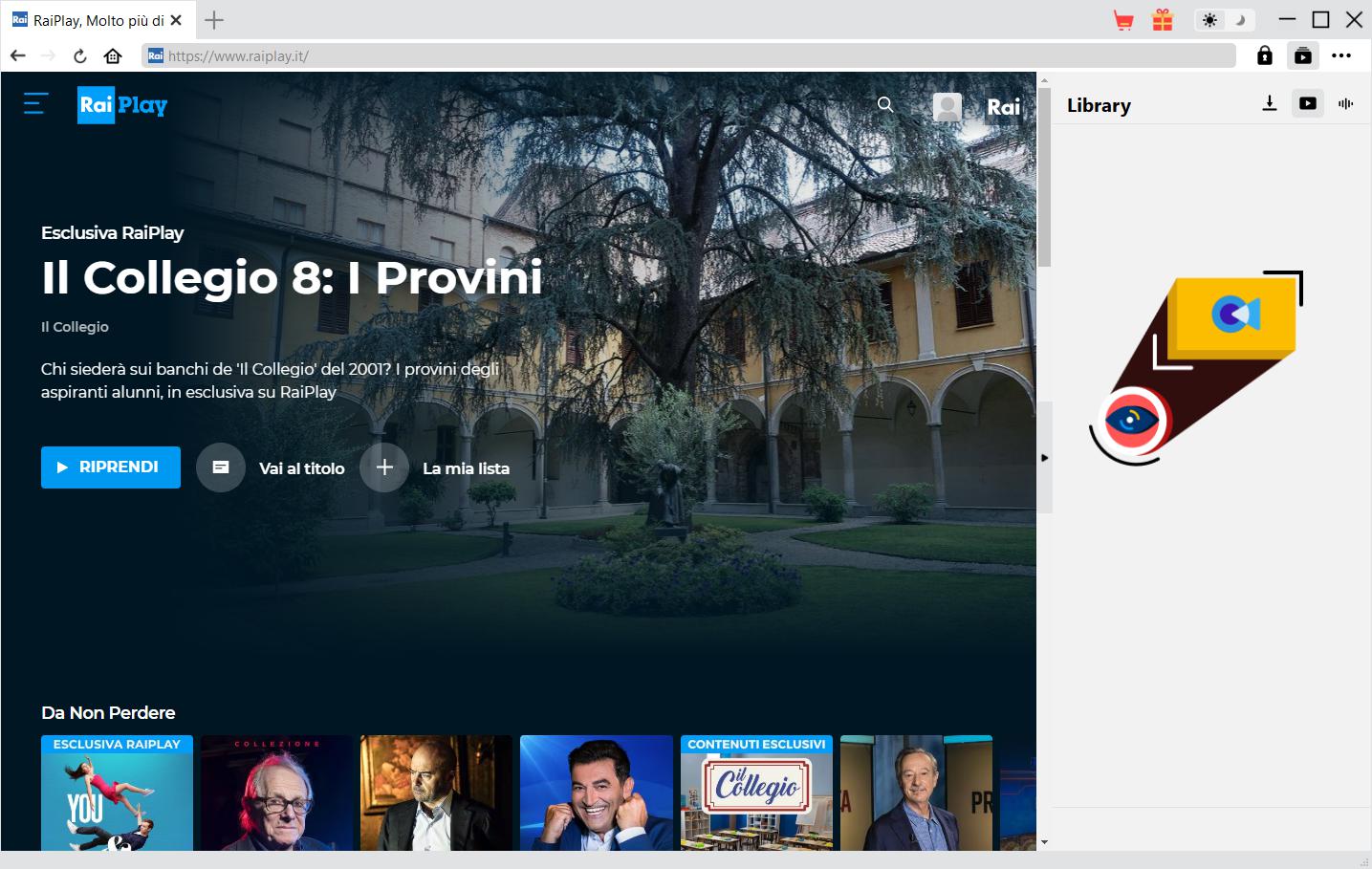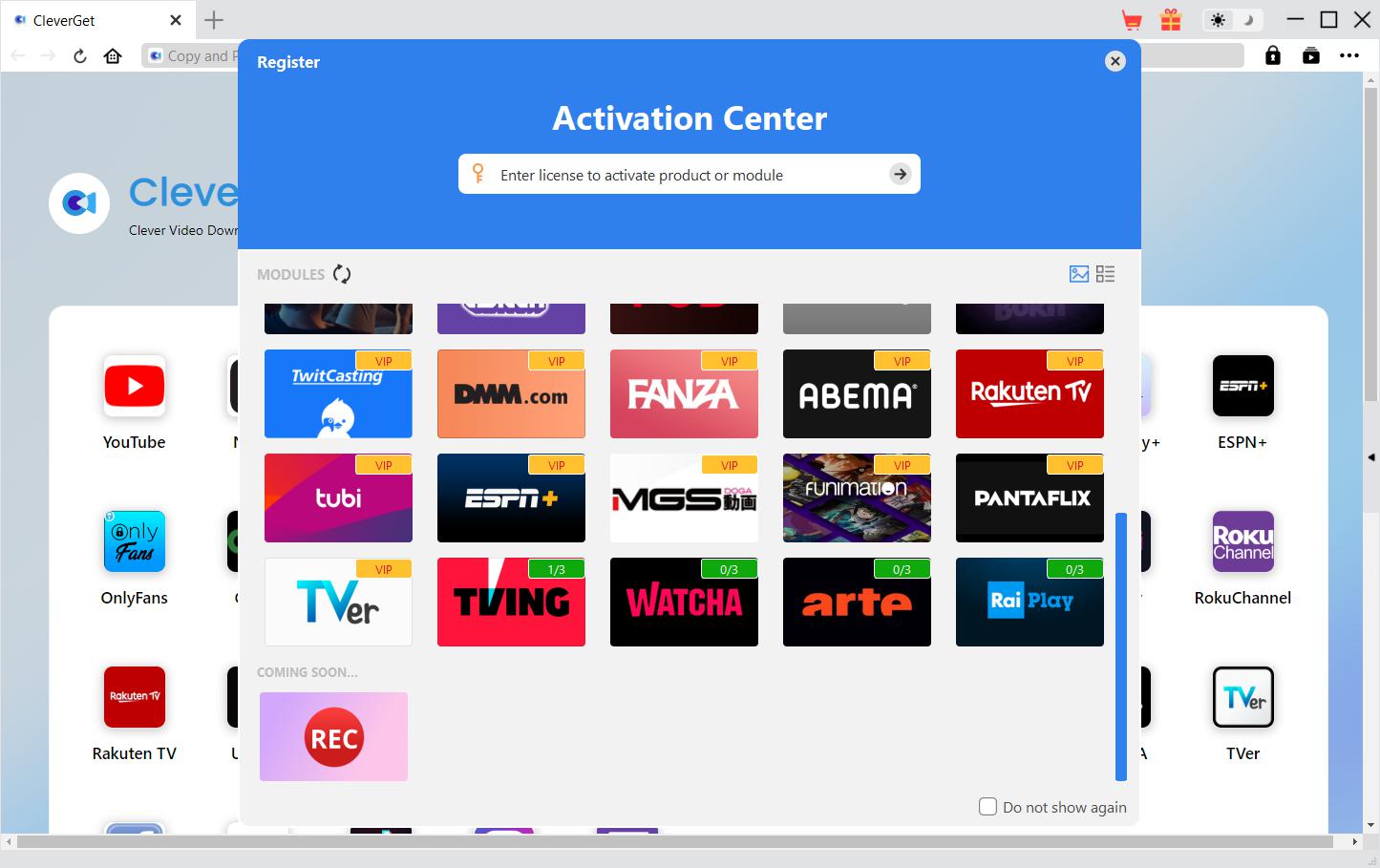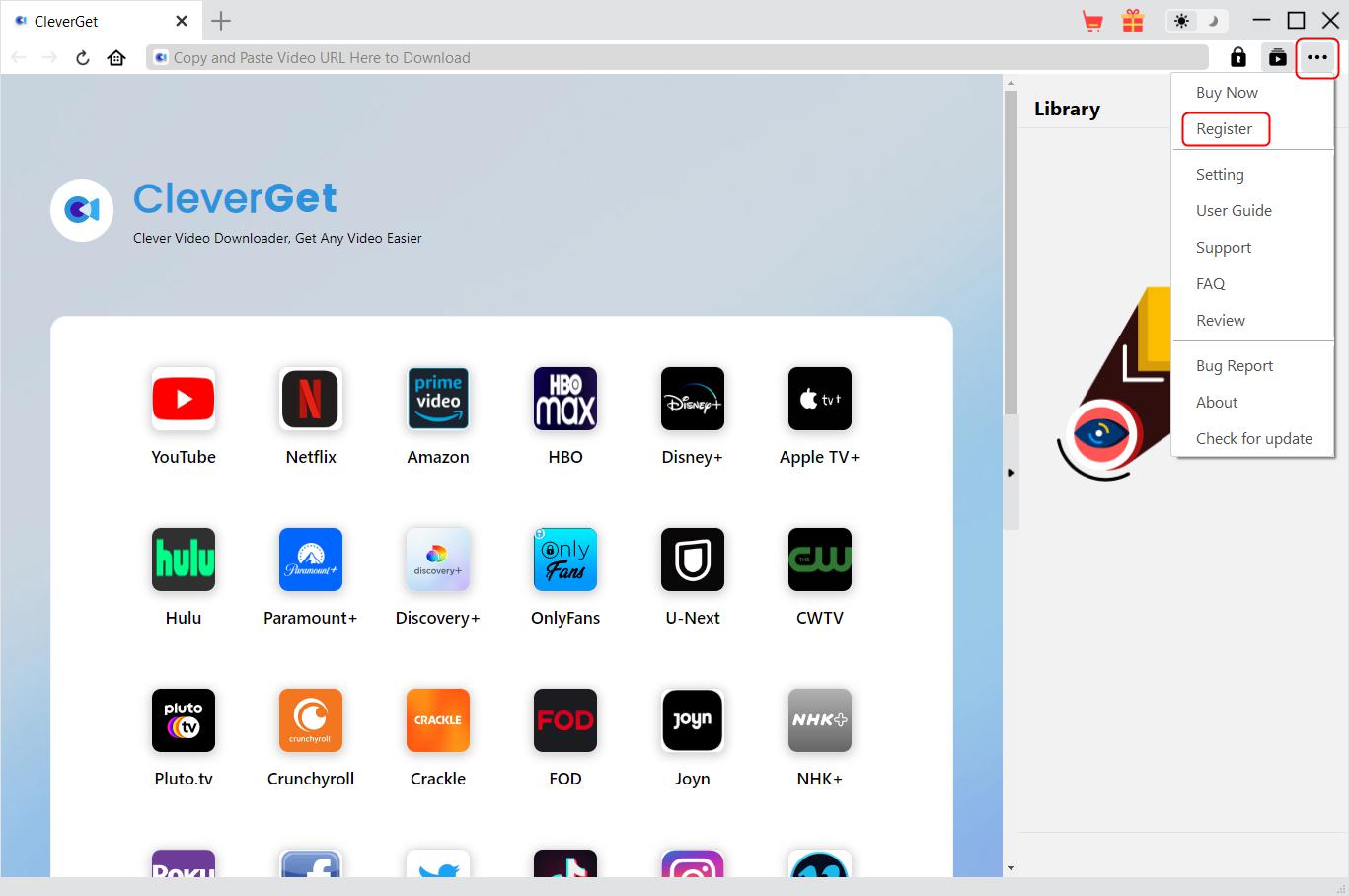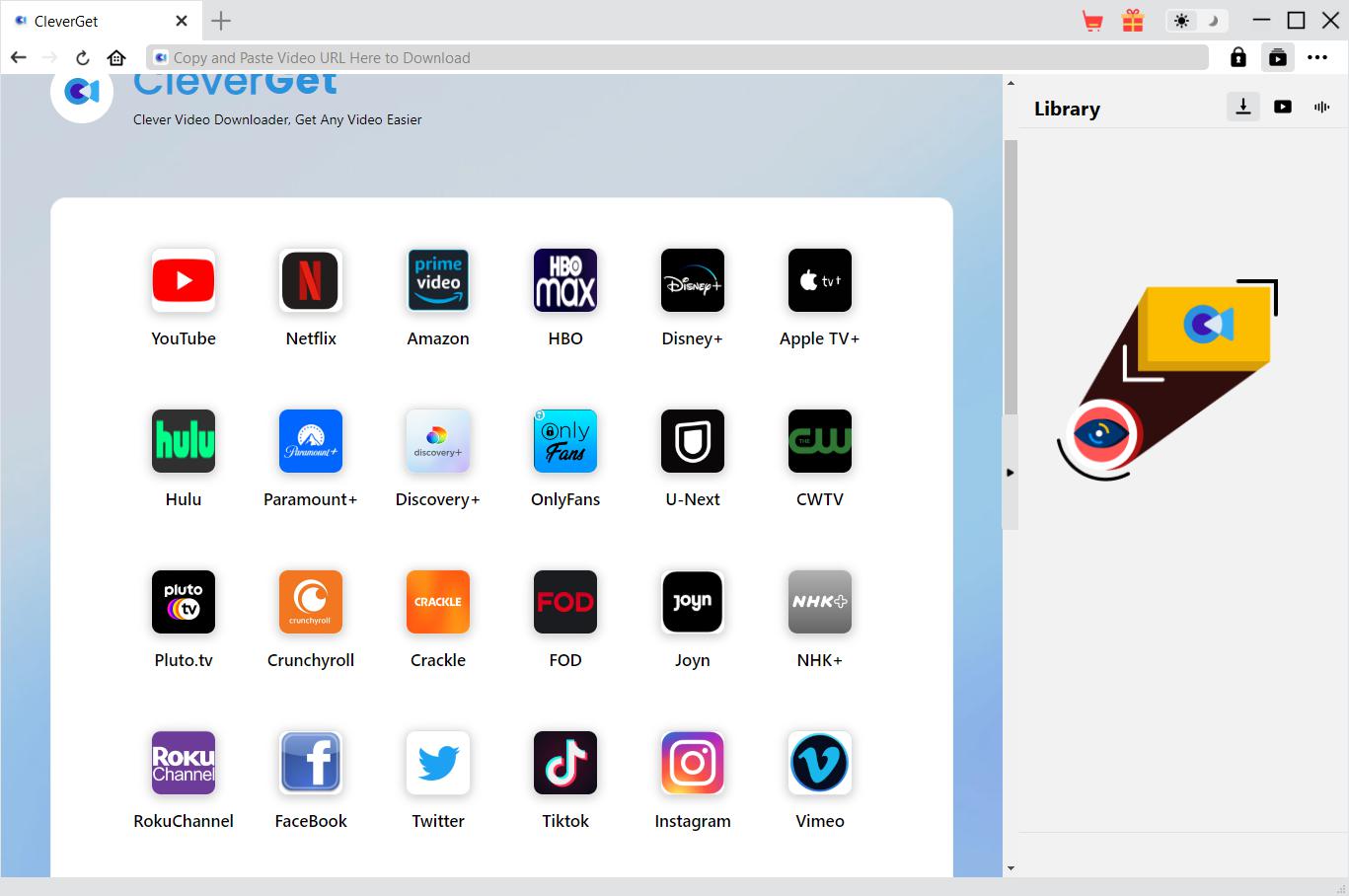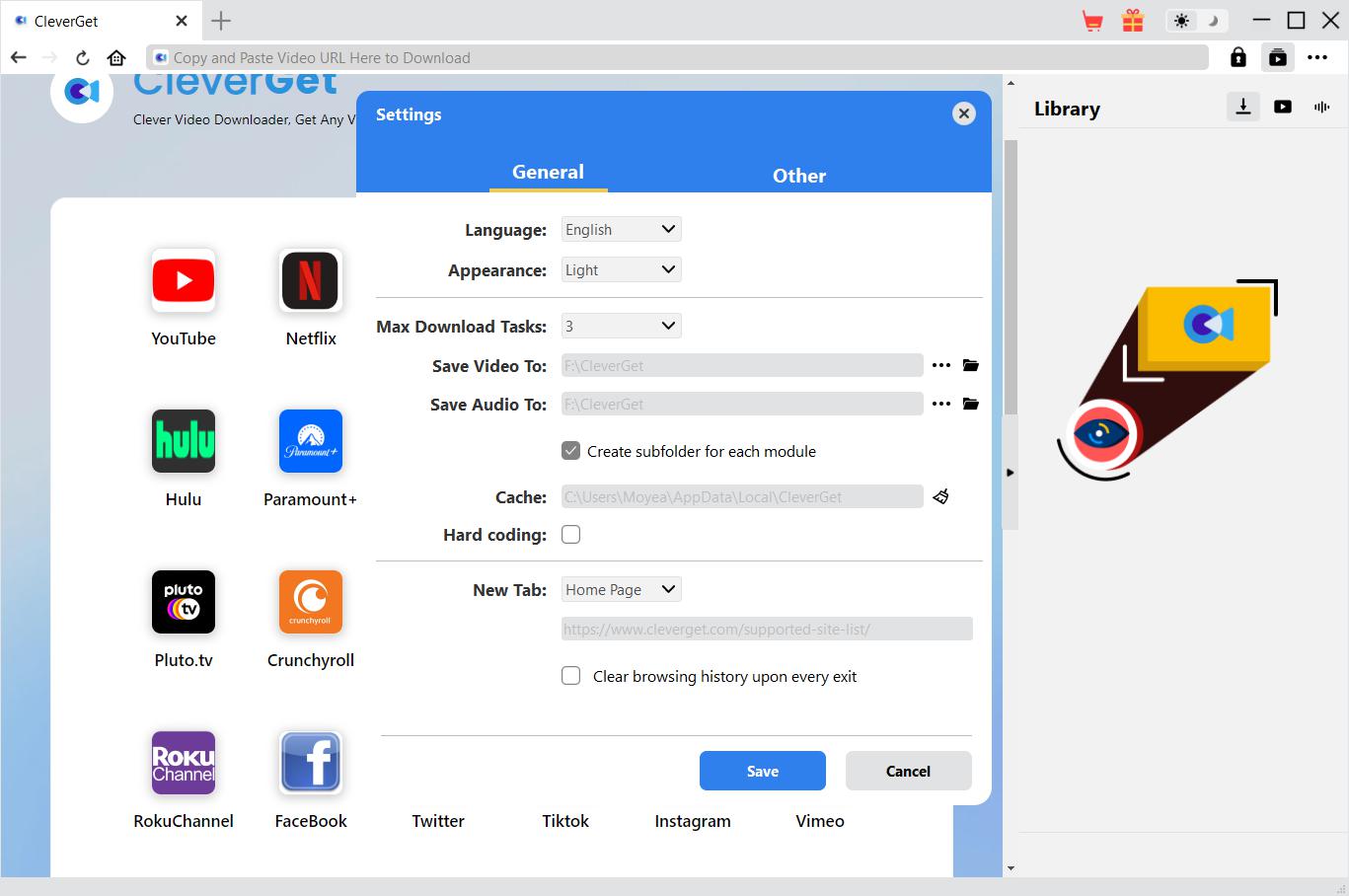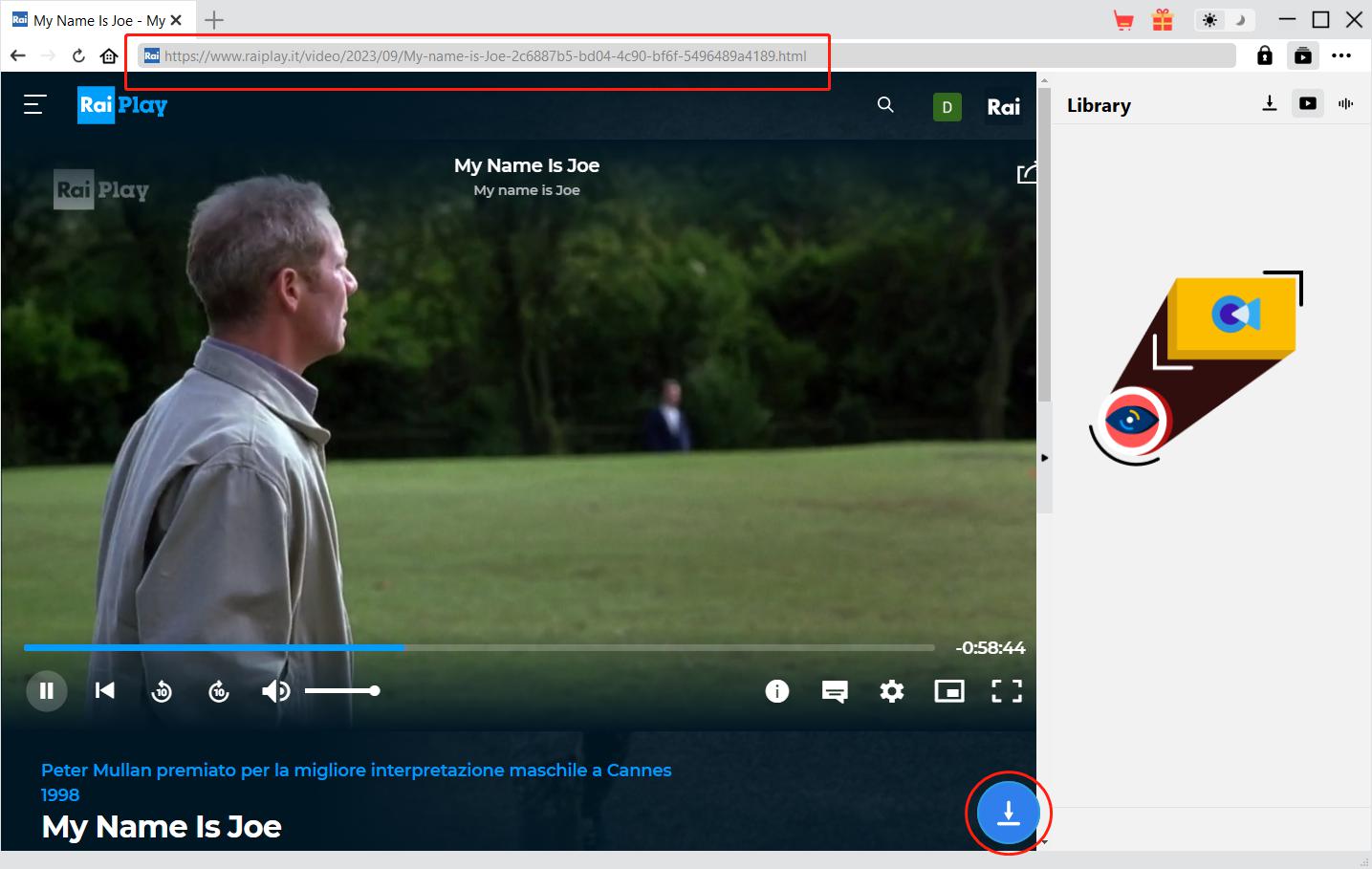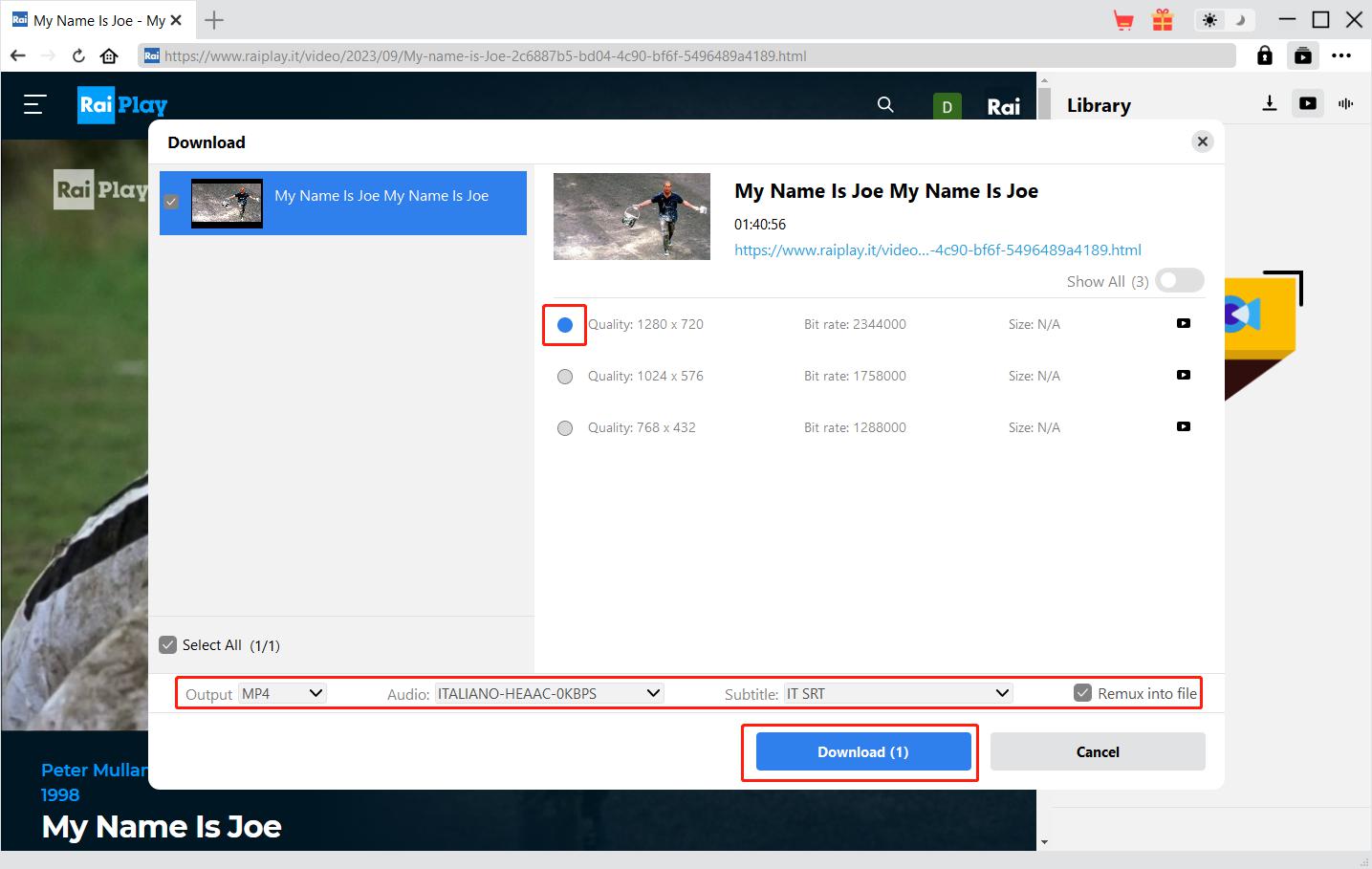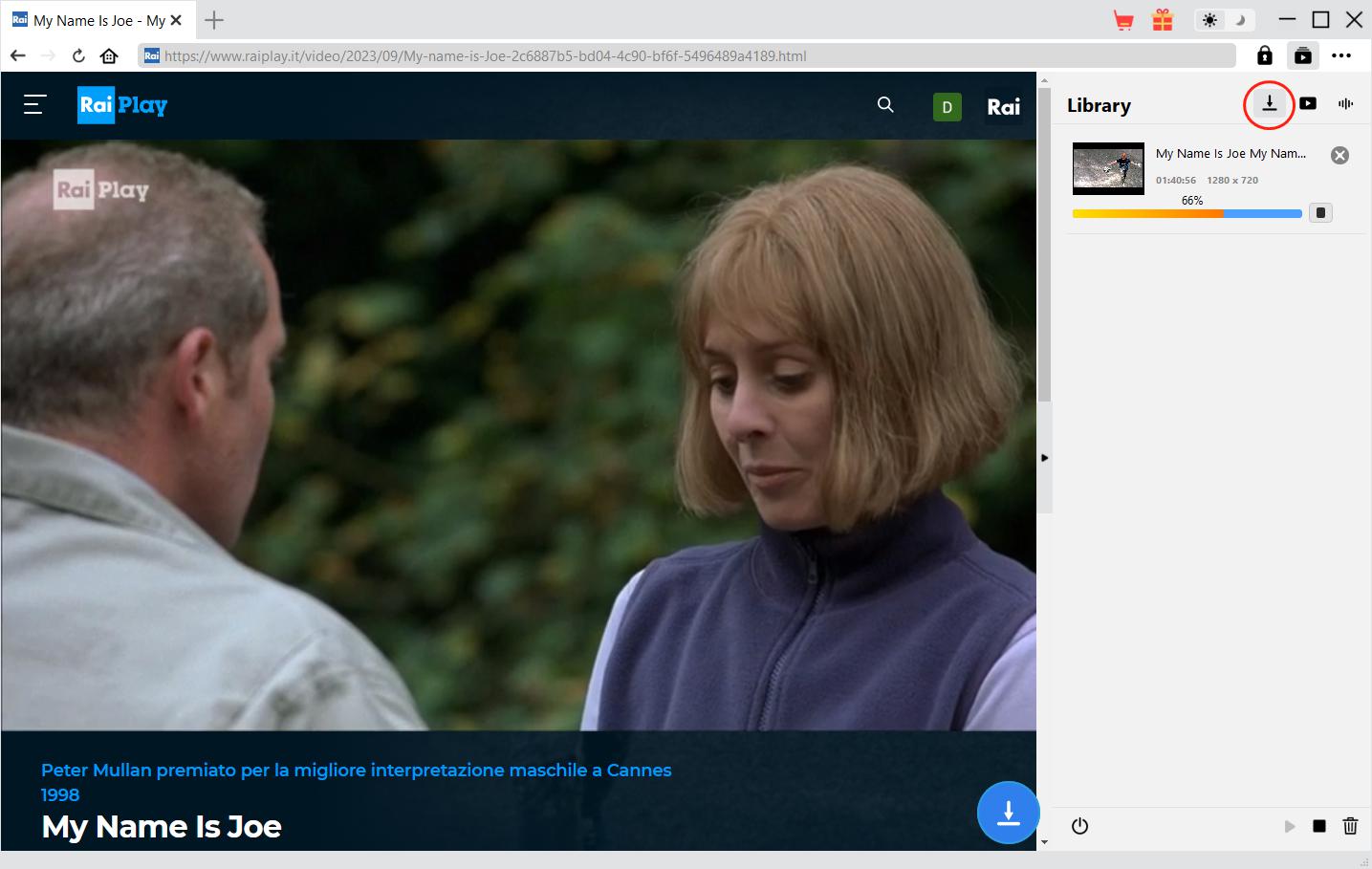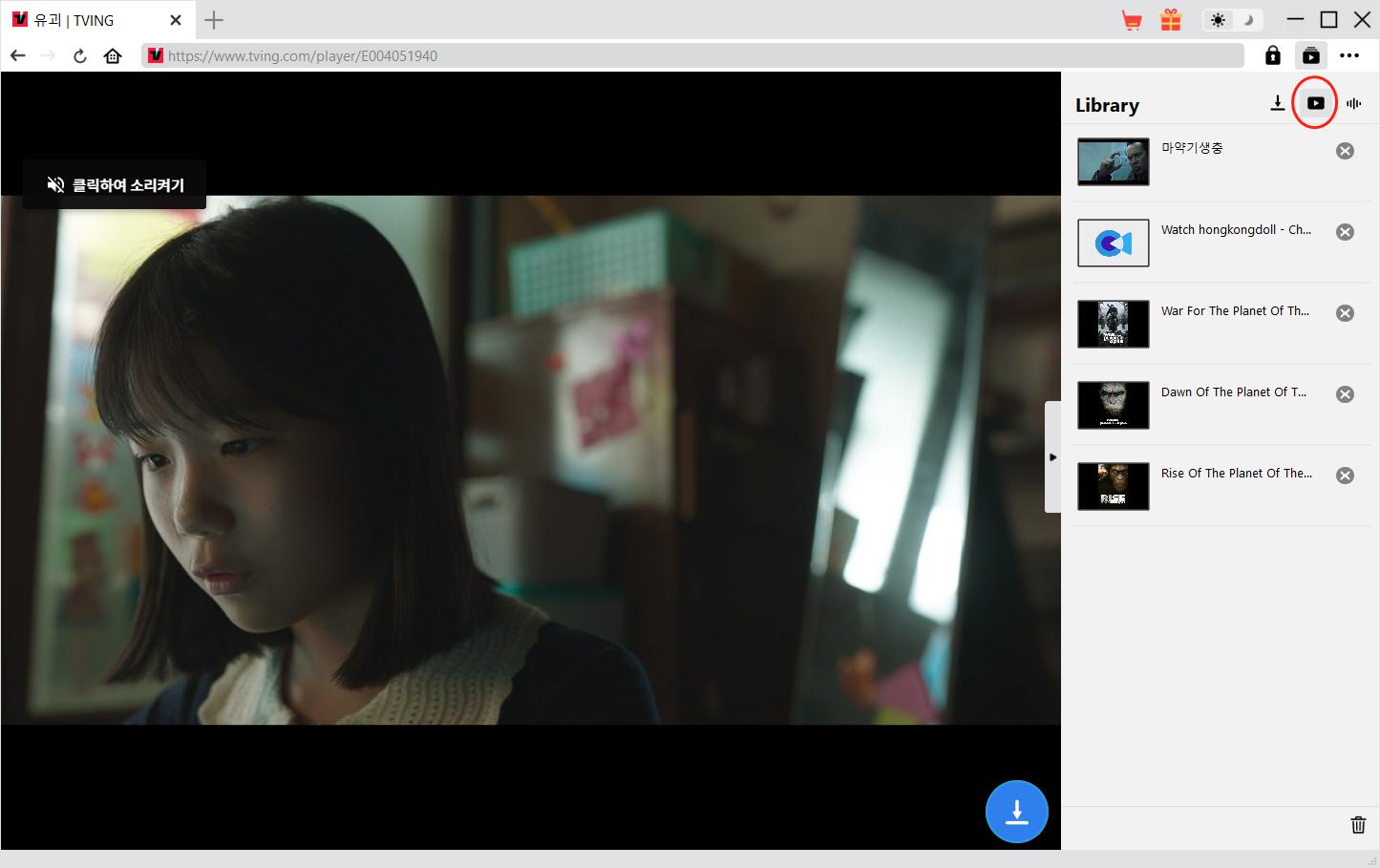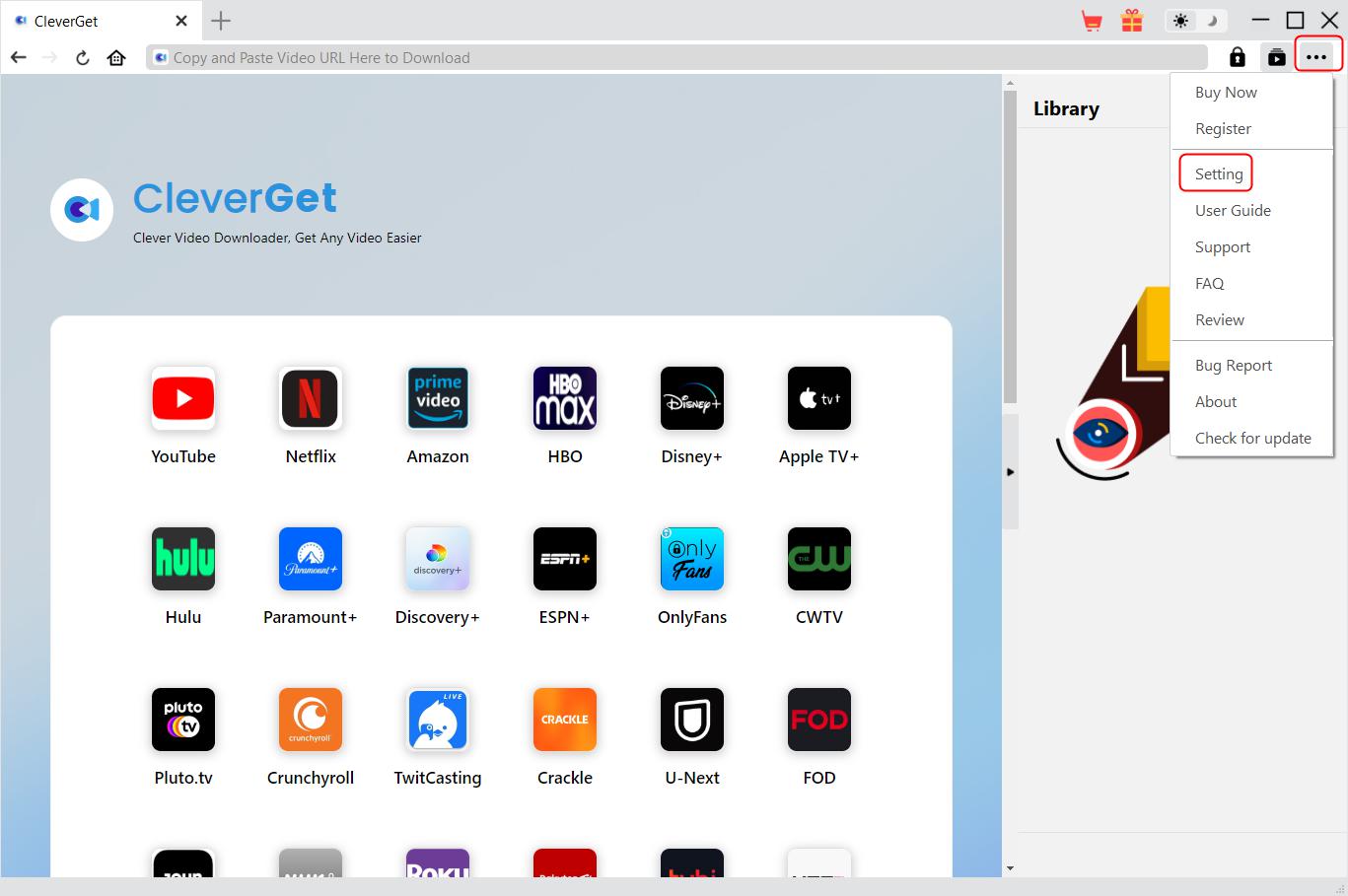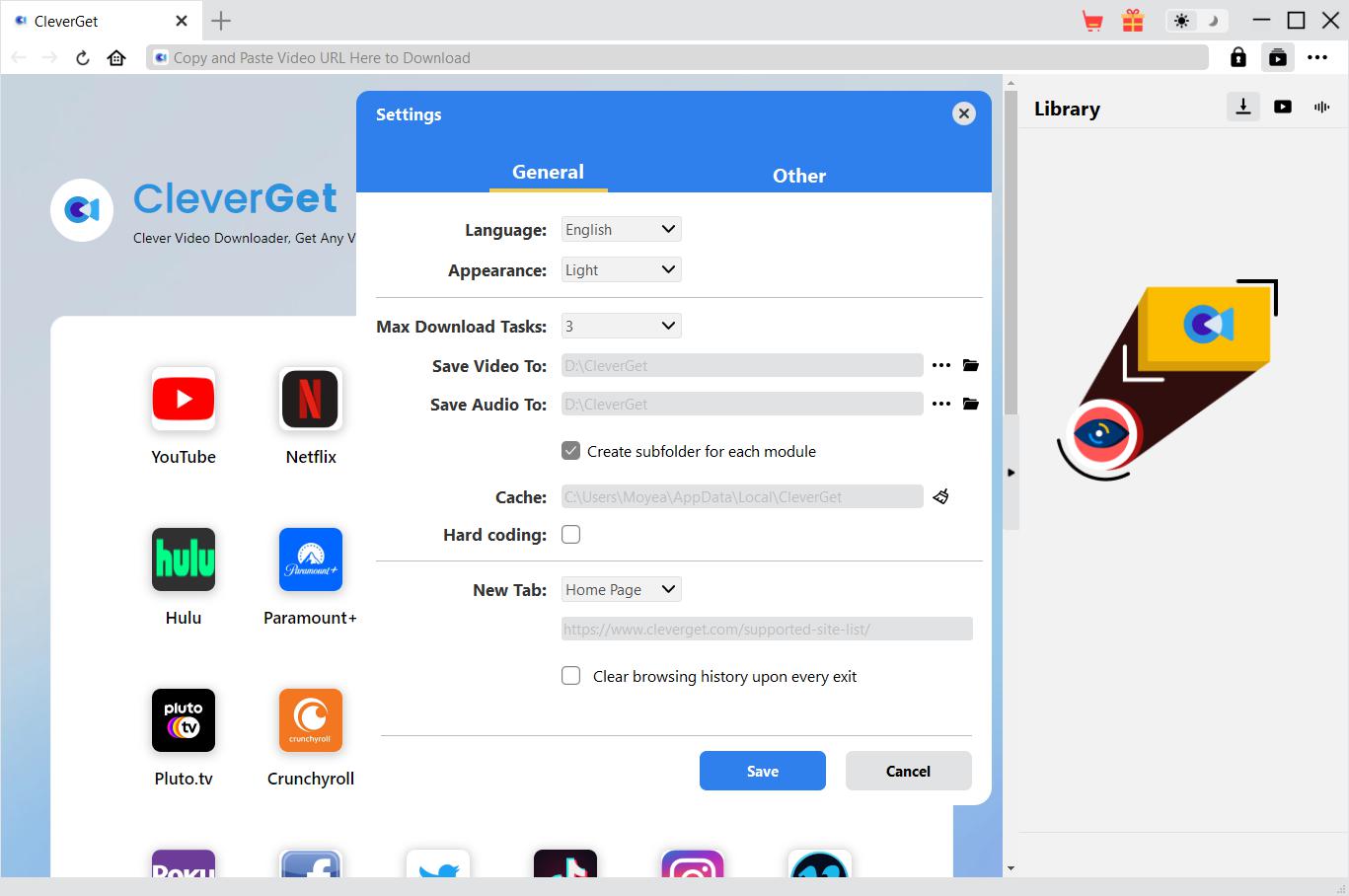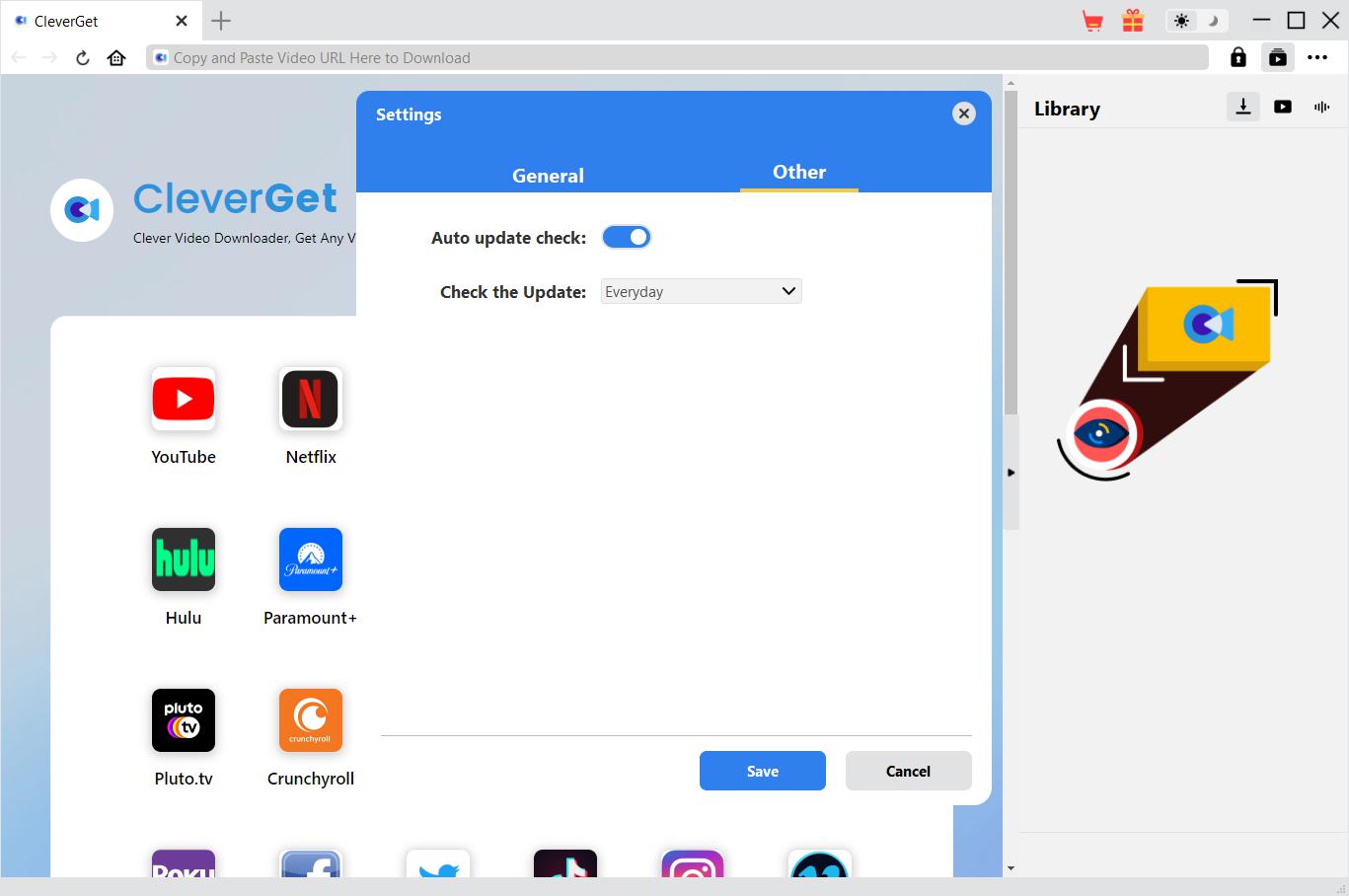Brief Introduction
Want to download videos from RaiPlay.it website for unlimited offline on-the-go watching? Have no idea of what RaiPlay video downloader to use? Need to learn how to download RaiPlay videos to MP4 files? You have come to the right place. CleverGet RaiPlay Downloader is all you need. As a professional RaiPlay video downloader software tool, CleverGet RaiPlay Downloader could download videos from RaiPlay.it to 720P MP4/MKV files to help you watch RaiPlay videos offline without ads.
Main features of CleverGet RaiPlay Downloader:
- Download HD RaiPlay.it videos at up to 720P resolution to watch RaiPlay.it videos offline.
- Download and save RaiPlay.it videos to MP4/MKV files so as to watch RaiPlay videos on various media players and devices without limit.
- Download RaiPlay videos with ads removed. Watch RaiPlay videos offline without ads.
- Download and pack subtitles into output video, or save subtitles as independent SRT/SUP files.
- Retain media metadata like title, length, size, format, actor, description, genre and release year for easier management.
- Built-in browser to search, play and watch RaiPlay.it videos online directly.
How to Purchase and Register CleverGet RaiPlay Downloader
1. Free Trial Version vs. Registered Version vs. Expired Version
There are 3 different states of CleverGet: free trial version, registered version, and expired version.
| States |
Description |
Limitation |
| Free trial version |
Not registered |
Up to 3 video downloads only |
| Registered version |
Valid registration |
No limitation |
| Expired version |
Registration expired, or all 3 free downloads are used off in free trial version |
No video could be downloaded any more |
You could register and activate CleverGet RaiPlay Downloader to break the video download quantity limitation. To register and activate CleverGet RaiPlay Downloader, you need to purchase a license first.
2. How to Purchase CleverGet RaiPlay Downloader License
You could purchase either 1-year license or lifetime license of CleverGet RaiPlay Downloader and other modules. These 2 types of licenses differ from each other only in the validation period. You could access to the purchase page directly from CleverGet website or CleverGet software program for activation.
A. Purchase license from CleverGet website:
1. Open CleverGet RaiPlay Downloader product page and click the "Buy Now" button to reach the purchase section. Choose license type and then proceed to complete the purchase details and payment. The purchase details and license code will be emailed to you instantly. In case you don’t receive the email in the Inbox, check the Spam box since sometimes the email might be mistakenly classified.
2. Or, directly open purchase page of CleverGet and then select CleverGet RaiPlay Downloader module and 1-year/lifetime validation before you click "Check Out Now" button to proceed and complete the payment.
B. Purchase license from CleverGet program interface:
3. Kick off CleverGet program, and then directly click the red "Buy Now" shopping cart icon  , or click the three-dot icon
, or click the three-dot icon  to choose the "Buy Now" option on the drop-down menu to open the purchase page of CleverGet. Choose the module(s) and validation, and then proceed to complete the purchase as mentioned above.
to choose the "Buy Now" option on the drop-down menu to open the purchase page of CleverGet. Choose the module(s) and validation, and then proceed to complete the purchase as mentioned above.
4. Or, click the "Activate" button  on CleverGet program to enter "Activation Center". Choose the module you want to purchase and then click "Buy Now" button. On the popup purchase page, choose the right module and validation and then complete the payment.
on CleverGet program to enter "Activation Center". Choose the module you want to purchase and then click "Buy Now" button. On the popup purchase page, choose the right module and validation and then complete the payment.
5. Or, if you have already purchased and activated CleverGet modules, on the "Registration Center" interface, you could see "Renew" button right next to any activated module, by clicking which you could purchase a renewal license code to renew the usage.
Note: You could purchase license of any other CleverGet module in the ways mentioned above. The more modules you purchase, the higher discount you get.
3. How to Activate CleverGet RaiPlay Downloader
To activate CleverGet RaiPlay Downloader with your purchased license code, you need to firstly download and install CleverGet on your computer. Once you have installed CleverGet on your computer, you could then follow the below guide to register and activate CleverGet RaiPlay Downloader:
A. On CleverGet program, click the "Activate" button  to enter "Activation Center". Copy and paste the registration code into the code box. Press "Enter" key on keyboard or click
to enter "Activation Center". Copy and paste the registration code into the code box. Press "Enter" key on keyboard or click  button to activate.
button to activate.
B. Or, on CleverGet program, click the three-dot icon  and then click the "Register" option to enter "Activation Center" for activating CleverGet RaiPlay Downloader with valid registration code you’ve already purchased.
and then click the "Register" option to enter "Activation Center" for activating CleverGet RaiPlay Downloader with valid registration code you’ve already purchased.
Note: Internet connection is required for activating CleverGet RaiPlay Downloader and other CleverGet modules.
How to Download Videos from Raiplay.it?
CleverGet RaiPlay Downloader downloads HD RaiPlay videos to 720P MP4/MKV files for unlimited offline playback. It could help you download RaiPlay HD movies, sport programs, TV series, children titles, originals, etc. As for TV shows downloading, it could help you download single TV episode, and batch add entire TV season or even all TV seasons for downloading. The below steps show how to download Raiplay.it videos with CleverGet RaiPlay Downloader.
Step 1: Download and Install CleverGet
Firstly, free download and install CleverGet on your computer. You could either visit CleverGet.com website, or open your email that has download link and purchase details to download and install CleverGet.
Note: CleverGet RaiPlay Downloader is a module built in CleverGet.
Step 2: Set Output Directory
CleverGet has default download directory for saving downloaded video files, but you can change it. On CleverGet program, click the three-dot icon  at the top-right corner and then click "Settings" option to open "Settings" panel. On the "General" tab, you can set output directory in the "Save Video To" box, change other settings like program UI language, appearance, max download tasks, etc. Finally, click the blue "Save" button to save all settings and quit the settings panel.
at the top-right corner and then click "Settings" option to open "Settings" panel. On the "General" tab, you can set output directory in the "Save Video To" box, change other settings like program UI language, appearance, max download tasks, etc. Finally, click the blue "Save" button to save all settings and quit the settings panel.
Step 3: Play Back Raiplay.it Video
Open Raiplay.it website within CleverGet. Search and play back the video you want to download. On the playback page, you could see a blue round icon at the bottom right corner.
Step 4: Start Parsing Raiplay.it Video
To let CleverGet parse the target video, you need to click the download icon  at the bottom right corner of the RaiPlay video playback page. After successful parsing, CleverGet will pop up a "Download" window with all available download options. Choose the one you want to download, decide the output format, select audio tracks and subtitles, and choose to pack subtitles into output file or not, then click the blue "Download" button to start downloading RaiPlay videos.
at the bottom right corner of the RaiPlay video playback page. After successful parsing, CleverGet will pop up a "Download" window with all available download options. Choose the one you want to download, decide the output format, select audio tracks and subtitles, and choose to pack subtitles into output file or not, then click the blue "Download" button to start downloading RaiPlay videos.
Step 5: Check Downloading Progress
Once the downloading starts, there will pop up a sidebar on the right to show you all tasks in downloading under the "Downloading"  tab. You could view downloading progress, cancel or close any downloading task at will.
tab. You could view downloading progress, cancel or close any downloading task at will.
Step 6: Check Downloaded RaiPlay Videos
You could view all downloaded RaiPlay videos and other videos under the "Video" tab  . Here, you could click "Play" icon on the thumbnail of downloaded file to play it back with your default media player, play it with Leawo Blu-ray Player, burn to Blu-ray/DVD, delete it, or open web page of downloaded video.
. Here, you could click "Play" icon on the thumbnail of downloaded file to play it back with your default media player, play it with Leawo Blu-ray Player, burn to Blu-ray/DVD, delete it, or open web page of downloaded video.
How to Set CleverGet RaiPlay Downloader
On the top right corner of CleverGet, click the three-dot icon  and then you could see a drop-down menu, which includes multiple options: Buy Now, Register, Settings, User Guide, Support, FAQ, Review, Bug Report, About and Check for update. Click any option to get help you need.
and then you could see a drop-down menu, which includes multiple options: Buy Now, Register, Settings, User Guide, Support, FAQ, Review, Bug Report, About and Check for update. Click any option to get help you need.
Also, CleverGet allows you to change default settings for better experience. Click the "Settings" option on the drop-down menu to enter "Settings" panel.
General Tab
On the "General" tab, you could set program UI language, appearance, max download tasks, download directories, etc. Check the details below:
- Language: Choose a UI language from English, Chinese (Simplified), Japanese, German, Korean, Italian and French.
- Appearance: Switch between light and dark modes. Or, change it directly by clicking "Light/Dark Mode" icon
 on the main interface.
on the main interface.
- Max Download Tasks: Decide how many tasks CleverGet could process at the same time, from 1 to 5.
- Save Video To: View and set output directory for video downloading.
- Save Audio To: View and set output directory for audio downloading.
- Create subfolder for each module: Automatically create subfolders for all modules if checked. Save and classify downloaded videos to corresponding module’s subfolders.
- Cache: View program browser cache address, and clear cache in one click for quick issue fixing like program crash, program getting stuck, etc.
- Hardware Accelerated Coding: Check this to enable GPU graphics card for coding downloaded file, which is much faster but requires higher computer hardware configuration.
- New Tab: Choose to open a new tab to home page, default page or blank page.
- Clear browsing history upon every exit: Check to let clear browsing history every time CleverGet program quits.
![]()
Other Tab
Open Other tab to enable/disable "Automatic Update" feature and set update check frequency on "Check the Update" drop-down panel.
After all settings are finished, remember to click "Save" button to save all changes.
CleverGet FAQ
Thanks for your support. CleverGet is a multi-functional online video downloader that could help you download online videos, live streaming videos, TV shows, movies, etc. from 1000+ video sharing websites like YouTube, Facebook, Twitter, Instagram, TikTok, Netflix, Amazon, Disney+, HBO Max, Hulu, etc.
Here are some issues and corresponding solutions that have been frequently met in using CleverGet software. Hope these FAQs could help you get better user experience and online video downloading enjoyment.
1. CleverGet keeps crashing when I open a page. What can I do to fix CleverGet getting crashed?
A: Clearing program cache will help solve this issue. Kick off CleverGet and then click the three-dot icon on the top-right corner to call out the drop-down menu, on which click the "Settings" option. On the "Settings" panel, move mouse to the "Clear" button next to the "Cache" box and click it to restart the program and clear program cache.
You could also clear all cache files saved in the cache folders as listed below for Windows and Mac computers:
- Windows: C:/Users/(User Name)/AppData/Local/CleverGet/
- Mac: ~/library/Application Support/CleverGet/CleverGet/
2. There pops up an error code of "avcodec-58" in installing. How to fix this?
A: On your computer, open "Task Manager > Details" tab and scroll down to find the "xdl.exe" file. End this progress and then try to re-install CleverGet.
3. CleverGet gets stuck on video analyzing interface, or keeps reporting "No downloadable video detected" message. How to fix this?
A: Firstly, try to clear program cache. Kick off CleverGet and then click the three-dot icon on the top-right corner to call out the drop-down menu, on which click the "Settings" option. On the "Settings" panel, move mouse to the "Clear" button next to the "Cache" box and click it to restart the program and clear program cache. Secondly, if clearing cache doesn’t work, restart your computer after clearing cache to make CleverGet work normally.
4. CleverGet keeps popping out notice "The code execution cannot proceed because M4SCONVERT.dll was not found. Reinstalling the program may fix this problem." How can you fix this?
A: Generally speaking, CleverGet will automatically download M4SCONVERT.dll file through patching. If the patch doesn't fix this, please download M4SCONVERT.dll file and save it to the installation folder of CleverGet, and then restart CleverGet software.
5. What do I need to provide to get quicker assistance when I come across errors while using CleverGet program?
For quicker response and more efficient communication, please include these things while you are trying to get support from us:
- Computer OS environment, including: OS version, CPU model and storage, graphics card model, current location, using VPN or not, HDCP support(check whether or not your computer support HDCP at https://googlechrome.github.io/samples/hdcp-detection/), and other things you think it's necessary.
- Bug report: send bug report to us directly from CleverGet program interface with detailed description.
- Screenshots: necessary screenshots of the issue would be more helpful.
We will add more FAQs here once we have confirmed the solutions. Feel free to contact us by emailing to our support team at [email protected] or send bug report on CleverGet program if you have any question or problem in using CleverGet. You could also visit our FAQ Center for Technical FAQs and Sales FAQs.